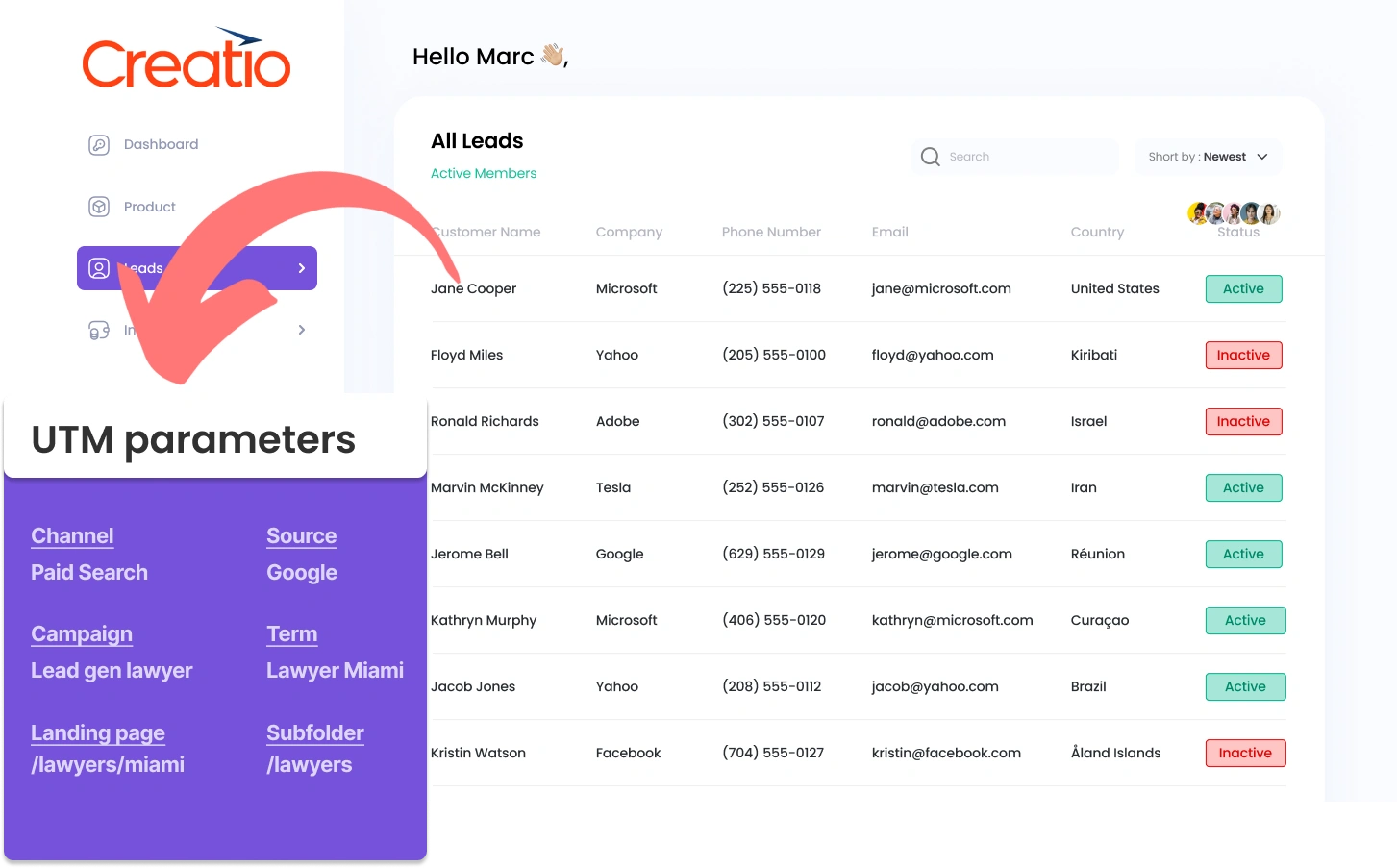Capturing UTM parameters in Creatio CRM might seem challenging, especially if you’re not familiar with coding.
What if you could integrate UTM parameters into Creatio CRM with ease, without touching a single line of code?
Meet Leadsources.io!
Leadsources is a lead source tracking tool that acts as a middleman between your UTM parameters and your CRM (in this case, Creatio CRM).
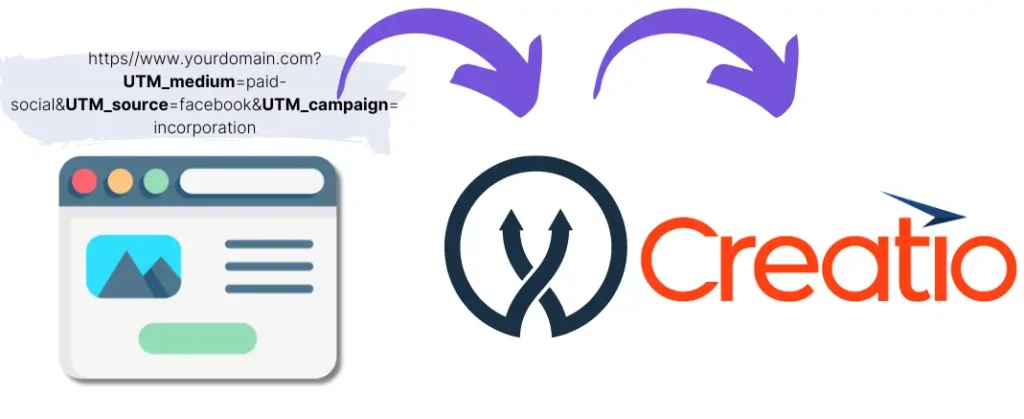
When a visitor engages with your marketing campaign, Leadsources captures the UTM parameters from the URL.
Leadsources then automatically populates these UTM parameters into the hidden fields of your form.
By linking your form to Creatio, you can view your new leads along with their UTM parameters directly in Creatio.
This allows you to generate performance reports and identify the sources of your most profitable customers.
This guide will show you how to capture UTM parameters in Creatio using Leadsources in just 10 minutes, no coding required.
Capture UTM parameters into Creatio CRM in 4 easy steps
Step 1: Add Leadsources in the head tag of your website

Sign up to Leadsources.io, and benefit from our 14-day free trial.
Place the Leadsources code into the head tag of your website without requiring any coding knowledge.
Simply follow the step-by-step guide we have created.
Step 2: Add the UTM parameters to your campaigns
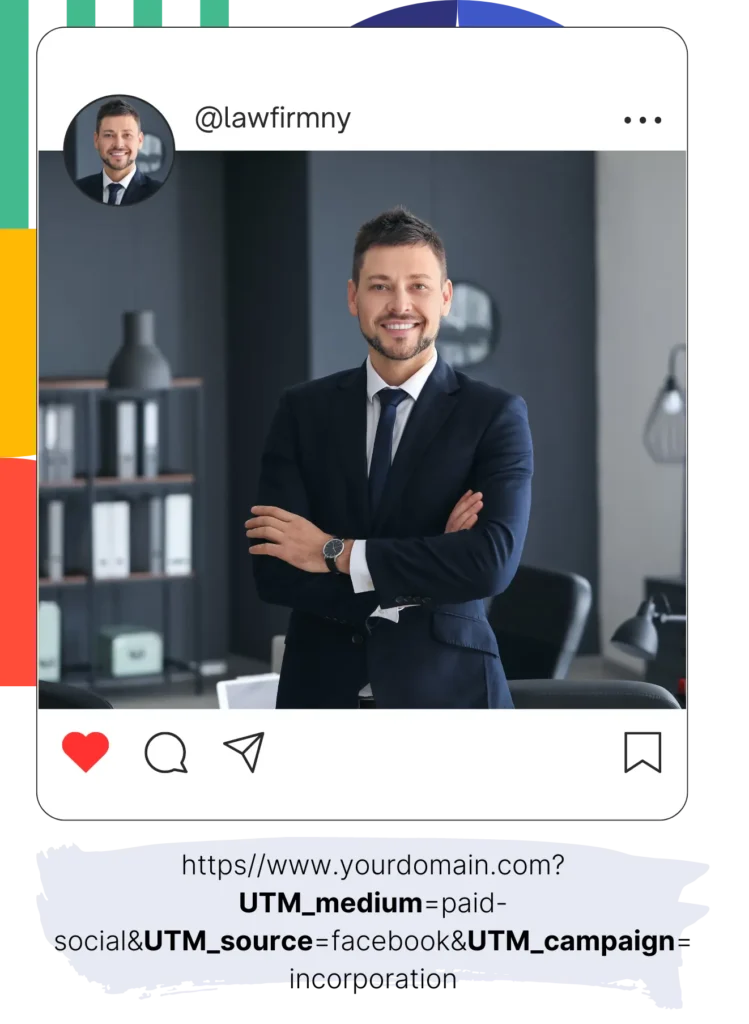
Include the UTM parameters you want to track in all of your campaigns (PPC, email, social media, etc.).
Leadsources is compatible with the following UTM parameters:
- UTM_source
- UTM_campaign
- UTM_term
- UTM_content
Leadsources records information beyond UTM parameters, such as the channel, landing page, and landing page subfolder.
Step 3: Add the hidden fields to your form

When visitors provide their information (name, email, etc.), Leadsources automatically populates the hidden fields with UTM parameters (channel, source, etc.).
To enable this, add hidden fields to your form to capture UTM parameters. Our detailed guides cover every form builder.
Step 4: Track the UTM parameters into Creatio CRM
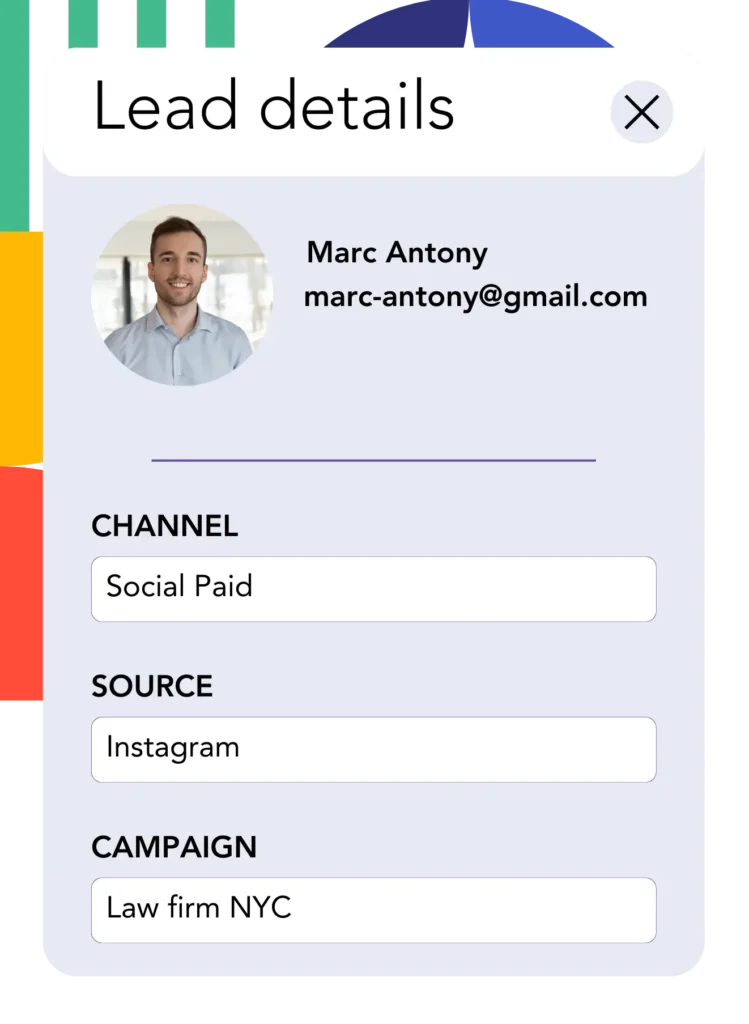
When a user clicks on your campaign link and reaches your site, Leadsources grabs the UTM parameters from the URL.
The UTM parameters are inserted by Leadsources into the hidden fields of your form.
After submitting the form, the UTM parameters and responses are transferred to Creatio CRM. Ensure your form is connected to Creatio CRM to make this possible.
How does Leadsources work?
With the Leadsources code in the head tag of your website, UTM parameters in the URL are automatically captured by Leadsources whenever someone visits your site.
It then stores the UTM parameters in the hidden fields of your form.
When visitors enter your site without a UTM-tagged link, Leadsources captures their information based on the referrer:
- Channel
- Source
- Campaign
- Landing page
- Landing page subfolder
By adopting this strategy, you can still capture important lead source information even without UTM parameters, including:
- On Google Search
- On your Instagram bio link
- On your social media posts
While UTM parameters are usually essential for tracking lead sources with other tools, Leadsources enables tracking regardless of the lead’s source:
- Organic Search
- Paid Search
- Organic Social
- Paid Social
- Referral
- Affiliate
- Display Advertising
- Direct Traffic
This makes it easier to collect and organize lead source data in a single, clean area.
How to run performance reports
Now that you have captured your UTM parameters into Creatio CRM, you can use it to run performance reports such as:
- Leads per channel
- Revenue per channel
- Revenue per keyword
This facilitates informed decision-making regarding your marketing expenditure.
Let’s discuss the various types of reports you can create.
Lead performance reports
You can run reports showing the volume of leads generated by:
- Channel
- Source
- Campaign
- Landing page
- Landing page subfolder
Example #1
For campaigns running on diverse channels (SEO, PPC, email, etc.), you can export the collected data and create a report named: “Leads by Channel.”

Example #2
After discovering the top channel for leads (e.g., Google Ads), you can dive deeper by choosing this channel and analyzing the number of leads produced by each ad campaign.

Example #3
After identifying the campaign that drives the highest number of leads, you can further analyze its performance by looking at the specific keywords that are attracting those leads.

Sales performance report
Knowing which ads and keywords are driving the highest lead volume is insightful, but do these metrics reflect an increase in your revenue?
By submitting your forms to Creatio CRM, you can produce valuable reports that track and analyze sales performance.
Example:
| Channels | Search Paid | Social Paid |
| Leads | 50 | 75 |
| Sales | 5 | 6 |
| Average order value | $150 | $100 |
| Revenue | $750 | $600 |
You ran ads on Google and Facebook. Analysis of your Google and Facebook ad performance revealed that Social Paid ads were more successful at generating leads than Search Paid ads.
After a few weeks of tracking lead conversions, you discovered that the Search Paid channel produced more revenue with fewer leads compared to the Social Paid channel. This leads to a decision to increase the Search Paid budget.
LeadSources tracks the source of each lead in Creatio CRM, whether they come from ads, organic search, social, email, etc. and syncs that data with each submission. See the full breakdown on the lead source in Creatio CRM page.