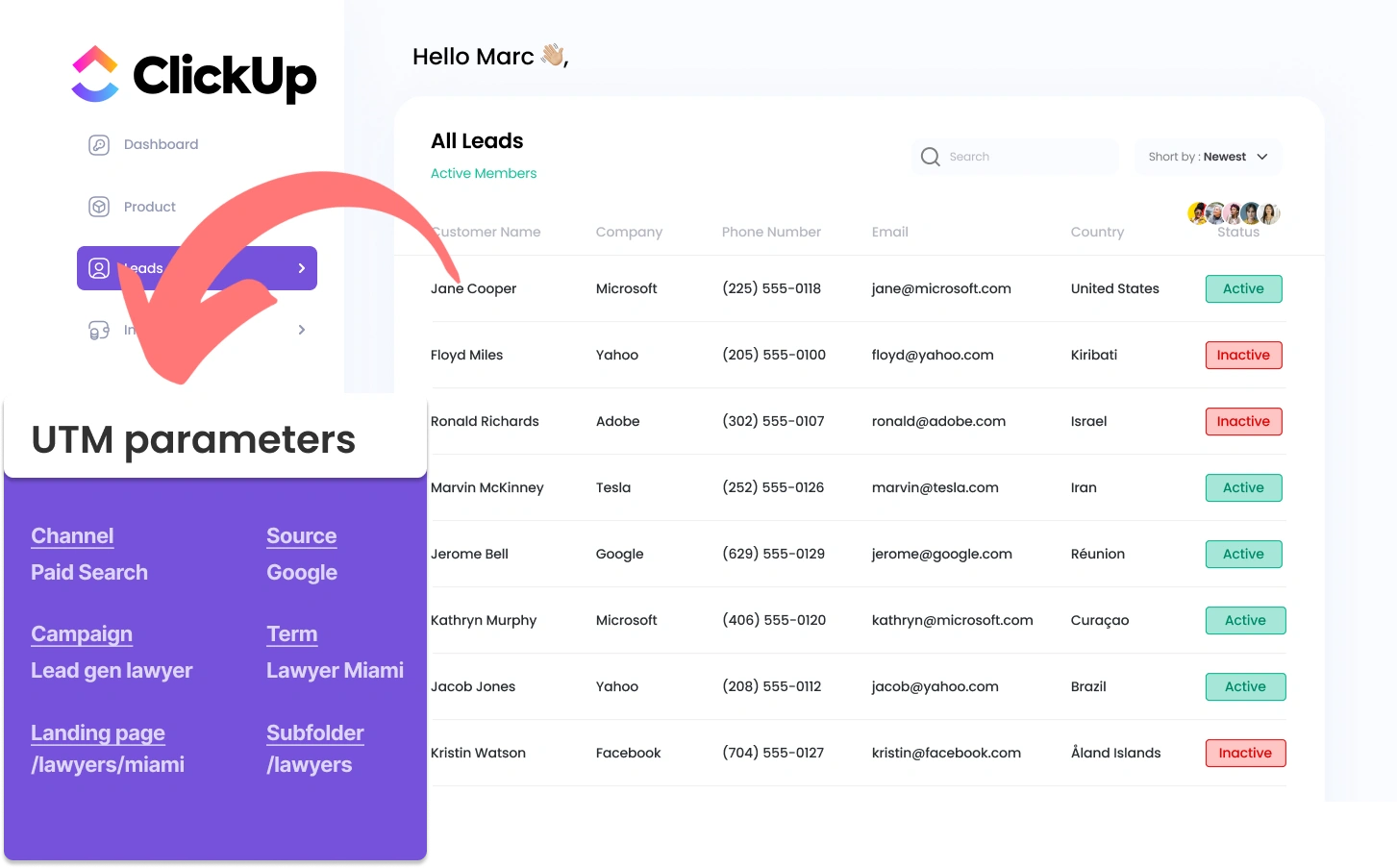Integrating UTM parameters in ClickUp CRM can be tough, especially for individuals who lack coding experience.
What if you had an easy way to bring UTM parameters into ClickUp CRM, no coding skills needed?
Meet Leadsources.io!
Leadsources is a lead source tracking tool that acts as a middleman between your UTM parameters and your CRM (in this case, ClickUp CRM).
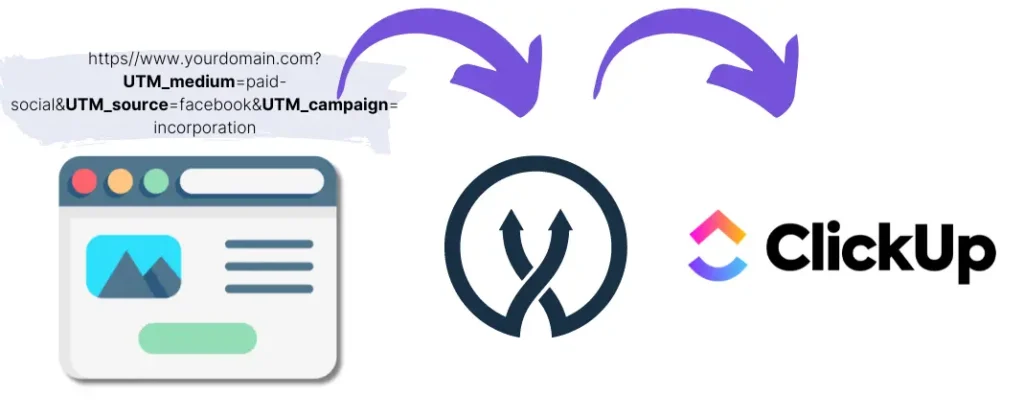
When someone clicks on your marketing campaign, Leadsources grabs the UTM parameters from the URL.
These UTM parameters are then automatically filled into the hidden fields of your form.
By connecting your form to ClickUp CRM, you can view your new leads along with their UTM parameters in ClickUp CRM.
This enables you to generate reports and discover where your top customers are coming from.
In this guide, you’ll learn how to add UTM parameters to ClickUp CRM using Leadsources in just 10 minutes, no coding necessary.
Capture UTM parameters into ClickUp CRM in 4 easy steps
Step 1: Add Leadsources in the head tag of your website

Sign up to Leadsources.io, and benefit from our 14-day free trial.
Include the Leadsources code within your website’s head tag. No coding abilities needed.
Simply follow the step-by-step guide we have created.
Step 2: Add the UTM parameters to your campaigns
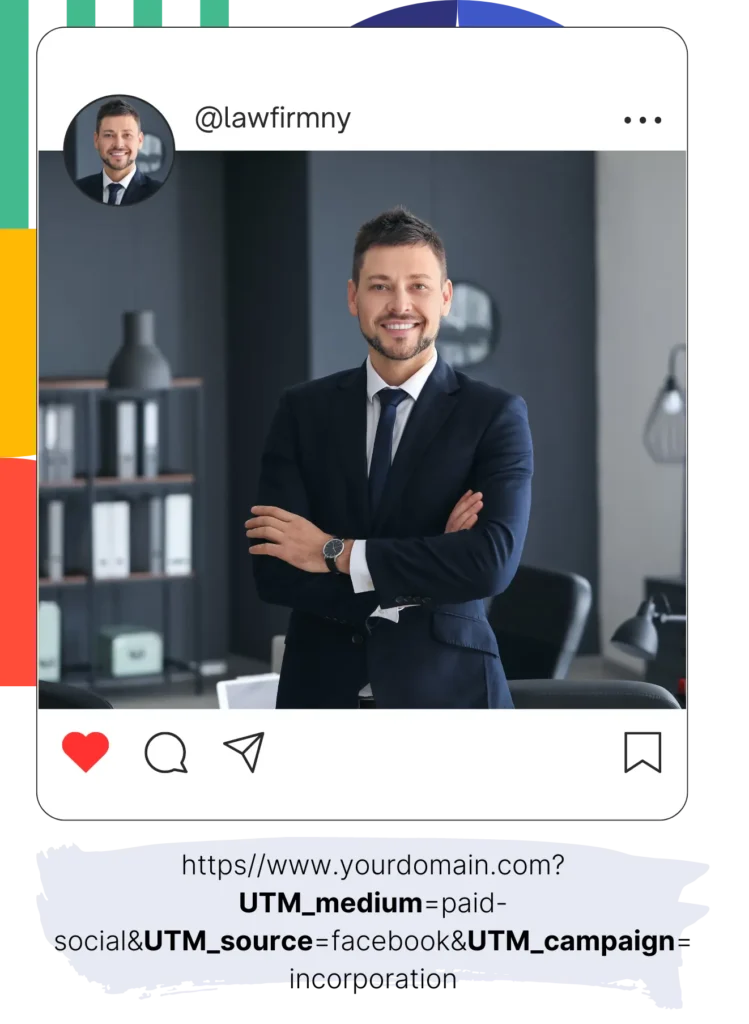
Integrate the UTM parameters you wish to monitor into all your campaigns (PPC, email, social media, etc.).
These UTM parameters are supported by Leadsources:
- UTM_source
- UTM_campaign
- UTM_term
- UTM_content
Leadsources also logs details outside of UTM parameters, including the channel, landing page, and landing page subfolder.
Step 3: Add the hidden fields to your form

As your form is filled out by visitors (name, email, etc.), Leadsources populates the hidden fields with UTM parameters (channel, source, etc.).
Add hidden fields to your form to capture the UTM parameters. This step-by-step guide covers all form builders.
Step 4: Track the UTM parameters into ClickUp CRM
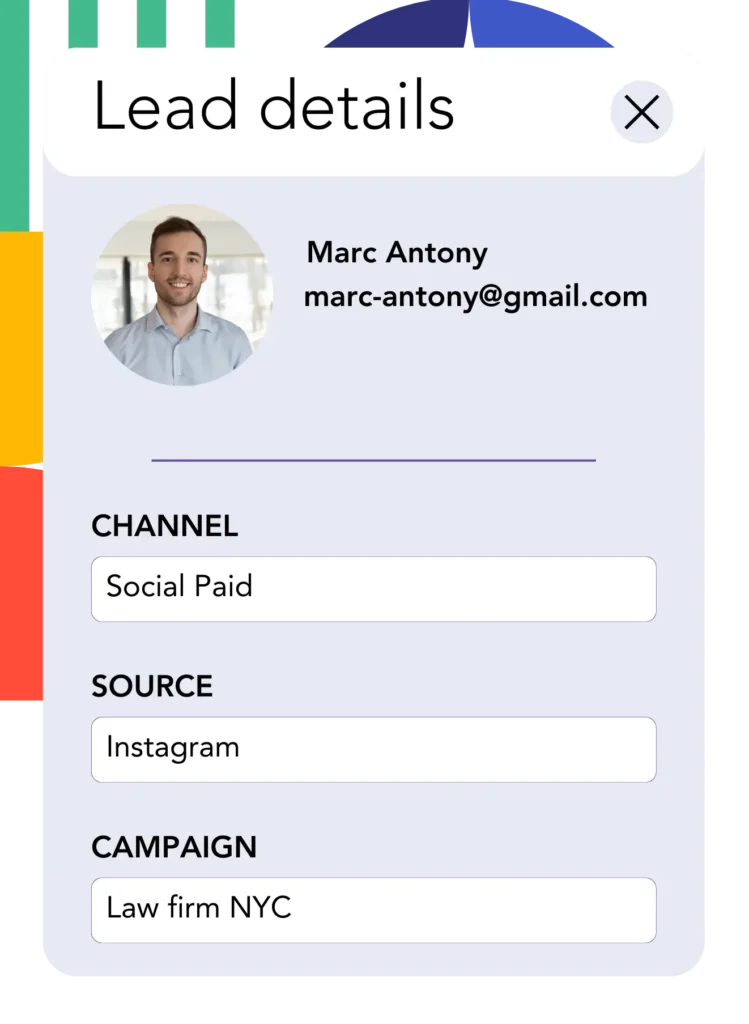
When a person clicks on your campaign and arrives at your webpage, Leadsources extracts the UTM parameters from the URL.
The hidden fields of your form are filled with UTM parameters by Leadsources.
Upon submission of the form, UTM parameters and the form’s answers are sent to ClickUp CRM. You need to connect your form to ClickUp CRM to make this happen.
How does Leadsources work?
When you insert the Leadsources code in the head section of your website, it will capture UTM parameters from the URL each time a visitor enters your site.
It then stores the UTM parameters in the hidden fields of your form.
Even if visitors come to your site without UTM parameters, Leadsources will capture their information through the referrer:
- Channel
- Source
- Campaign
- Landing page
- Landing page subfolder
By employing this strategy, you can record valuable lead source information even in the absence of UTM parameters, such as:
- On Google Search
- On your Instagram bio link
- On your social media posts
Unlike conventional tools that depend on UTM parameters, Leadsources tracks lead sources from any origin:
- Organic Search
- Paid Search
- Organic Social
- Paid Social
- Referral
- Affiliate
- Display Advertising
- Direct Traffic
This makes it easier to gather and maintain accurate lead source data in one centralized place.
How to run performance reports
Having UTM parameters in ClickUp CRM allows you to create performance reports, including:
- Leads per channel
- Revenue per channel
- Revenue per keyword
This facilitates making data-backed decisions about your marketing expenditures.
Let’s consider the different types of reports you can produce.
Lead performance reports
You can run reports showing the volume of leads generated by:
- Channel
- Source
- Campaign
- Landing page
- Landing page subfolder
Example #1
When you manage campaigns across several channels (SEO, PPC, email, etc.), you can export the data and create a report named “Leads by Channel.”

Example #2
When you find out which channel brings in the most leads (e.g., Google Ads), you can dive deeper by selecting this channel and assessing the lead counts for each ad campaign.

Example #3
Once you know which campaign is producing the most leads, you can go into the details by evaluating the specific keywords that are driving those leads.

Sales performance report
Understanding which ads and keywords lead to the highest number of leads is insightful, but does it mean these also enhance your revenue?
By transferring your form submissions to ClickUp CRM, you can compile and analyze sales performance reports.
Example:
| Channels | Search Paid | Social Paid |
| Leads | 50 | 75 |
| Sales | 5 | 6 |
| Average order value | $150 | $100 |
| Revenue | $750 | $600 |
Analysis of your Google and Facebook ads indicated that Social Paid ads produced more leads than their Search Paid ad counterparts.
Analyzing lead to customer conversion data over several weeks reveals that the Search Paid channel produced greater revenue with fewer leads compared to the Social Paid channel, guiding you to raise the Search Paid budget.
LeadSources tracks the source of each lead in ClickUp CRM, whether they come from ads, organic search, social, email, etc. and syncs that data with each submission. See the full breakdown on the lead source in ClickUp CRM page.