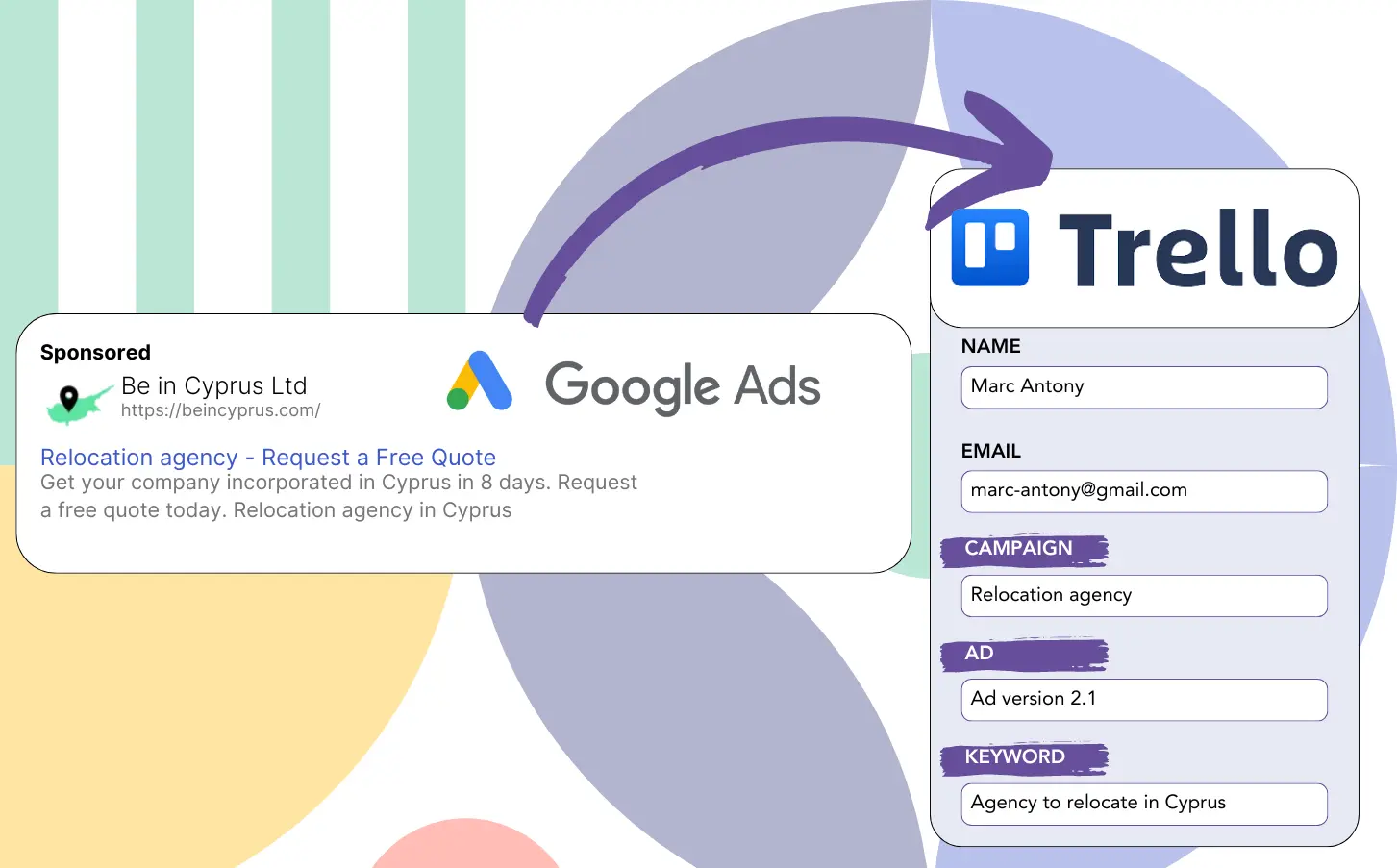Are you using Google Ads to get leads but having trouble finding out which campaigns are working well?
This is a known issue. Google Ads provides totals for leads from campaigns, ads, or keywords but doesn’t detail individual leads.
As a result, you are unable to trace which campaign, ad, or keyword was behind the leads that turned into customers.
LeadSources eliminates this issue.
LeadSources provides the capability to monitor Google Ads data (campaign, ad, keyword, etc.) at the lead level.
With leads in Trello CRM, you can examine Google Ads data (campaign, ad, keyword, etc.) for leads that converted into customers.
You can then generate reports like: Keywords that led to the most client conversions… and determine which keywords to focus on or eliminate.
Let’s get into it!
Capture Google Ads lead data in Trello in 4 steps
Step 1: Add Leadsources in the head tag of your website

Sign up to Leadsources.io, and benefit from our 14-day free trial.
Place the LeadSources script within your website’s head tag. No technical expertise is needed.
Simply follow this easy step-by-step guide.
Step 2: Add the UTM parameters to your Google Ads campaigns
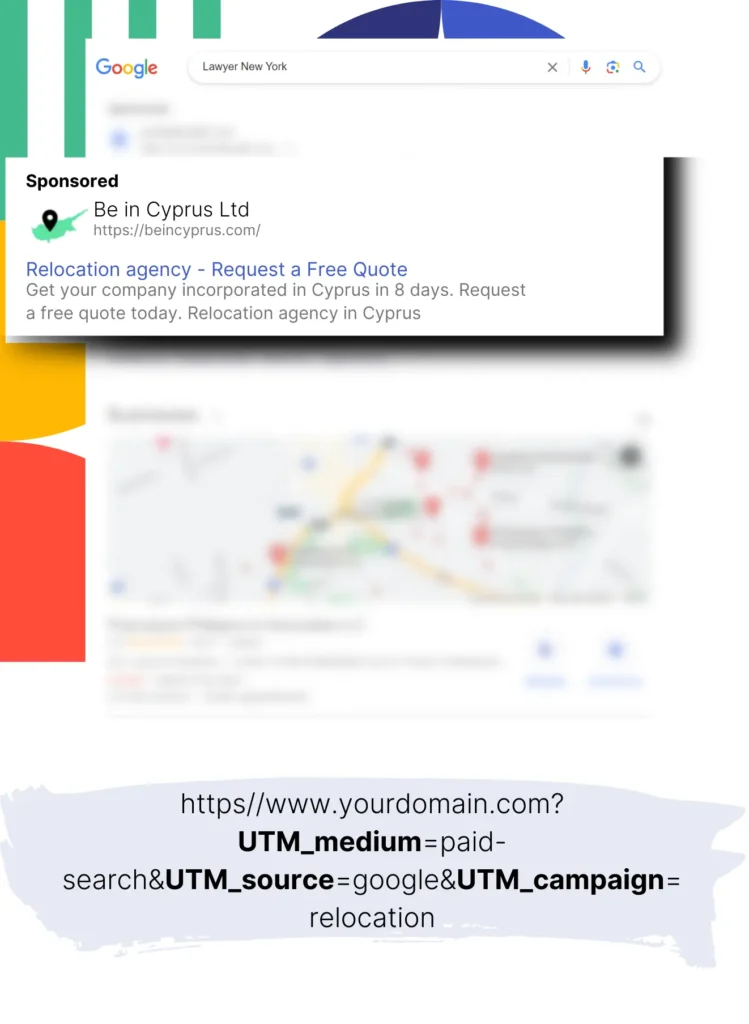
Enter the UTM parameters you need to monitor across all your Google Ads campaigns.
UTM parameters you may want to add to your ad include:
- UTM_source
- UTM_campaign
- UTM_term
- UTM_content
LeadSources collects information outside of UTM parameters, including channel, landing page, and landing page subfolder, to provide a complete lead picture.
Step 3: Add the hidden fields to your form

When users submit information through your form (name, email, etc.), LeadSources fills hidden fields with relevant Google Ads data (campaign, ad, keyword, landing page, etc.).
To set this up, simply include hidden fields in your form that will store the UTM parameters. This guide covers all common form builders, and coding expertise is not required.
Step 4: Track the Google Ads data in Trello
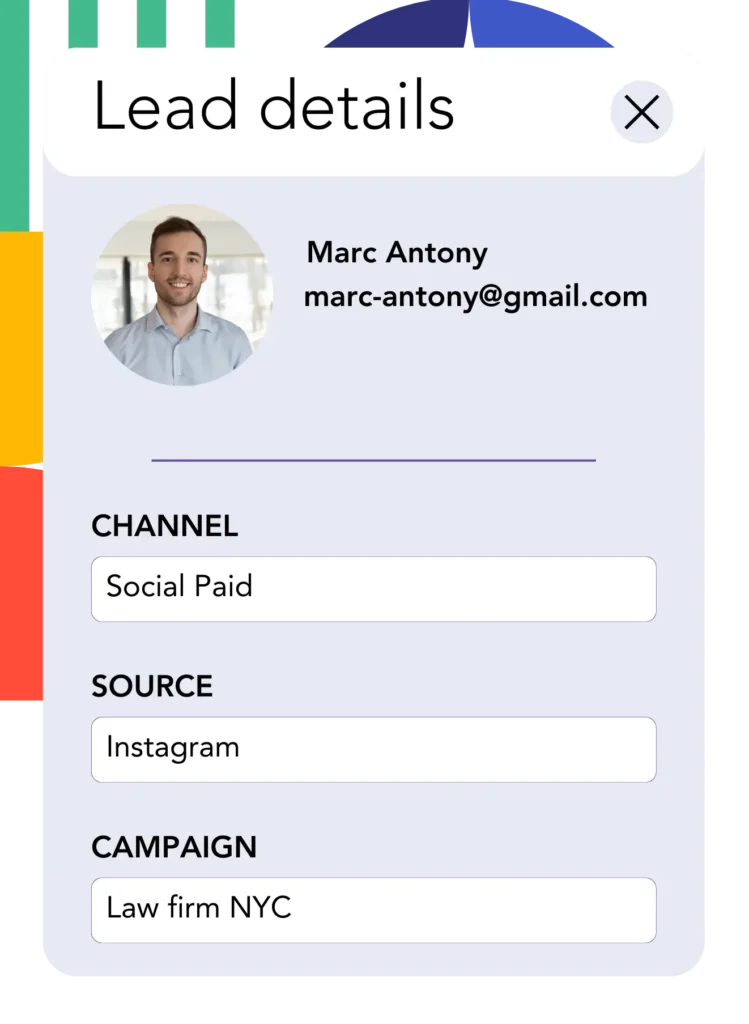
When someone clicks on your Google Ads ad and reaches your page, LeadSources captures the Google Ads information (campaign, ad, keyword, landing page, etc.).
LeadSources automatically includes Google Ads data in the hidden fields of your form.
After form submission, the Google Ads data and the responses can be sent to Trello. You must connect your form to Trello for this to occur.
How does Leadsources work?
Adding the LeadSources code to the head tag of your website ensures it captures Google Ads data (UTM parameters and referrer) each time a visitor arrives.
The hidden fields of your form are used to store the Google Ads data.
If a visitor arrives at your site without UTM parameters, LeadSources will capture data about them through the referrer:
- Channel
- Source
- Campaign
- Landing page
- Landing page subfolder
This method lets you track key lead source details even if UTM parameters are not included, such as:
- On Google Search
- On your Instagram bio link
- On your social media posts
- Etc.
Most tracking solutions rely on UTM parameters for lead source information, but LeadSources provides data monitoring for channels that lack UTM parameters:
- Organic Search
- Paid Search
- Organic Social
- Paid Social
- Referral
- Affiliate
- Display Advertising
- Direct Traffic
This enables the consolidation of exact lead source information into one central hub.
How to run performance reports
With Google Ads information logged in Trello, you can now produce performance reports like:
- Leads per channel
- Revenue per channel
- Revenue per keyword
- Etc.
This helps you in making strategic choices about your marketing expenditure.
Let’s consider the different reports you can prepare.
Lead performance reports
You can run reports that reveal the quantity of leads generated by:
- Channel
- Source
- Campaign
- Landing page
- Landing page subfolder
Example #1
You can extract data from campaigns across multiple channels (SEO, PPC, email, etc.) and create a report called “Leads by Channel.”

Example #2
After identifying which channel produces the most leads (e.g., Google Ads), you can narrow your focus by selecting it to review lead counts for each individual ad campaign.

Example #3
Once you know which campaign produces the highest number of leads, you can analyze the specific keywords responsible for these leads.

Sales performance report
Finding out which ads and keywords produce the most leads is useful, but does this translate to a rise in revenue?
By linking your form submissions to Trello, you can make detailed sales performance summaries.
Example:
| Channels | Search Paid | Social Paid |
| Leads | 50 | 75 |
| Sales | 5 | 6 |
| Average order value | $150 | $100 |
| Revenue | $750 | $600 |
After reviewing your Google and Facebook ad results, you found that Social Paid ads had a greater lead generation than Search Paid ads.
After several weeks, it was found that the Search Paid channel produced more revenue with fewer leads than the Social Paid channel. This finding supports raising the budget for Search Paid campaigns.
LeadSources tracks the source of each lead in Trello, whether they come from ads, organic search, social, email, etc. and syncs that data with each submission. See the full breakdown on the lead source in Trello page.