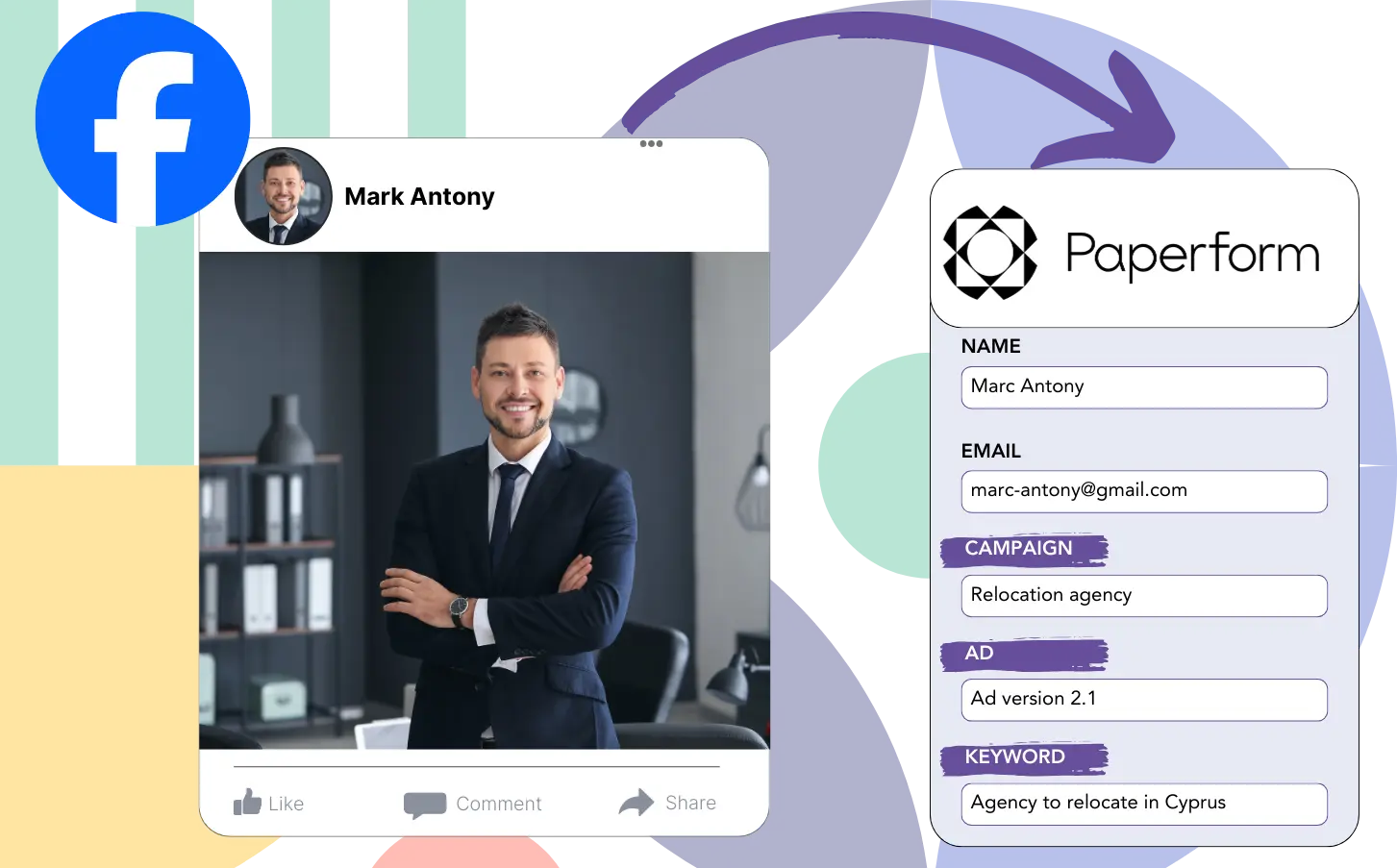Are you unable identifying the Facebook ads that are delivering your leads, sales, and revenue?
While you can track the total number of leads generated by your Facebook ads, identifying where each lead comes from may still be a challenge.
This lack of information prevent your ability to optimize your ad campaigns for maximum effectiveness.
Leadsources solves this issue.
Leadsources provides a breakdown of Ad Set data (campaign, Ad Set, audience, ad) for every lead.
Paperform allows you to capture and store in-depth Facebook ads data, including campaign, Ad Set, audience, and ad information for each lead.
Analyzing reports like “Audiences that produced the most leads” helps in deciding which audiences to maintain or eliminate.
Let’s break this down!
Capture Facebook ads in Paperform
Step 1: Add Leadsources in the head tag of your website

Sign up to Leadsources.io, and benefit from our 14-day free trial.
Simply insert the Leadsources tracking code into the head section of your site.
Simply follow this easy step-by-step guide.
Step 2: Add the UTM parameters to your Facebook ads campaigns

Insert the necessary UTM parameters into all Facebook ads (campaign, ad set, audience, ad) you create.
Consider using these UTM parameters in the links for your Facebook ads:
- UTM_source
- UTM_campaign
- UTM_term
- UTM_content
Take into account that Leadsources can collect lead source details, such as channel, landing page, and landing page subfolder, without requiring UTM parameters, for a full understanding of your lead sources.
Step 3: Add the hidden fields in Paperform
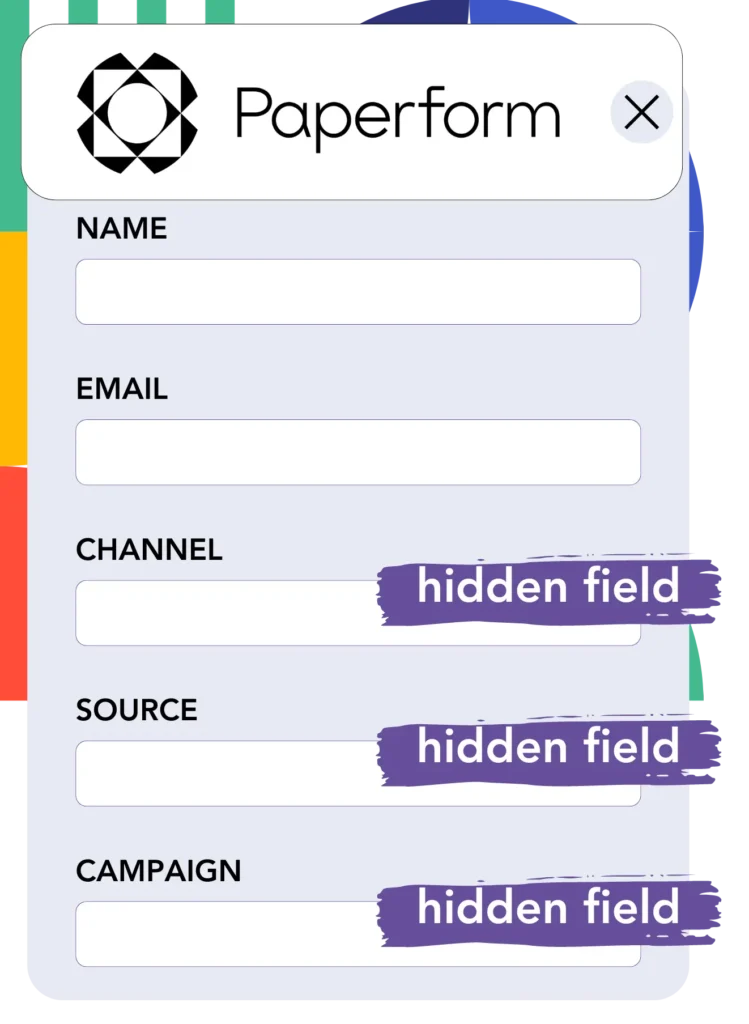
Leadsources automatically fills the hidden fields of your Paperform with Facebook ads data, such as campaign, ad set, audience, and ad, whenever the form is submitted.
Complete the setup by following our guide to add hidden fields in Paperform.
The Facebook ads data is automatically integrated into your Paperform by Leadsources (consult Step 4).
Step 4: Capture the Facebook ads data in Paperform
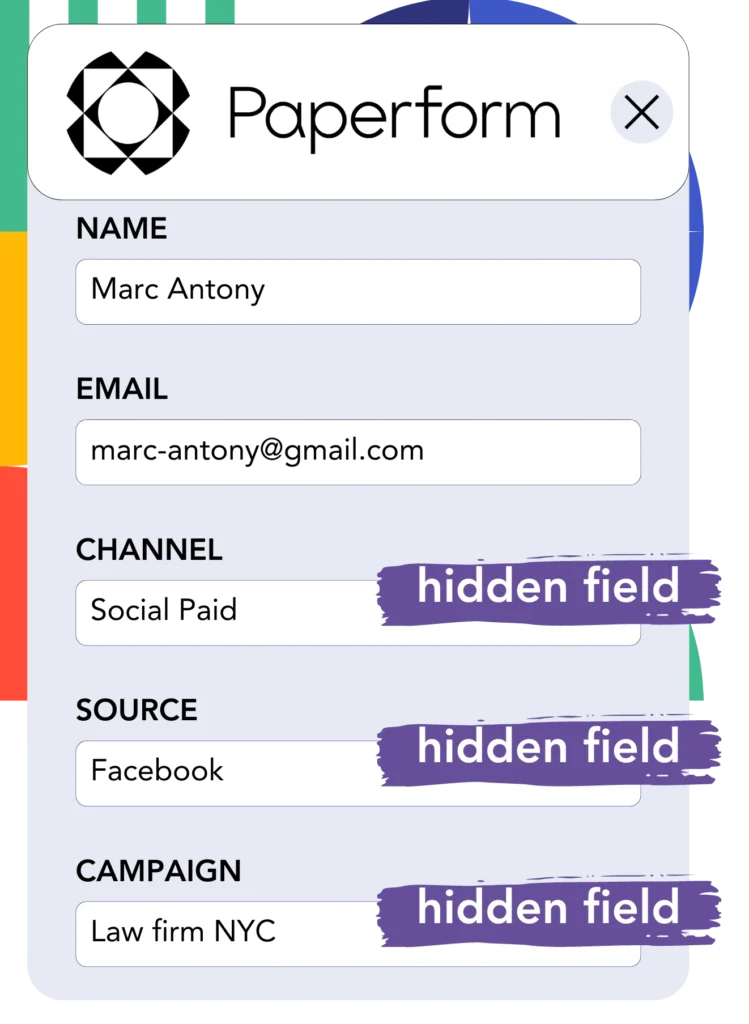
Leadsources records Facebook ads data, including campaign, ad set, audience, and ad, when a visitor clicks your ad and arrives at your site.
Leadsources automatically places Facebook ads data into the hidden fields of your Paperform.
Each time the form is submitted, Facebook ads data and the form responses are sent to the Paperform submissions page.
How does Leadsources work?
The Leadsources tracking code captures Facebook ads data, such as campaign, ad set, audience, and ad, each time a visitor arrives at your website when added to the head tag.
The hidden fields of your Paperform receive the Facebook ads data for storage.
The data that Leadsources will gather includes:
- Channel
- Source
- Campaign
- Content
- Term
- Landing page
- Landing page subfolder
You can still monitor crucial lead source details even when UTM parameters are missing, like traffic from organic sources such as:
- Google Search
- Instagram bio link
- Social media posts
- Etc.
Most tools require UTM parameters for tracking lead data, but Leadsources performs well even without these parameters.
Leadsources tracks lead data from all channels, which is a feature other tools lack:
- Organic Search
- Paid Search
- Organic Social
- Paid Social
- Referral
- Affiliate
- Display Advertising
- Direct Traffic
This ensures that all your lead source data is collected and managed in one central spot.
How to run performance reports
With your Facebook ads data saved in Paperform, you can develop performance reports including:
- Leads per campaign
- Leads per Ad set
- Leads per audience
- Leads per ad
- Etc.
With this tool, you can make better choices about how to allocate your Facebook ads budget.
We’ll explore the different kinds of reports you are able to create.
Lead performance reports
Run reports to reveal the number of leads generated through:
- Channel
- Campaign
- Ad set
- Audience
- Ad
- Landing page
- Landing page subfolder
Example #1
Export data from various channels, such as SEO, PPC, and email, to craft a report called “Leads by Channel.”

Example #2
When you figure out the top channel, such as Facebook ads, you can look closely at it to track leads from each specific campaign.

Example #3
Once you find the campaign that generates the most leads, you can explore which specific audience, ad set, or ad is contributing to these results.

Sales performance report
Understanding which ads and audiences generate the most leads is beneficial, but do they also result in higher revenue?
By moving your Paperform data to a CRM, such as GoHighLevel, you can produce complete sales reports.
Example:
| Channels | Search Paid | Social Paid |
| Leads | 50 | 75 |
| Sales | 5 | 6 |
| Average order value | $150 | $100 |
| Revenue | $750 | $600 |
Your data analysis of ads on Google and Facebook indicated that Social Paid ads resulted in a higher number of leads than Search Paid ads.
Results showed that the Search Paid channel had better revenue performance with fewer leads than Social Paid, leading to the decision to boost the Search Paid budget.
LeadSources tracks the source of each lead on Paperform, whether they come from ads, organic search, social, email, etc. and syncs that data with each submission. See the full breakdown on the lead source in Paperform page.