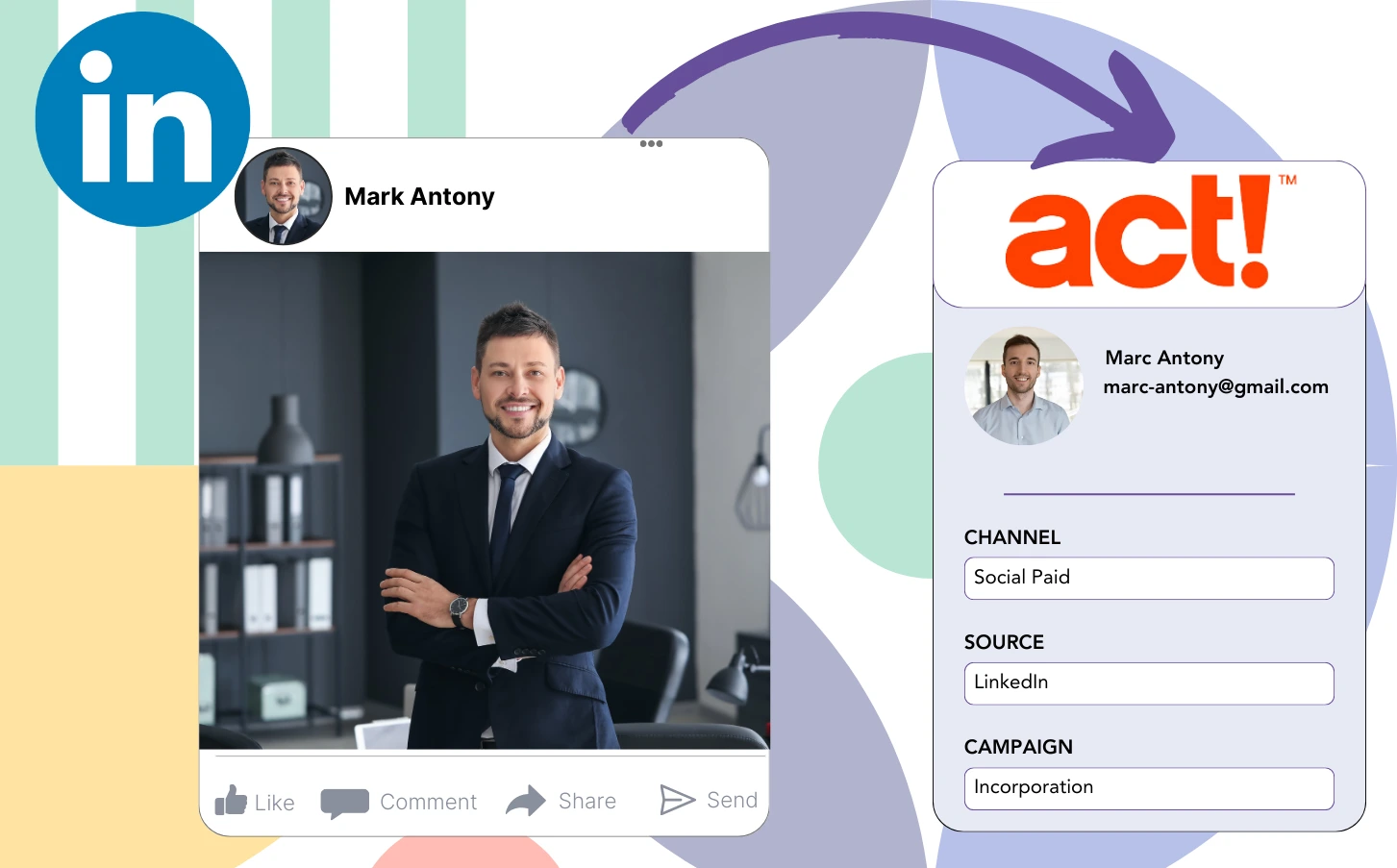Although you run LinkedIn ads and direct potential clients to ACT CRM, the system doesn’t allow you to identify which particular LinkedIn advertisement generated each lead.
When a lead transitions into a paying customer, the ability to connect that customer to the exact LinkedIn ad that generated the lead is lost.
The lack of precise tracking complicates LinkedIn ad management, resulting in spending across several ads without the ability to determine which are contributing to your leads and revenue.
A well-designed tool could efficiently associate each lead with the exact LinkedIn campaign group, campaign, ad, and audience responsible for its generation.
Let’s dive into it!
How to capture LinkedIn ads in ACT CRM
Step 1: Add Leadsources in the head tag of your website

With Leadsources, tracking the origin of your leads is simplified. Once added on your website, it collects up to seven lead source details for every lead generated.
Create an account on Leadsources.io – it’s free.
Insert the Leadsources tracking code into the head tag of your website by following this guide.
Step 2: Add the UTM parameters to your LinkedIn ads campaigns
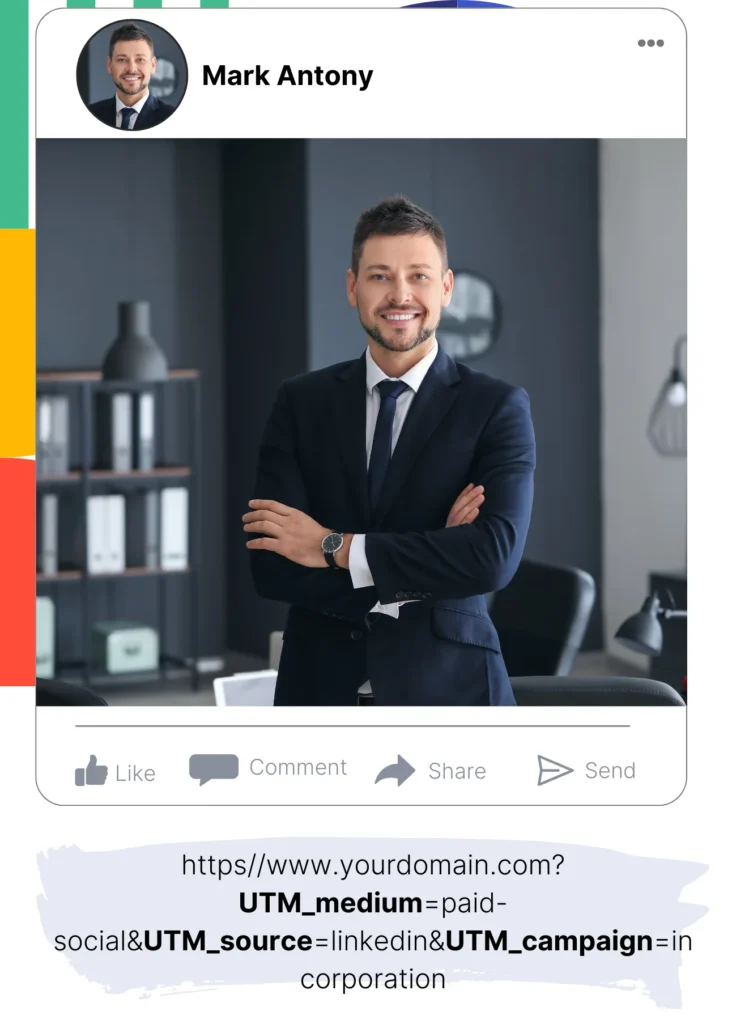
Incorporate the UTM parameters you want to measure within your LinkedIn ad content.
For instance, the campaign, ad, and audience can be tracked via these UTM parameters:
- UTM_source=linkedin
- UTM_campaign=campaign-name
- UTM_term=audience-name
- UTM_content=ad-name
Leadsources aggregates key lead source details—such as channel, landing page, and subfolder—guaranteeing robust tracking for each lead, independent of UTM parameters.
Step 3: Add the hidden fields in your form
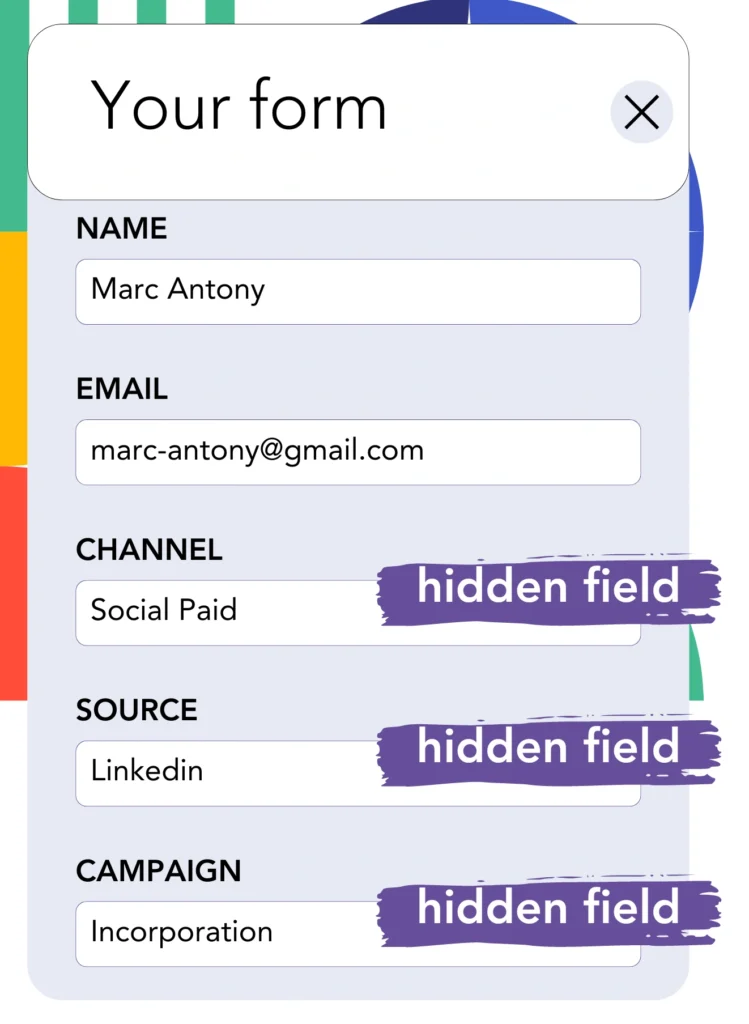
Include hidden fields in your form to enable Leadsources to smoothly track and store lead source data with each submission.
When a lead submits your form, Leadsources automatically gathers and inputs LinkedIn ad details into the hidden fields.
For step-by-step instructions on incorporating hidden fields, refer to our guide.
Step 4: Capture the LinkedIn ads data in ACT CRM
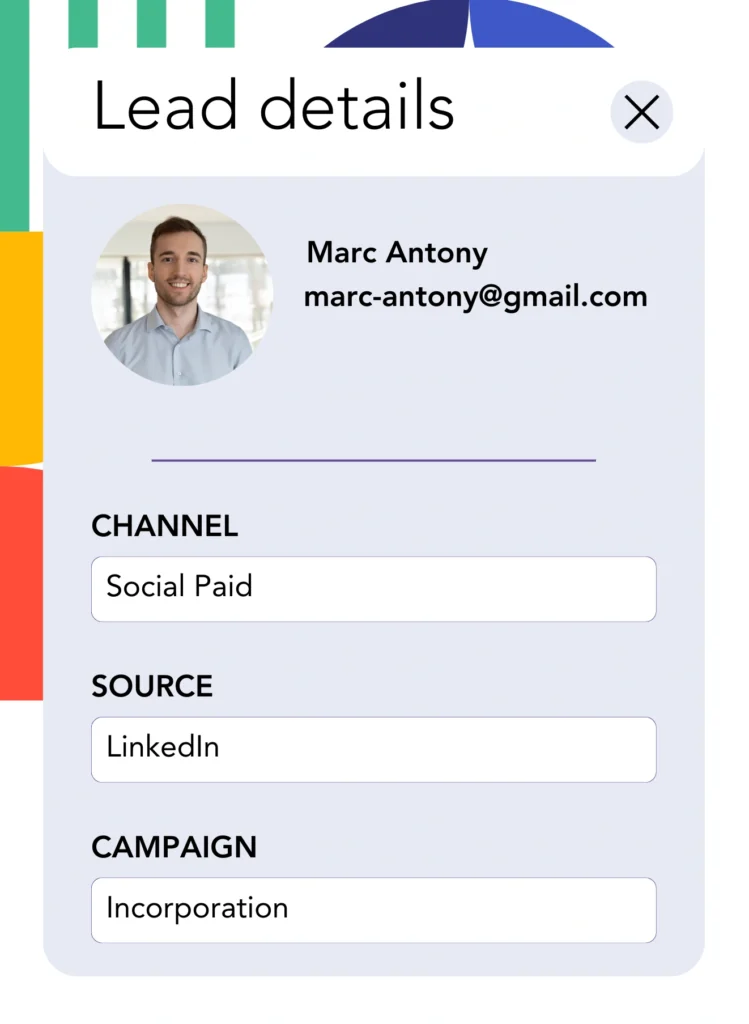
When users navigate from your ads to your website, Leadsources automatically collects LinkedIn ad data, which includes information on the campaign, audience, and specific ads.
The hidden fields in your form are automatically populated by Leadsources with data derived from LinkedIn advertisements.
Submitting the form while connected to ACT CRM allows for the automatic dispatch of LinkedIn ads data and your leads.
How does Leadsources work?
Following the installation of Leadsources on your site, it captures LinkedIn ads data every time a visitor visits your website.
LinkedIn ads data is stored in the hidden fields of your form, and when the form is submitted, it is forwarded to ACT CRM along with the lead information (name, email, etc.).
For every visitor, Leadsources compiles the subsequent information:
- Channel
- Source
- Campaign
- Content
- Term
- Landing page
- Landing page subfolder
Leadsources monitors lead source data by relying on the referrer, even if UTM parameters are not present.
In some situations, the use of UTM parameters is not practical, particularly for traffic generated from organic channels:
- Google Search
- Instagram bio link
- Social media posts
- Etc.
In such cases, numerous lead source tracking tools struggle to capture lead sources, as their data collection relies exclusively on UTM parameters. Nevertheless, Leadsources can gather specific lead source information even without these parameters:
- Channel
- Source
- Landing page
- Landing page subfolder
Therefore, Leadsources enables thorough lead data tracking across all channels, distinguishing it from numerous other tools available:
- Organic Search
- Paid Search
- Organic Social
- Paid Social
- Referral
- Affiliate
- Display Advertising
- Direct Traffic
In addition, Leadsources categorizes your traffic by channel automatically, yielding a well-structured and efficient dataset.
Ultimately, Leadsources is a highly effective and simple solution for gathering comprehensive lead source data from all channels in a unified location.
Performance reports: Lead, sales, and revenue by source
By tracking LinkedIn ads data in ACT CRM, you can produce various performance reports, including:
- Leads, sales, and revenue by channel
- Leads, sales, and revenue by campaign
- Leads, sales, and revenue by ad
- Leads, sales, and revenue by audience
- Leads, sales, and revenue by landing page
- Leads, sales, and revenue by landing page subfolder
Thus, you can tailor your LinkedIn budget in relation to the channel, campaign, ad, and audience responsible for generating your leads, sales, and revenue.
Let’s take a closer look at the different categories of reports available for you to generate.
1. Lead source reports
These reports illustrate the number of leads produced by:
- Channel
- Campaign
- Ad
- Audience
- Landing page
- Landing page subfolder
Example #1:
Commence by reviewing the “Leads by Channel” report to ascertain the channel that yields the most leads.

Example #2:
Recognizing the most efficient channel, such as LinkedIn, allows you to concentrate on evaluating leads from every LinkedIn campaign.

Example #3:
After determining the LinkedIn campaign that produces the greatest number of leads, you can examine the specific audience or ad that led to this outcome.

2. Sales and revenue source reports
Understanding which LinkedIn ads produce the most leads is critical; however, we must also question whether these ads actually contribute to our revenue.
Connect your leads with a CRM like ACT CRM to distinguish those that converted into paid customers, thereby enabling you to analyze the sales and revenue produced from various channels, sources, and landing pages.
This provides the opportunity to refine your marketing strategy, focusing on the channels, sources, campaigns, audiences, and ads that yield substantial revenue.
To explain this further, we can refer to the example shown below:
| Channels | Search Paid | Social Paid |
| Leads | 50 | 75 |
| Sales | 5 | 6 |
| Average order value | $150 | $100 |
| Revenue | $750 | $600 |
Upon launching advertisements on both Google and LinkedIn, the preliminary “Leads by Channel” report showed that Social Paid ads on LinkedIn were more effective in yielding leads than Search Paid ads.
However, a review of your sales and revenue data from the CRM export revealed that the Search Paid channel contributed more revenue with fewer leads than the Social Paid channel, leading a potential increase in the Search Paid budget.
In addition, you have the capability to create various other reports that focus on sales and revenue analysis:
- Sales and revenue by source
- Sales and revenue by campaign
- Sales and revenue by content (aka. ad)
- Sales and revenue by term (aka. audience)
- Sales and revenue by landing page
- Sales and revenue by landing page subfolder
LeadSources tracks the source of each lead in ACT CRM, whether they come from ads, organic search, social, email, etc. and syncs that data with each submission. See the full breakdown on the lead source in ACT CRM page.