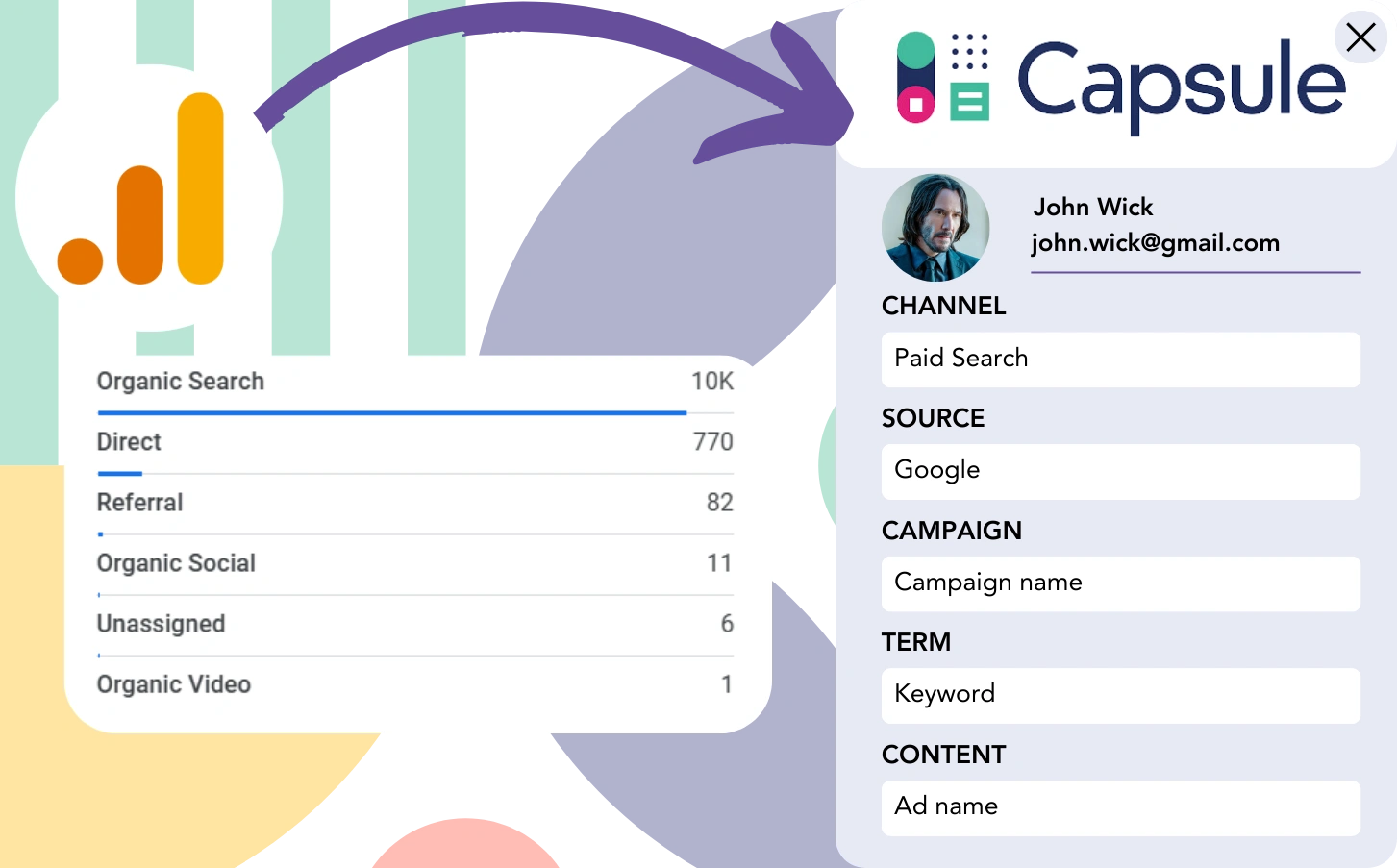Google Analytics tracks the origin of leads but fails to associate each lead with a particular channel.
After a lead converts, it is not possible to associate that customer with a precise channel or advertisement.
Why? Because Google Analytics delivers lead source data in an aggregate format, showing that 50 leads came through Paid Search.
Our goal is to track each lead’s source on a lead-by-lead basis.
This enables us to track the customer’s origin back to the marketing channel once the lead has been converted.
Luckily, there’s an easy way to track the channel of origin for each lead and send this information to Capsule CRM to track customer acquisitions by channel.
Let’s review it step by step!
How to track Google Analytics data in Capsule CRM
Step 1: Add Leadsources in your website

Leadsources is a clear and simple tool for tracking lead source data, operating in a manner similar to Google Analytics. After installation, it captures up to 7 sources for every lead:
- Channel
- Source
- Campaign
- Term
- Content
- Landing page
- Landing page subfolder
➡️ Sign up to Leadsources.io for free
➡️ Add the Leadsources tracking code to your site
Step 2: Add the hidden fields in your form
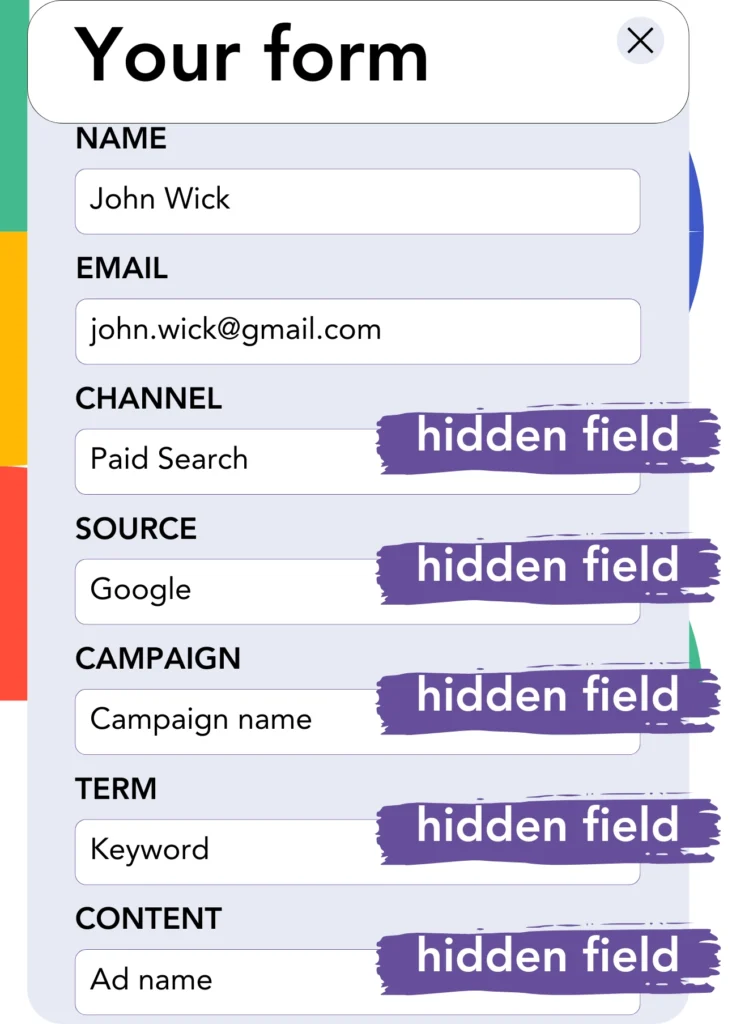
Hidden fields are form fields that users do not see but carry data submitted when the form is sent.
Leadsources captures lead source data in hidden fields. When the form is submitted, these fields are automatically populated with the lead source.
Step 3: Send lead source data to Capsule CRM
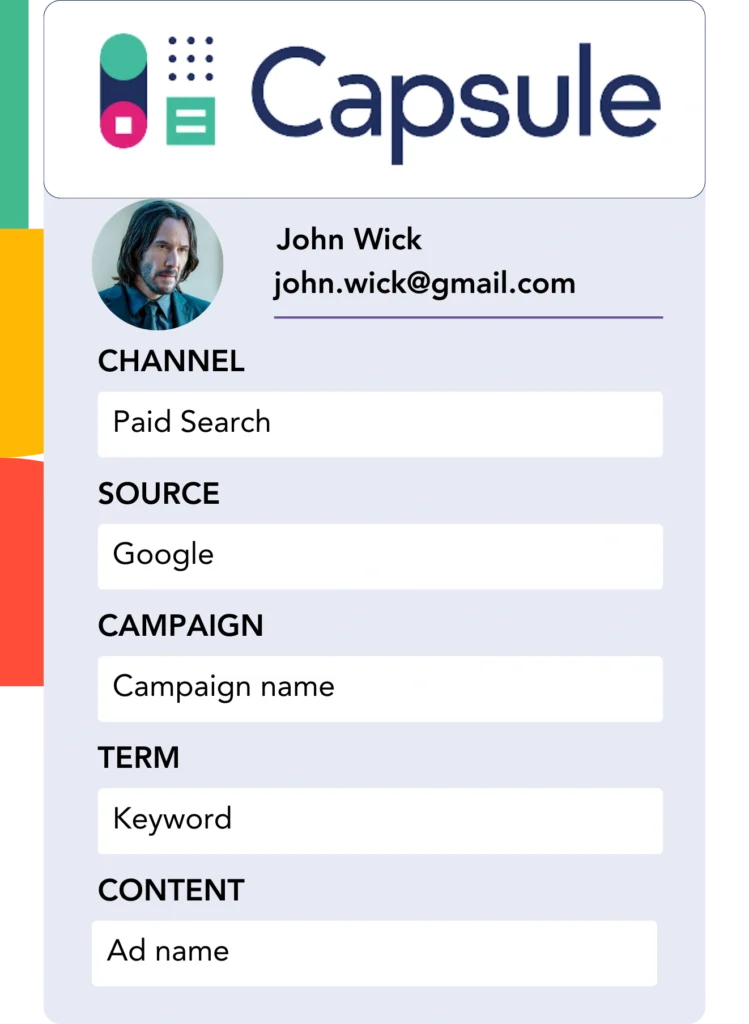
The lead source information can be easily sent from your form builder to Capsule CRM.
Capsule CRM makes it easy to track the source of your leads, sales, and revenue.
This allows you to track the effects of your marketing on sales outcomes.
➡️ Send lead source data to Capsule CRM
How does Leadsources work?
When a visitor lands on your page, Leadsources retrieves lead source data (just like Google Analytics) and fills the hidden fields on your form. After the form is submitted, this data, along with lead details like name and email, is sent to Capsule CRM.
Leadsources tracks the source of each lead for future reference:
| Lead source data | Fetched automatically |
| Channel | ✅ |
| Source | ✅ |
| Campaign | ✅ OR use UTM_campaign |
| Content | UTM_content parameter is required |
| Term | UTM_term parameter is required |
| Landing page | ✅ |
| Landing page subfolder | ✅ |
When UTM parameters can’t be employed—such as with organic sources like Google search or when your site is referenced in an article—Leadsources still tracks the following lead source data:
✅Channel
✅Source
✅Campaign
✅Landing page
✅Landing page subfolder
Leadsources sets itself apart by tracking lead source data across both paid and organic marketing channels.
Performance reports: Lead, sales, and revenue by source
By tracking lead source data in Capsule CRM, you can generate performance reports, such as:
- Leads, sales, and revenue by channel
- Leads, sales, and revenue by source
- Leads, sales, and revenue by campaign
- Leads, sales, and revenue by term (e.g. keyword or adset)
- Leads, sales, and revenue by content (e.g. ad)
- Leads, sales, and revenue by landing page
- Leads, sales, and revenue by landing page subfolder
This enables you to adjust your marketing budget based on the channels, sources, campaigns, terms, and content that provide the highest ROI in terms of leads, sales, and revenue.
Now, let’s go over the reports you can create and the insights they provide.
1. Lead source reports
Generate reports that display the volume of leads generated from:
- Channel
- Source
- Campaign
- Term (e.g. keyword or adset)
- Content (e.g. ad)
- Landing page
- Landing page subfolder
Example #1: Leads by channel
By reviewing this report, you can identify which channel is outperforming in lead generation.

Example #2: Leads by campaign
This allows you to concentrate on a specific lead source (e.g., Google Ads) and track lead generation performance, through campaign by campaign.

Example #3: Leads by keyword and ad
After determining the highest-performing campaign, you can investigate which specific keyword ad is bringing in the leads.

2. Sales and revenue source reports
Now that we know the channels, sources, campaigns, terms, and content responsible for generating leads, the next step is to measure whether these leads are converting into sales and revenue.
Direct your leads to Capsule CRM to track sales and revenue across channels, sources, campaigns, keywords, content, landing pages, and subfolders efficiently.
By utilizing this information, you can refine your marketing strategy to focus on channels and campaigns that produce the best results in sales and revenue.
You can generate detailed and informative sales and revenue reports, such as:
- Sales and revenue by channel
- Sales and revenue by source
- Sales and revenue by campaign
- Sales and revenue by term (e.g. Keywords)
- Sales and revenue by content (e.g. Ads)
- Sales and revenue by landing page
- Sales and revenue by landing page subfolder
To offer a demonstration, let’s look at this scenario:
| Channels | Search Paid | Social Paid |
|---|---|---|
| Leads | 50 | 75 |
| Sales | 5 | 6 |
| Avg. Order Value | $150 | $100 |
| Revenue | $750 | $600 |
Following the Google Ads and Facebook Ads Manager campaigns, the first “Leads by Channel” report revealed that Facebook (Social Paid) outperformed Google (Search Paid) in lead volume.
After analyzing the sales and revenue data in Capsule CRM, you saw that Search Paid outperformed Social Paid in revenue, despite generating fewer leads. You then reallocated your budget to focus more on Search Paid.
LeadSources tracks the source of each lead in Capsule CRM, whether they come from ads, organic search, social, email, etc. and syncs that data with each submission. See the full breakdown on the lead source in Capsule CRM page.