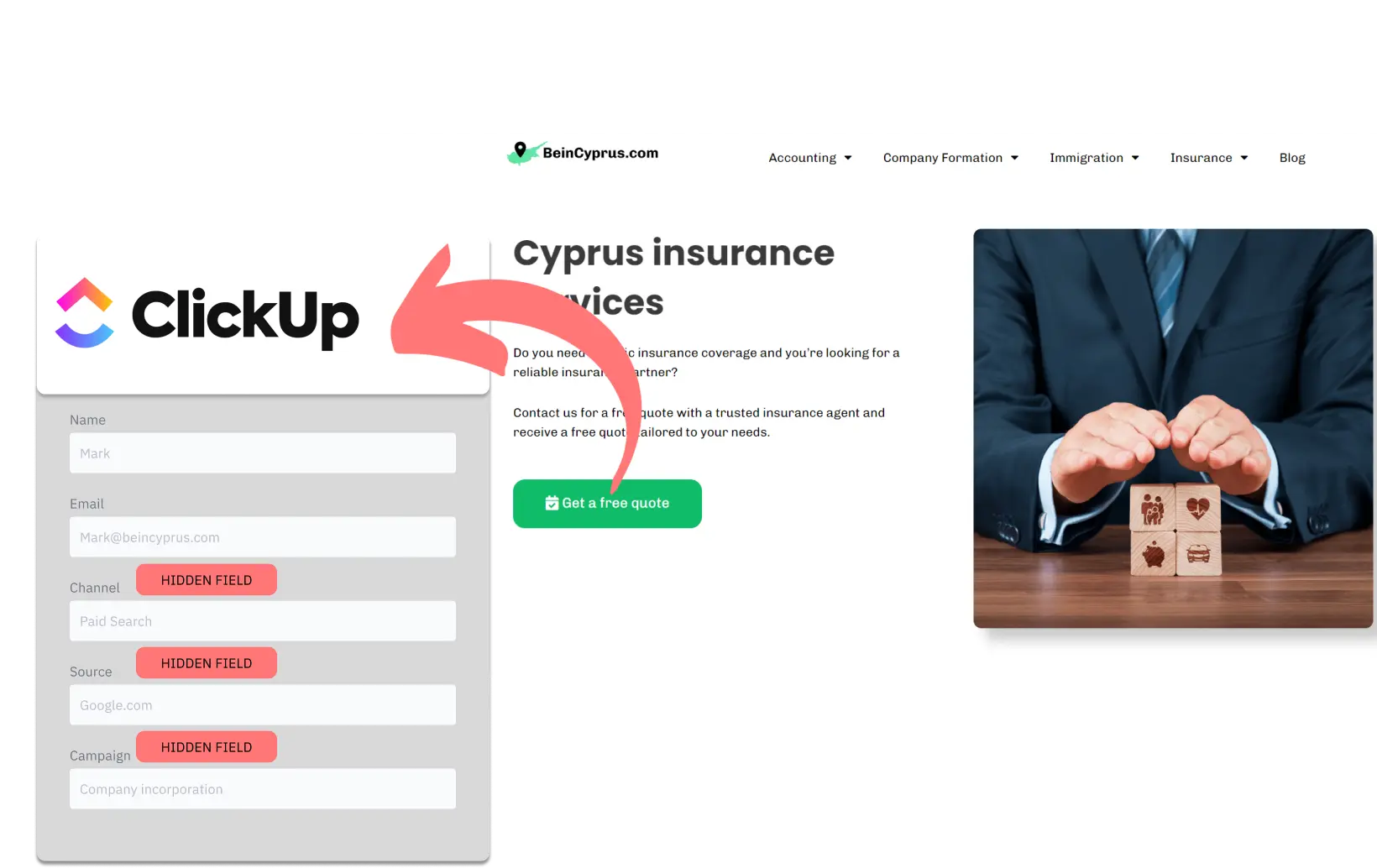Are you using ClickUp Forms to capture leads, but are unable to track the source of those leads? The solution explains how to track the lead source in ClickUp Forms.
How to track the source of lead in ClickUp Forms
1. How LeadSources collects the lead source data
You can collect the source of your lead from two sources: UTM parameters and referrer.
LeadSources collects the source for you and passes it into your form:
- When your visitors fill out your ClickUp Forms, Leadsources.io inserts the lead source data into your ClickUp Forms as hidden fields.
- The lead source data are sent in ClickUp Forms’s submissions table.
2. How LeadSources passes the lead source data into ClickUp Forms
- Sign up to leadsources.io (14-day free trial). Install the script provided in the header of your website. Check our guide.
- Add the hidden fields to your ClickUp form. No technical skills are required.
- The following lead source information is added to your form as hidden fields:
- Channel
- Source
- Campaign
- Term
- Content
- Landing page
- Landing page subfolder
Once the form is submitted, the lead source information is transferred to ClickUps Forms.
How to analyze the lead source data
What data is tracked in ClickUp Forms?
Leadsources captures 7 data for each lead:
- Channel: That’s the traffic type. Leads are categorized in LeadSources in 10 different channels:
- Organic Search
- Paid Search
- Organic Social
- Paid Social
- Email Marketing
- Referral
- Direct Traffic
- Affiliates
- Display Advertising
- Other UTM-tagged campaigns
- Source: The specific source that sends the visitors (Instagram, TikTok, etc.).
- Campaign: The specific campaign the leads are coming from
- Term: Keywords. E.G. you run an ad campaign on Google that targets lawyers. LeadSources captures the keyword that generated your lead:
- “Corporate lawyer in New York”
- “Corporate lawyer in Miami”, etc.
- Content: The exact element of your ad that was clicked.
- Landing page: The landing page where the lead landed. E.G. domain.com/services/corporate-lawyer-new-york
- Landing page subfolder: the subfolder of the landing page. E.G. for the landing page domain.com/blog/article-title, the subfolder tracked by LeadSources will be “blog”.
How to create performance reports?
Leads source reports
You can run lead source reports to get insights from the data collected by Leadsources. Here are a few examples:
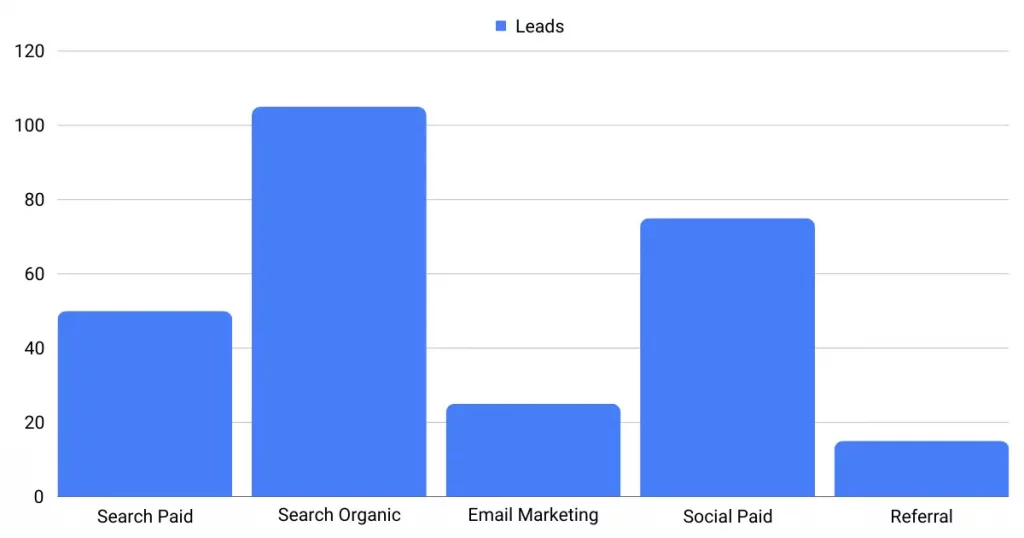
Channels report: What Channels generated the most leads?
Campaigns report: what campaigns generated the most leads? This is useful when you run several campaigns on a given channel (like Google Ads).
Terms report: when you want to know which keywords of a given campaign are driving most of your leads:
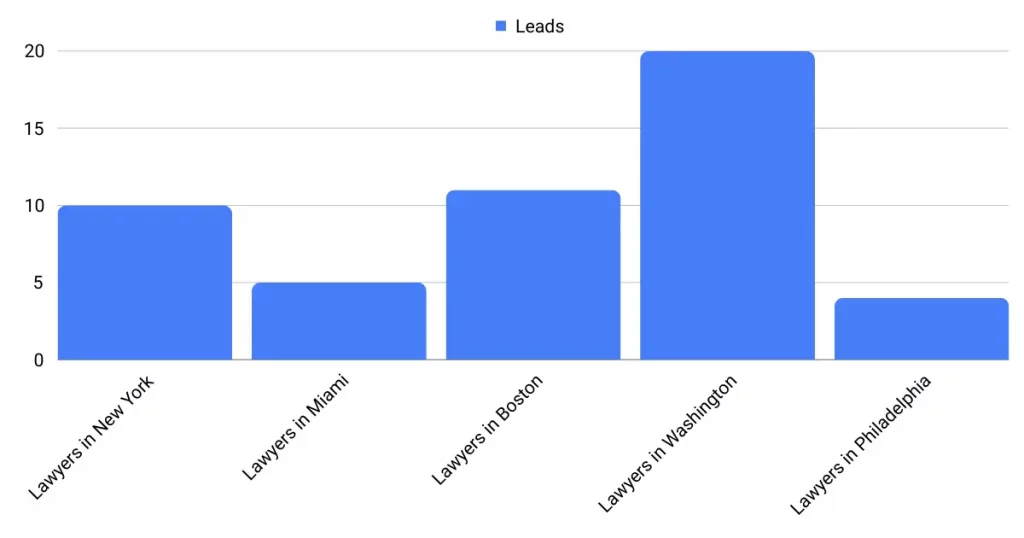
Sales source reports
Do you want to know what sources/channels/… are contributing to your bottom line?
By sending your ClickUp Forms submissions into a CRM – such as GoHighLevel, you can generate sales reports such as:
- Revenue by Channel
- Revenue by Source
- Revenue by Term
- etc.
Imagine the following example:
| Channels | Search Paid (Google Ads) | Social Paid (Facebook Business) |
| Leads | 50 | 75 |
| Sales | 5 | 6 |
| Average order value | $150 | $100 |
| Revenue | $750 | $600 |
Data collected:
- The Google Ads campaign generated fewer leads than the Facebook campaign (50 leads vs. 60).
- By sending your leads to a CRM you tracked the leads that transformed into paid customers. And you found out that out of the 75 leads generated on Facebook, you’ve made $600 in revenue, while you’ve made $750 from the 50 leads generated on Google Ads.
Insight: Although Google Ads generated fewer leads than Facebook, it contributed $150 more to your bottom line ($750 vs. $600)
Recommendations: increase your Google Ads budget, decrease your Facebook Business budget