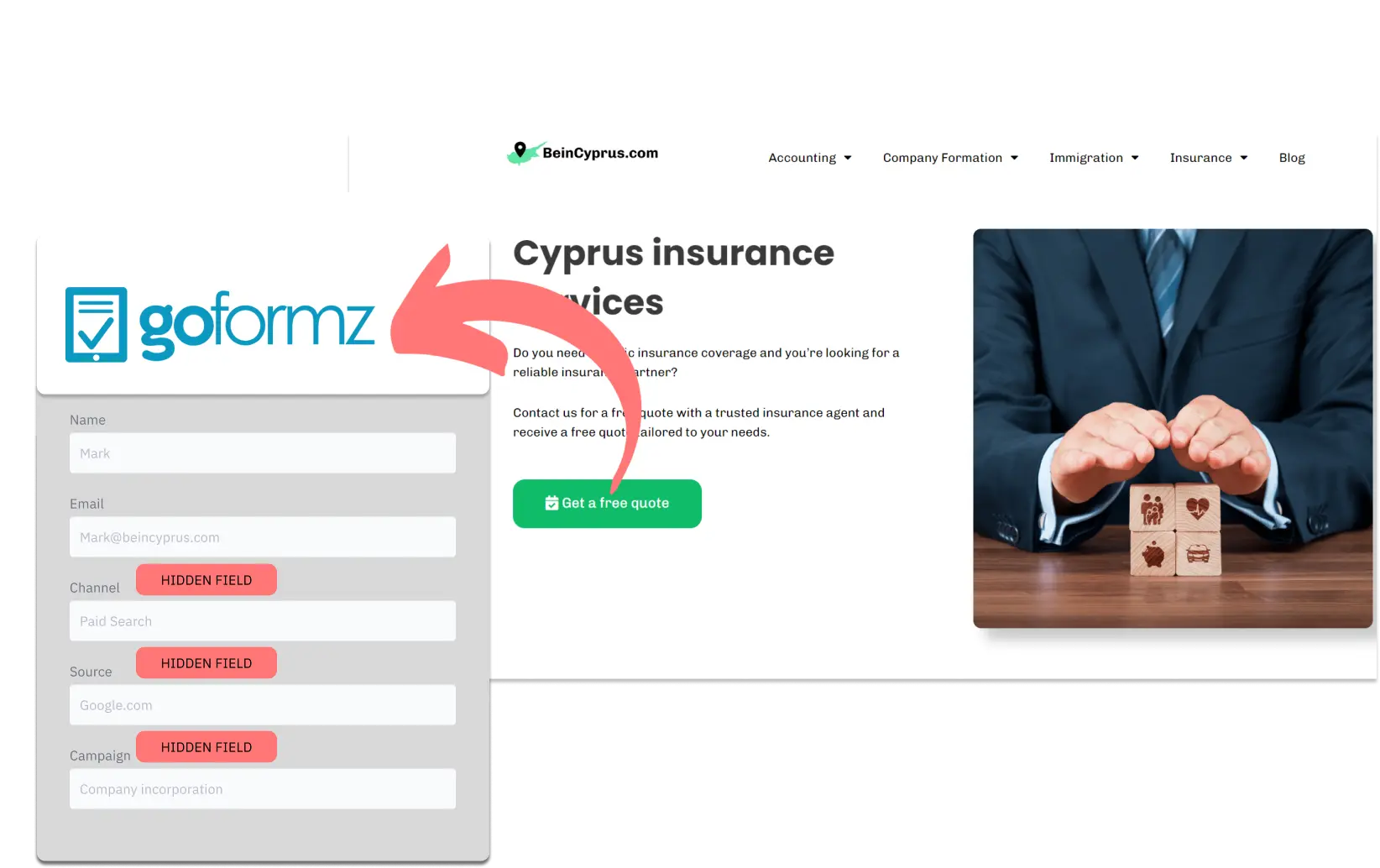Are you accumulating leads with GoFormz but unsure of their origins?
The technique outlined below will guide you in identifying the source of your leads in GoFormz (Organic Search, Social Paid, Email Marketing, Referral, etc.), right beside your lead information.
This enables you to refine your marketing approach based on the most effective sources and create detailed performance reports, such as leads by channel, source, campaign, etc.
Let’s explore this further.
How to track the source of lead in GoFormz
1. How LeadSources collects the lead source data
When visitors arrive at your website, their browser captures and stores details in a cookie, such as their originating site, the landing page they first arrived on, and the keywords they used.
LeadSources gathers this information, organizes it, and integrates it into your form as hidden fields.
When visitors complete a form on GoFormz, they input information into the form’s visible sections (such as name, email, etc.). At the same time, Leadsources.io seamlessly embeds data about the lead’s origin into your GoFormz form as hidden fields (including channel, source, etc.).
Upon form submission, the lead source information is compiled with the visitor’s responses in GoFormz’s submission records. This allows you to view the lead’s source information, in addition to their name, email, and other details, all within the same GoFormz record.
2. How LeadSources passes the lead source data into GoFormz
Start by entering your information on the account LeadSources.io. We will supply a brief piece of code for you to incorporate into your website, followed by a setup instructions found in the comprehensive guide.
Then, proceed to integrate hidden fields into your GoFormz form. We have formulated an accessible tutorial to guide you in embedding these fields into GoFormz.
Each time a visitor completes and submits a form on your site, LeadSources operates in the background to populate these hidden fields with detailed lead source data:
- Channel
- Source
- Campaign
- Term
- Content
- Landing Page
- Landing Page Subfolder
Upon the form’s successful submission, the information regarding the lead’s source, stored in the hidden fields, is conveyed to GoFormz. This data will be accessible in your submission logs, positioned alongside the lead’s personal information (such as name and email).
This strategy offers you valuable insights into the origin of each lead!
How to analyze the lead source data
What data is tracked in GoFormz?
You can learn more in this guide about tracking the origin of your leads beyond simply identifying their source.
LeadSources is equipped to monitor 7 specific types of data for each lead, detailed as follows:
- Channel: Classifies the type of traffic. LeadSources segments your leads into 10 diverse channels, including Paid Search, Organic Search, Email Marketing, Paid Social, Organic Social, Referrals, Direct Traffic, Affiliates, Display Ads, and various Other UTM-tagged initiatives.
- Source: Identifies the exact source or platform of the visitors. For instance, in the context of “Organic Social”, sources might include social platforms such as Facebook, Instagram, etc.
- Campaign: Indicates the specific marketing campaign’s name. For instance, with multiple Google Ads initiatives underway, you can spot the exact campaign attracting your leads.
- Term: Focuses on the specific keyword of the campaign targets. For example, launching a Google Ads campaign titled “Search campaign corporate lawyers” allows LeadSources to sort your leads by targeted keywords, like “Corporate lawyer in New York”, “Corporate lawyer in Miami”, etc.
- Content: Highlights the particular ad component that was engaged with.
- Landing Page: Specifies the URL of the landing page where the lead initially arrived, such as domain.com/services/corporate-lawyer-miami.
- Landing Page Subfolder: Defines the landing page’s subfolder for finer tracking. For instance, if a lead lands on domain.com/services/corporate-lawyer-Miami, “services” the subfolder is carefully tracked.
This functionality within GoFormz enables a thorough understanding of each lead’s journey to your business.
How to create performance reports?
Leads source reports
Use data-based insights to guide your decisions and achieve your goals.
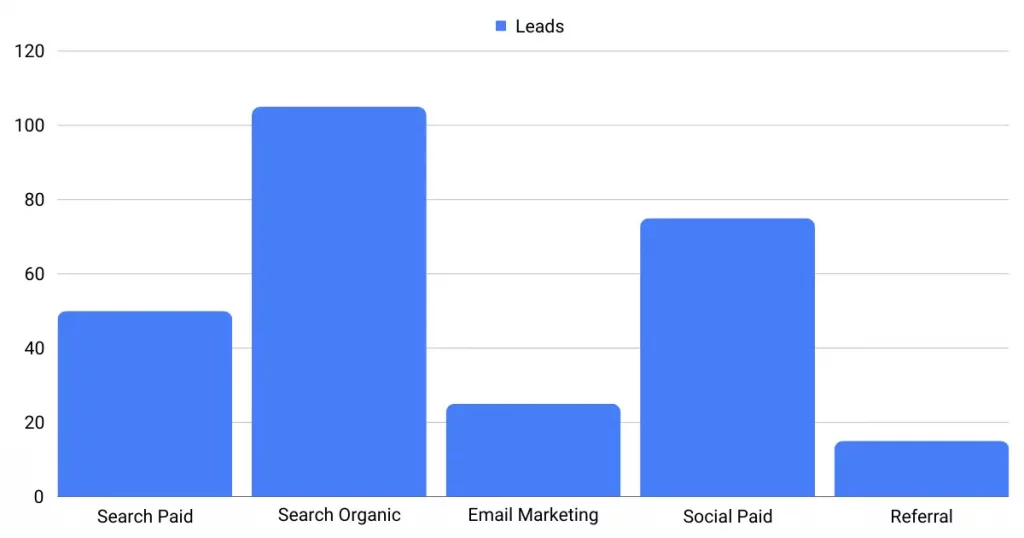
Start by categorizing your leads according to a Channel in order to identify which channels are most effective at lead generation.
Next, focus on a single channel, such as Paid Search (also known as Google Ads), and categorize your Google Ads leads by campaign to discover which campaign contributes the most to your pool of leads.
Lastly, for an in-depth evaluation of a campaign’s success, further, analyze the leads with reports like “Total leads by keyword” and “Total leads by advertisement”.
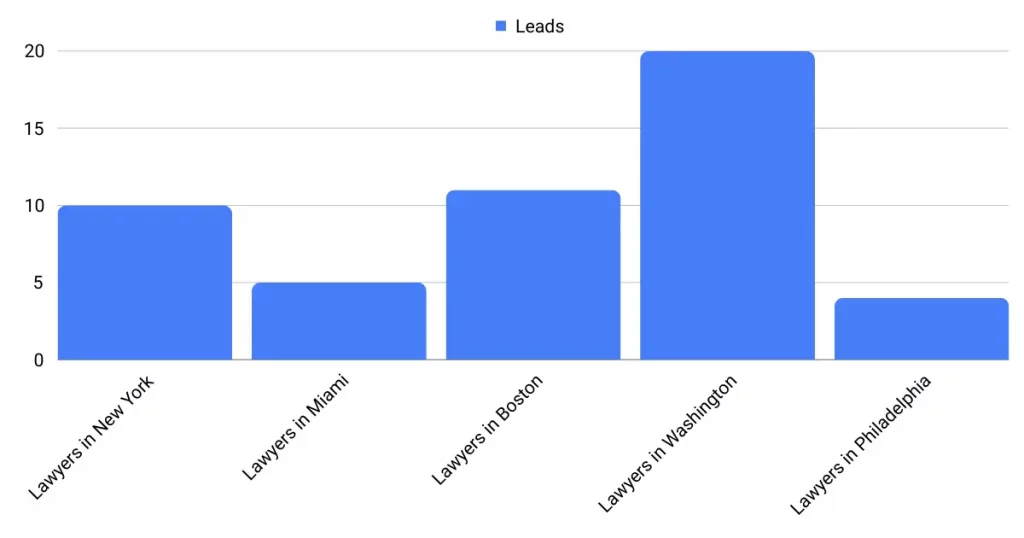
Sales source reports
Now you’ve identified which advertisements and keywords are generating the bulk of your leads. But does that mean that these ads and keywords are translating into an increase in revenue?
By integrating your GoFormz submissions with a CRM system – like GoHighLevel, you’re able to produce similar sales-focused reports.
Imagine the following example:
| Channels | Search Paid | Social Paid |
| Leads | 50 | 75 |
| Sales | 5 | 6 |
| Average order value | $150 | $100 |
| Revenue | $750 | $600 |
After launching ad campaigns across Google and Facebook, the initial “Leads by Channel” reports indicated that Paid Social was outperforming Paid Search in terms of lead volume.
However, after a few weeks, you analyzed which leads became paying customers. This revealed a surprising shift: despite generating fewer initial leads, Paid Search delivered greater overall revenue, proving to be the more effective long-term strategy.