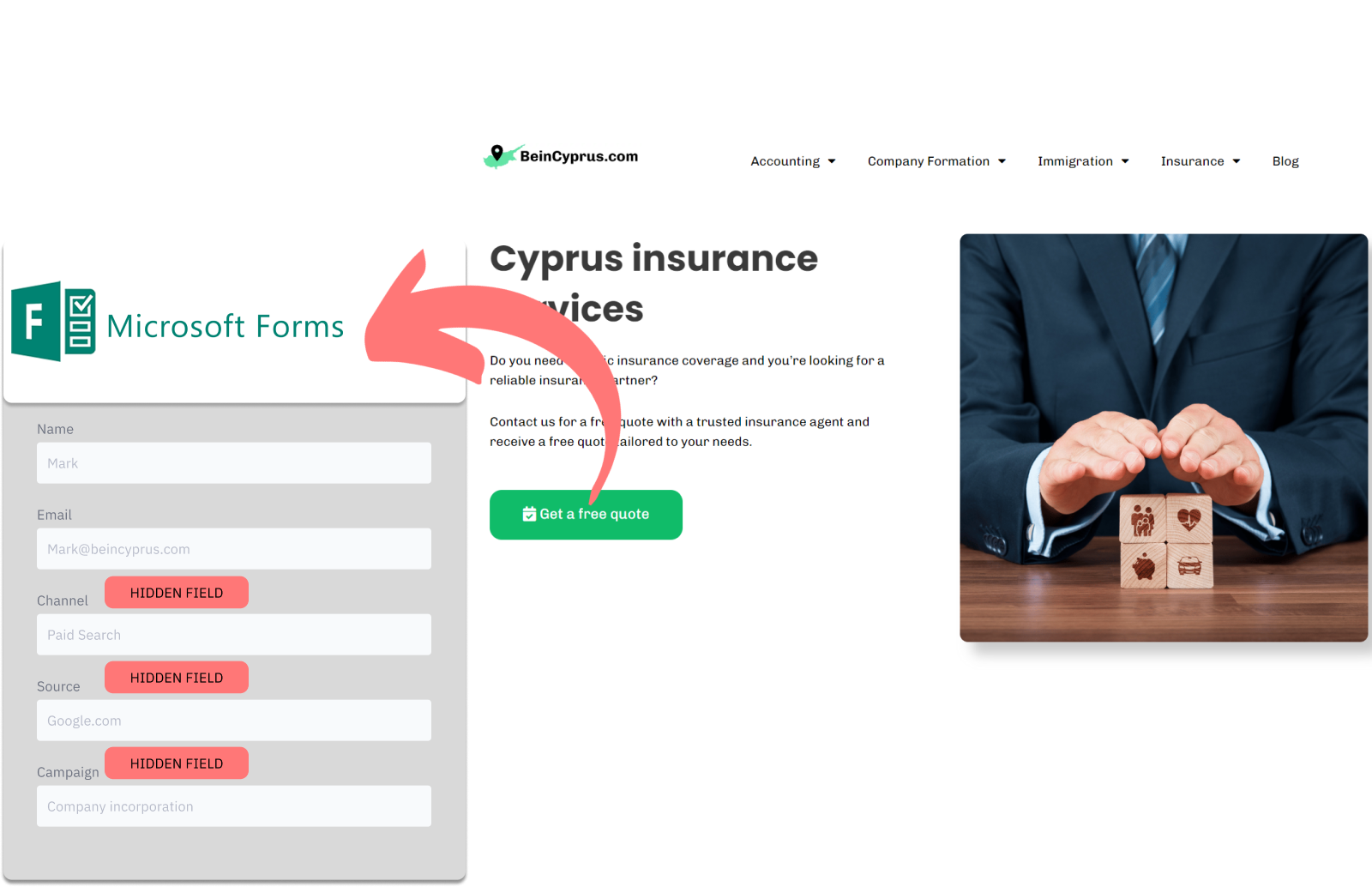Are you using Microsoft Forms to gather leads, but find yourself wondering where those leads are coming from? As a marketing agency founder, this is a question I hear all the time!
Below, I outline a method that will enable you to pinpoint the origin of your leads using Microsoft Forms, whether they come from SEO initiatives, Google Ads, Facebook organic posts, emailing, and so on.
Knowing where your leads come from is crucial! This data helps you focus your marketing budget on the channels that drive the best results. Ready to unlock this valuable insight?
Let’s dive in!
How to track the source of lead in Microsoft Forms
1. How LeadSources collects the lead source data
As visitors explore your website, their browser collects details about their journey within a cookie – including how they found your site in the first place.
When visitors fill out your Microsoft Forms, they provide information in the visible fields (like their name, email, etc.). Meanwhile, LeadSources.io works behind the scenes, embedding additional information about the lead’s origin into your Microsoft Forms as hidden fields (covering details like channel and source).
Once a form is submitted, this valuable lead source data is bundled together with the lead’s responses and stored directly within Microsoft Forms’ submission logs. This means you can see where the lead came from, alongside their name, email, and other provided details – all neatly organized within a single Microsoft Forms record.
2. How LeadSources passes the lead source data into Microsoft Forms
Start by creating an account on LeadSources.io. You will be given a small piece of code to add to your website with a comprehensive tutorial that will guide you through this simple process.
Next, it’s time to add hidden fields to your Microsoft Forms. Don’t worry, LeadSources.io provides a clear guide to make this step easy.
Now, the magic happens each time someone fills out a form on your website, LeadSources.io works in the background. It automatically fills those hidden fields with valuable lead source information:
- Channel
- Source
- Campaign
- Term
- Content
- Landing Page
- Landing Page Subfolder
When the form is submitted, all this rich lead source data travels directly to Microsoft Forms. You’ll find it within submission records, right next to the lead’s name, email, and other provided details. This gives you an in-depth understanding of where each lead originates, empowering you to make informed decisions for your follow-up strategies.
How to analyze the lead source data
What data is tracked in Microsoft Forms?
Throughout this discussion, we’ve shown that understanding where your leads come from with Microsoft Forms goes far beyond a simple starting point. It’s about gathering a detailed picture of each lead’s unique journey.
To help you understand this, LeadSources tracks 7 specific data points for each lead:
| Lead source data | Definition |
| Channel | Identifies the traffic type. LeadSources organize your leads across 10 different channels, including Paid Search, Organic Search, Email Campaigns, Paid Social, Organic Social, Referrals, Direct Traffic, Affiliates, Display Advertising, and Other UTM-tagged efforts. |
| Source | Specifies the exact source or platform directing the visitors. For instance, for a lead coming from the channel “Organic Social,” the sources might be Facebook, Instagram, etc. |
| Campaign | The specific name of the marketing initiative. For example, if you are executing multiple campaigns on Google Ads, it allows you to identify which particular campaign attracted your leads. |
| Term | Targets the specific keyword associated with a campaign. For instance, if there’s a Google Ads campaign labeled “Search campaign for house insurance,” LeadSources will classify your leads by the specific keyword targeted, like “House insurance in New York,” “House insurance in Miami,” etc. |
| Content | The precise element of your advertisement that was interacted with by the audience. |
| Landing Page | The web address of the landing page where the lead initially arrived, like domain.com/services/house-insurance-miami. |
| Landing Page Subfolder | Distinguishes the specific subfolder of the landing page URL, offering more detailed tracking. For example, if a visitor lands on domain.com/services/house-insurance-miami, the “services” subfolder is what gets tracked. |
How to create performance reports?
Leads source reports
Enhance your marketing strategy with insightful analyses of lead source data.
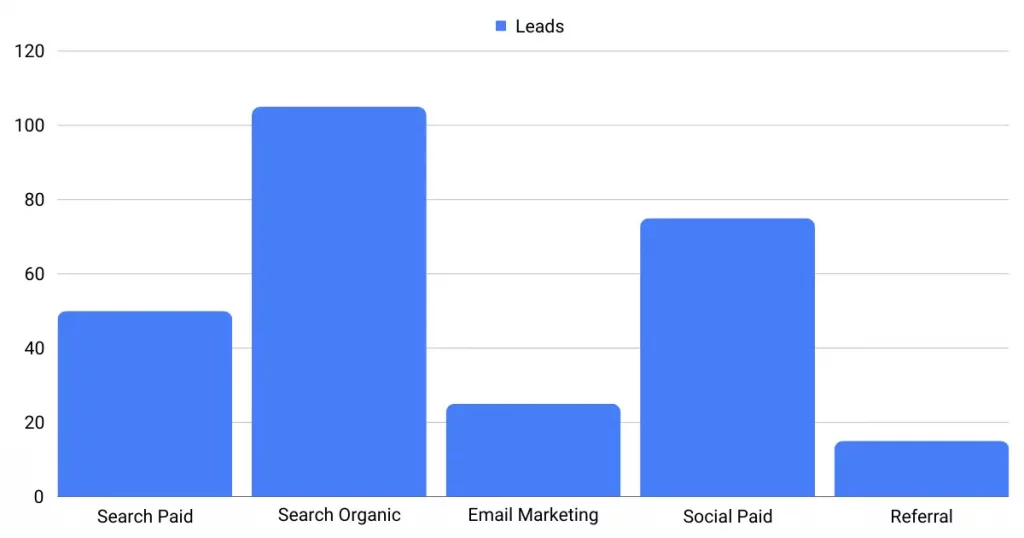
Begin by categorizing your leads based on the Channel through which they arrived, such as “Search Paid”, “Email Marketing”, and so forth, to identify the most effective lead generation channels.
Then, explore a specific channel, for instance, Paid Search (also known as Google Ads), and dissect your leads by the campaign to identify the most successful Google Ad campaign in terms of lead generation.
For a thorough assessment of a campaign’s performance, further, analyze your leads with detailed reports like “Volume of leads by keyword” and “Volume of leads by advertisement”. For example, a law firm in the US might receive a report detailing:
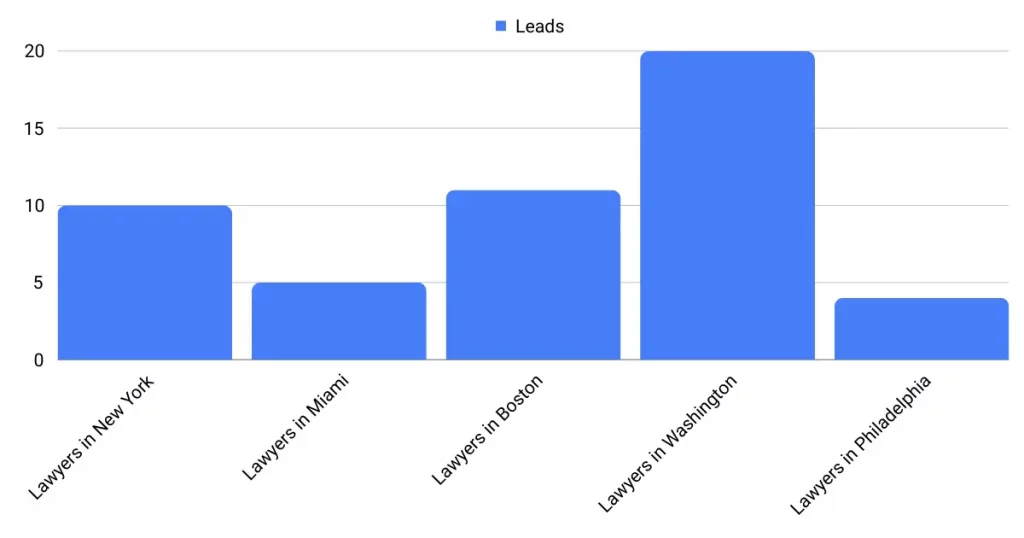
Sales source reports
You’ve succeeded in pinpointing the ads and keywords driving the most leads through Microsoft Forms. But the crucial question remains. Are those leads turning into paying customers?
To answer this, integrate your Microsoft Forms with a CRM system like GoHighLevel (try it for free here). This enables the creation of insightful sales reports, similar to those you’d generate with specialized sales tools.
Imagine the following example:
| Channels | Search Paid (Google Ads) | Social Paid (Facebook Business) |
| Leads | 50 | 75 |
| Sales | 5 | 6 |
| Average order value | $150 | $100 |
| Revenue | $750 | $600 |
For instance, after analyzing the “Leads by Channel” report from your Google and Facebook ad campaigns, you noticed that Paid Social ads yielded a greater number of leads compared to Paid Search ads.
Several weeks later, a review to identify which leads evolved into actual paying customers revealed that, despite generating fewer leads, the Paid Search channel was more successful in contributing to revenue. You decided to reallocate your advertising budget to Paid Search based on this insight.