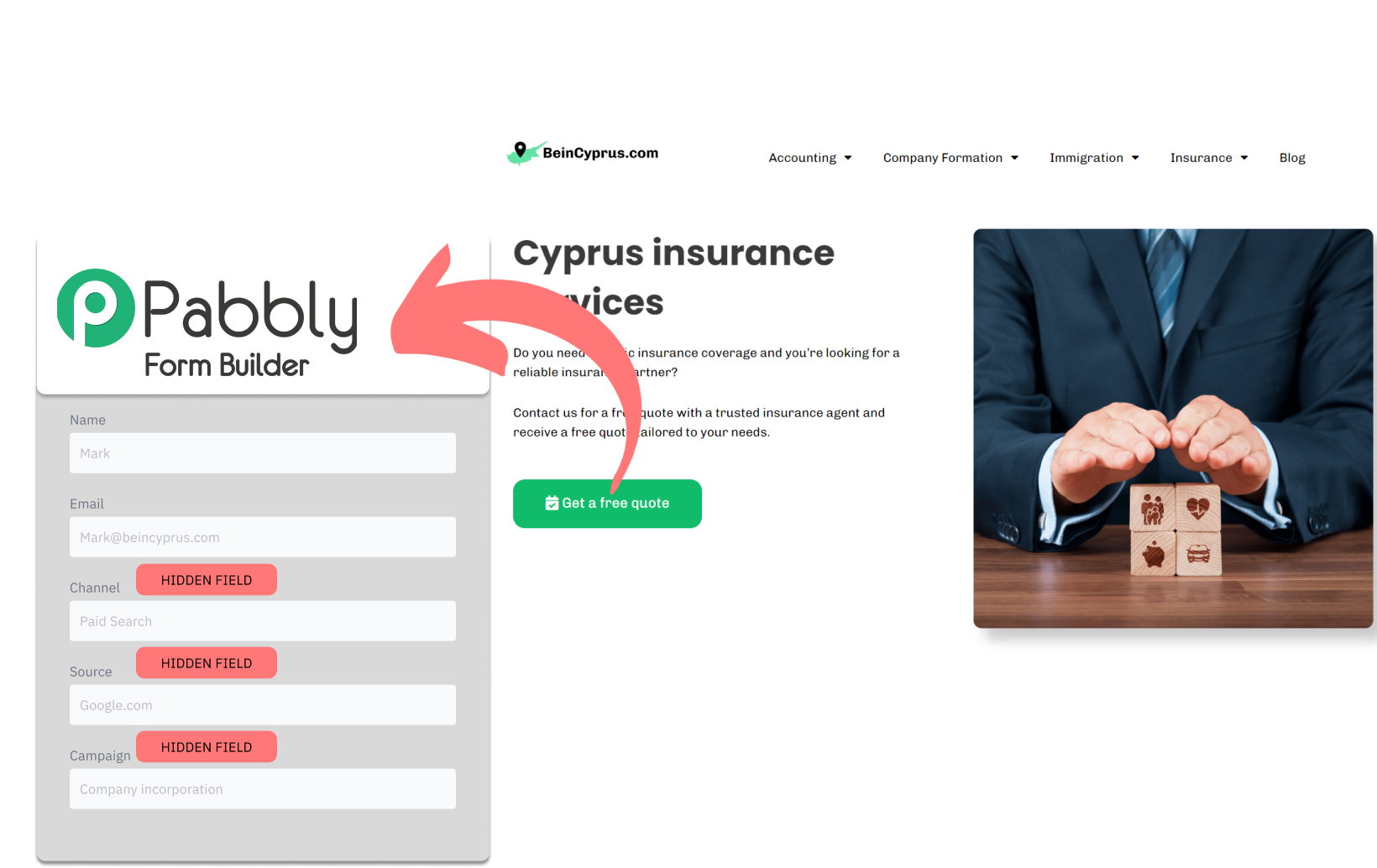Are you using Pabbly Form Builder to generate leads, and want to identify the source of the leads?
The method described below helps you track the source of your leads using Pabbly Form Builder.
Let’s dive in!
How to track the source of lead in Pabbly Form Builder
1. How LeadSources collects the lead source data
When visitors fill out a form on Pabbly Form Builder, they enter their details into the visible fields of the form (like name, email, etc.). At the same time, Leadsources.io integrates information regarding the lead’s origin into your Pabbly Form Builder as hidden fields (such as channel, source, etc.).
After the form is submitted, this information about the lead’s source is paired with the visitor’s answers and sent to Pabbly Form Builder submission logs. This enables you to review the source of the lead, alongside their name, email, and other details, all within the same Pabbly Form Builder record.
2. How LeadSources passes the lead source data into Pabbly Form Builder
Sign up at leadsources.io and apply the script provided to your website. Refer to our comprehensive guide.
Then, integrate the hidden fields into your Pabbly Form Builder forms.
Each time a visitor fills out your form, LeadSources populates those hidden fields with lead source data:
- Channel
- Source
- Campaign
- Term
- Content
- Landing Page
- Landing Page Subfolder
After the form is submitted, this information about the lead’s source, stored in the hidden fields, is sent to Pabbly Form Builder. This data becomes accessible in the submission records.
This method allows for the accurate identification of each lead’s source, offering you precise insights for strategic follow-up and marketing budget allocation.
How to analyze the lead source data
What data is tracked in Pabbly Form Builder?
LeadSources tracks 7 distinct data points for every lead, detailed as follows:
- Channel: Defines the type of traffic. LeadSources segments your leads into 10 varied channels, such as Paid Search, Organic Search, Email Marketing, Paid Social, Organic Social, Referrals, Direct Traffic, Affiliates, Display Ads, and various Other UTM-tagged campaigns.
- Source: Clarifies the precise source or platform that brought the visitors. For example, within the “Organic Social” channel, the sources could include Facebook, Instagram, and others.
- Campaign: Names the specific marketing campaign. This is particularly useful if you’re managing multiple campaigns through Google Ads, as it helps pinpoint the exact campaign that drew in your leads.
- Term: Focuses on the specific keyword a campaign is targeting. For instance, in a Google Ads initiative titled “Search campaign for house insurance,” LeadSources will sort your leads based on the targeted keyword, such as “House insurance in New York,” “House insurance in Miami,” etc.
- Content: Identifies the exact part of your ad that engaged the viewer.
- Landing Page: Indicates the URL of the landing page where the lead first made contact, for instance, domain.com/services/house-insurance-miami.
- Landing Page Subfolder: Isolates the particular subfolder of the landing page URL for finer analysis. For instance, if a visitor arrives at domain.com/services/house-insurance-miami, it’s the “services” subfolder that is accurately tracked.
How to create performance reports?
Leads source reports
Enhance your marketing strategy by leveraging comprehensive analyses of lead source data.
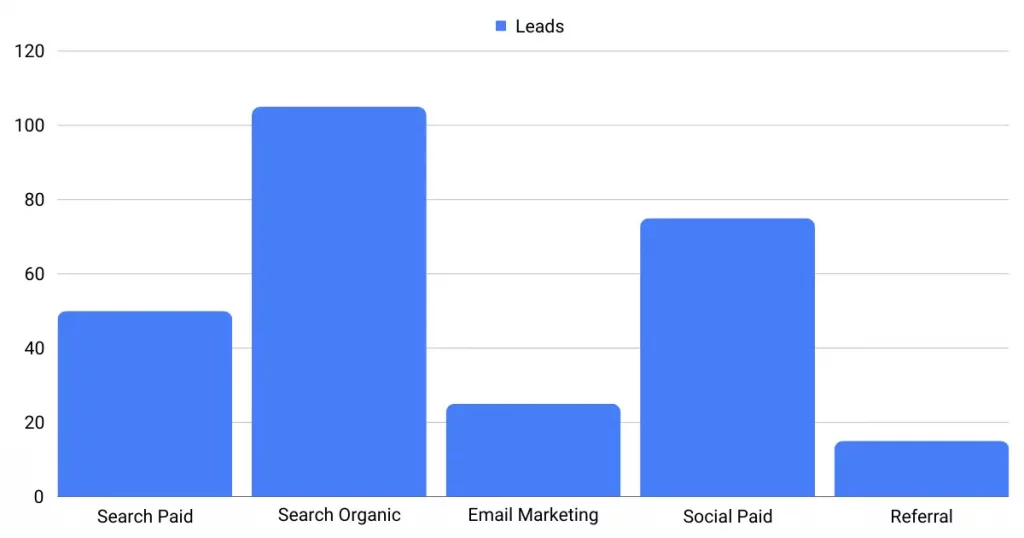
Begin by categorizing your leads based on the Channel through which they arrived, to identify which channels generate the most leads. Are we talking about “Paid Search”, “Email Campaigns”, etc.?
Then, focus on a particular channel. Consider Paid Search (commonly referred to as Google Ads) as an instance. Next, segment your Google Ads leads by campaign to identify which campaign is attracting the most leads.
Finally, explore deeper into the lead data with reports like “Total leads by keyword” and “Total leads by advertisement”. For instance, a legal firm in the US might receive a detailed report highlighting:
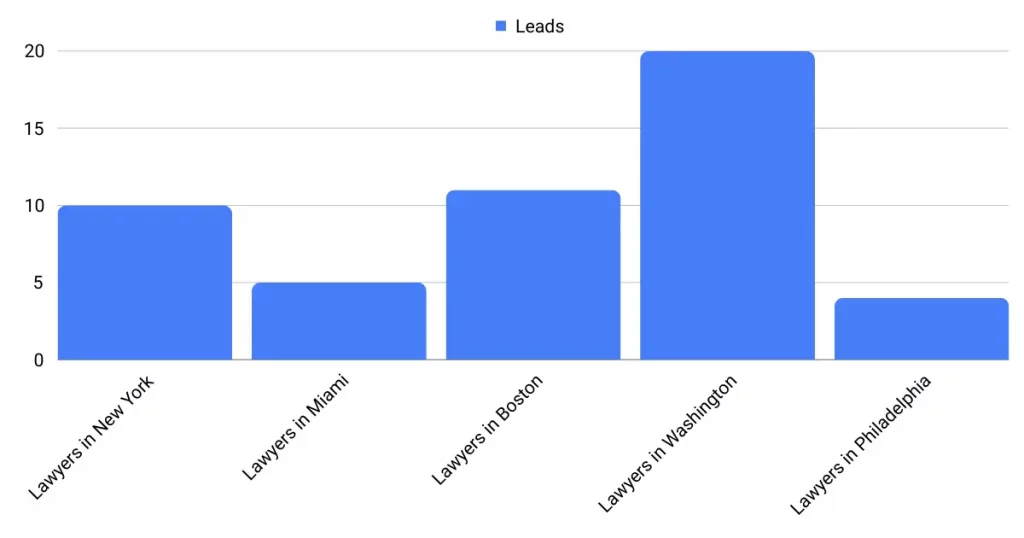
Sales source reports
Now you understand which ads and keywords are primarily fueling your lead-generation efforts. Yet, the question remains: Are these factors truly enhancing your revenue?
By integrating your Pabbly Form Builder submissions with a CRM system, you can create detailed sales analytics. For those not yet utilizing a CRM, I recommend considering GoHighLevel.
Imagine the following example:
| Channels | Search Paid (Google Ads) | Social Paid (Facebook Business) |
| Leads | 50 | 75 |
| Sales | 5 | 6 |
| Average order value | $150 | $100 |
| Revenue | $750 | $600 |
After launching advertising campaigns on Google and Facebook, an initial analysis of the “Leads by Channel” data indicated that Paid Social campaigns were outperforming Paid Search in terms of lead volume.
However, a subsequent evaluation to determine which leads evolved into actual sales revealed that, although it generated fewer leads, the Paid Search channel was more successful in driving revenue than the Paid Social.