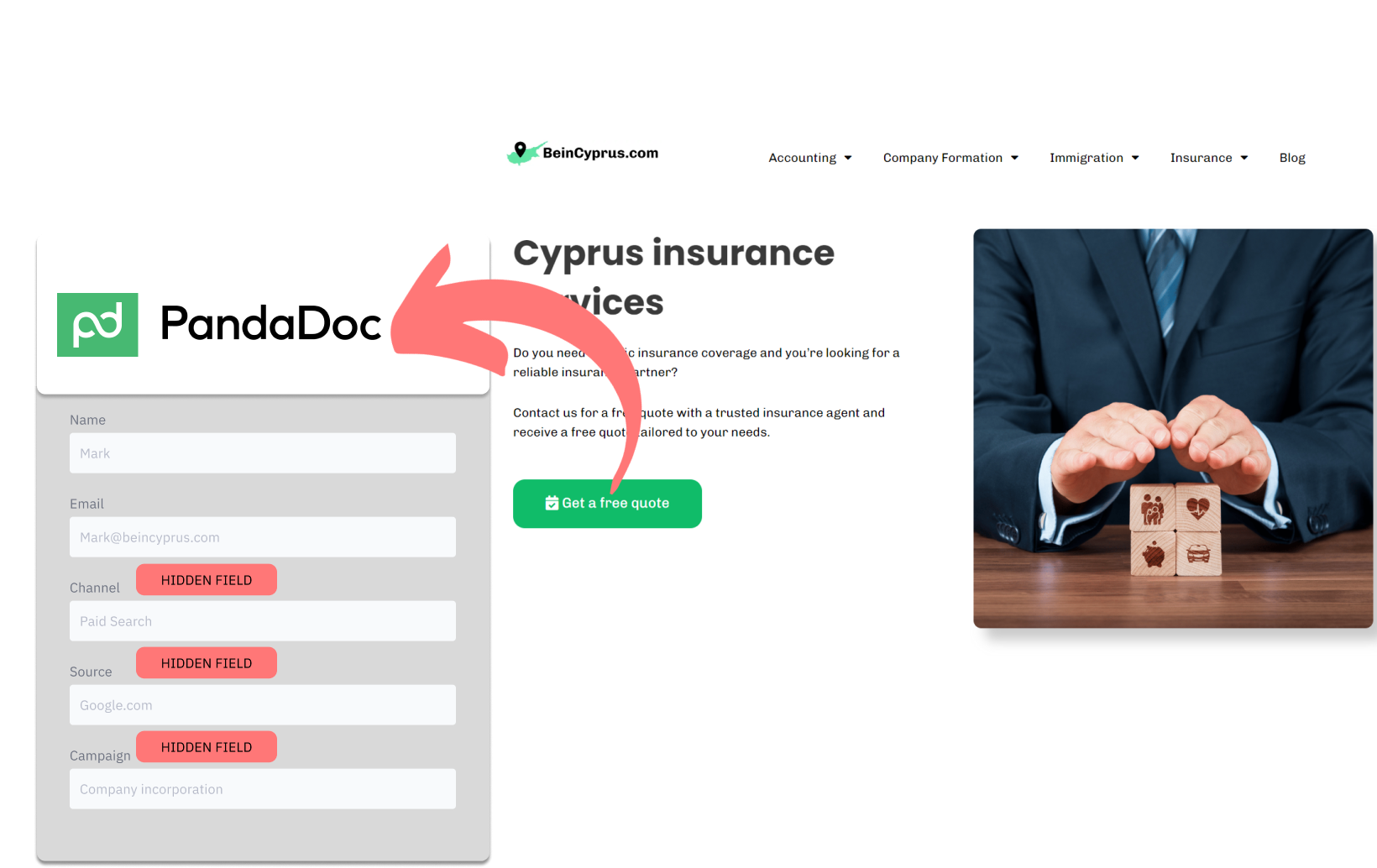Are you using PandaDoc to capture leads and want to track the source of your leads?
In the following, I present a strategy that allows you to track the sources of your leads in PandaDoc.
Let’s get started!
How to track the source of lead in PandaDoc
1. How LeadSources collects the lead source data
When visitors navigate through your website, their browser logs specific information about their visit – including how they first discovered your site.
When visitors complete a form on your PandaDoc, they enter details into the visible fields of the form (such as their name, email, etc.). At the same time, LeadSources.io adds the lead source data into your PandaDoc as hidden fields.
After the form is submitted, the lead source data is compiled with the lead’s entries and saved directly in PandaDoc’s submission database. This allows you to view the source of the lead, along with their name, email, and any other information they’ve shared – all located within a single PandaDoc entry.
2. How LeadSources passes the lead source data into PandaDoc
Begin by signing up at LeadSources.io, where you’ll receive a script to insert on your site. You can also have a look in our detailed guide.
Next, create the hidden fields in your PandaDoc form. No technical skills are required.
Then, every time someone completes a form on your website, LeadSources.io populates those hidden fields with the following lead source data:
- Channel
- Source
- Campaign
- Term
- Content
- Landing Page
- Landing Page Subfolder
Upon form submission, this comprehensive lead source data is passed to PandaDoc. You’ll find it within the submission logs, alongside the lead’s details (name, email, etc.).
How to analyze the lead source data
What data is tracked in PandaDoc?
LeadSources tracks 7 distinct types of data for every lead:
| Lead source data | Definition |
| Channel | Identifies the traffic type. LeadSources organizes your leads into 10 diverse channels, such as Paid Search, Organic Search, Email Campaigns, Paid Social, Organic Social, Referrals, Direct Traffic, Affiliates, Display Ads, and Other UTM-tagged efforts. |
| Source | Specifies the exact source or platform directing the traffic. For instance, in the realm of “Organic Social,” sources might include platforms like Facebook, Instagram, and others. |
| Campaign | Describes the specific name of the marketing effort. For example, if you’re executing multiple Google Ads campaigns, it allows you to identify precisely which campaign attracted your leads. |
| Term | Highlights the keyword focused on by a campaign. For instance, if you launch a Google Ads campaign titled “Search campaign for corporate lawyers,” LeadSources will differentiate your leads based on the targeted keyword, such as “Corporate lawyer in New York,” “Corporate lawyer in Miami,” and so on. |
| Content | Pinpoint the specific part of your advertisement that was interacted with. |
| Landing Page | The web address of the landing page where the lead initially arrived, like domain.com/services/corporate-lawyer-miami. |
| Landing Page Subfolder | Describes the particular subfolder of the landing page, enabling finer tracking. For example, when a visitor arrives at domain.com/services/corporate-lawyer-miami, “services” is the subfolder that is monitored. |
How to create performance reports?
Leads source reports
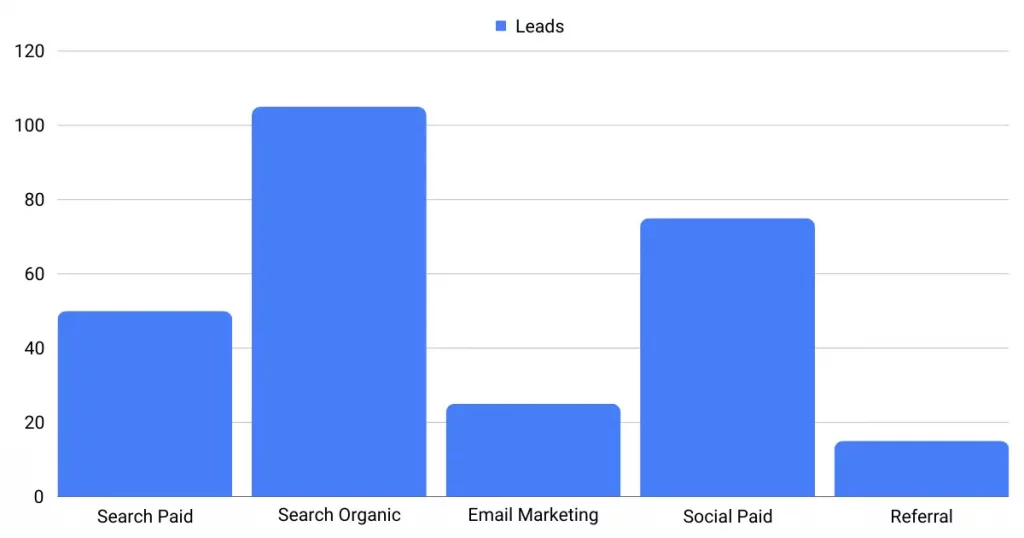
Segment your leads by Channel to identify which channels are generating the most leads.
Next, focus on a particular channel, like Paid Search, and segment your leads by campaign to pinpoint which Paid Search campaign generates the most leads.
To conduct an in-depth evaluation of a campaign’s effectiveness, expand your analysis with comprehensive reports such as “Number of leads by keyword” and “Number of leads by advertisement“. For instance, a legal firm in the US could obtain a report that specifies:
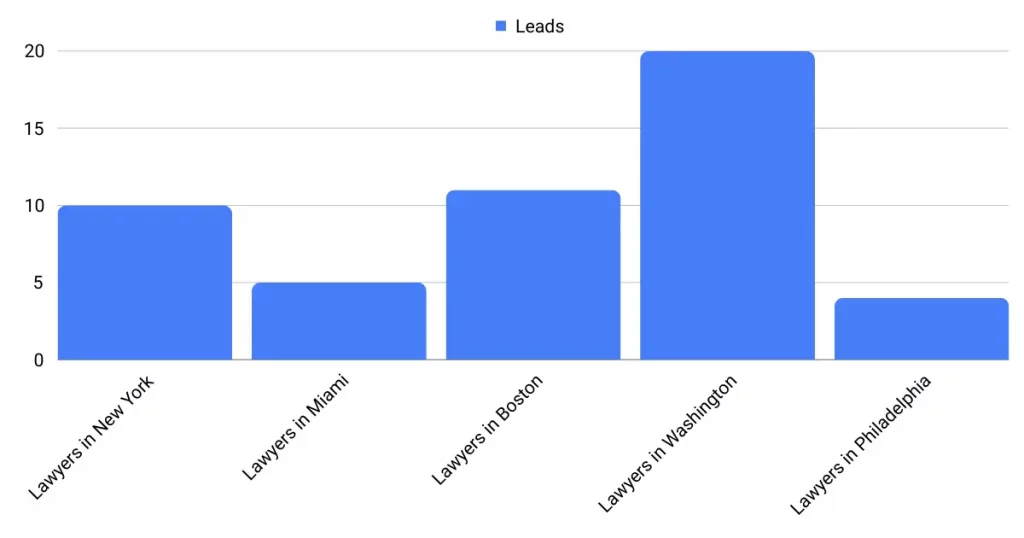
Sales source reports
You’ve effectively identified which advertisements and keywords are generating the most leads in PandaDoc. Yet, the critical question remains: Are those leads converting into paying customers?
To find out, connect your PandaDoc responses with a CRM system such as GoHighLevel(available for a free trial here), facilitating the creation of detailed sales reports. This enables you to track which leads convert into paid customers.
Imagine the following example:
| Channels | Search Paid (Google Ads) | Social Paid (Facebook Business) |
| Leads | 50 | 75 |
| Sales | 5 | 6 |
| Average order value | $150 | $100 |
| Revenue | $750 | $600 |
For example, upon reviewing the “Leads by Channel” analysis from your advertising efforts on Google and Facebook, you observed that Paid Social campaigns were generating a higher volume of leads than Paid Search campaigns.
Weeks later, an examination to determine which leads converted into paying customers showed that, although it attracted fewer leads, the Paid Search channel was more effective in driving conversions.