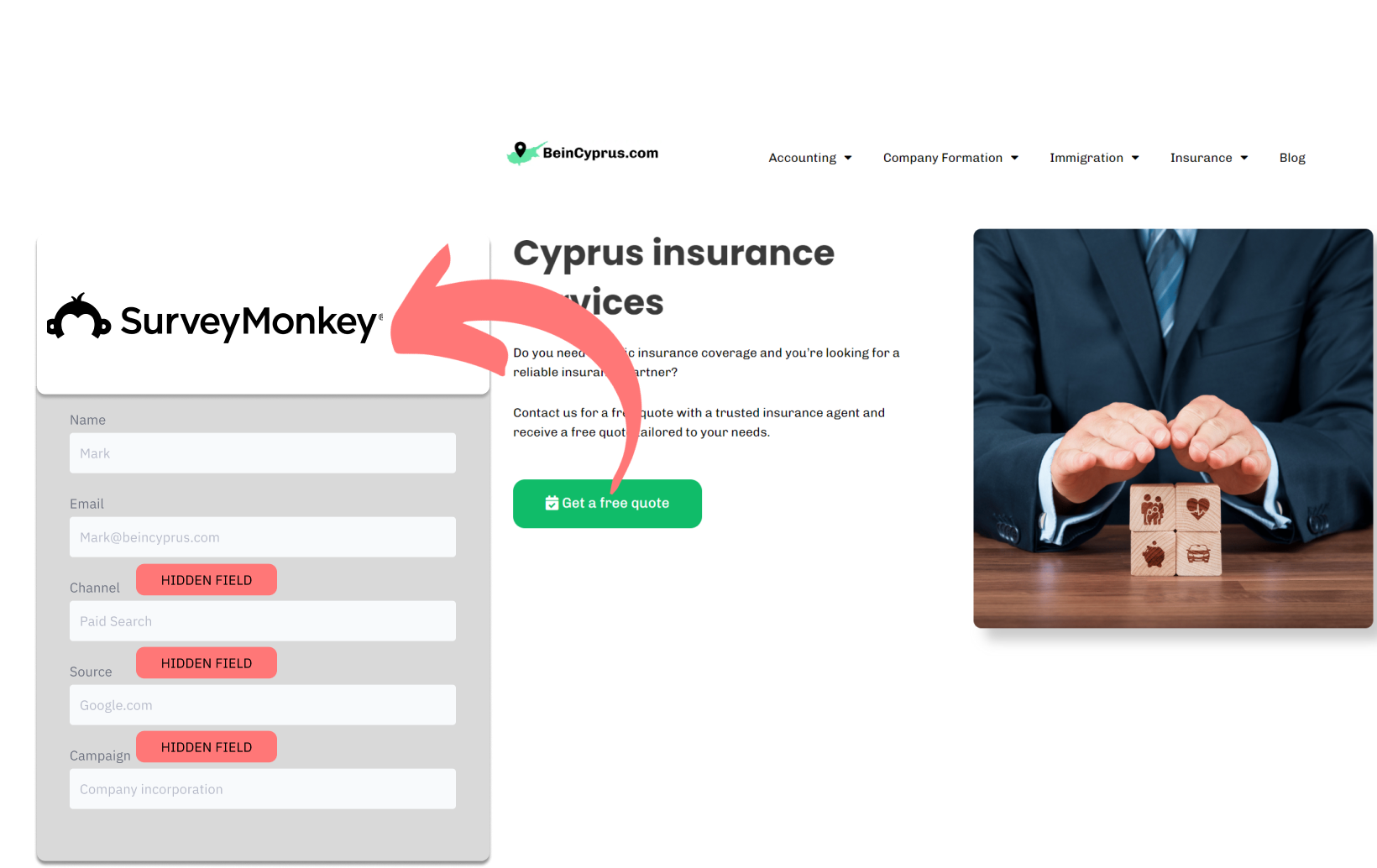Are you gathering leads with SurveyMonkey and want to know which source they are coming from?
This guide will help you identify the source of your leads using SurveyMonkey.
Additionally, I’ll provide strategies to effectively allocate your marketing budget based on the insights gained from your lead source information.
Let’s delve into this topic.
How to track the source of lead in SurveyMonkey
1. How LeadSources collects the lead source data
As visitors navigate through your website, their browser logs specific details within a cookie, including the referral site, the first page they landed on, the keywords they used, and more.
LeadSources collects this data, structures it, and embeds it into your form as invisible fields.
When visitors fill out a form on SurveyMonkey, they enter details into the form’s visible fields (such as name, email, etc.). At the same time, Leadsources.io integrates information regarding the lead’s source into SurveyMonkey as hidden fields (like channel, source, etc.).
Once the form is submitted, this lead source information is sent alongside the visitor’s answers in SurveyMonkey’s submission logs. This enables you to access the source of the lead, along with their name, email, and other provided information, all within a single SurveyMonkey record.
2. How LeadSources passes the lead source data into SurveyMonkey
Sign up at leadsources.io and add the script provided to your site. Take a look at our detailed guide.
Then, add the hidden fields to your SurveyMonkey form.
Each time a visitor completes a form on your website, LeadSources adds detailed lead source information into the hidden fields:
- Channel
- Source
- Campaign
- Term
- Content
- Landing Page
- Landing Page Subfolder
After a form is submitted, this information about the lead’s source, stored in the hidden fields, is sent to SurveyMonkey. You can then find this data in the submission records, compiled with the lead’s personal information (like their name and email).
How to analyze the lead source data
What data is tracked in SurveyMonkey?
LeadSources captures 7 data points for each lead, detailed as follows:
- Channel: Defines the nature of the traffic. LeadSources segments your leads into 10 distinct categories, including Paid Search, Organic Search, Email Campaigns, Paid Social, Organic Social, Referrals, Direct Traffic, Affiliates, Display Advertising, and Other UTM-tagged efforts.
- Source: Specifies the particular source or platform that directed the visitors to your site. For example, within “Organic Social”, the source might be platforms like Facebook, Instagram, etc.
- Campaign: The specific name of the marketing initiative. For instance, when you manage various campaigns on Google Ads, this allows you to determine which specific campaign brought in your leads.
- Term: Focuses on the keyword that was targeted by a particular campaign. Say you launch a Google Ads campaign named “Search campaign for corporate lawyers”, LeadSources will organize your leads based on the targeted keyword, such as “Corporate lawyer in New York”, “Corporate lawyer in Miami”, etc.
- Content: Pinpoints the exact part of your ad that was clicked on.
- Landing Page: The URL of the landing page where the lead first landed, for example, domain.com/services/corporate-lawyer-miami.
- Landing Page Subfolder: Identifies the specific subfolder of the landing page URL, for more detailed tracking. For instance, if a visitor arrives at domain.com/services/corporate-lawyer-miami, the tracked subfolder would be “services”.
How to create performance reports?
Leads source reports
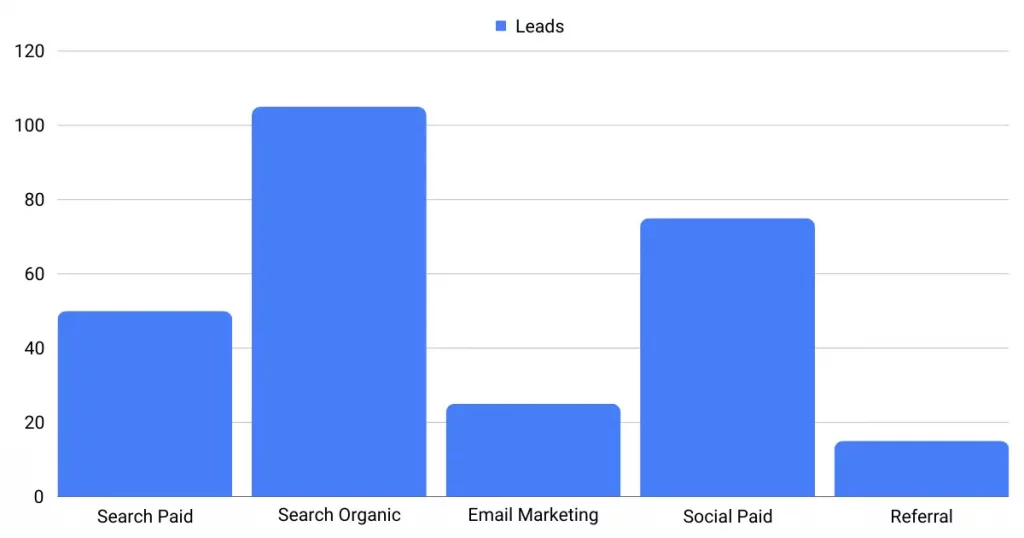
Segment your leads by Channel to identify the channels that generate the most leads.
Then, concentrate on a single channel, like Paid Search (aka. Google Ads), and segment your Google Ads leads by campaign to measure which campaign generated the most leads.
Finally, for an extensive evaluation of a campaign’s performance, break down the leads further with reports such as “Total leads by keyword”:
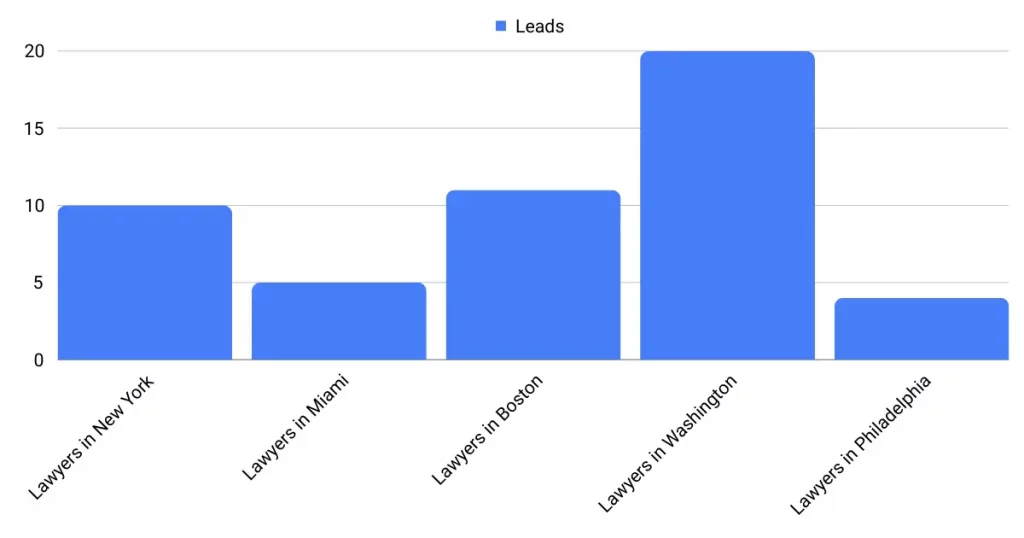
Sales source reports
Are your leads contributing to an increase in your revenue?
By connecting your SurveyMonkey responses with a CRM (like GoHighLevel), you’re equipped to generate reports that now focus on the impact on sales.
Imagine the following example:
| Channels | Search Paid | Social Paid |
| Leads | 50 | 75 |
| Sales | 5 | 6 |
| Average order value | $150 | $100 |
| Revenue | $750 | $600 |
You launched ad campaigns on Google and Facebook. Initial analysis from the “Leads by Channel” indicated that Paid Social campaigns were generating more leads than those from Paid Search.
However, a few weeks into the campaign, your CRM allows you to track the leads that converted into sales. This analysis reveals that Paid Search was more lucrative, generating higher revenue despite generating fewer leads than Paid Social.