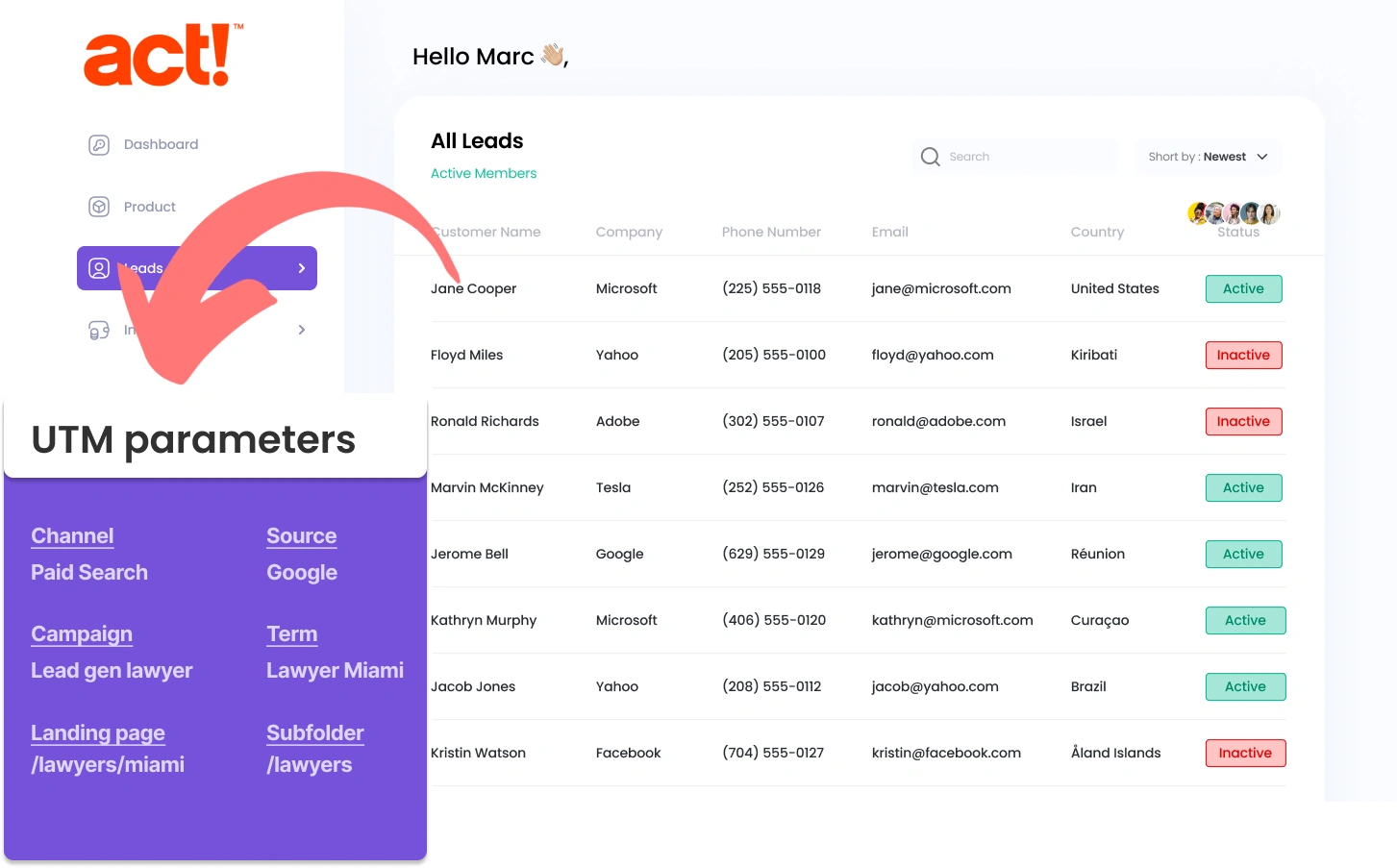Handling UTM parameters in ACT CRM might be challenging, particularly for those who lack technical coding skills.
What if there was an easy way to add UTM parameters into ACT CRM, without needing to code?
Meet Leadsources.io!
Leadsources is a lead source tracking tool that acts as a middleman between your UTM parameters and your CRM (in this case, ACT CRM).
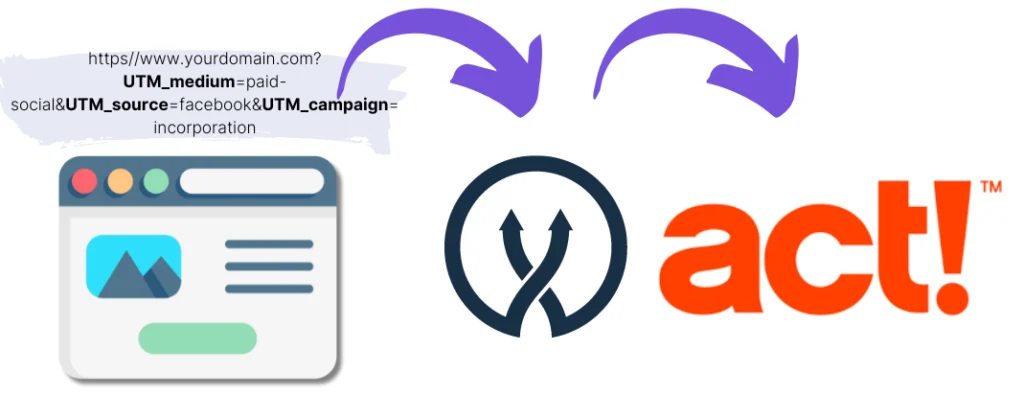
When a visitor clicks on your marketing campaign, Leadsources captures the UTM parameters from your URL.
Leadsources then automatically fills these parameters into the hidden fields of your form.
By connecting your form to ACT CRM, you can see your new leads along with their UTM parameters in ACT CRM.
This lets you run reports to see where your best customers are coming from.
This guide will show you how to set up UTM parameter capture in ACT CRM, using Leadsources in just 10 minutes, without needing any coding skills.
Capture UTM parameters into ACT CRM in 4 easy steps
Step 1: Add Leadsources in the head tag of your website

Sign up to Leadsources.io, and benefit from our 14-day free trial.
Add the Leadsources code to the head tag on your site, with no coding expertise required.
Simply follow the step-by-step guide we have created.
Step 2: Add the UTM parameters to your campaigns
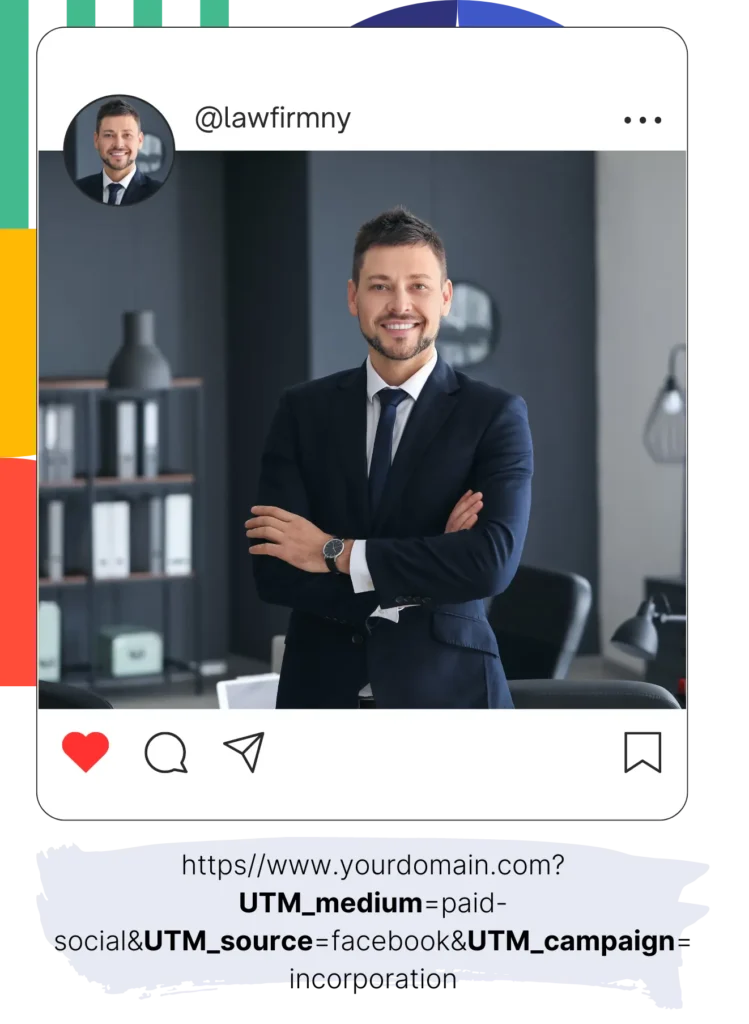
Choose the UTM parameters you want to monitor for all your campaigns (PPC, email, social media, etc.).
Leadsources supports the following UTM parameters:
- UTM_source
- UTM_campaign
- UTM_term
- UTM_content
Leadsources also tracks data not contained in UTM parameters, including the channel, landing page, and landing page subfolder.
Step 3: Add the hidden fields to your form

As visitors enter their details (name, email, etc.), Leadsources automatically inserts UTM parameters into the hidden fields of your form (channel, source, etc.).
To set this up, include hidden fields in your form to capture UTM parameters. We provide a detailed step-by-step guide for all form builders.
Step 4: Track the UTM parameters into ACT CRM
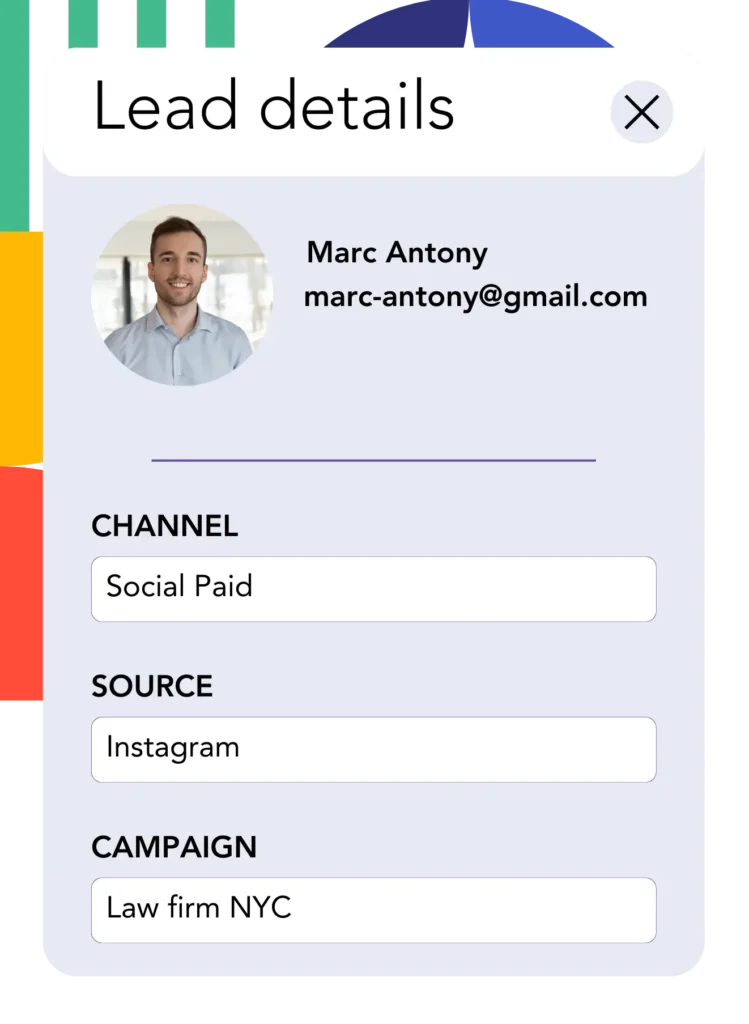
When someone clicks on your campaign link and accesses your website, Leadsources records the UTM parameters from the URL.
The UTM parameters are inserted by Leadsources into the hidden fields of your form.
When the form is submitted, both the UTM parameters and the form’s responses are passed on to ACT CRM. This requires establishing a connection between your form and ACT CRM.
How does Leadsources work?
Adding the Leadsources code to the head tag of your site lets Leadsources automatically capture UTM parameters from the URL every time a user comes to your website.
It then stores the UTM parameters in the hidden fields of your form.
If a visitor accesses your website without UTM parameters, Leadsources captures their details through the referrer.
- Channel
- Source
- Campaign
- Landing page
- Landing page subfolder
You’ll be able to monitor significant lead source data using this method, even if UTM parameters are not in use, like:
- On Google Search
- On your Instagram bio link
- On your social media posts
Most tools rely on UTM parameters to follow lead sources, but Leadsources allows for tracking regardless of the source:
- Organic Search
- Paid Search
- Organic Social
- Paid Social
- Referral
- Affiliate
- Display Advertising
- Direct Traffic
This helps you maintain clean, centralized lead source data in a single location.
How to run performance reports
Now that you have captured your UTM parameters into ACT CRM, you can use it to run performance reports such as:
- Leads per channel
- Revenue per channel
- Revenue per keyword
This ensures you can make educated decisions regarding your marketing budget.
Let’s investigate the kinds of reports you can create.
Lead performance reports
You can run reports showing the volume of leads generated by:
- Channel
- Source
- Campaign
- Landing page
- Landing page subfolder
Example #1
When running campaigns on multiple channels (SEO, PPC, email, etc.), you can export the data and compile a report titled: “Leads by Channel.”

Example #2
When you establish which channel yields the most leads (e.g., Google Ads), you can go further by selecting this channel and reviewing the lead count for each individual ad campaign.

Example #3
After discovering which campaign is most effective at generating leads, you can investigate further by examining the specific keywords that are fueling this performance.

Sales performance report
While knowing which ads and keywords are most effective at generating leads is beneficial, do they also have a positive effect on your revenue?
By integrating form submissions with ACT CRM, you can generate thorough sales performance reports.
Example:
| Channels | Search Paid | Social Paid |
| Leads | 50 | 75 |
| Sales | 5 | 6 |
| Average order value | $150 | $100 |
| Revenue | $750 | $600 |
In this example, you found that Social Paid ads delivered more leads than Search Paid ads after running campaigns on both Google and Facebook.
Analyzing the lead conversion data after several weeks showed that the Search Paid channel achieved higher revenue with fewer leads than the Social Paid channel. This leads you to increase your Search Paid budget.
LeadSources tracks the source of each lead in ACT CRM, whether they come from ads, organic search, social, email, etc. and syncs that data with each submission. See the full breakdown on the lead source in ACT CRM page.