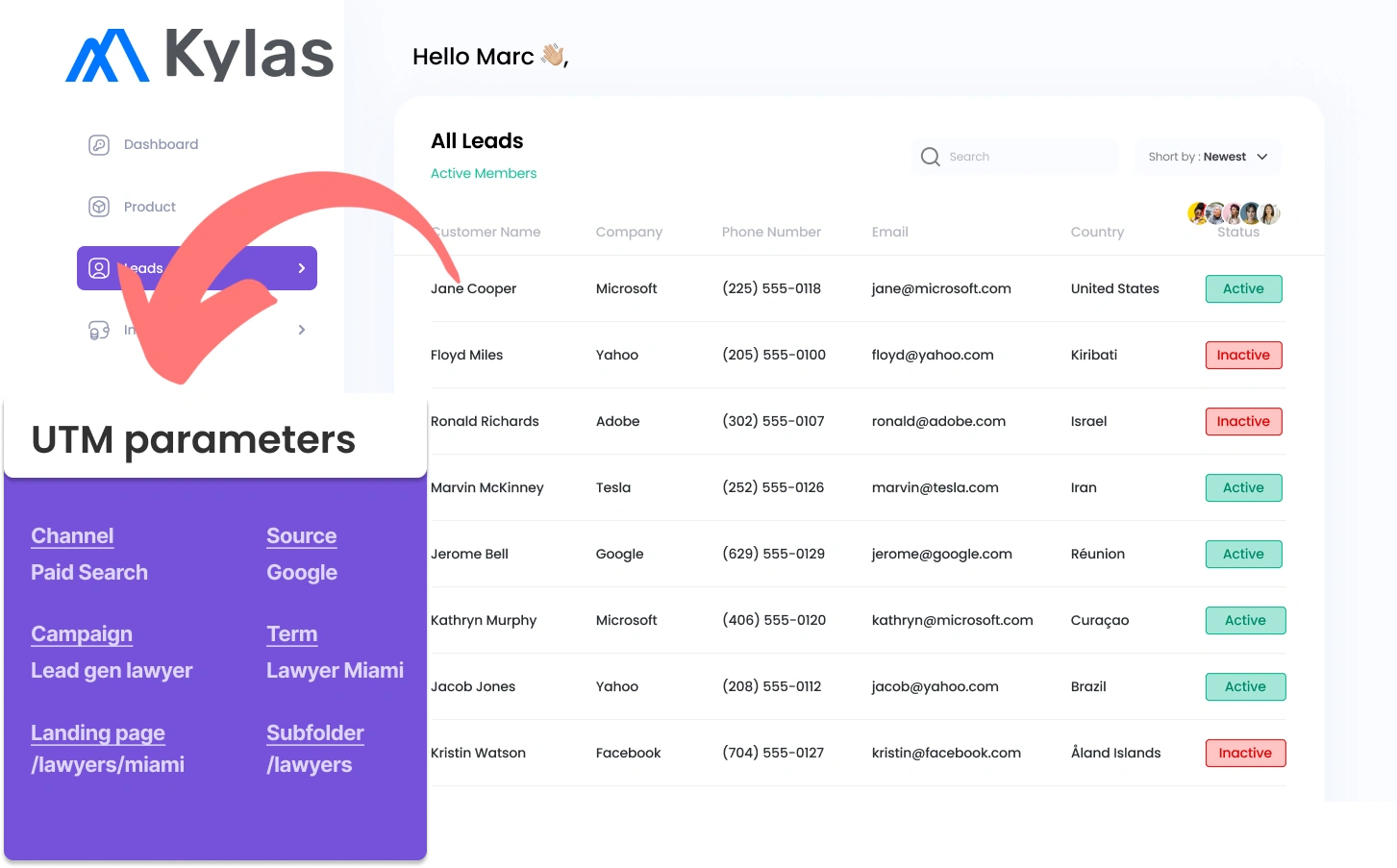Setting up UTM parameters in Kylas CRM can be a challenge, particularly for people who are not skilled in coding.
Imagine being able to collect UTM parameters in Kylas CRM, without any coding involved.
Meet Leadsources.io!
Leadsources is a lead source tracking tool that acts as a middleman between your UTM parameters and your CRM (in this case, Kylas CRM).
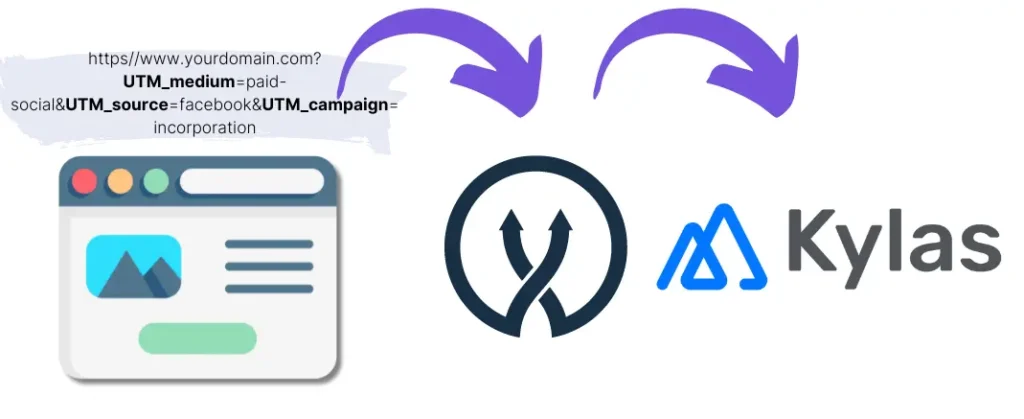
When a visitor clicks on your marketing campaign, Leadsources retrieves the UTM parameters from the URL.
These parameters are then automatically placed into the hidden fields of your form.
By syncing your form with Kylas CRM, you can view your new leads and their UTM parameters directly in Kylas CRM.
This allows you to create reports and identify where your most valuable customers are coming from.
This guide will explain how to set up UTM parameters in Kylas CRM using Leadsources in just 10 minutes, no coding required.
Capture UTM parameters into Kylas CRM in 4 easy steps
Step 1: Add Leadsources in the head tag of your website

Sign up to Leadsources.io, and benefit from our 14-day free trial.
Drop the Leadsources code into the head tag of your website. No coding knowledge needed.
Simply follow the step-by-step guide we have created.
Step 2: Add the UTM parameters to your campaigns
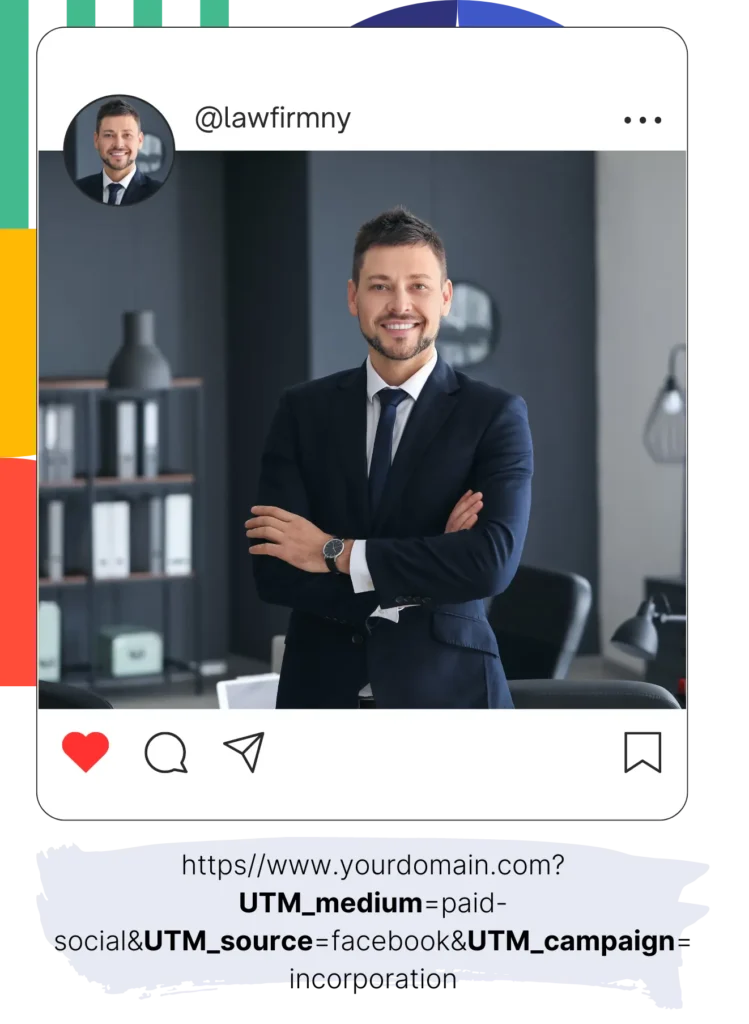
Apply the UTM parameters you intend to track to all your campaigns (PPC, email, social media, etc.).
Leadsources is designed to accept any of these UTM parameters:
- UTM_source
- UTM_campaign
- UTM_term
- UTM_content
Leadsources includes information not found in UTM parameters, such as the channel, landing page, and landing page subfolder.
Step 3: Add the hidden fields to your form

When your form is completed by visitors (name, email, etc.), Leadsources fills in the hidden fields with UTM parameters (channel, source, etc.).
To do this, add hidden fields in your form to capture the UTM parameters. Our step-by-step guides are available for all main form builders.
Step 4: Track the UTM parameters into Kylas CRM
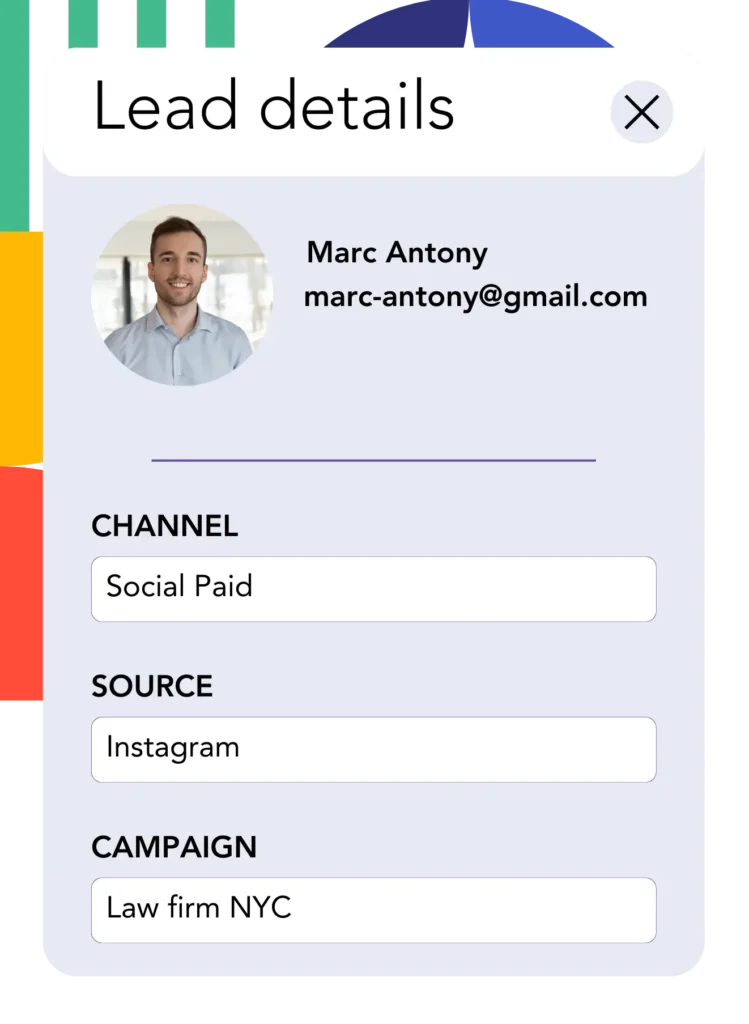
When users click on your campaign and enter your site, Leadsources captures the UTM parameters present in the URL.
Leadsources auto-fills the hidden fields of your form with UTM parameters.
Upon completing the form, the UTM parameters and the form responses are sent to Kylas CRM. This requires a connection between your form and Kylas CRM.
How does Leadsources work?
Insert the Leadsources code into your site’s head tag, and it will capture UTM parameters from the URL whenever someone visits your site.
It then stores the UTM parameters in the hidden fields of your form.
If visitors access your site without clicking on UTM-tagged links, Leadsources captures their details through the referrer:
- Channel
- Source
- Campaign
- Landing page
- Landing page subfolder
This technique allows you to monitor critical lead source information even when UTM parameters are not used, such as:
- On Google Search
- On your Instagram bio link
- On your social media posts
Most tools restrict lead source tracking to UTM parameters, whereas Leadsources enables tracking of lead sources from any origin:
- Organic Search
- Paid Search
- Organic Social
- Paid Social
- Referral
- Affiliate
- Display Advertising
- Direct Traffic
This simplifies the process of collecting and organizing lead source data into one convenient place.
How to run performance reports
After integrating UTM parameters into Kylas CRM, you can use them to create detailed performance reports, including:
- Leads per channel
- Revenue per channel
- Revenue per keyword
This supports making strategic decisions about your marketing spend based on solid data.
We’ll explore the different reports you have the capability to generate.
Lead performance reports
You can run reports showing the volume of leads generated by:
- Channel
- Source
- Campaign
- Landing page
- Landing page subfolder
Example #1
When your campaigns involve various channels (SEO, PPC, email, etc.), you can export the data and compile a report titled “Leads by Channel.”

Example #2
After determining the leading channel for lead generation (e.g., Google Ads), you can further examine this channel to see the number of leads each ad campaign generates.

Example #3
After discovering the campaign that drives the most leads, you can investigate further by analyzing the specific keywords that are leading to lead generation.

Sales performance report
Identifying top-performing ads and keywords in lead generation is valuable, but does it imply they are also adding to your revenue?
By sending form submissions to Kylas CRM, you can access and generate in-depth sales performance reports.
Example:
| Channels | Search Paid | Social Paid |
| Leads | 50 | 75 |
| Sales | 5 | 6 |
| Average order value | $150 | $100 |
| Revenue | $750 | $600 |
You discovered that Social Paid ads, from your Google and Facebook campaigns, yielded more leads than Search Paid ads.
Examining lead conversion rates over several weeks indicates that the Search Paid channel brought in more revenue with fewer leads than the Social Paid channel, which helps you determine to increase the budget for Search Paid.
LeadSources tracks the source of each lead in Kylas CRM, whether they come from ads, organic search, social, email, etc. and syncs that data with each submission. See the full breakdown on the lead source in Kylas CRM page.