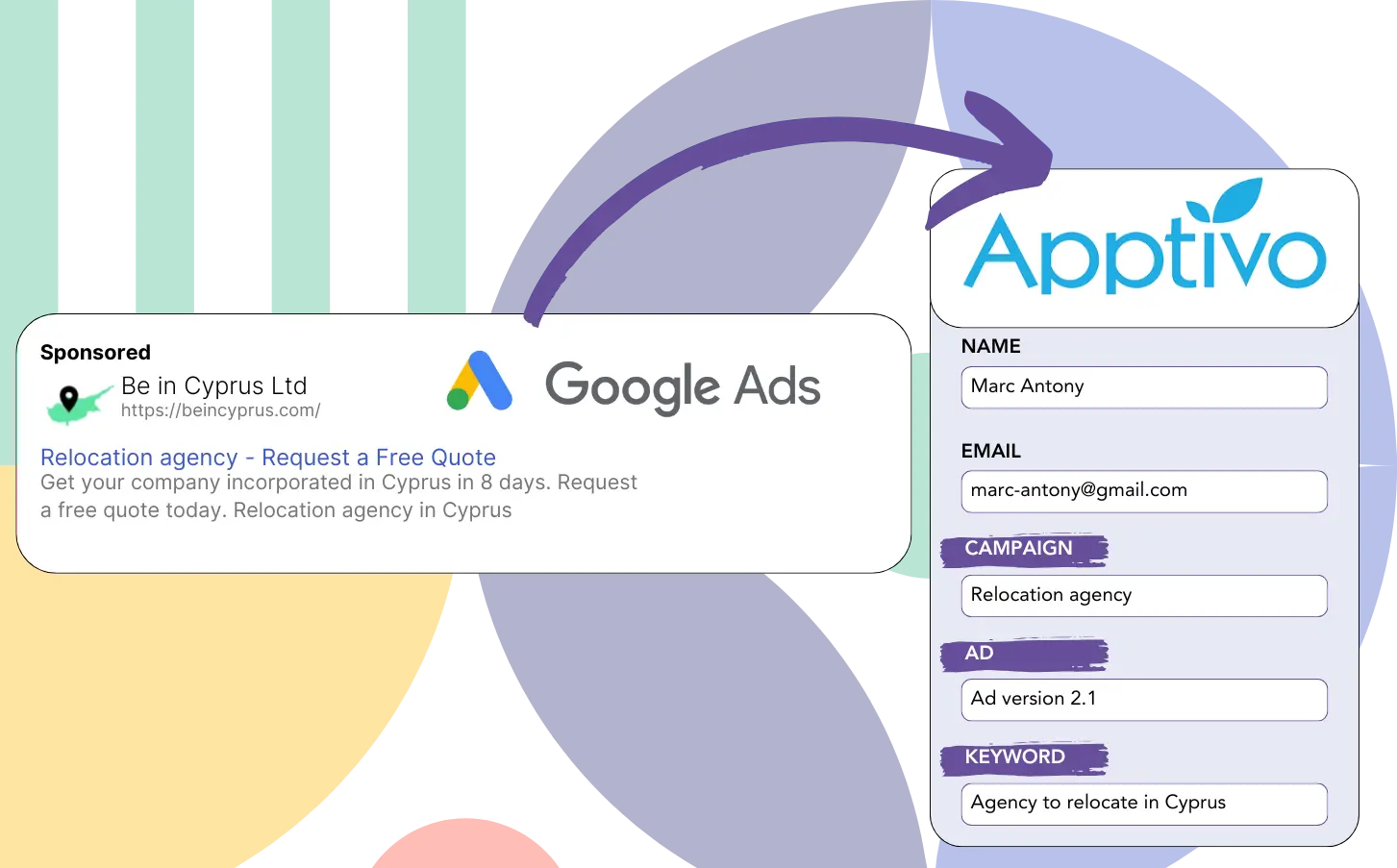Are you running Google Ads to drive leads but you are unsure of the successful campaigns?
This is a typical issue. Google Ads indicates lead totals for campaigns, ads, or keywords but not detailed data on each lead.
Consequently, you can’t identify the campaign, ad, or keyword that produced the leads who became customers.
LeadSources takes care of this issue.
With LeadSources, you can track Google Ads performance (campaign, ad, keyword, etc.) for each lead.
When your leads are in Apptivo CRM, you can review Google Ads data (campaign, ad, keyword, etc.) for leads that turned into clients.
You can then run reports like: Keywords that resulted in the most clients… and make choices about which keywords to highlight or abandon.
Let’s start!
Capture Google Ads lead data in Apptivo CRM in 4 steps
Step 1: Add Leadsources in the head tag of your website
Sign up to Leadsources.io, and benefit from our 14-day free trial.
Position the LeadSources code in the head area of your website. No coding background is necessary.
Simply follow this easy step-by-step guide.
Step 2: Add the UTM parameters to your Google Ads campaigns
Integrate the UTM parameters you intend to track into all your Google Ads ads.
Here are some UTM parameters to add to your ad:
- UTM_source
- UTM_campaign
- UTM_term
- UTM_content
LeadSources captures extra data not found in UTM parameters, such as the channel, landing page, and landing page subfolder, giving a complete lead analysis.
Step 3: Add the hidden fields to your form
When your form is completed by visitors (name, email, etc.), LeadSources automatically inserts Google Ads data (campaign, ad, keyword, landing page, etc.) into the hidden fields.
To achieve this, just add hidden fields to your form to record the UTM parameters. We wrote a detailed guide for all form builders, and no coding knowledge is necessary.
Step 4: Track the Google Ads data in Apptivo CRM
When a visitor arrives at your page after clicking your Google Ads ad, LeadSources logs the Google Ads data (campaign, ad, keyword, landing page, etc.).
LeadSources automatically transfers Google Ads data into the hidden fields of your form.
Upon form submission, both the Google Ads data and the form responses can be forwarded to Apptivo CRM. Ensure your form is connected to Apptivo CRM for this.
How does Leadsources work?
By placing the LeadSources code into the head tag of your website, it will automatically gather Google Ads data (UTM parameters and referrer) whenever the site is visited.
The Google Ads data is automatically stored in the hidden fields of your form.
If a visitor reaches your site without UTM parameters in the URL, LeadSources will still gather information via the referrer:
- Channel
- Source
- Campaign
- Landing page
- Landing page subfolder
This method helps you monitor important lead source data even when UTM parameters are not used, such as:
- On Google Search
- On your Instagram bio link
- On your social media posts
- Etc.
Most tools focus on UTM parameters for lead source tracking, but LeadSources enables you to view lead data from channels without UTM parameters:
- Organic Search
- Paid Search
- Organic Social
- Paid Social
- Referral
- Affiliate
- Display Advertising
- Direct Traffic
This provides the capability to compile accurate lead source information into one central location.
How to run performance reports
With Google Ads data in Apptivo CRM, you are now able to generate performance reports, including:
- Leads per channel
- Revenue per channel
- Revenue per keyword
- Etc.
This helps you make better choices concerning your marketing budget.
Let’s dive into the range of reports you can generate.
Lead performance reports
You can create reports that highlight the number of leads generated by:
- Channel
- Source
- Campaign
- Landing page
- Landing page subfolder
Example #1
Export data from campaigns across various channels (SEO, PPC, email, etc.) and generate a report referred to as “Leads by Channel.”
Example #2
Once the leading channel for lead generation is identified (e.g., Google Ads), you can focus on that channel to see the lead numbers for each distinct ad campaign.
Example #3
Once you’ve determined the top-performing campaign for leads, you can dive into the specific keywords that are producing these leads.
Sales performance report
Identifying top performing ads and keywords for lead generation is valuable, but does this also impact your revenue positively?
By forwarding submissions from your forms to Apptivo CRM, you can create extensive sales performance reports.
Example:
| Channels | Search Paid | Social Paid |
| Leads | 50 | 75 |
| Sales | 5 | 6 |
| Average order value | $150 | $100 |
| Revenue | $750 | $600 |
Running ads on Google and Facebook revealed that Social Paid ads achieved a higher lead volume compared to Search Paid ads.
Weeks of analysis show that the Search Paid channel generated greater revenue with fewer leads compared to the Social Paid channel. This suggests increasing the budget for Search Paid campaigns.
LeadSources tracks the source of each lead in Apptivo CRM, whether they come from ads, organic search, social, email, etc. and syncs that data with each submission. See the full breakdown on the lead source in Apptivo CRM page.