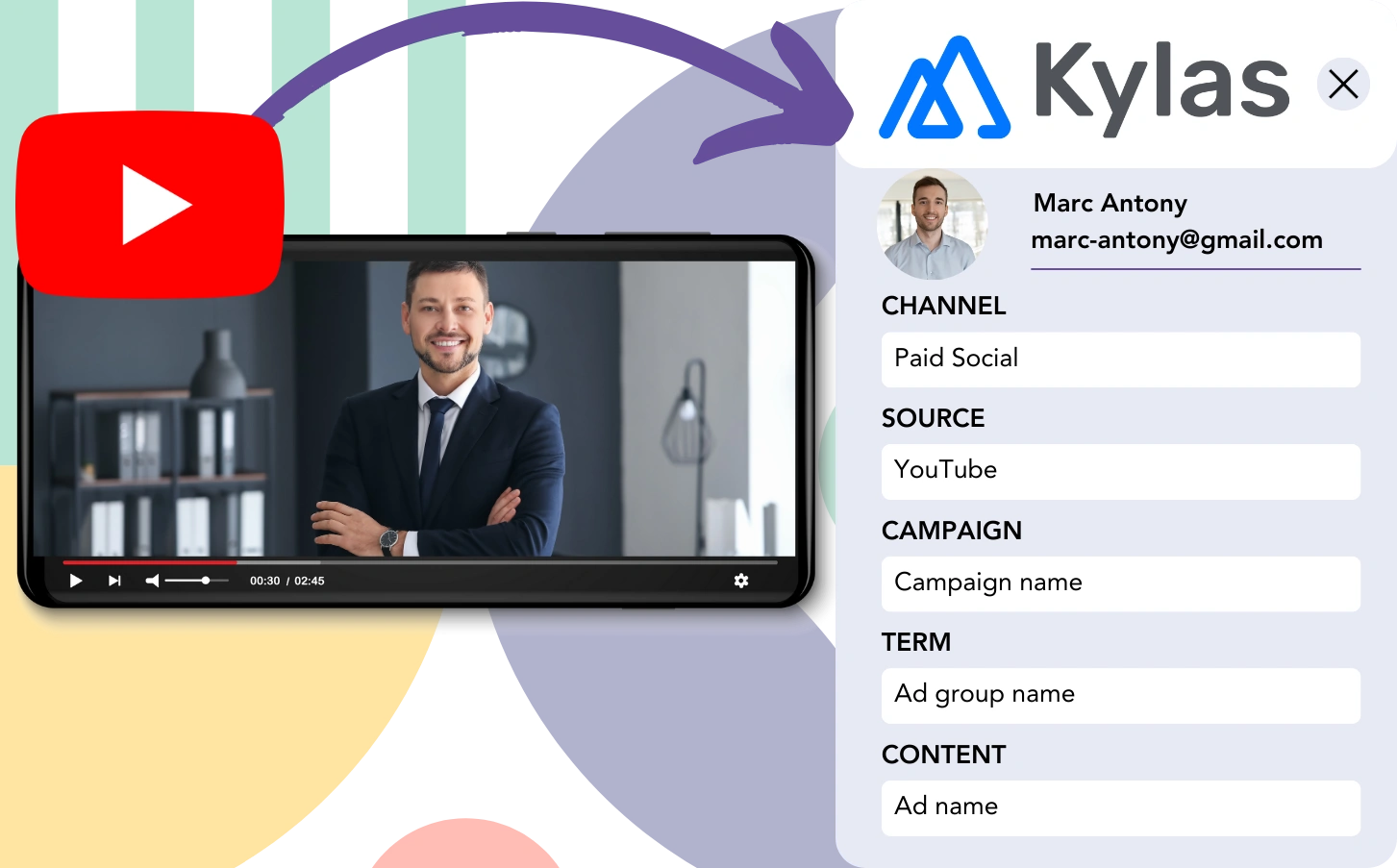You source leads from YouTube and move them into Kylas CRM, but cannot trace each lead back to an individual YouTube ad. This challenge continues when leads become customers, with not possible way to link them to their YouTube ad.
Not being able to track YouTube ads prevents you from assessing their success, so it’s challenging to see which ads deliver leads and customers. Consequently, you allocate resources to ads without knowing their impact.
Fortunately, it’s simple to link each lead with the specific YouTube campaign, ad group, and ad responsible for it.
Let’s work through this together, step by step!
How to Track YouTube Ads in Kylas CRM
Step 1: Add Leadsources in the head tag of your website

Leadsources provides a simple way to track lead sources. Once added to your website, it collects up to 7 details about each lead’s origin.
➡️ Sign up to Leadsources.io for free
➡️ Add the Leadsources tracking code to your site
Step 2: Add the UTM parameters to your YouTube Ads
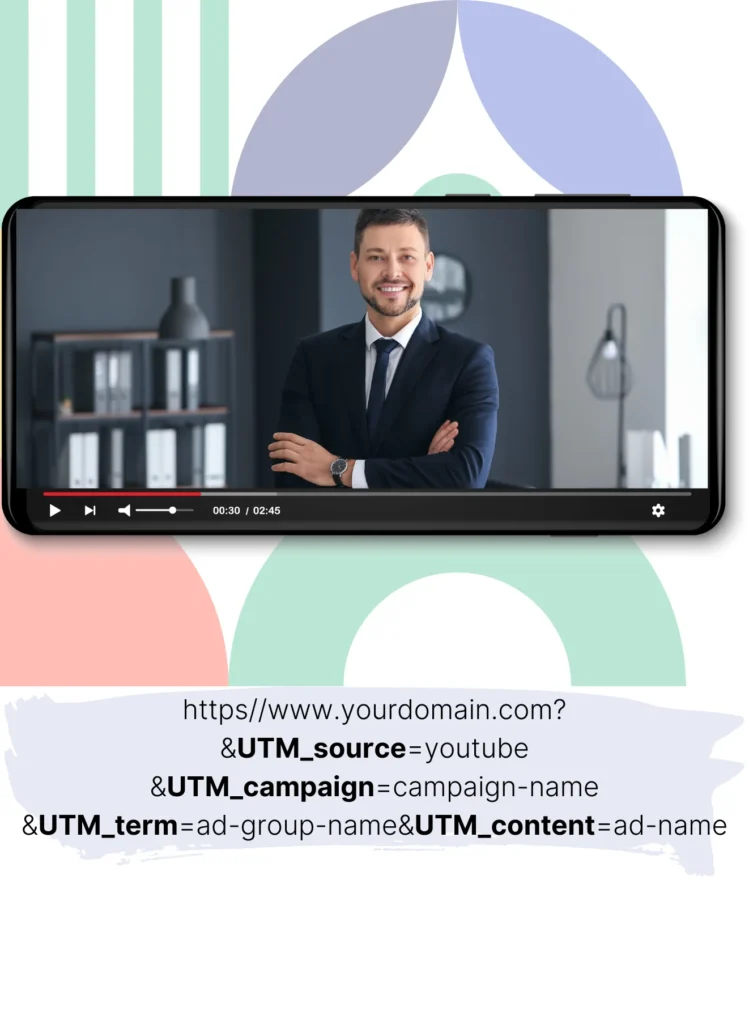
Include UTM parameters in your ad URL to capture YouTube ad details, such as campaign, ad group, and ad. Consider this example format:
UTM_source=YouTubeUTM_campaign=campaign-nameUTM_term=ad-group-nameUTM_content=ad-name
The completed URL will be formatted like this:
https://www.yourdomain.com/?&UTM_source=youtube&UTM_campaign=campaign-name&UTM_term=ad-group-name&UTM_content=ad-nameImportant reminder: Leadsources captures lead source data for full tracking, even if UTM parameters are not included.
Step 3: Add the hidden fields in your form
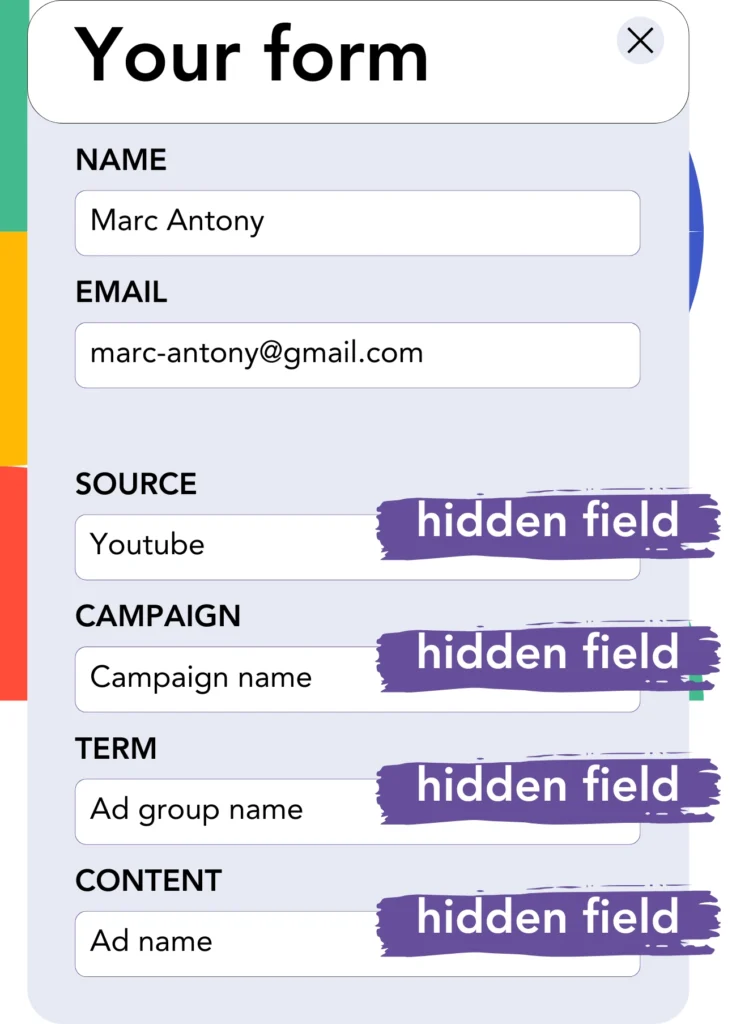
Hidden fields are form elements that users cannot see but they store necessary data that is submitted with the form.
Leadsources stores lead source information in hidden fields. When the form is submitted, YouTube Ads data is automatically filled into these fields.
Step 4: Capture the YouTube Ads data in Kylas CRM
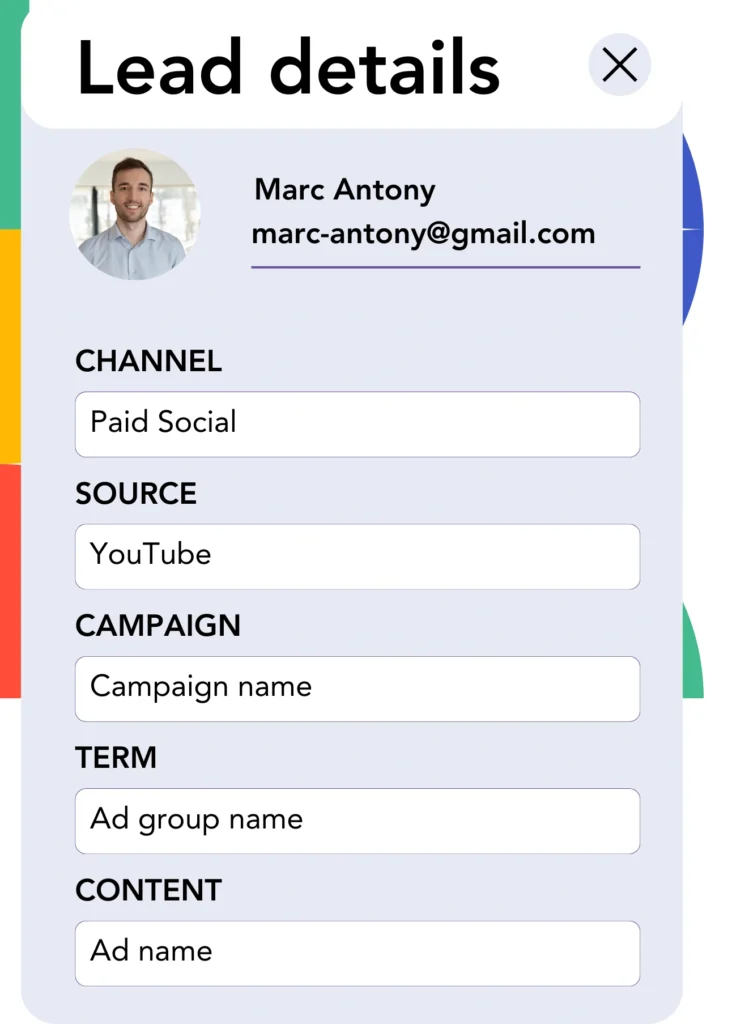
When users click your ads and land on your website, Leadsources fetches YouTube campaign, ad group, ad data, and much more.
Leadsources fills in the hidden fields on your form with YouTube ad data automatically.
When you submit the form, Kylas CRM will show both the YouTube ad data and lead details (ensure that your form is connected to Kylas CRM).
How does Leadsources work?
When a visitor lands on your site, Leadsources fetches YouTube ad data and populates it into the hidden fields of your form. Upon form submission, this data, along with the lead’s name and email, is transferred to Kylas CRM.
All source-related details are tracked for each lead using Leadsources:
| Lead source data | Fetched automatically |
| Channel | ✅ |
| Source | ✅ |
| Campaign | ✅ OR use UTM_campaign |
| Content | UTM_content parameter is required |
| Term | UTM_term parameter is required |
| Landing page | ✅ |
| Landing page subfolder | ✅ |
As demonstrated in the table above, when UTM parameters can’t be used—like with organic sources such as Google search or when your website appears in an article—Leadsources still tracks the following lead source data:
- Channel
- Source
- Campaign
- Landing page
- Landing page subfolder
Leadsources provides detailed lead source tracking across all marketing channels, covering both organic and paid.
Performance reports: Lead, sales, and revenue by source
Tracking YouTube Ads data in Kylas CRM allows you to create performance reports that examine:
- Leads, sales, and revenue by channel
- Leads, sales, and revenue by source
- Leads, sales, and revenue by campaign (aka. YouTube campaign)
- Leads, sales, and revenue by term (aka. YouTube ad group)
- Leads, sales, and revenue by content (aka. YouTube ad)
This enables you to optimize your YouTube Ads budget by focusing on the campaigns, ad groups, and ads that provide the most value in terms of leads, sales, and revenue.
Here are some examples of reports you can generate to analyze your results!
1. Lead source reports
Develop reports that track the lead generation results from:
- Channel
- Source
- Campaign (aka. YouTube campaign)
- Term (aka. YouTube ad group)
- Content (aka. YouTube ad)
- Landing page
- Landing page subfolder
Example #1: Leads by channel
This report helps you identify the channel that brings in the most leads.

Example #2: Leads by YouTube campaign
You can now focus on a lead source (e.g., YouTube) and track how many leads each YouTube campaign is producing.

Example #3: Leads by YouTube ad
After identifying the YouTube campaign with the most leads, you can analyze which ad group or ad is driving those leads.

2. Sales and revenue source reports
Now that we know which YouTube campaign, ad group, and ad are driving our leads, the next step is to figure out if those leads are converting into sales and revenue.
Link your leads to a CRM like Kylas CRM to track sales and revenue coming from YouTube campaigns, ad groups, ads, landing pages, and their subfolders.
This data allows you to target your YouTube Ads activities on the channels, sources, campaigns, ad groups, and ads that produce the greatest sales and revenue.
You have the option to generate a range of reports on sales and revenue, such as:
- Sales and revenue by channel
- Sales and revenue by source
- Sales and revenue by campaign
- Sales and revenue by term (e.g., YouTube ad group)
- Sales and revenue by content (e.g., YouTube ad)
- Sales and revenue by landing page
- Sales and revenue by landing page subfolder
Example Scenario:
| Channel | Search Paid | Social Paid |
|---|---|---|
| Leads | 50 | 75 |
| Sales | 5 | 6 |
| Average Order Value | $150 | $100 |
| Revenue | $750 | $600 |
After running ads on both Google and YouTube, the first “Leads by Channel” report demonstrated that YouTube’s Social Paid ads generated more leads than Search Paid ads on Google.
After analyzing the sales and revenue data in Kylas CRM, you discovered that the Search Paid channel generated more revenue despite having fewer leads than the Social Paid channel. Based on this insight, you reallocated your budget to focus more on the Search Paid channel.
LeadSources tracks the source of each lead in Kylas CRM, whether they come from ads, organic search, social, email, etc. and syncs that data with each submission. See the full breakdown on the lead source in Kylas CRM page.