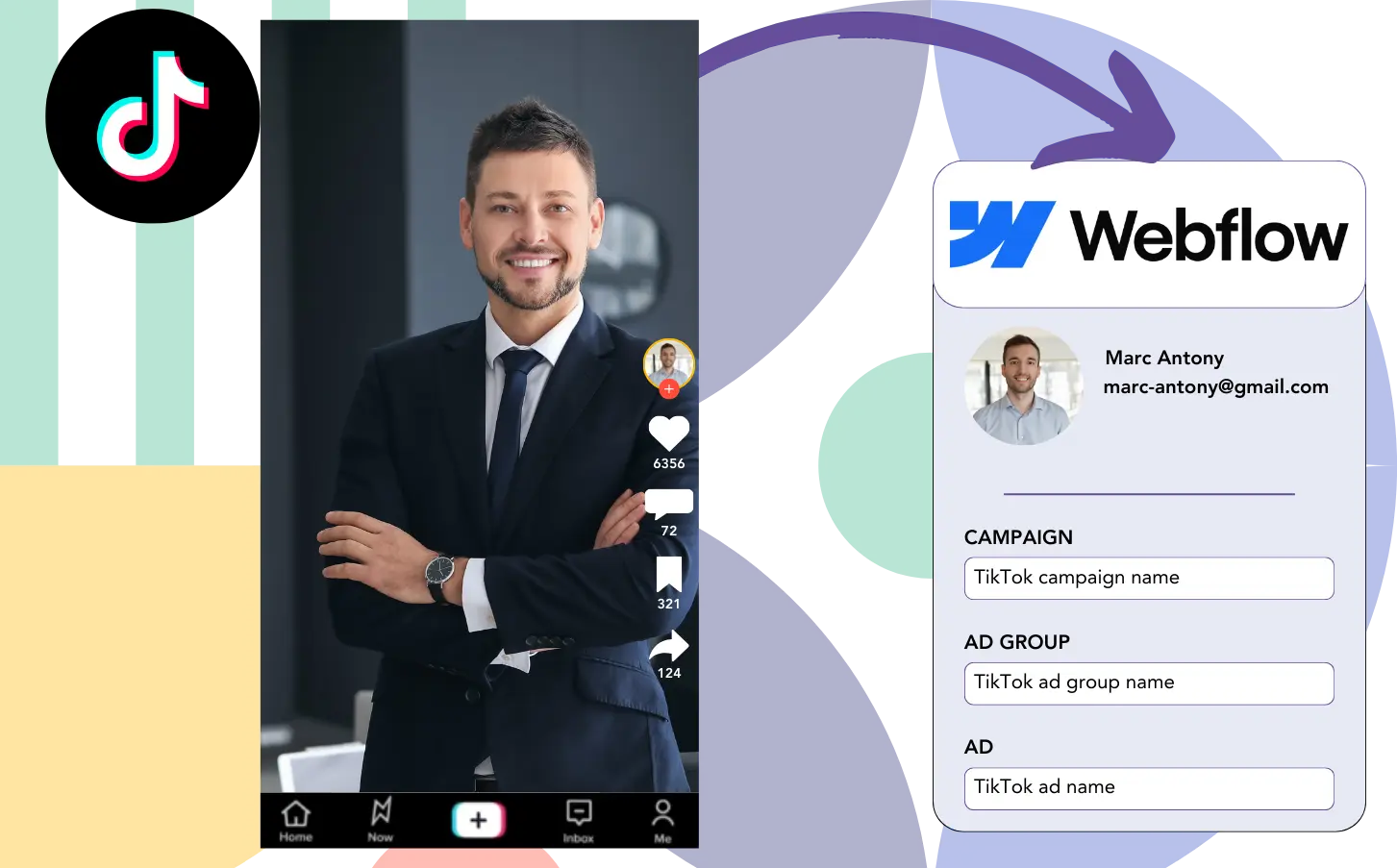Are you running TikTok ads but struggling to determine which ads are driving the most leads, sales, and revenue?
While you can track the total number of leads generated by each TikTok ad, breaking them down into individual lead details isn’t possible.
This makes it hard to understand which specific ad led to conversions, complicating the management of your ad budget.
Leadsources provides a solution for this problem.
With Leadsources, each lead’s TikTok ad data (including campaign, ad group, and ad) is automatically tracked.
You can save the TikTok ad data for each lead directly in Webflow.
This is giving you the ability to generate reports like “Ads with the highest sales or revenue.” This helps you decide which ads to continue running or pause.
Let’s get started!
Capture TikTok ads in Webflow
Step 1: Add Leadsources in the head tag of your website

Sign up to Leadsources.io for free (benefit from our 14-day free trial).
Embed the Leadsources script into your website’s head tag.
No code is necessary, follow this easy step-by-step guide.
Step 2: Add the UTM parameters to your TikTok campaigns
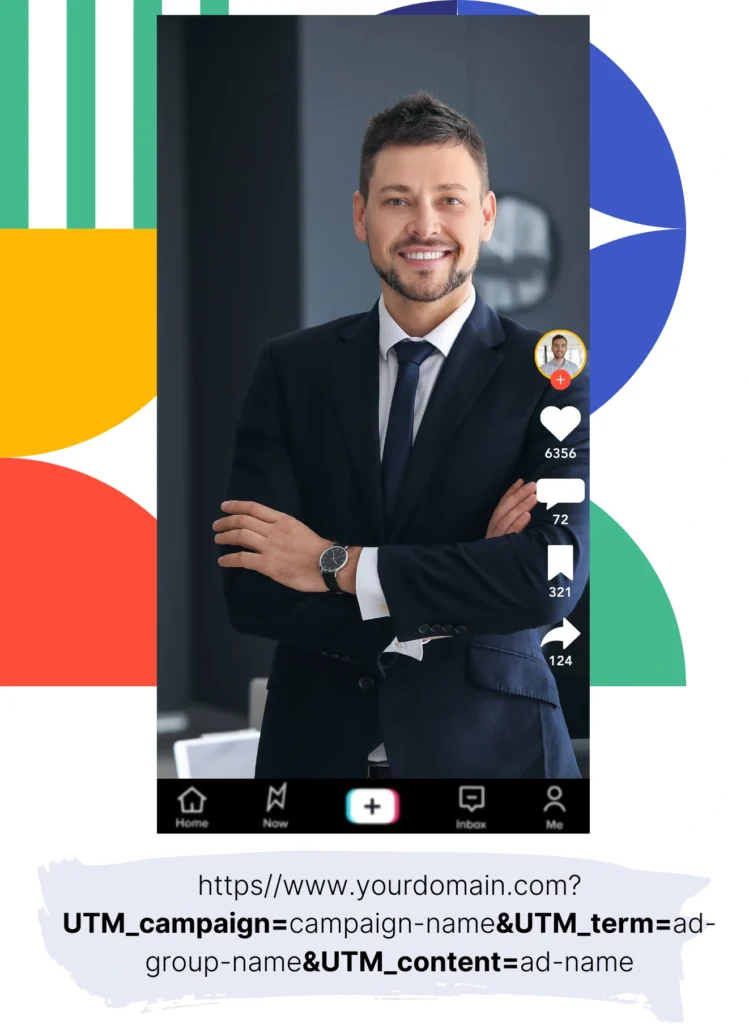
Include UTM parameters in your TikTok ad links to track key metrics such as campaign, ad group, and ad.
For example, add these UTM parameters to the links in your TikTok ads:
- UTM_medium=paidsocial
- UTM_source=tiktok
- UTM_campaign=campaign-name
- UTM_term=ad-group-name
- UTM_content=ad-name
This will generate a URL like:
https://www.yoursite.com/?UTM_medium=paidsocial&UTM_source=tiktok&UTM_campaign=campaign-name&UTM_term=ad-group-name&UTM_content=ad-nameEven if you don’t use UTM parameters, Leadsources can still capture the lead source data, such as the channel, landing page, and landing page subfolder.
Step 3: Add the hidden fields in Webflow
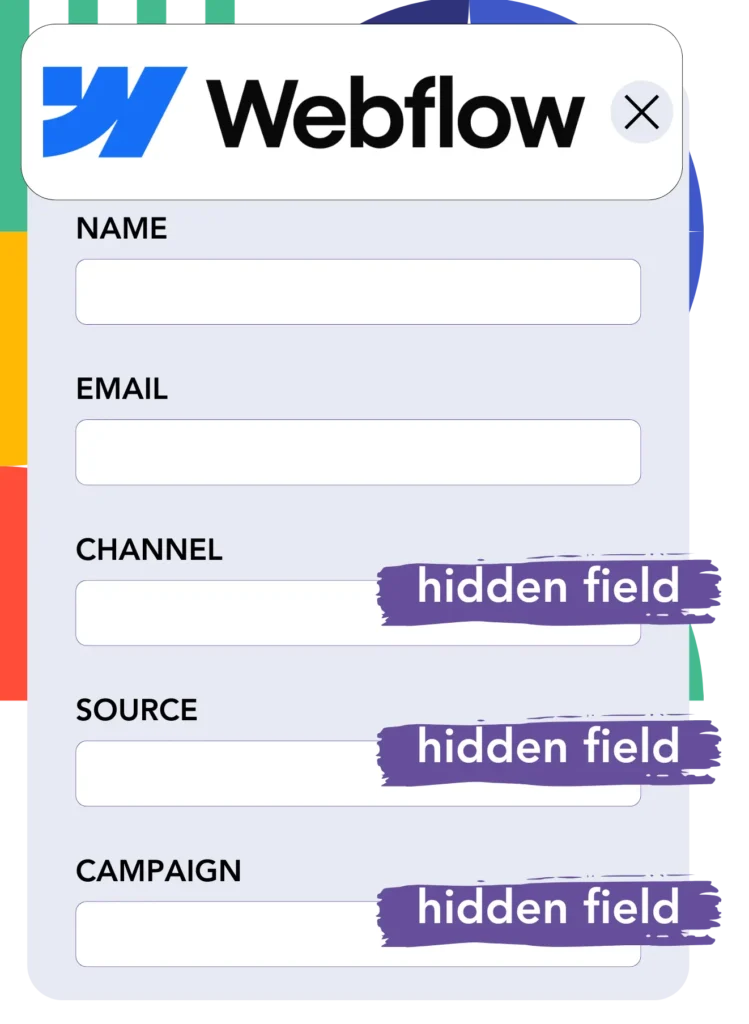
When users complete a form on your Webflow, Leadsources will automatically populate the hidden fields with TikTok ad data (campaign, ad group, and ad).
Follow our detailed guide to set up hidden fields in Webflow.
Leadsources then directly inputs the TikTok ads data into your Webflow form (see Step 4).
Step 4: Capture the TikTok ads data in Webflow
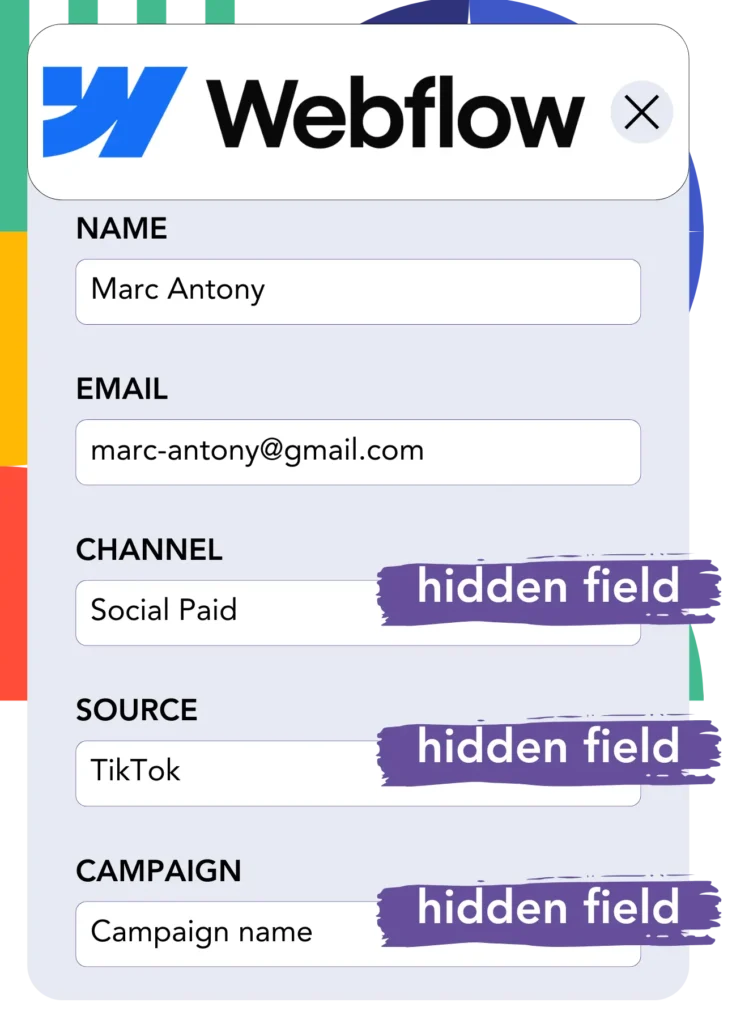
Leadsources collects TikTok ad details (campaign, ad group, ad) when a user clicks on a TikTok ad and lands on your website.
This data is then placed into the hidden fields of your Webflow form by Leadsources.
After submission, both the TikTok ad data and form responses are saved on the Webflow submissions page for each lead.
How does Leadsources work?
By integrating the Leadsources script into your website, you’ll capture TikTok ad data (campaign, ad group, ad) every time a visitor arrives via a TikTok ad.
This data is automatically recorded in your Webflow’s hidden fields.
Leadsources is designed to gather the following visitor information:
- Channel
- Source
- Campaign
- Content
- Term
- Landing page
- Landing page subfolder
This allows you to track lead sources even if UTM parameters are missing, such as traffic from:
- Google Search
- Instagram bio link
- Social media posts
- Etc.
Unlike many tools that only track leads using UTM parameters, Leadsources can do this without them, providing full visibility into lead sources.
Leadsources captures data from all types of channels, including:
- Organic Search
- Paid Search
- Organic Social
- Paid Social
- Referral
- Affiliate
- Display Advertising
- Direct Traffic
This allows you to centralize all your lead source data in one place for easier tracking and analysis.
Pro tip:
Track TikTok ads in your favorite online form builder, including Cognito Forms, Gravity Forms, Jotform, Typeform, or WPForms. Using another online form builder? Check our guide on how to track TikTok ads in your form.
How to run performance reports
Once your TikTok ad data is integrated into Webflow, you can generate performance reports, such as:
- Leads, sales, and revenue by channel
- Leads, sales, and revenue by source
- Leads, sales, and revenue by campaign (aka. Tiktok campaign)
- Leads, sales, and revenue by term (aka. Tiktok ad group)
- Leads, sales, and revenue by content (aka. TikTok ad)
- Leads, sales, and revenue by landing page
- Leads, sales, and revenue by landing page subfolder
These reports help you make data-driven decisions about your TikTok ad budget.
Now, let’s explore the different reports you can create.
1. Lead performance reports
You can generate reports to display the number of leads acquired from:
- Channel
- Campaign
- Ad group
- Ad
- Landing page
- Landing page subfolder
Example #1: Leads by channel
This report helps you understand which channel is generating the most leads.

Example #2: Leads by TikTok campaign
Focus on TikTok ads and see how many leads each campaign is bringing in.

Example #3: Leads by TikTok ad
Once you’ve identified the TikTok campaign generating the most leads, you can dive deeper to determine the specific ad group or ad contributing to its success.

2. Sales performance report
After identifying which TikTok ads generate the highest number of leads, you need to see if those leads convert into sales.
By importing your Webflow data into a CRM like GoHighLevel, you can monitor which leads turn into customers. This allows you to create sales reports based on your TikTok ad data.
Let’s take a look at this example:
| Channels | Search Paid | Social Paid |
| Leads | 50 | 75 |
| Sales | 5 | 6 |
| Average order value | $150 | $100 |
| Revenue | $750 | $600 |
After analyzing your Google and TikTok ad campaigns, the initial “Leads by Channel” report revealed that TikTok Social Paid ads generated more leads than Google Search Paid ads.
Upon reviewing the sales and revenue statistics from your CRM export, you discovered that the Search Paid channel generated higher revenue despite having fewer leads compared to the Social Paid channel. This suggests an opportunity to consider increasing the budget for Search Paid.
You can also create various reports to analyze sales and revenue performance in greater depth, including:
- Sales and revenue by source
- Sales and revenue by campaign
- Sales and revenue by content (aka. ad)
- Sales and revenue by term (aka. audience)
- Sales and revenue by landing page
- Sales and revenue by landing page subfolder
LeadSources tracks the source of each lead on Webflow, whether they come from ads, organic search, social, email, etc. and syncs that data with each submission. See the full breakdown on the lead source in Webflow page.