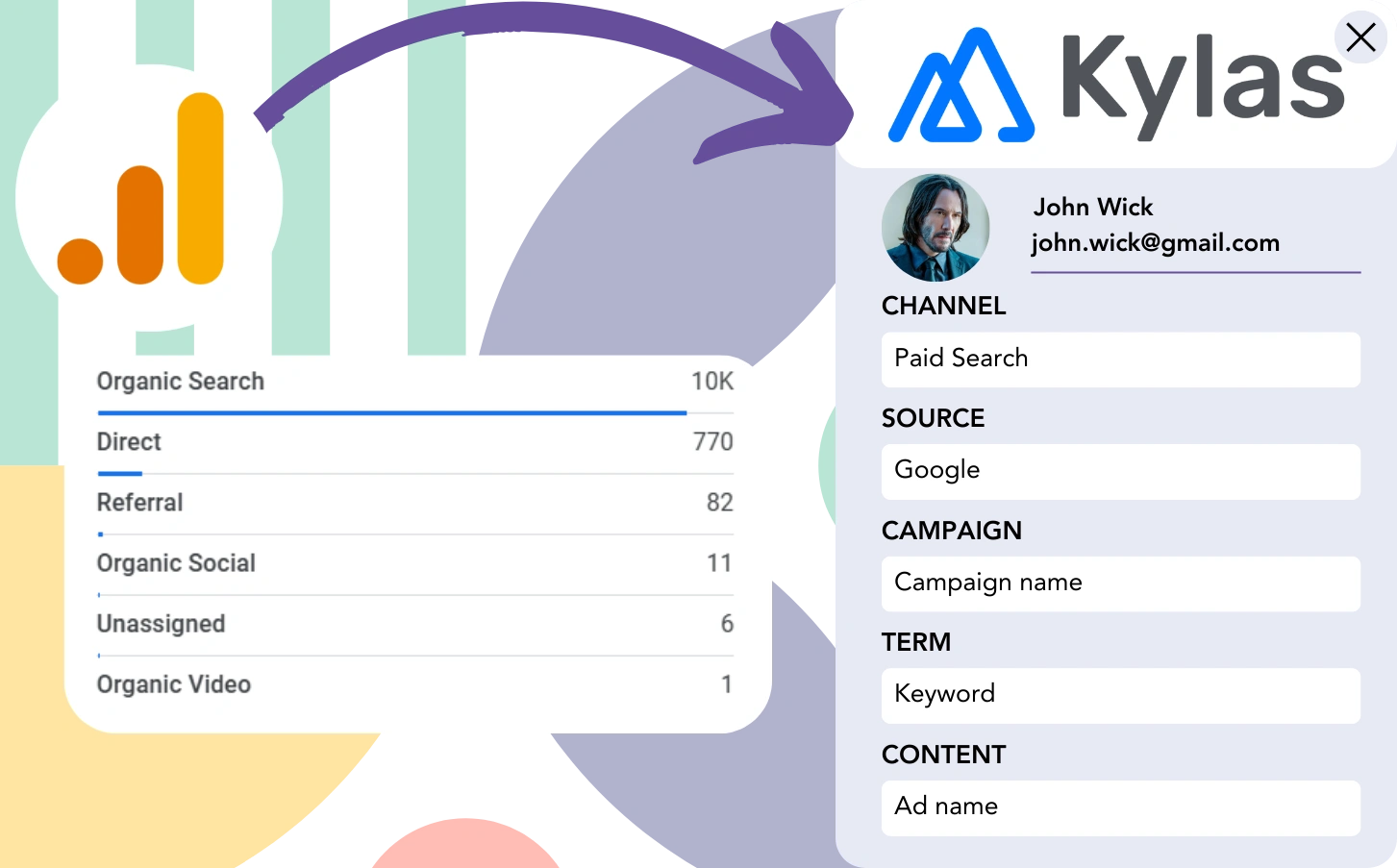You’re using Google Analytics to measure lead activity but you can’t match leads to the channels precisely.
Similarly, when a lead converts into a customer, it’s often impossible to trace that customer back to a specific channel or advertisement.
Why? Because Google Analytics doesn’t provide individual lead details, only aggregated data (e.g., 50 leads from the Paid Search channel).
However, we aim to achieve precise tracking of lead sources at the lead level.
So when the lead evolves into a customer, we can trace its journey back to the original channel.
Luckily, connecting every lead to its source channel and updating this information in Kylas
CRM to monitor paid customer conversions is simple.
Let’s break it down into smaller steps!
How to track Google Analytics data in Kylas CRM
Step 1: Add Leadsources in your website

Leadsources is a simple, effective tool that tracks lead source data, much like Google Analytics. After installation, it tracks up to 7 sources for every lead you generate:
- Channel
- Source
- Campaign
- Term
- Content
- Landing page
- Landing page subfolder
➡️ Sign up to Leadsources.io for free
➡️ Add the Leadsources tracking code to your site
Step 2: Add the hidden fields in your form
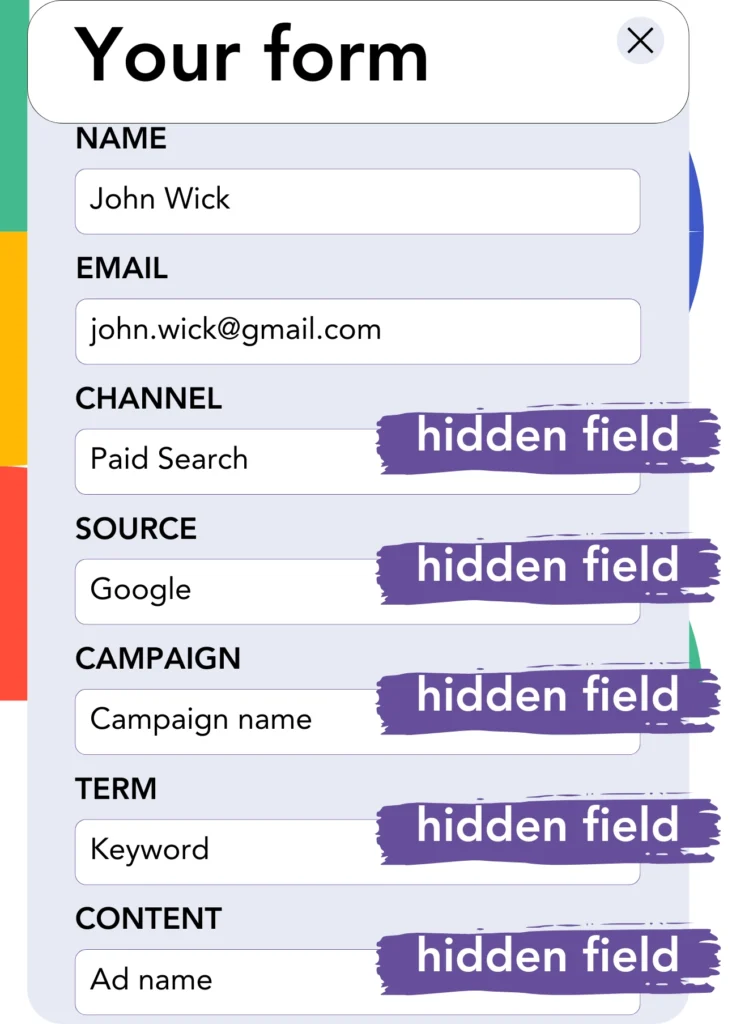
Hidden fields are form fields that remain unseen by the user, but they can contain data that is submitted along with the form.
Leadsources fills hidden fields with the lead source upon form submission. These fields are then populated with the lead source data.
Step 3: Send lead source data to Kylas CRM
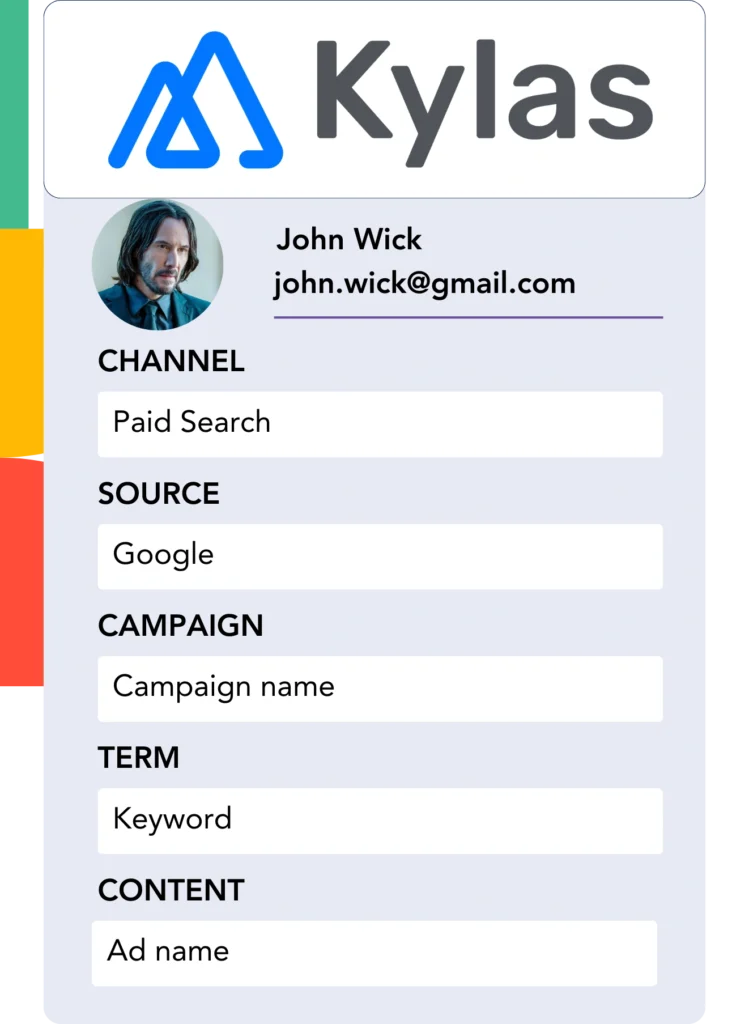
The lead source data can be transmitted from your form builder to Kylas CRM efficiently.
The source of your leads, sales, and revenue can be tracked in Kylas CRM.
This allows you to assess the direct impact of marketing on sales results.
➡️ Send lead source data to Kylas CRM
How does Leadsources work?
As soon as a user visits your site, Leadsources gathers lead source information (similar to Google Analytics) and fills in the hidden fields on your form. Once submitted, the data, including the lead’s name and email, is sent to Kylas CRM.
Leadsources keeps track of the origin for each lead:
| Lead source data | Fetched automatically |
| Channel | ✅ |
| Source | ✅ |
| Campaign | ✅ OR use UTM_campaign |
| Content | UTM_content parameter is required |
| Term | UTM_term parameter is required |
| Landing page | ✅ |
| Landing page subfolder | ✅ |
When UTM parameters aren’t available—such as with organic sources like Google search or when your website is referenced in articles—Leadsources tracks the following lead source data:
✅Channel
✅Source
✅Campaign
✅Landing page
✅Landing page subfolder
Unlike other services, Leadsources tracks lead source data across both organic and paid channels.
Performance reports: Lead, sales, and revenue by source
By tracking lead source data within Kylas CRM, you can produce reports on performance, including:
- Leads, sales, and revenue by channel
- Leads, sales, and revenue by source
- Leads, sales, and revenue by campaign
- Leads, sales, and revenue by term (e.g. keyword or adset)
- Leads, sales, and revenue by content (e.g. ad)
- Leads, sales, and revenue by landing page
- Leads, sales, and revenue by landing page subfolder
This enables you to strategically adjust your marketing budget to target the channels, sources, campaigns, terms, and content that yield the greatest return in leads, sales, and revenue.
Now, let’s take a detailed look at the reports available for creation.
1. Lead source reports
Create analytical performance reports that showcase leads generated by:
- Channel
- Source
- Campaign
- Term (e.g. keyword or adset)
- Content (e.g. ad)
- Landing page
- Landing page subfolder
Example #1: Leads by channel
This report helps you analyze which channel has the highest lead generation rate.

Example #2: Leads by campaign
Now you can focus on a specific lead source (e.g., Google Ads) and monitor the lead generation results of each campaign separately.

Example #3: Leads by keyword and ad
After identifying the leading campaign, you can evaluate which keyword ad is driving the most leads.

2. Sales and revenue source reports
Now that we know the specific channels, sources, campaigns, terms, and content driving leads, the next step is to assess whether these leads are resulting in sales and revenue.
Send your leads to Kylas CRM to monitor the sales and revenue generated by various channels, sources, campaigns, keywords, content, landing pages, and subfolders.
This insight allows you to adjust your marketing strategy to prioritize the channels and campaigns that yield the greatest sales and revenue returns.
You can generate sales and revenue reports that offer valuable insights, including:
- Sales and revenue by channel
- Sales and revenue by source
- Sales and revenue by campaign
- Sales and revenue by term (e.g. Keywords)
- Sales and revenue by content (e.g. Ads)
- Sales and revenue by landing page
- Sales and revenue by landing page subfolder
To provide clarity, let’s go through the following scenario:
| Channels | Search Paid | Social Paid |
|---|---|---|
| Leads | 50 | 75 |
| Sales | 5 | 6 |
| Avg. Order Value | $150 | $100 |
| Revenue | $750 | $600 |
The “Leads by Channel” report showed, after the Google Ads and Facebook Ads Manager campaigns, that Facebook (Social Paid) generated more leads than Google (Search Paid).
Upon reviewing the sales and revenue data in Kylas CRM, you found that Search Paid generated greater revenue with fewer leads compared to Social Paid. You then adjusted your budget to focus more on Search Paid.
LeadSources tracks the source of each lead in Kylas CRM, whether they come from ads, organic search, social, email, etc. and syncs that data with each submission. See the full breakdown on the lead source in Kylas CRM page.