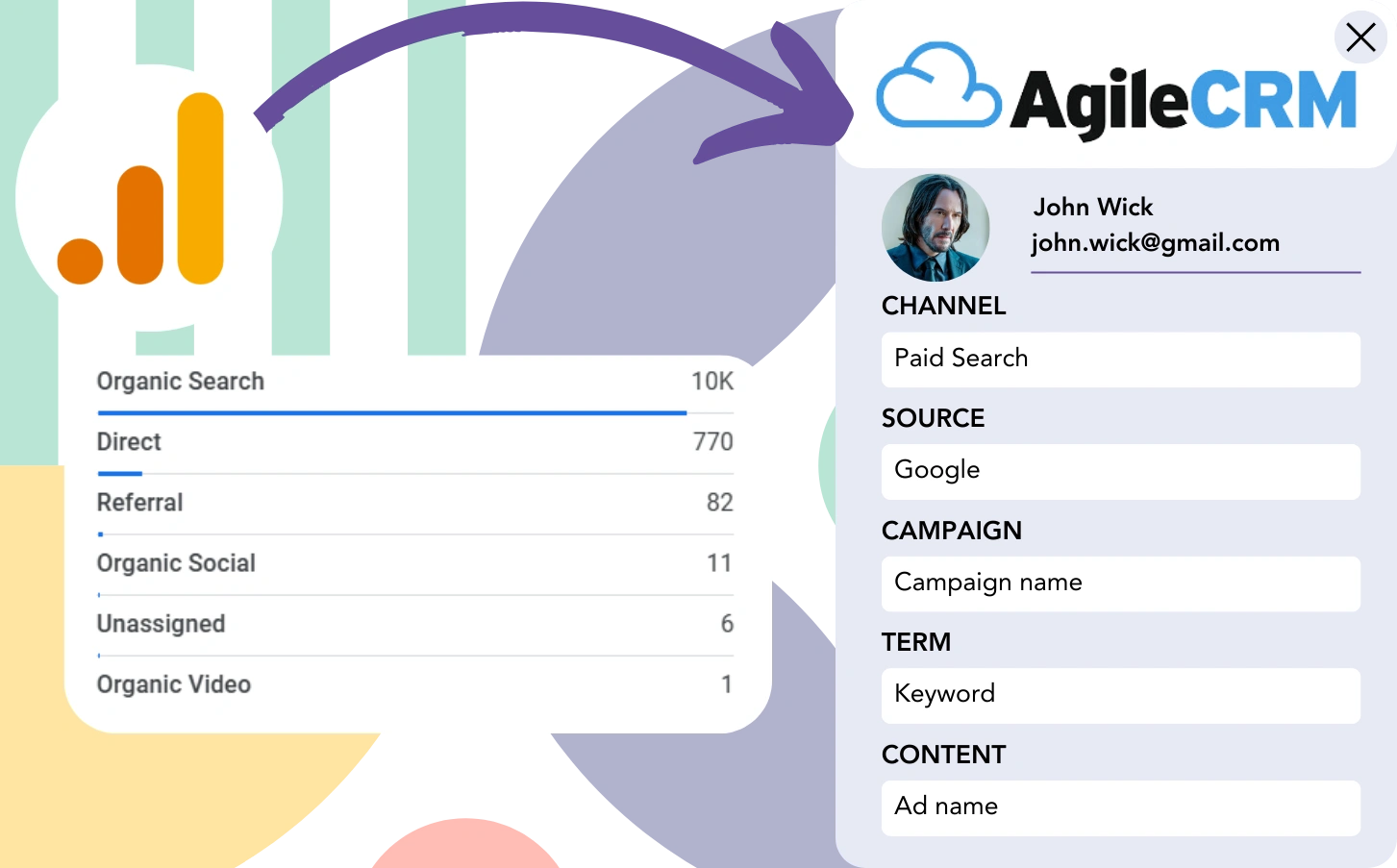Google Analytics is currently being used to track the sources of your leads, but it does not allow for the identification of leads connected to specific channels.
Similarly, once a lead converts into a customer, there is no method to trace that customer back to a specific channel or advertisement.
Why? Because Google Analytics only presents lead source data at an aggregated level (e.g., 50 leads came from the Paid Search channel).
However, our goal is to track the source of each lead individually.
In that way, when the lead becomes a paying customer, we can trace it back to the channel that generated it.
Fortunately, there is a simple method to associate each lead with the channel that generated it and send this information to Agile CRM for tracking purposes.
Let’s take it one step at a time!
How to track Google Analytics data in Agile CRM
Step 1: Add Leadsources in your website

Leadsources is a clear and effective tool for tracking the source of your leads, just like Google Analytics. Once installed, it tracks 7 unique lead source points for each lead you generate.
- Channel
- Source
- Campaign
- Term
- Content
- Landing page
- Landing page subfolder
➡️ Sign up to Leadsources.io for free
➡️ Add the Leadsources tracking code to your site
Step 2: Add the hidden fields in your form
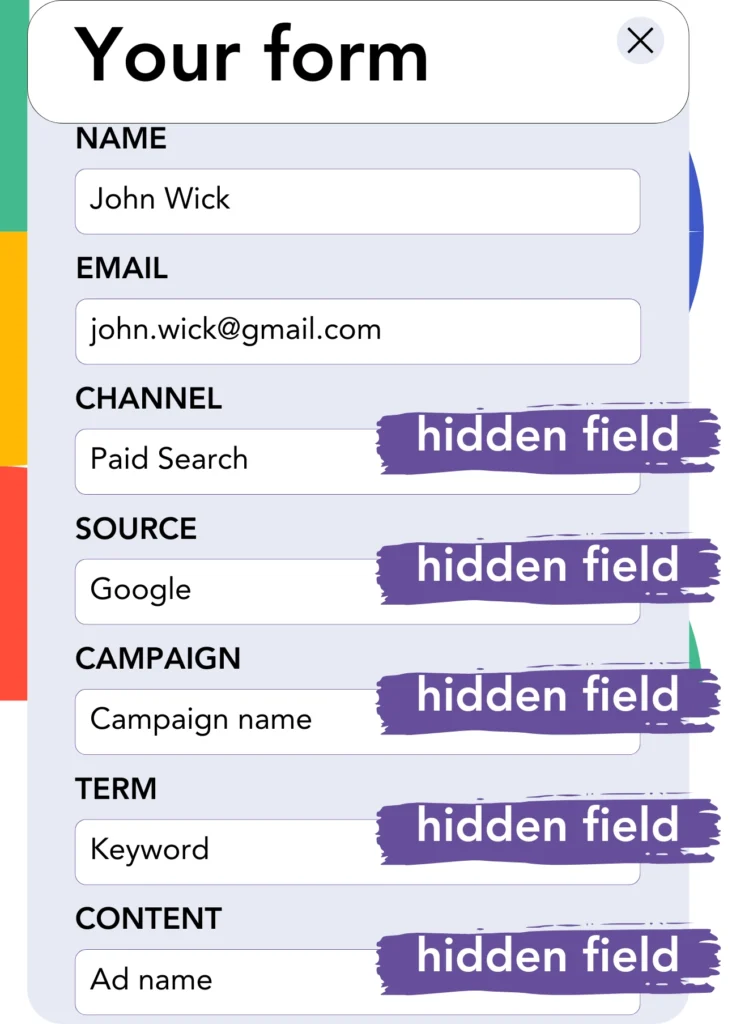
Hidden fields are fields within a form that are not displayed to the user, yet they store data submitted with the form.
Leadsources populates hidden fields with the lead source data. After the form submission, these fields are filled with the corresponding lead source.
Step 3: Send lead source data to Agile CRM
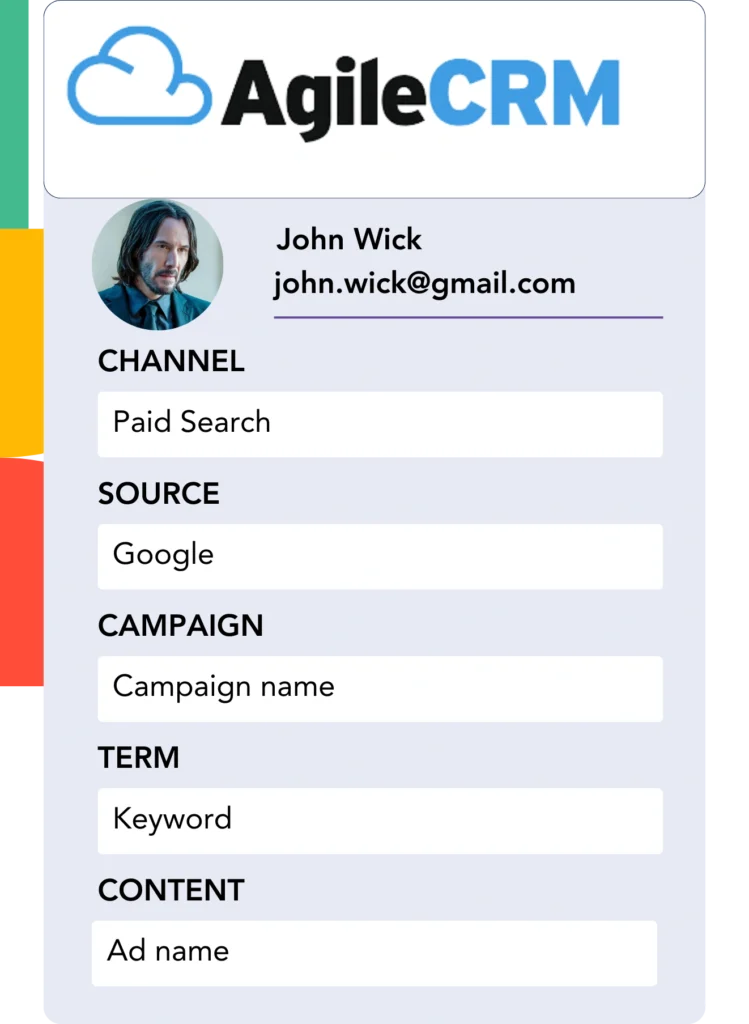
The lead source can be transmitted from your form builder to Agile CRM.
You can track lead sources, sales, and revenue directly within Agile CRM.
This enables you to see the direct impact of your marketing on sales performance.
➡️ Send lead source data to Agile CRM
How does Leadsources work?
As a user visits your site, Leadsources fetches the lead source (just like Google Analytics) and populates it into the hidden fields on your form. When the form is submitted, this data, along with the lead’s name and email, is sent to Agile CRM.
Leadsources keeps track of the lead source for every lead:
| Lead source data | Fetched automatically |
| Channel | ✅ |
| Source | ✅ |
| Campaign | ✅ OR use UTM_campaign |
| Content | UTM_content parameter is required |
| Term | UTM_term parameter is required |
| Landing page | ✅ |
| Landing page subfolder | ✅ |
If UTM parameters aren’t applicable—like with organic sources like Google search or when your website is mentioned in an article—Leadsources captures the following lead source data:
✅Channel
✅Source
✅Campaign
✅Landing page
✅Landing page subfolder
Unlike other tools, Leadsources tracks lead sources across both paid and organic marketing activities.
Performance reports: Lead, sales, and revenue by source
Tracking lead source data within Agile CRM allows you to generate insightful performance reports, such as:
- Leads, sales, and revenue by channel
- Leads, sales, and revenue by source
- Leads, sales, and revenue by campaign
- Leads, sales, and revenue by term (e.g. keyword or adset)
- Leads, sales, and revenue by content (e.g. ad)
- Leads, sales, and revenue by landing page
- Leads, sales, and revenue by landing page subfolder
This provides the opportunity to align your marketing budget with the most effective channels, sources, campaigns, terms, and content for generating leads, sales, and revenue.
Now, let’s investigate the reports that are available for creation.
1. Lead source reports
Generate reports that quantify the leads produced by:
- Channel
- Source
- Campaign
- Term (e.g. keyword or adset)
- Content (e.g. ad)
- Landing page
- Landing page subfolder
Example #1: Leads by channel
This report helps you understand which channel is contributing the most to lead generation.

Example #2: Leads by campaign
Now you can focus on a specific lead source (e.g., Google Ads) and track the performance of each campaign in terms of lead generation.

Example #3: Leads by keyword and ad
Once you’ve identified the campaign that generates the most leads, you can analyze the keyword ad that is responsible for them.

2. Sales and revenue source reports
After identifying the key channels, sources, campaigns, terms, and content driving leads, we now need to measure whether these leads are converting into sales and revenue.
To track sales and revenue across various channels, sources, campaigns, keywords, content, landing pages, and subfolders, send your leads to Agile CRM.
Using this information, you can adjust your marketing strategy to concentrate on the channels and campaigns that are most effective in driving sales and revenue.
Detailed reports on sales and revenue can also be generated, such as:
- Sales and revenue by channel
- Sales and revenue by source
- Sales and revenue by campaign
- Sales and revenue by term (e.g. Keywords)
- Sales and revenue by content (e.g. Ads)
- Sales and revenue by landing page
- Sales and revenue by landing page subfolder
To show how this works, let’s see the following scenario:
| Channels | Search Paid | Social Paid |
|---|---|---|
| Leads | 50 | 75 |
| Sales | 5 | 6 |
| Avg. Order Value | $150 | $100 |
| Revenue | $750 | $600 |
After running campaigns on Google Ads and Facebook Ads Manager, the preliminary “Leads by Channel” report revealed that Facebook (Social Paid) was more effective than Google (Search Paid) in generating leads.
Upon analyzing the sales and revenue data in Agile CRM, it became evident that Search Paid brought in more revenue with fewer leads than Social Paid. As a result, you reallocated your budget to prioritize Search Paid.
LeadSources tracks the source of each lead in Agile CRM, whether they come from ads, organic search, social, email, etc. and syncs that data with each submission. See the full breakdown on the lead source in Agile CRM page.