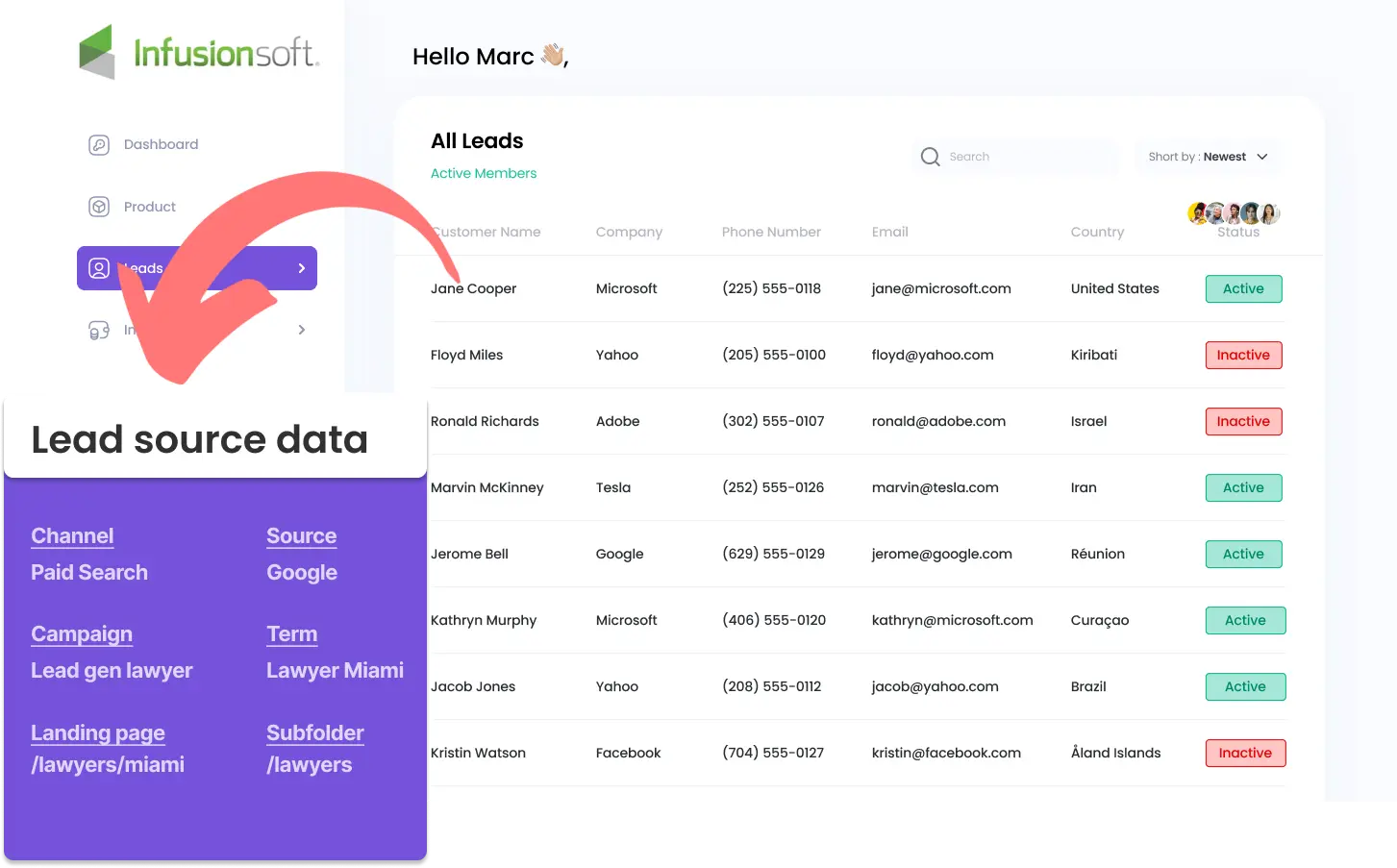Are you sending your leads to Infusionsoft, but can’t figure out where they’re coming from?
The method below explains how to track lead sources in Infusionsoft (organic search, social paid, email marketing, referral, etc.) along with lead details.
By taking this approach, you can refine your marketing strategy by focusing on the top-performing sources and create performance reports, including leads by channel, source, campaign, and more.
Let’s begin.
How to track the source of leads in Infusionsoft
1. How Leadsources gathers lead source data
When visitors come to your website, their browser stores data in a cookie: which site they came from, the landing page they arrived at, the keyword they clicked, etc.
LeadSources collects this information, organizes it, and inserts it into your form as hidden fields.
When your visitors fill out your form, they enter data in the visible fields (name, email, etc.). Meanwhile, LeadSources.io automatically inserts lead source data into the form as hidden fields (channel, source, etc.).
When a visitor submits the form, the lead source data is sent along with their answers to Infusionsoft. You can find the lead source along with the lead name, email, etc., in the same Infusionsoft entry.
2. How Leadsources transfers lead source data to Infusionsoft
Begin by signing up for a LeadSources.io account. We’ll provide you with a small code snippet to add to your website. You’ll find straightforward installation instructions in our detailed guide.
Next, add hidden fields to your form. LeadSources works with any form builder. We’ve created a tutorial to help you integrate these fields within your form builder.
When a visitor fills out and submits a form on your site, LeadSources populate those hidden fields with lead source information:
- Channel
- Source
- Campaign
- Term
- Content
- Landing page
- Landing page subfolder
Upon successful form submission, the lead source details from the hidden fields are transferred to Infusionsoft. You’ll find this information within your leads dashboard on Infusionsoft.
This gives you valuable insights into where each lead originates!
How to analyze the lead source data
What data is tracked in Infusionsoft?
As mentioned earlier, you can track not just the lead source but various other pieces of information related to that source.
LeadSources can track 7 different data points for each lead. They are defined as follows:
- Channel: The type of traffic. LeadSources categorizes your leads into 10 different channels: Paid Search, Organic Search, Email Marketing, Paid Social, Organic Social, Referral, Direct Traffic, Affiliates, Display Advertising, Other UTM-tagged campaigns.
- Source: The specific source or platform that sends the visitors. For example, for “Organic Social,” the source could be Facebook, Instagram, etc.
- Campaign: The name of the specific marketing campaign. For example, when running multiple campaigns on Google Ads, you can track which specific campaign your leads came from.
- Term: The keyword targeted by a specific campaign. Example: you run a Google Ads campaign called “Search campaign corporate lawyers.” LeadSources categorizes your leads by keyword targeted: “Corporate lawyer in New York,” “Corporate lawyer in Miami,” etc.
- Content: The specific element of your ad that was clicked.
- Landing Page: The URL of the landing page where the lead landed. Examples: domain.com/services/corporate-lawyer-miami.
- Landing Page Subfolder: This isolates the subfolder of the landing page. Example: a visitor lands on the page domain.com/services/corporate-lawyer-miami. The subfolder tracked is “services.”
How to create performance reports?
Leads source reports
Understand better where your leads are coming from with the leads reports.
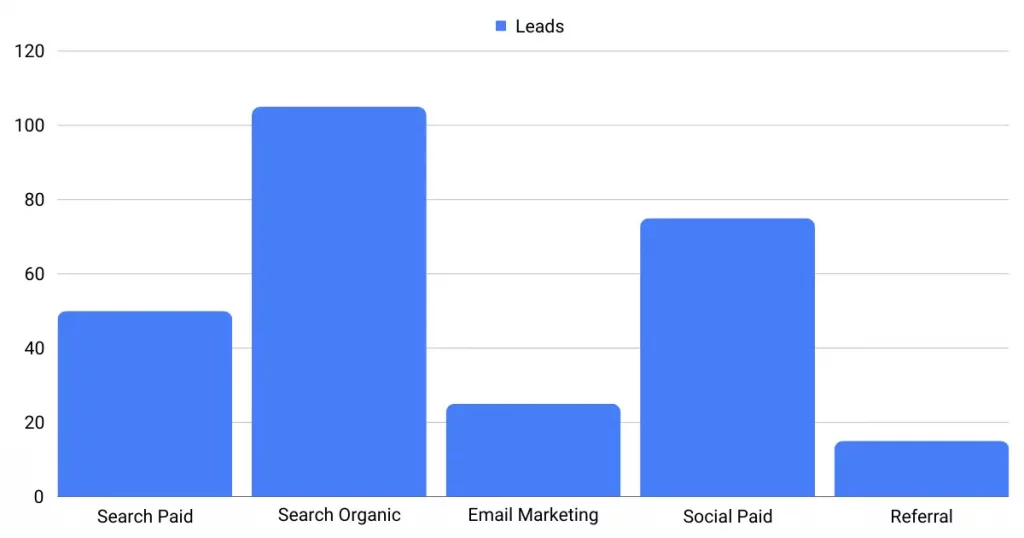
First, segment your leads by Channel to visualize which channels generated the most leads.
Second, choose one specific channel, for example, Search Paid (aka Google Ads), and segment your Google Ads leads into campaigns to gain insights on which campaign is driving most of your leads.
Third, to dive into the performance of a specific campaign, you can segment the leads further with the “Volume of Leads by Keyword” and the “Volume of Leads by Ad” reports.
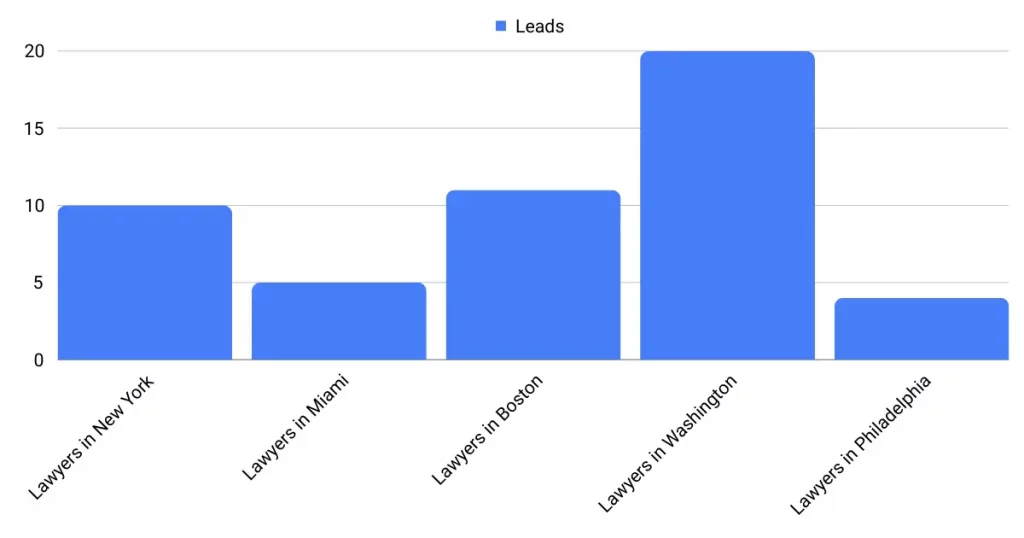
Sales source reports
Now you know which ads and keywords are driving most of your leads. But does that mean these ads and keywords are contributing to your revenue?
By sending your leads into Infusionsoft, you can generate the same reports by sales.
Imagine the following example:
| Channels | Search Paid | Social Paid |
|---|---|---|
| Leads | 50 | 75 |
| Sales | 5 | 6 |
| Average order value | $150 | $100 |
| Revenue | $750 | $600 |
You ran ads on Google and Facebook, and the initial “Leads by Channel” report showed that Social Paid ads generated more leads than Search Paid ads.
After a few weeks, you analyze which leads turned into paying customers, and find that the Search Paid channel generated more revenue with fewer leads than the Social Paid channel. You conclude that you should increase your Search Paid budget.