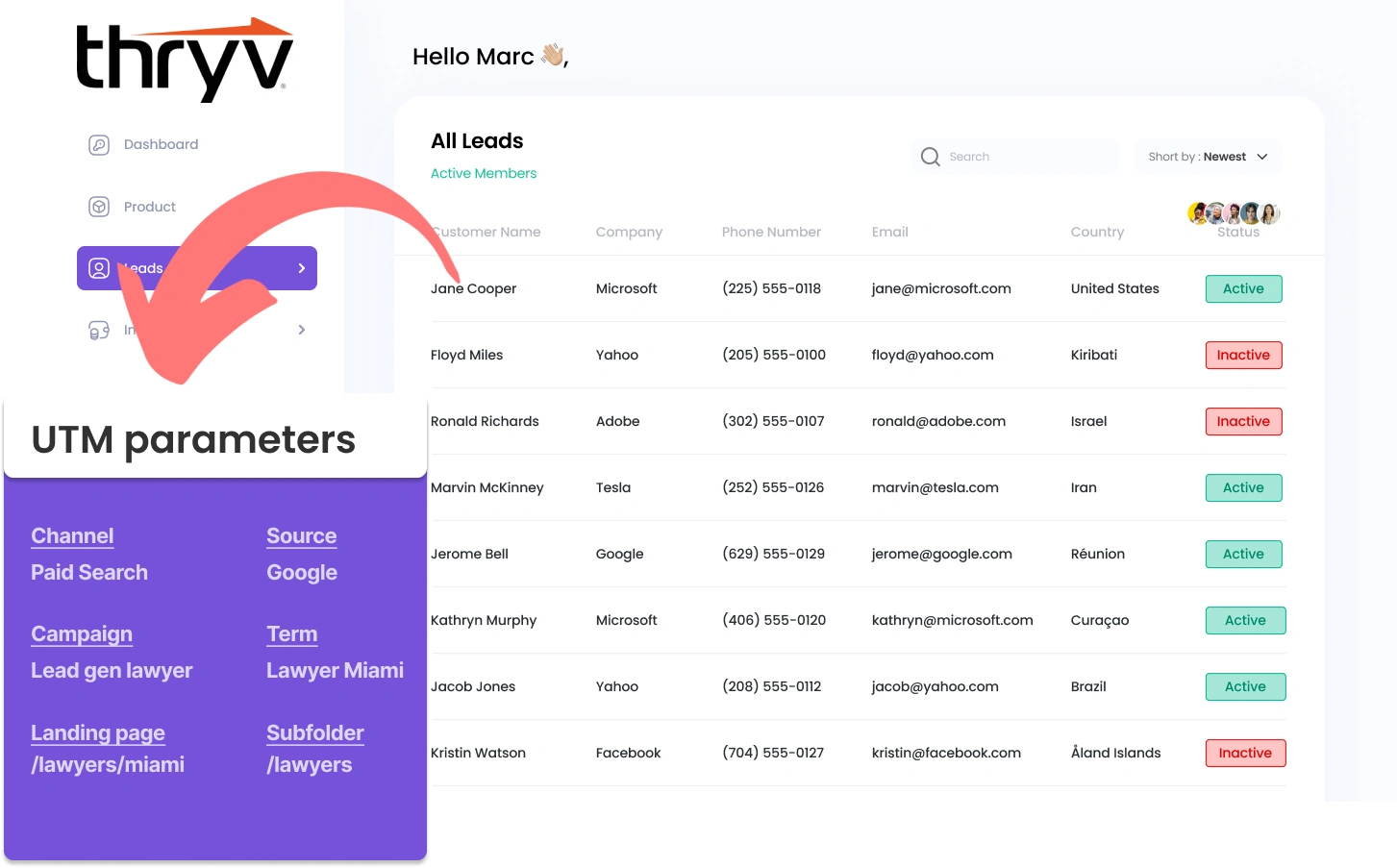Managing UTM parameters in Thryv CRM can be intricate, especially for those without coding skills.
What if integrating UTM parameters into Thryv CRM could be done simply, without the need for coding?
Meet Leadsources.io!
Leadsources is a lead source tracking tool that acts as a middleman between your UTM parameters and your CRM (in this case, Thryv CRM).
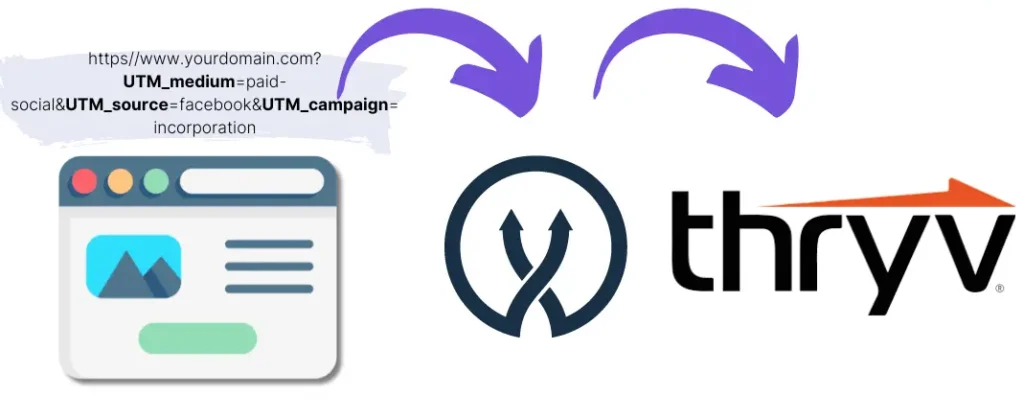
When a visitor interacts with your marketing campaign, Leadsources extracts the UTM parameters from the URL.
These parameters are then automatically added to the hidden fields of your form.
By connecting your form to Thryv CRM, you can see your new leads along with their UTM parameters in Thryv CRM.
This lets you generate reports to find out where your best customers are coming from.
This guide will show you how to integrate UTM parameters into Thryv CRM using Leadsources in just 10 minutes, no coding needed.
Capture UTM parameters into Thryv CRM in 4 easy steps
Step 1: Add Leadsources in the head tag of your website

Sign up to Leadsources.io, and benefit from our 14-day free trial.
Implement the Leadsources code into the head tag of your site. No coding background necessary.
Simply follow the step-by-step guide we have created.
Step 2: Add the UTM parameters to your campaigns
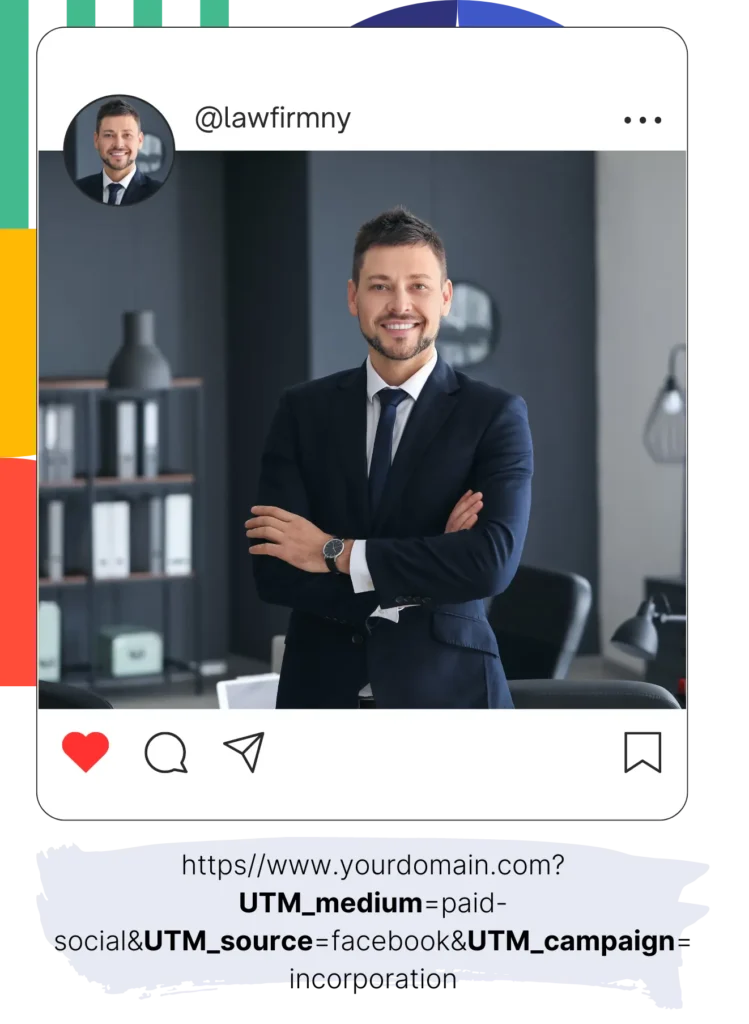
Incorporate the UTM parameters you want to observe in all your campaigns (PPC, email, social media, etc.).
The following UTM parameters are usable with Leadsources:
- UTM_source
- UTM_campaign
- UTM_term
- UTM_content
Leadsources not only tracks UTM parameters but also the channel, landing page, and landing page subfolder.
Step 3: Add the hidden fields to your form

As visitors input their details into your form (name, email, etc.), Leadsources automatically inserts the UTM parameters into the hidden fields (channel, source, etc.).
Integrate hidden fields into your form to capture UTM parameters. We have prepared a step-by-step guide for the most common form builders.
Step 4: Track the UTM parameters into Thryv CRM
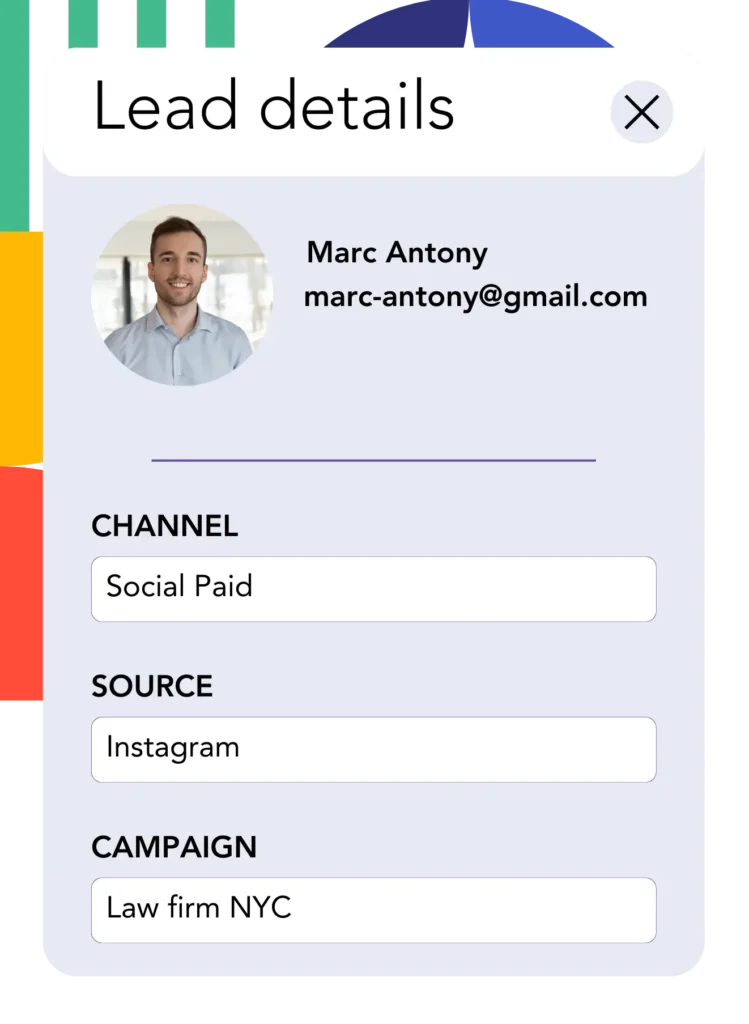
As visitors click on your campaign link and come to your website, Leadsources retrieves the UTM parameters from the URL.
The UTM parameters are integrated into your form’s hidden fields by Leadsources.
Upon submission of the form, UTM parameters and the form’s answers are sent to Thryv CRM. You need to connect your form to Thryv CRM to make this happen.
How does Leadsources work?
Adding the Leadsources code to the head tag of your website enables it to capture UTM parameters from the URL each time a visitor lands on your webpage.
It then stores the UTM parameters in the hidden fields of your form.
Should a visitor reach your site without any UTM parameters, Leadsources will still collect data using the referrer information:
- Channel
- Source
- Campaign
- Landing page
- Landing page subfolder
Using this method, you can still track essential lead source metrics even if UTM parameters are not present, such as:
- On Google Search
- On your Instagram bio link
- On your social media posts
While UTM parameters are typically required to track lead sources with most tools, Leadsources offers tracking capabilities for any lead source:
- Organic Search
- Paid Search
- Organic Social
- Paid Social
- Referral
- Affiliate
- Display Advertising
- Direct Traffic
This enables you to centralize and manage lead source data in a single location.
How to run performance reports
Top IT companies use Leadsources performance reports to make data driven decisions. Here is how you can do the same.
Now that Thryv CRM holds your UTM parameters, you can use them to generate various performance reports, such as:
- Leads per channel
- Revenue per channel
- Revenue per keyword
This ensures you can make informed choices about where to direct your marketing funds.
Let’s take a look at the kinds of reports you can create.
Lead performance reports
You can run reports showing the volume of leads generated by:
- Channel
- Source
- Campaign
- Landing page
- Landing page subfolder
Example #1
If you run campaigns through diverse channels (SEO, PPC, email, etc.), you can export the collected data to create a report named “Leads by Channel.”

Example #2
Once you establish which channel produces the most leads (e.g., Google Ads), you can take a closer look by selecting this channel and measuring the leads attributed to each ad campaign.

Example #3
Once you determine the campaign with the highest number of leads, you can further analyze it by reviewing the specific keywords that are generating these leads.

Sales performance report
While it’s useful to identify the ads and keywords that attract the most leads, does this indicate they are contributing to your revenue?
With form submissions sent to Thryv CRM, you can develop detailed reports on sales performance.
Example:
| Channels | Search Paid | Social Paid |
| Leads | 50 | 75 |
| Sales | 5 | 6 |
| Average order value | $150 | $100 |
| Revenue | $750 | $600 |
Your campaign results from Google and Facebook ads demonstrated that Social Paid ads led to a higher number of leads than Search Paid ads.
A few weeks of evaluation show that the Search Paid channel generated more revenue with fewer leads compared to the Social Paid channel. This drives your decision to boost the Search Paid budget.
LeadSources tracks the source of each lead in Thryv CRM, whether they come from ads, organic search, social, email, etc. and syncs that data with each submission. See the full breakdown on the lead source in Thryv CRM page.