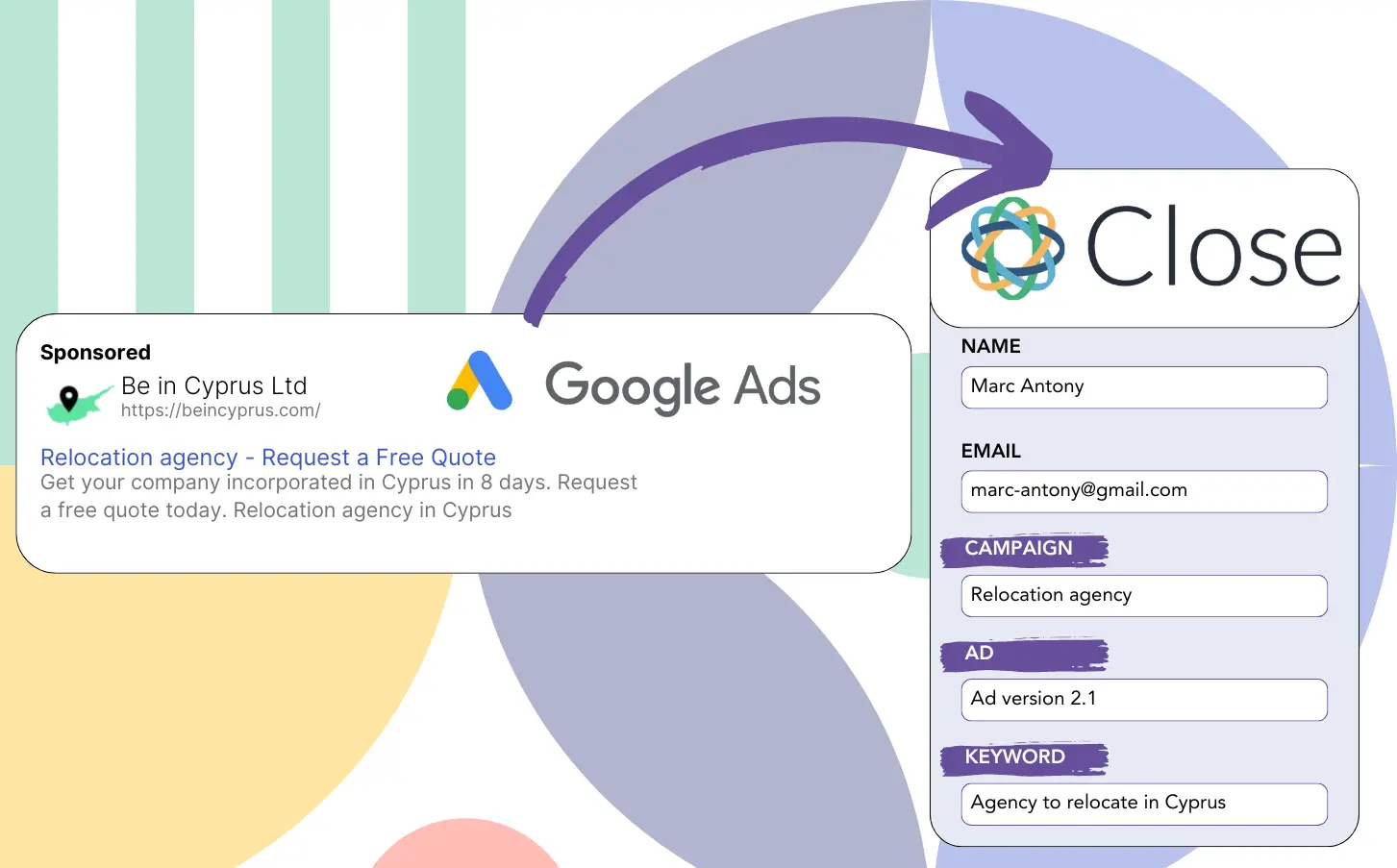Is it hard for you to link your leads to the Google Ads campaigns that created them?
This problem is common. Google Ads lists the number of leads from each campaign, ad, or keyword without providing individual lead details.
This means you can’t track which campaign, ad, or keyword brought in the leads that converted into customers.
Leadsources addresses this issue.
Leadsources allows tracking of your Google Ads data (campaign, ad, keyword, etc.) on a specific lead detail.
If you add your leads into Close CRM, you can see the Google Ads data (campaign, ad, keyword, etc.) for those who became clients.
You can run reports like: Keywords that produced the highest number of clients… and make informed decisions on promoting or canceling keywords.
Let’s commence!
Capture Google Ads lead data in Close CRM in 4 steps
Step 1: Add Leadsources in the head tag of your website

Sign up to Leadsources.io, and benefit from our 14-day free trial.
Place the Leadsources code in your website’s head section. No need for coding experience.
Simply follow this easy step-by-step guide.
Step 2: Add the UTM parameters to your Google Ads campaigns
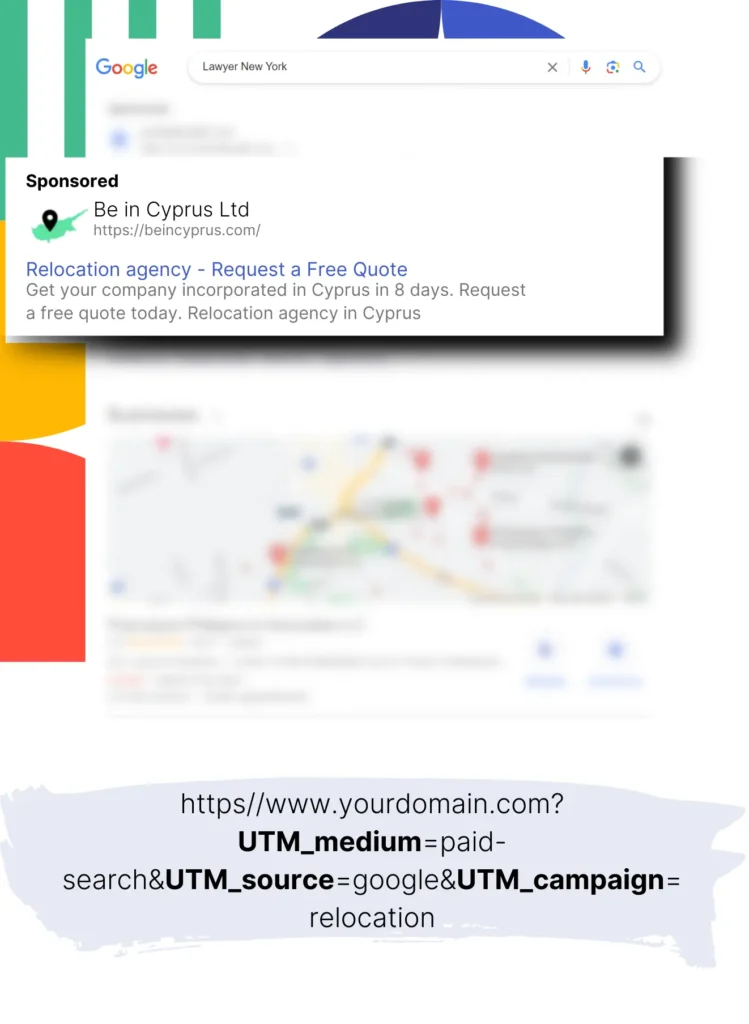
Integrate the UTM parameters you wish to track into all your Google Ads campaigns.
Potential UTM parameters for inclusion in your ad include:
- UTM_source
- UTM_campaign
- UTM_term
- UTM_content
Along with UTM parameters, Leadsources includes data on the channel, landing page, and subfolder, giving you a full view at the lead level.
Step 3: Add the hidden fields to your form

When the form (name, email, etc.) is completed by visitors, Leadsources fills the hidden fields with data from Google Ads (campaign, ad, keyword, landing page, etc.).
To achieve this, just include hidden fields in your form to hold UTM parameters. We provide a complete guide for all form builders, with no coding skills necessary.
Step 4: Track the Google Ads data in Close CRM
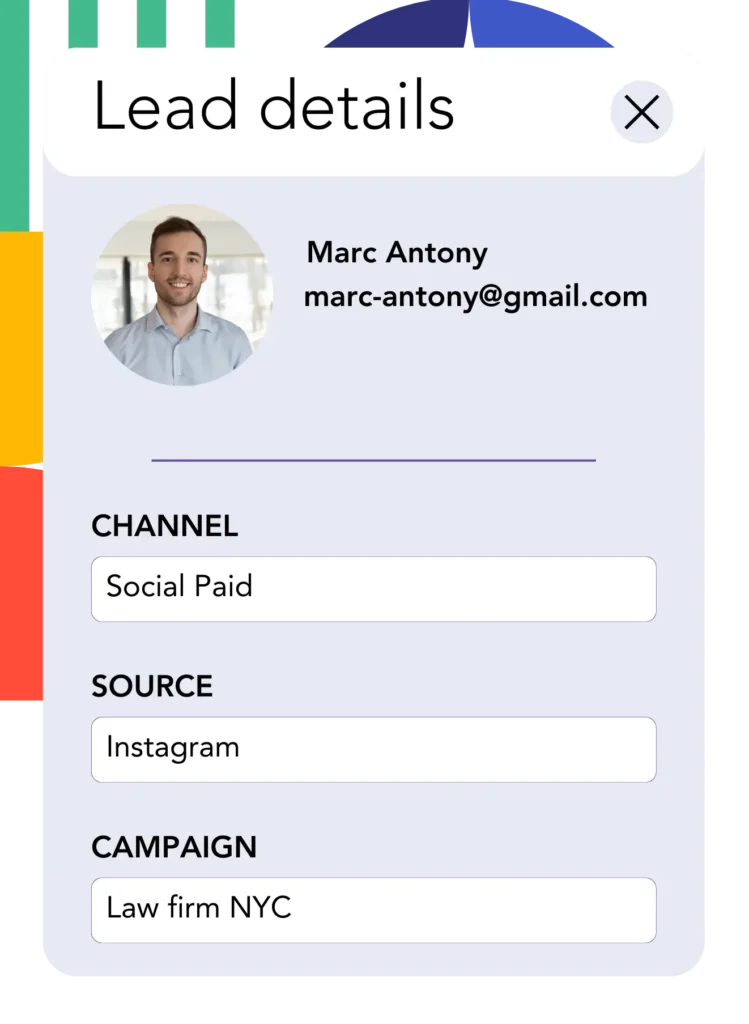
Leadsources captures the Google Ads information (campaign, ad, keyword, landing page, etc.) when a visitor clicks your ad and lands on your web page.
Leadsources handles the automatic addition of Google Ads data to the hidden fields of your form.
When the form is submitted, Google Ads data and responses can be sent to Close CRM. This requires that your form is properly connected to Close CRM.
How does Leadsources work?
Placing the Leadsources code in the head tag of your site will enable it to capture Google Ads data (UTM parameters and referrer) whenever visitors come to your site.
It securely stores the Google Ads information in the hidden fields of your form.
If UTM parameters are absent from the URL, Leadsources will still obtain data about visitors using the referrer:
- Channel
- Source
- Campaign
- Landing page
- Landing page subfolder
This approach enables you to gather important lead source information even if UTM parameters are not present, such as:
- On Google Search
- On your Instagram bio link
- On your social media posts
- Etc.
While most tools track lead sources exclusively through UTM parameters, Leadsources offers the ability to track lead data for channels that don’t use them:
- Organic Search
- Paid Search
- Organic Social
- Paid Social
- Referral
- Affiliate
- Display Advertising
- Direct Traffic
This process centralizes specific lead source data into a single, unified location.
How to run performance reports
With your Google Ads information recorded in Close CRM, you’re equipped to create performance reports such as:
- Leads per channel
- Revenue per channel
- Revenue per keyword
- Etc.
This provides the necessary data to make choices about your marketing budget.
Let’s analyze the different kind of reports you can prepare.
Lead performance reports
Reports can be generated to show the lead quantity attributed to:
- Channel
- Source
- Campaign
- Landing page
- Landing page subfolder
Example #1
Export campaign data from channels including SEO, PPC, and email to draft a report named “Leads by Channel.”

Example #2
After discovering which channel produces the most leads (e.g., Google Ads), you can filter to this channel to see the lead count for every specific ad campaign.

Example #3
After identifying the campaign that produces the highest volume of leads, you can explore which keywords are leading to these results.

Sales performance report
Identifying the ads and keywords that deliver the most leads is beneficial, but do they also contribute to your revenue?
By sending form submissions to Close CRM, you can create detailed and thorough sales performance reports.
Example:
| Channels | Search Paid | Social Paid |
| Leads | 50 | 75 |
| Sales | 5 | 6 |
| Average order value | $150 | $100 |
| Revenue | $750 | $600 |
Following your ad campaigns on Google and Facebook, you found that Social Paid ads were more effective at generating leads than Search Paid ads.
Your review of lead conversion data over several weeks indicates that the Search Paid channel produced more revenue with fewer leads than the Social Paid channel, guiding you to adjust the budget in favor of Search Paid campaigns.
LeadSources tracks the source of each lead in Close CRM, whether they come from ads, organic search, social, email, etc. and syncs that data with each submission. See the full breakdown on the lead source in Close CRM page.