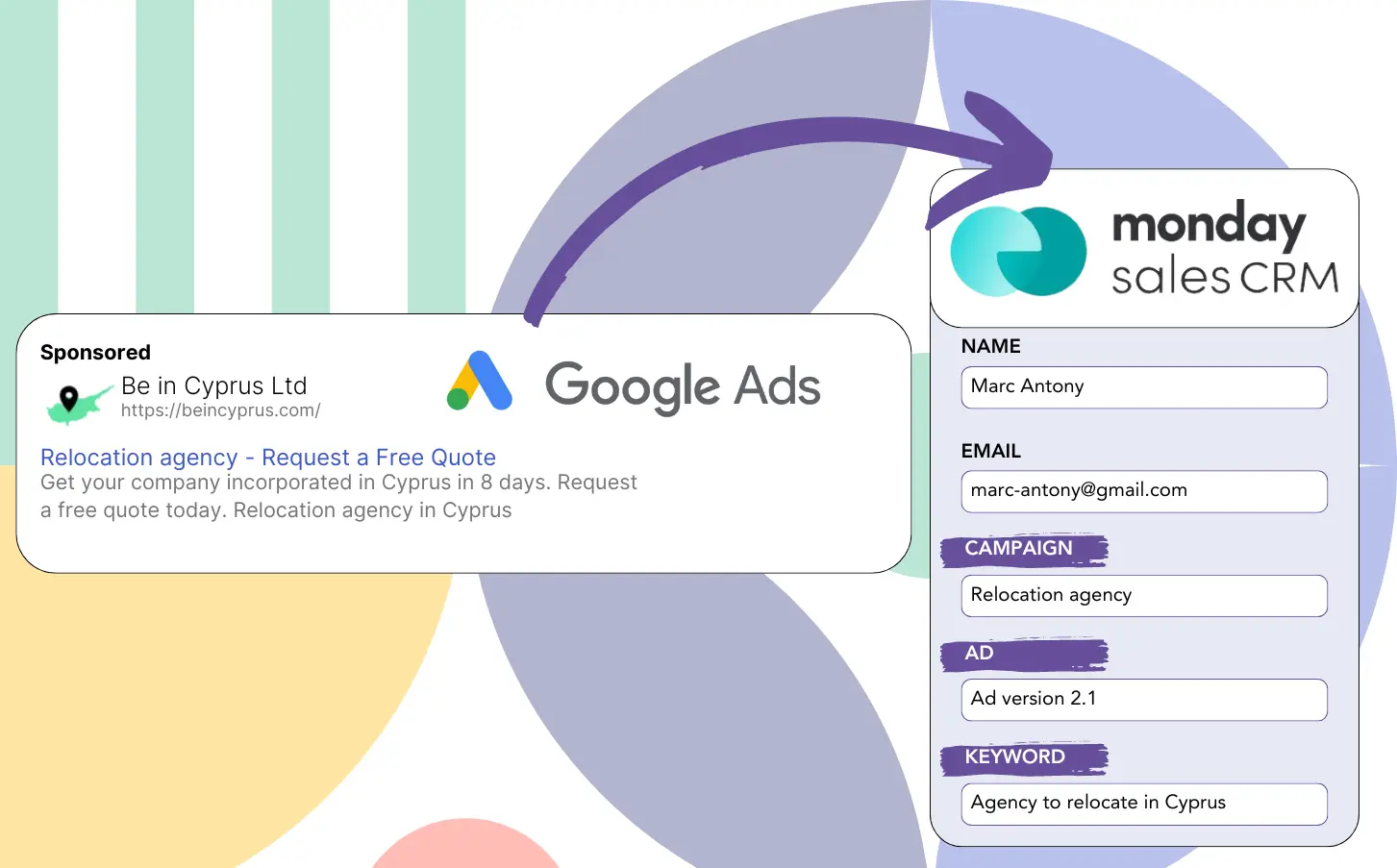Do you rely on Google Ads to capture leads but lack clarity on their campaign sources?
This is a recognized problem. Google Ads tracks the number of leads from campaigns, ads, or keywords but doesn’t give data on each lead.
This means you can’t determine which campaign, ad, or keyword resulted in leads that converted into customers.
LeadSources addresses this challenge.
Using LeadSources, you can now analyze Google Ads data (campaign, ad, keyword, etc.) at the level of individual leads.
By connecting your leads with monday CRM, you can see Google Ads data (like campaign, ad, and keyword) for leads that have turned into clients.
You can then generate reports such as: Keywords that brought in the most clients… and decide which keywords to prioritize or discard.
Let’s dive in!
Capture Google Ads lead data in monday CRM in 4 steps
Step 1: Add Leadsources in the head tag of your website

Leadsources is a simple tool that tracks the source of your leads. Once added to your website, it gathers up to 7 pieces of lead source information for every lead.
➡️ Sign up to Leadsources.io for free
➡️ Add the Leadsources tracking code to your site
Step 2: Add the UTM parameters to your Google Ads campaigns
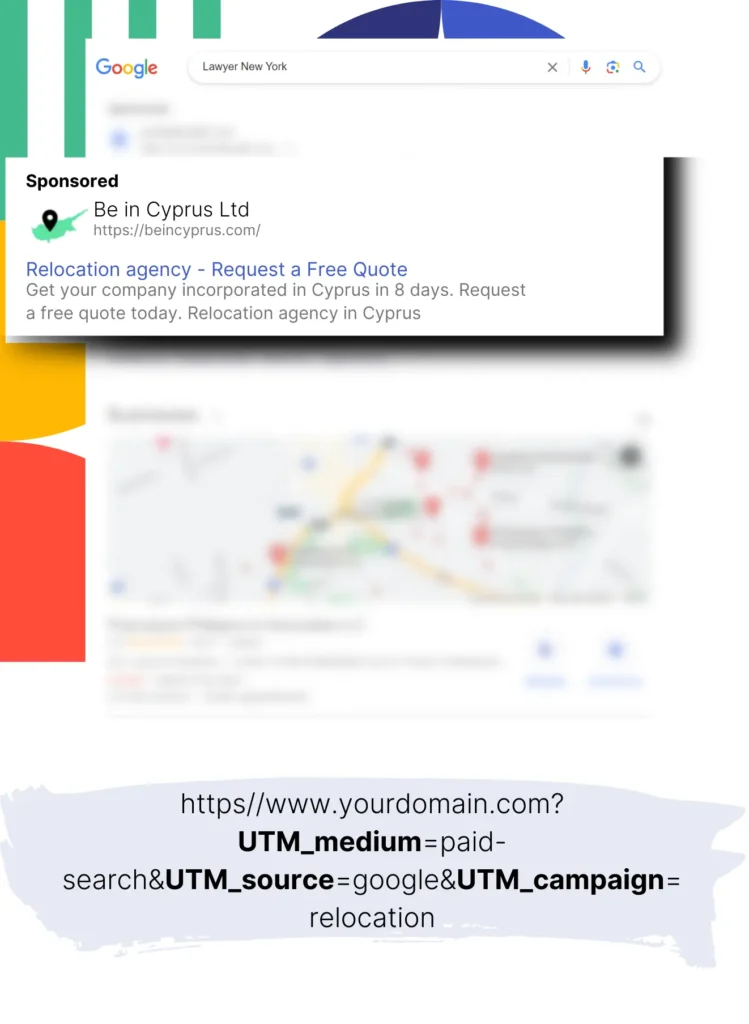
Insert the UTM parameters for tracking into all your Google Ads campaigns.
UTM parameters you can use in your ad include:
- UTM_source
- UTM_campaign
- UTM_term
- UTM_content
Besides UTM parameters, LeadSources tracks data such as channel, landing page, and landing page subfolder, providing a detailed view at the lead level.
Step 3: Add the hidden fields to your form

As visitors enter details into your form (name, email, etc.), LeadSources automatically populates the hidden fields with Google Ads metrics (campaign, ad, keyword, landing page, etc.).
To do this, add hidden fields to your form to capture the UTM parameters.
Step 4: Track the Google Ads data in monday CRM
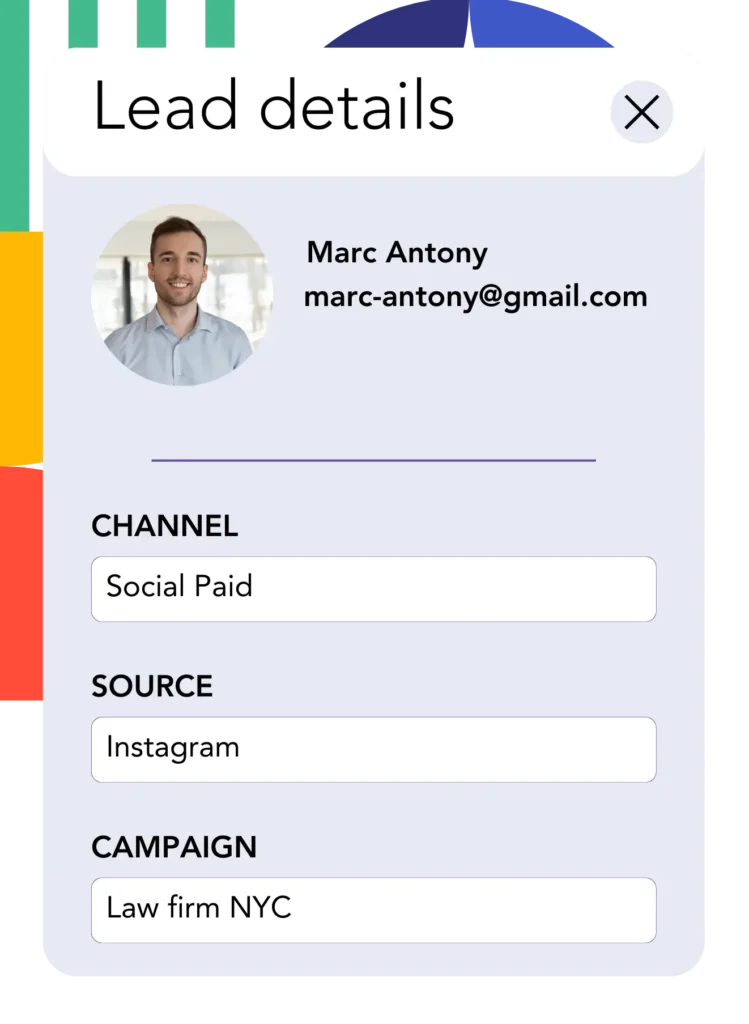
When a visitor clicks through your Google Ads ad and reaches your page, LeadSources tracks the Google Ads data (campaign, ad, keyword, landing page, etc.).
Google Ads data can be sent from your form builder to monday CRM. You can then track the source of your leads, sales and revenue directly on monday CRM.
This allows you to close the loop between your marketing efforts and your sales performance.
How does Leadsources work?
When you add the LeadSources code to the head tag of your site, it will collect Google Ads data (UTM parameters and referrer) every time someone visits.
The Google Ads data is captured and stored in the hidden fields of your form.
When a visitor comes to your site without UTM parameters in the URL, LeadSources will gather data about them through the referrer:
- Channel
- Source
- Campaign
- Landing page
- Landing page subfolder
Using this method, you can still capture essential lead source information without UTM parameters, including:
- On Google Search
- On your Instagram bio link
- On your social media posts
- Etc.
Most tracking tools depend on UTM parameters to monitor lead sources, but LeadSources can track lead data from channels that bypass UTM parameters:
- Organic Search
- Paid Search
- Organic Social
- Paid Social
- Referral
- Affiliate
- Display Advertising
- Direct Traffic
This enables the collection of accurate lead source data in one central place.
How to run performance reports
With your Google Ads information captured in monday CRM, you can now develop performance reports such as:
- Leads per channel
- Revenue per channel
- Revenue per keyword
- Etc.
This supports you in making informed choices about your marketing investment.
Let’s discuss the various reports available for you to create.
Lead performance reports
You can generate reports indicating the amount of leads generated by:
- Channel
- Source
- Campaign
- Landing page
- Landing page subfolder
Example #1
Export the data from campaigns spanning different channels (SEO, PPC, email, etc.) and create a report titled “Leads by Channel.”

Example #2
Once you know which channel yields the highest number of leads (e.g., Google Ads), you can narrow down your view by choosing this channel to examine lead counts for each specific ad campaign.

Example #3
Once the campaign with the highest lead volume is identified, you can examine the individual keywords that are contributing to this lead generation.

Sales performance report
It’s useful to know which ads and keywords attract the most leads, but does this also mean your revenue increases?
By sending your form submissions to monday CRM, you can generate in depth sales performance reports.
Example:
| Channels | Search Paid | Social Paid |
| Leads | 50 | 75 |
| Sales | 5 | 6 |
| Average order value | $150 | $100 |
| Revenue | $750 | $600 |
Once you analyzed your Google and Facebook advertising results, you found that Social Paid ads led to a higher lead count than Search Paid ads.
Analyzing lead conversion data over several weeks indicates that the Search Paid channel earned more revenue with fewer leads than the Social Paid channel. This information recommends boosting the budget for Search Paid campaigns.
LeadSources tracks the source of each lead in monday CRM, whether they come from ads, organic search, social, email, etc. and syncs that data with each submission. See the full breakdown on the lead source in monday CRM page.