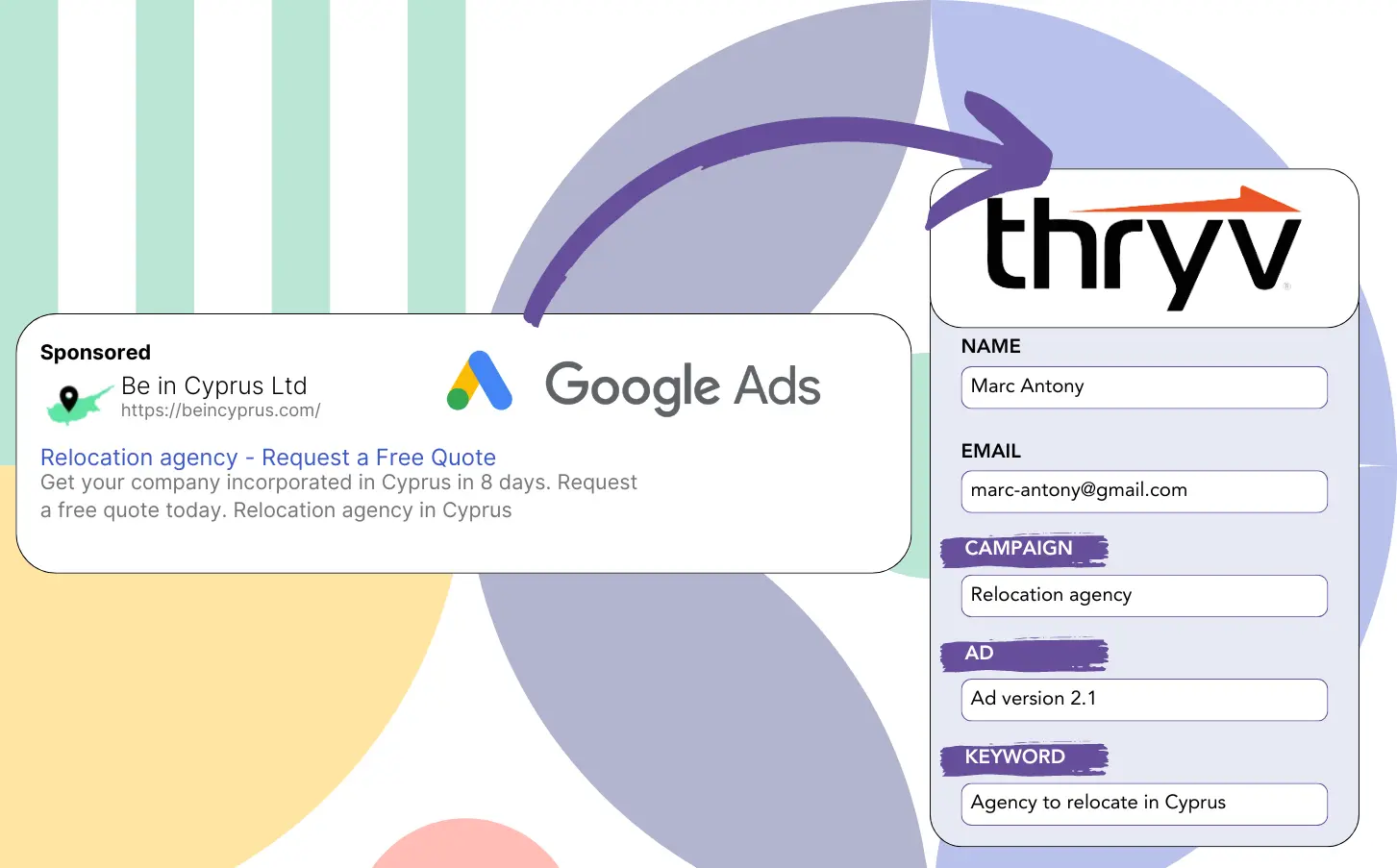Are you using Google Ads to gather leads but don’t know which campaigns are yielding results?
This is a prevalent issue. Google Ads provides lead totals for each campaign, ad, or keyword but not for each lead.
As a result, you can’t figure out which campaign, ad, or keyword was responsible for the leads that converted into customers.
LeadSources solves this challenge.
With LeadSources, you have the ability to monitor Google Ads data (campaign, ad, keyword, etc.) at a lead specific level.
Importing leads into Thryv CRM lets you see Google Ads performance data (campaign, ad, keyword, etc.) for leads that have become clients.
This enables you to run reports such as: Keywords that converted the most clients… and make informed decisions on which keywords to advance or discontinue.
Let’s take a closer look!
Capture Google Ads lead data in Thryv CRM in 4 steps
Step 1: Add Leadsources in the head tag of your website

Sign up to Leadsources.io, and benefit from our 14-day free trial.
Add the LeadSources code to your website’s head tag. No prior coding experience is needed.
Simply follow this easy step-by-step guide.
Step 2: Add the UTM parameters to your Google Ads campaigns
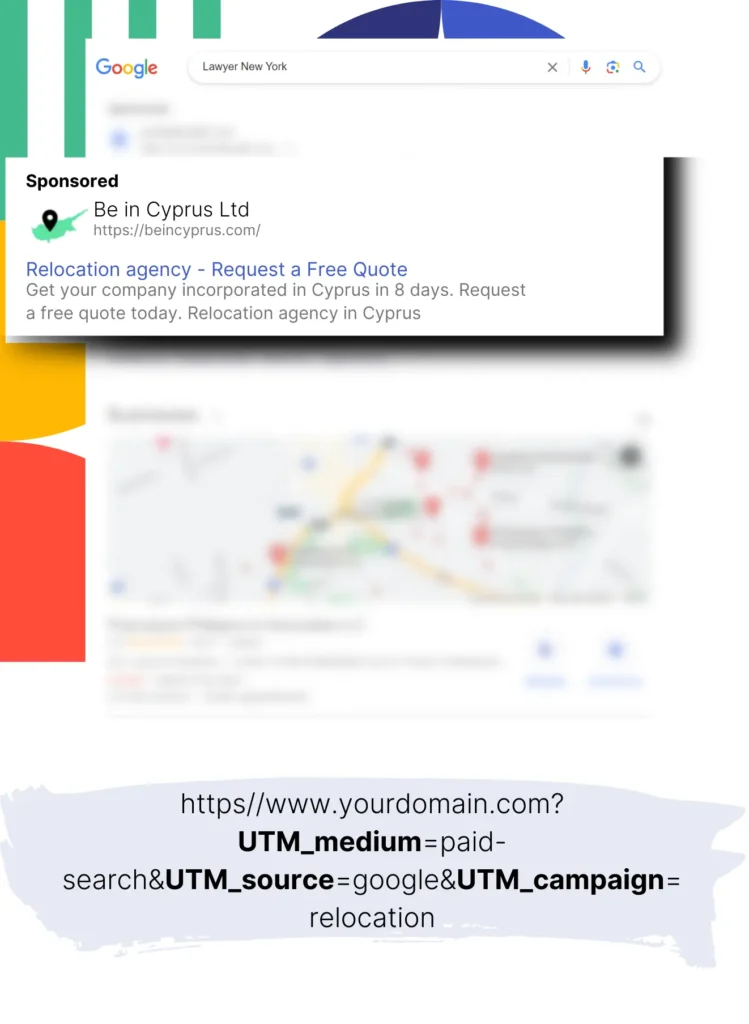
Add the UTM parameters for tracking purposes to all your Google Ads campaigns.
UTM parameters you might consider adding to your ad:
- UTM_source
- UTM_campaign
- UTM_term
- UTM_content
LeadSources tracks additional information beyond UTM parameters, including channel, landing page, and landing page subfolder, for a full lead level insight.
Step 3: Add the hidden fields to your form

As visitors provide their details on your form (name, email, etc.), LeadSources automatically populates the hidden fields with Google Ads information (campaign, ad, keyword, landing page, etc.).
To set this up, add hidden fields to your form to record UTM parameters. There is a guide for all form builders, with no coding knowledge required.
Step 4: Track the Google Ads data in Thryv CRM
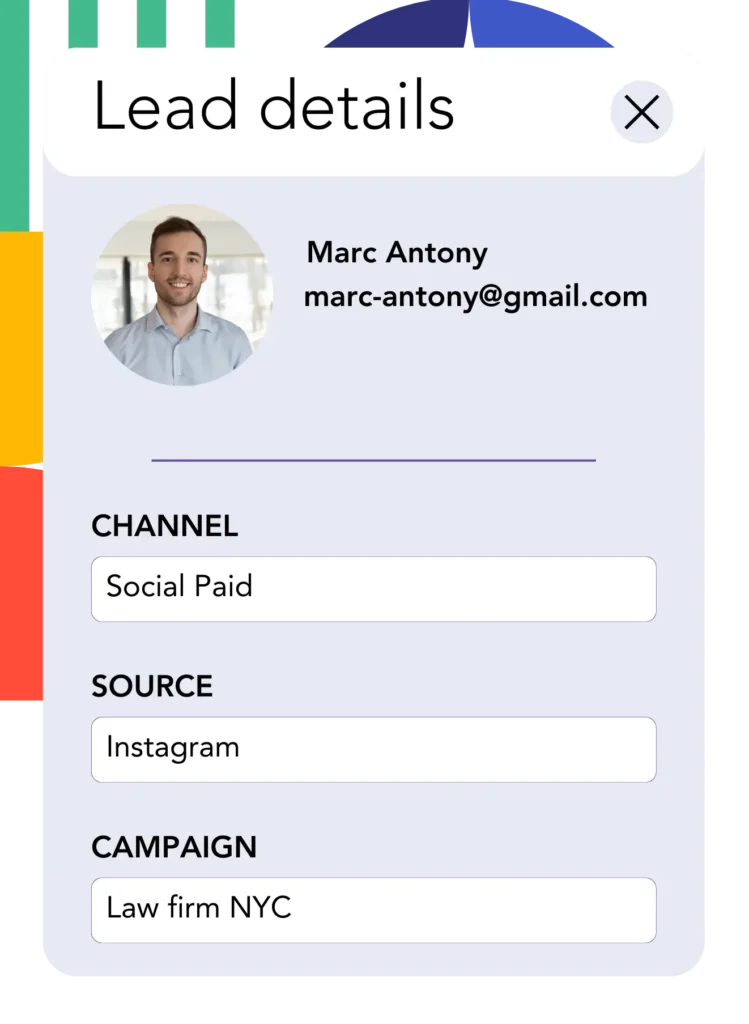
When a user clicks on your Google Ads ad and reaches your webpage, LeadSources logs the Google Ads data (campaign, ad, keyword, landing page, etc.).
LeadSources easily adds Google Ads data to the hidden fields of your form.
When the form is submitted, Google Ads data along with the responses can be forwarded to Thryv CRM. This requires linking your form to Thryv CRM.
How does Leadsources work?
By inserting the LeadSources code into the head tag of your site, it will collect Google Ads data (UTM parameters and referrer) whenever someone visits.
It then adds the Google Ads data in the hidden fields of your form.
LeadSources will still obtain visitor data using the referrer if there are no UTM parameters in the URL:
- Channel
- Source
- Campaign
- Landing page
- Landing page subfolder
This approach allows you to track crucial lead source information even when UTM parameters are not used, such as:
- On Google Search
- On your Instagram bio link
- On your social media posts
- Etc.
While UTM parameters are commonly used to track lead sources, LeadSources allows for the monitoring of lead data from channels without these parameters:
- Organic Search
- Paid Search
- Organic Social
- Paid Social
- Referral
- Affiliate
- Display Advertising
- Direct Traffic
This allows for the gathering of exact lead source information into a single central location.
How to run performance reports
After recording your Google Ads data in Thryv CRM, you can now create reports on performance like:
- Leads per channel
- Revenue per channel
- Revenue per keyword
- Etc.
This leading you to make data driven decisions about your marketing budget.
Let’s explore the different reports you have the capability to create.
Lead performance reports
You can run reports detailing the number of leads produced by:
- Channel
- Source
- Campaign
- Landing page
- Landing page subfolder
Example #1
To analyze campaigns across different channels (SEO, PPC, email, etc.), export the data and create a report labeled “Leads by Channel.”

Example #2
After establishing the channel with the greatest lead generation (e.g., Google Ads), you can select this channel to examine lead counts for each specific ad campaign.

Example #3
After identifying the campaign with the highest lead output, you can analyze the specific keywords that are driving these leads.

Sales performance report
Identifying the top ads and keywords for lead generation is important, but does this also translate into revenue growth?
Sending form submissions to Thryv CRM allows you to create detailed reports on sales performance.
Example:
| Channels | Search Paid | Social Paid |
| Leads | 50 | 75 |
| Sales | 5 | 6 |
| Average order value | $150 | $100 |
| Revenue | $750 | $600 |
After completing ad campaigns on Google and Facebook, you observed that Social Paid ads led to more leads than Search Paid ads.
After several weeks of tracking lead conversions, it is apparent that the Search Paid channel generated greater revenue with fewer leads than the Social Paid channel. This suggests a budget increase for Search Paid campaigns.
LeadSources tracks the source of each lead in Thryv CRM, whether they come from ads, organic search, social, email, etc. and syncs that data with each submission. See the full breakdown on the lead source in Thryv CRM page.