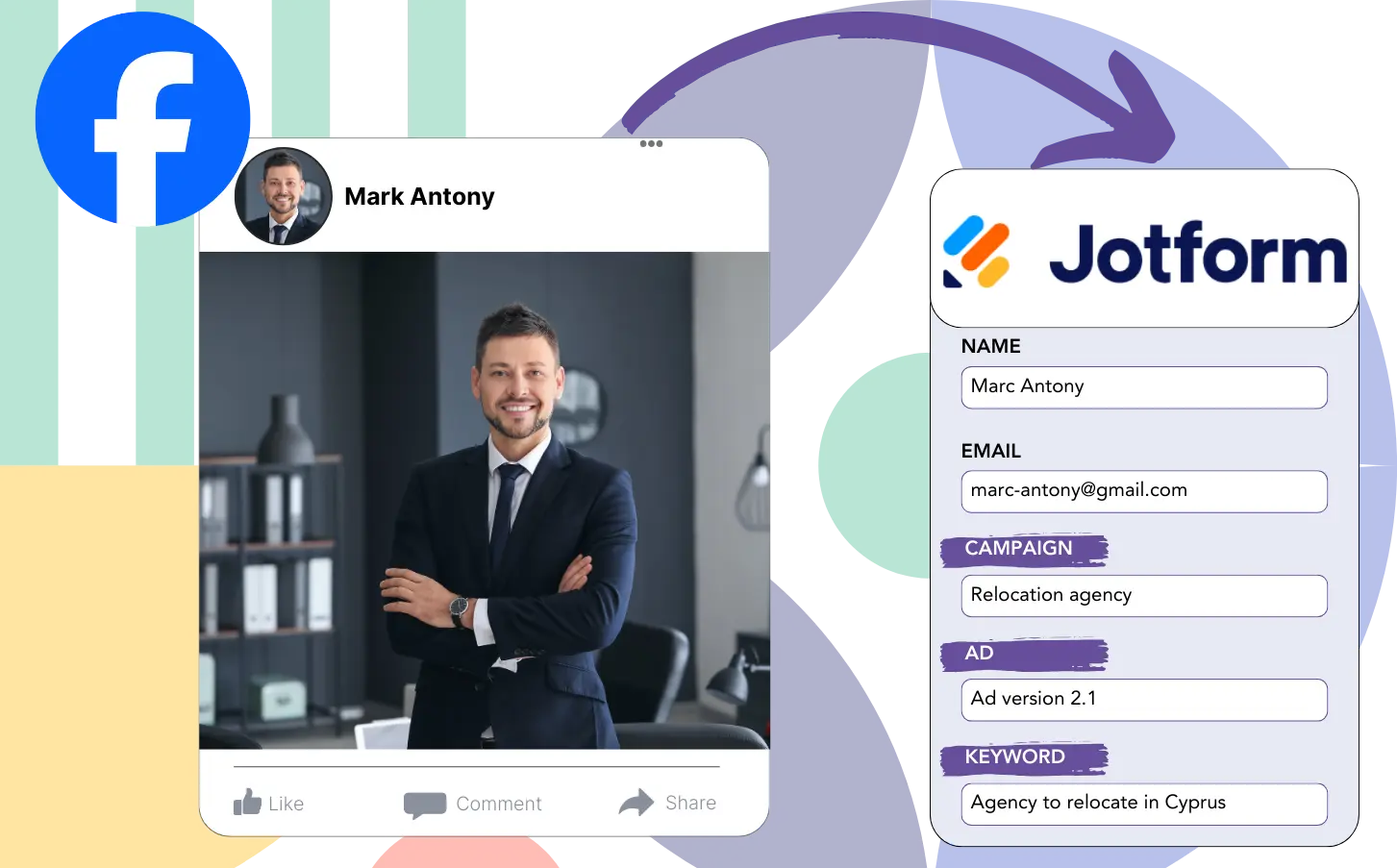Are you unsure which Facebook ads are driving your leads, sales, and revenue?
You probably know the total number of leads from each Facebook ad, but you don’t know the exact source of each lead.
This lack of clarity prevents you from making informed decisions about where to allocate your marketing budget.
Leadsources clarifies your ad performance.
Leadsources monitors the audience data for your ads (campaign, Ad Set, audience, ad).
You have the capability to store complete Facebook ads data, including campaign, Ad Set, audience, and ad information for each individual lead, using Jotform.
You can analyze reports, such as “Audiences with the highest lead generation,” to make decisions about which audiences to keep or remove.
Let’s take a closer look.
Track Facebook ads in Jotform
Step 1: Add Leadsources in the head tag of your website

Sign up to Leadsources.io, and benefit from our 14-day free trial.
Add the Leadsources tracking code into the head section of your web pages.
Simply follow this easy step-by-step guide.
Step 2: Add the UTM parameters to your Facebook ads campaigns

Make sure to insert the UTM parameters into your Facebook ad campaigns (campaign, ad set, audience, ad).
Try including these UTM parameters in the links of your Facebook ads:
- UTM_source
- UTM_campaign
- UTM_term
- UTM_content
Be aware that Leadsources records lead source details like channel, landing page, and landing page subfolder, even if UTM parameters are not used, providing a complete view at the lead level.
Step 3: Add the hidden fields in Jotform
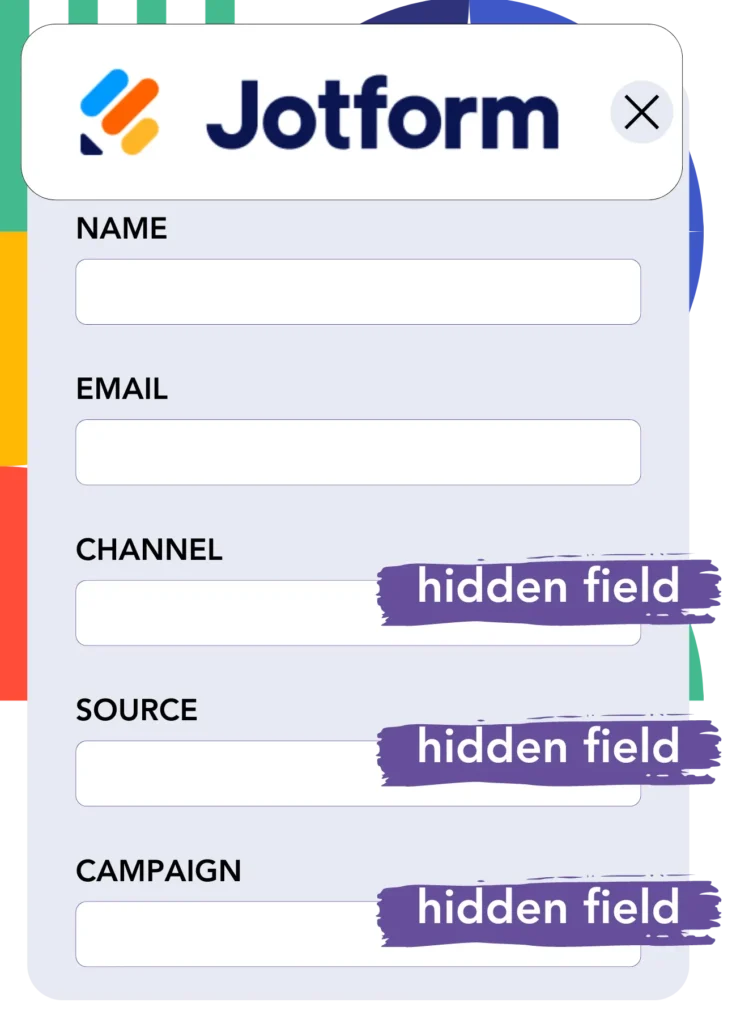
Upon form submission, Leadsources automatically updates the hidden fields with Facebook ads details such as campaign, ad set, audience, and ad.
Follow the instructions in our guide to add hidden fields to Jotform and complete the configuration.
Leadsources will store the Facebook ads data in your Jotform form (see Step 4 for details).
Step 4: Capture the Facebook ads data in Jotform
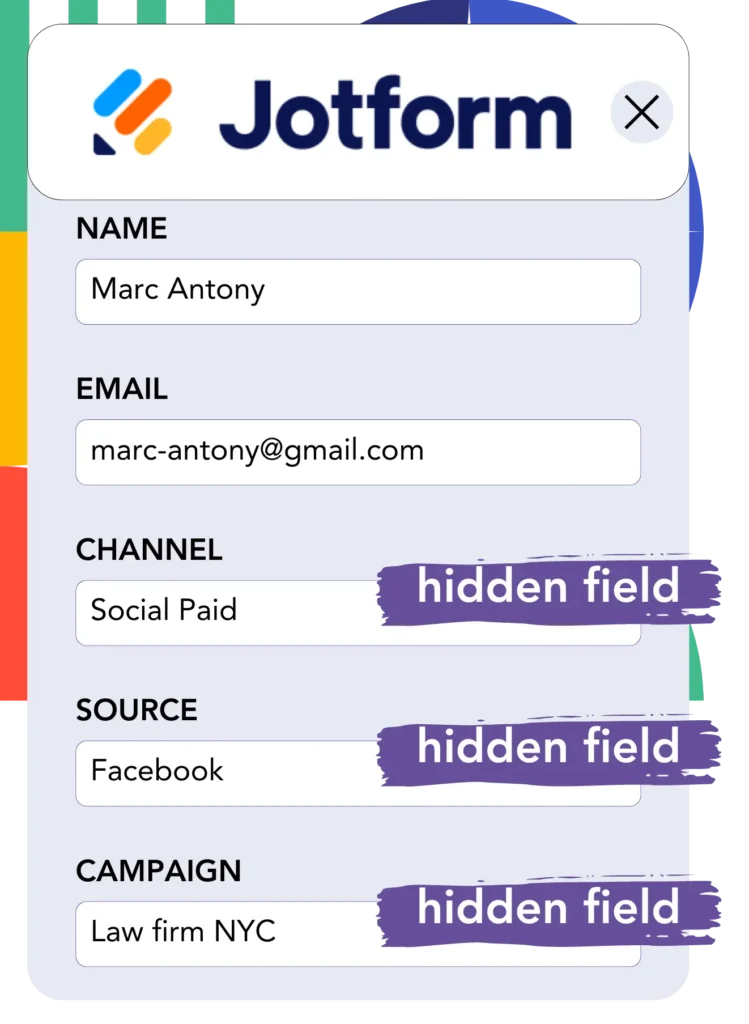
Facebook ads data, including campaign, ad set, audience, and ad, is collected by Leadsources when a visitor clicks on your Facebook ad and visits your website.
Facebook ads data is automatically entered into the hidden fields of your Jotform form by Leadsources.
When a form is submitted, Jotform receives both the Facebook ads data and the responses on the submissions page for each lead.
How does Leadsources work?
Including the Leadsources tracking code in the head tag of your site allows it to collect Facebook ads data, such as campaign, ad set, audience, and ad, every time a visitor lands on your website.
Following this, Facebook ads data is stored in the hidden fields of your Jotform form.
The following visitor information will be collected by Leadsources:
- Channel
- Source
- Campaign
- Content
- Term
- Landing page
- Landing page subfolder
Even when UTM parameters are not available, you can still track important lead source details, for instance, from organic sources like:
- Google Search
- Instagram bio link
- Social media posts
- Etc.
Leadsources tracks lead data robustly, even when no UTM parameters are used, unlike most other tools.
Leadsources tracks data from all channels, setting it apart from other tools:
- Organic Search
- Paid Search
- Organic Social
- Paid Social
- Referral
- Affiliate
- Display Advertising
- Direct Traffic
You can use this to collect and manage all lead source data in one central place.
Pro tip:
Track Facebook Ads data in all the popular online form builders, including Cognito Forms, Gravity Forms, Typeform, WPForms, and more. For all other form builders, refer to our guide on How to track Facebook Ads data in your online form.
How to run performance reports
Your Facebook ads data is saved in Jotform, allowing you to make performance reports such as:
- Leads per campaign
- Leads per Ad set
- Leads per audience
- Leads per ad
- Etc.
It enables you to better manage your Facebook ads budget.
Let’s examine the range of reports you can produce.
Lead performance reports
Generate reports to see the number of leads created from:
- Channel
- Campaign
- Ad set
- Audience
- Ad
- Landing page
- Landing page subfolder
Example #1
You can gather data from SEO, PPC, and email campaigns and create a report named “Leads by Channel.”

Example #2
Once you know the top channel, such as Facebook ads, you can focus on it to see how many leads come from each specific campaign.

Example #3
When you determine the campaign with the highest number of leads, you can look into which audience, ad set, or ad is contributing to these results.

Sales performance report
It’s helpful to identify the top ads and audiences for lead generation, but do they also drive more revenue?
You can create in-depth sales reports by importing your Jotform data into a CRM like GoHighLevel.
Example:
| Channels | Search Paid | Social Paid |
| Leads | 50 | 75 |
| Sales | 5 | 6 |
| Average order value | $150 | $100 |
| Revenue | $750 | $600 |
After running ads on Google and Facebook your analysis found that Social Paid ads were more effective at generating leads than Search Paid ads.
Over several weeks, it was found that the Search Paid channel produced higher revenue with fewer leads than the Social Paid channel.
LeadSources tracks the source of each lead in Jotform, whether they come from ads, organic search, social, email, etc. and syncs that data with each submission. See the full breakdown on the lead source in Jotform page.