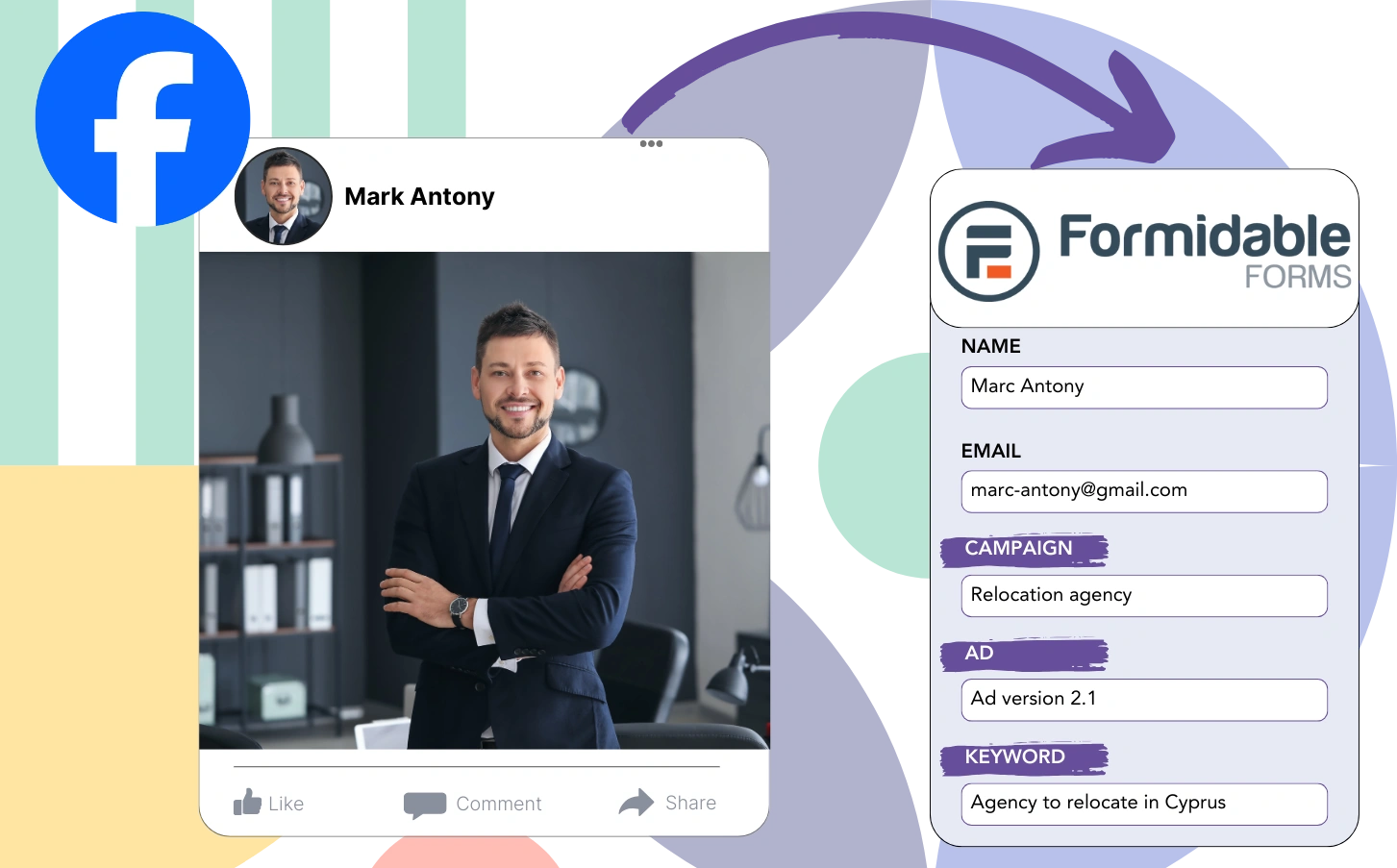Are you uncertain about which Facebook ads are contributing to your lead generation?
You likely have a clear understanding of the total number of leads generated by each Facebook ad.
As a result, you are unable to determine which Facebook ad generated the leads that ultimately converted into customers.
LeadSources addresses this issue effectively.
LeadSources captures detailed data from your Facebook ads, including campaign, ad set, audience, and individual ads.
In Formidable Forms, you can store detailed Facebook ads data, including campaign, ad set, audience, and ad information for each lead.
You can generate reports, such as “Audiences that generated the most leads,” to determine which audiences to promote or phase out.
Let’s explore this in detail!
Capture Facebook ads in Formidable Forms
Step 1: Add Leadsources in the head tag of your website

Sign up to Leadsources.io, and benefit from our 14-day free trial.
Insert the LeadSources tracking code into the head section of your website; no coding expertise is necessary.
Simply follow this easy step-by-step guide.
Step 2: Add the UTM parameters to your Facebook ads campaigns

Insert the UTM parameters you wish to track into each of your Facebook ad campaigns, including campaign, ad set, audience, and individual ads.
For example, you might want to include the following UTM parameters in your Facebook ad links:
- UTM_source
- UTM_campaign
- UTM_term
- UTM_content
Note that LeadSources captures lead source data even without UTM parameters, including channel, landing page, and landing page subfolder.
Step 3: Add the hidden fields in Formidable Forms
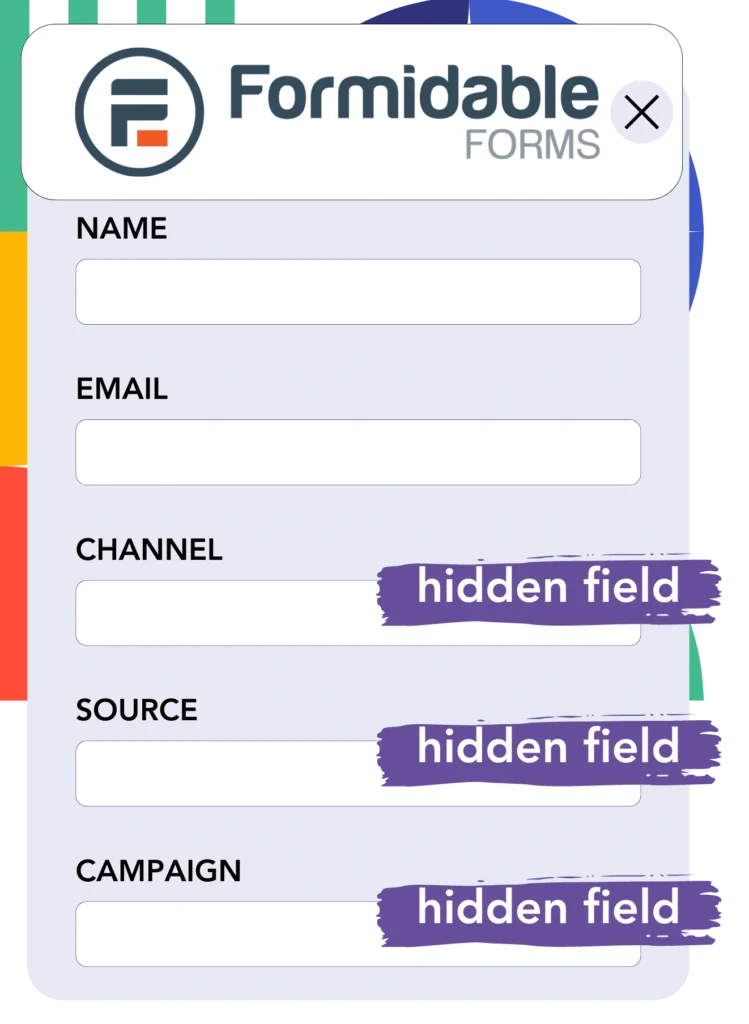
When a submission is made through your Formidable Forms, LeadSources automatically populates the hidden fields with Facebook ads data, such as campaign, ad set, audience, and ad details.
Refer to our comprehensive guide to add hidden fields in Formidable Forms and finalize the setup.
The Facebook ads data is subsequently saved directly into your Formidable Forms by LeadSources (refer to Step 4).
Step 4: Capture the Facebook ads data in Formidable Forms
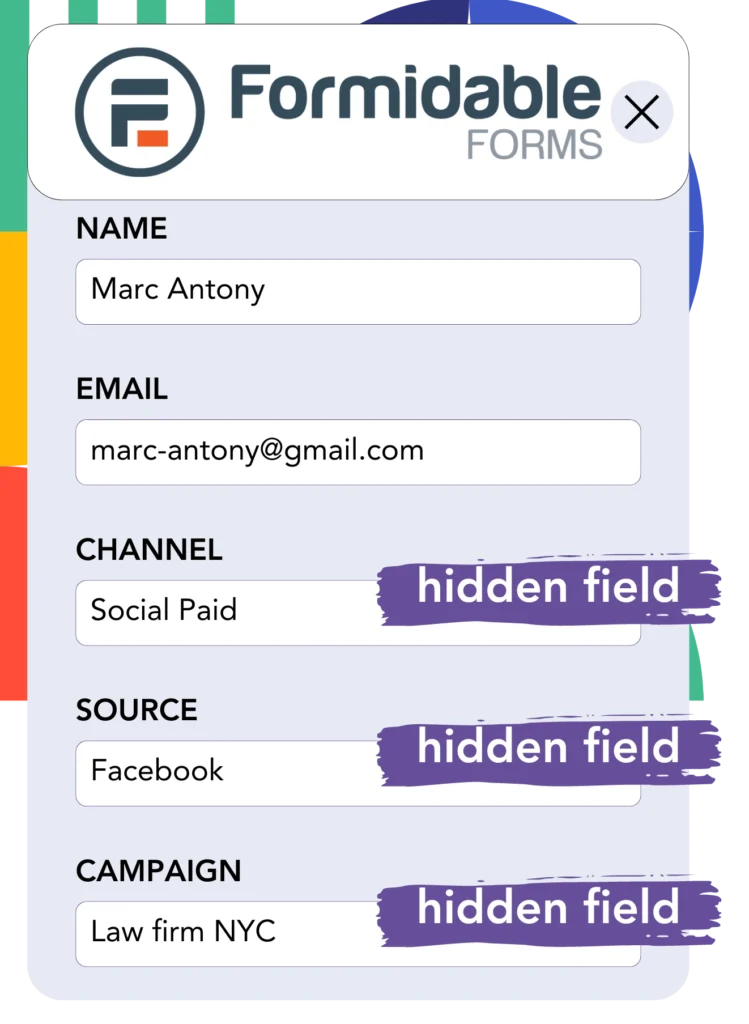
LeadSources gathers Facebook ads data (including campaign, ad set, audience, and ad) when a visitor clicks on your Facebook ad and arrives at your website.
LeadSources automatically inserts the Facebook ads data into the hidden fields of your Formidable Forms.
Upon form submission, Facebook ads data, along with the form responses, is sent to the Formidable Forms submissions page for each lead generated.
How does Leadsources work?
Adding the LeadSources tracking code to the head tag of your site enables it to capture Facebook ads data (campaign, ad set, audience, ad, etc.) whenever a visitor arrives at your website.
The Facebook ads data is then saved into the hidden fields of your Formidable Forms.
LeadSources will gather the following data about visitors:
- Channel
- Source
- Campaign
- Content
- Term
- Landing page
- Landing page subfolder
This enables you to monitor crucial lead source details even without UTM parameters, such as when traffic originates from organic sources like:
- Google Search
- Instagram bio link
- Social media posts
- Etc.
Unlike most tools that only capture lead data with UTM parameters, LeadSources tracks leads even without them, providing comprehensive source tracking.
Consequently, LeadSources tracks lead data across all channels, offering a more complete solution than other tools.
- Organic Search
- Paid Search
- Organic Social
- Paid Social
- Referral
- Affiliate
- Display Advertising
- Direct Traffic
This allows you to gather and track all lead source data in a single location.
Pro tip:
Track Facebook Ads data in all the popular online form builders, including Cognito Forms, Gravity Forms, Jotform, Typeform, WPForms, and more. For all other form builders, refer to our guide on How to track Facebook Ads data in your online form.
How to run performance reports
With your Facebook ads data now saved in Formidable Forms, you can generate performance reports such as:
- Leads per campaign
- Leads per Ad set
- Leads per audience
- Leads per ad
- Etc.
This helps you to make more informed decisions regarding your Facebook ads budget.
Let’s examine the different types of reports you can generate.
Lead performance reports
Reports can be generated to display the volume of leads produced by:
- Channel
- Campaign
- Ad set
- Audience
- Ad
- Landing page
- Landing page subfolder
Example #1
You can export data from various channels such as SEO, PPC, and email to create a report titled “Leads by Channel.”

Example #2
Once you identify the top-performing channel (e.g., Facebook ads), you can focus on analyzing the number of leads generated by each specific campaign.

Example #3
After you identify the campaign with the highest lead generation, you can investigate which specific audience, ad set, or ad is driving these leads.

Sales performance report
Identifying ads and audiences with the highest lead generation is important, but do they also lead to increased revenue?
Importing your Formidable Forms data into a CRM, like GoHighLevel, allows you to generate compete sales reports.
Example:
| Channels | Search Paid | Social Paid |
| Leads | 50 | 75 |
| Sales | 5 | 6 |
| Average order value | $150 | $100 |
| Revenue | $750 | $600 |
Your analysis of Google and Facebook ads showed that Social Paid ads produced a higher number of leads than Search Paid ads.
Analysis over several weeks revealed that the Search Paid channel generated higher revenue with fewer leads compared to the Social Paid channel, leading you to decide to increase the Search Paid campaign budget.
LeadSources tracks the source of each lead in Formidable Forms, whether they come from ads, organic search, social, email, etc. and syncs that data with each submission. See the full breakdown on the lead source in Formidable Forms page.