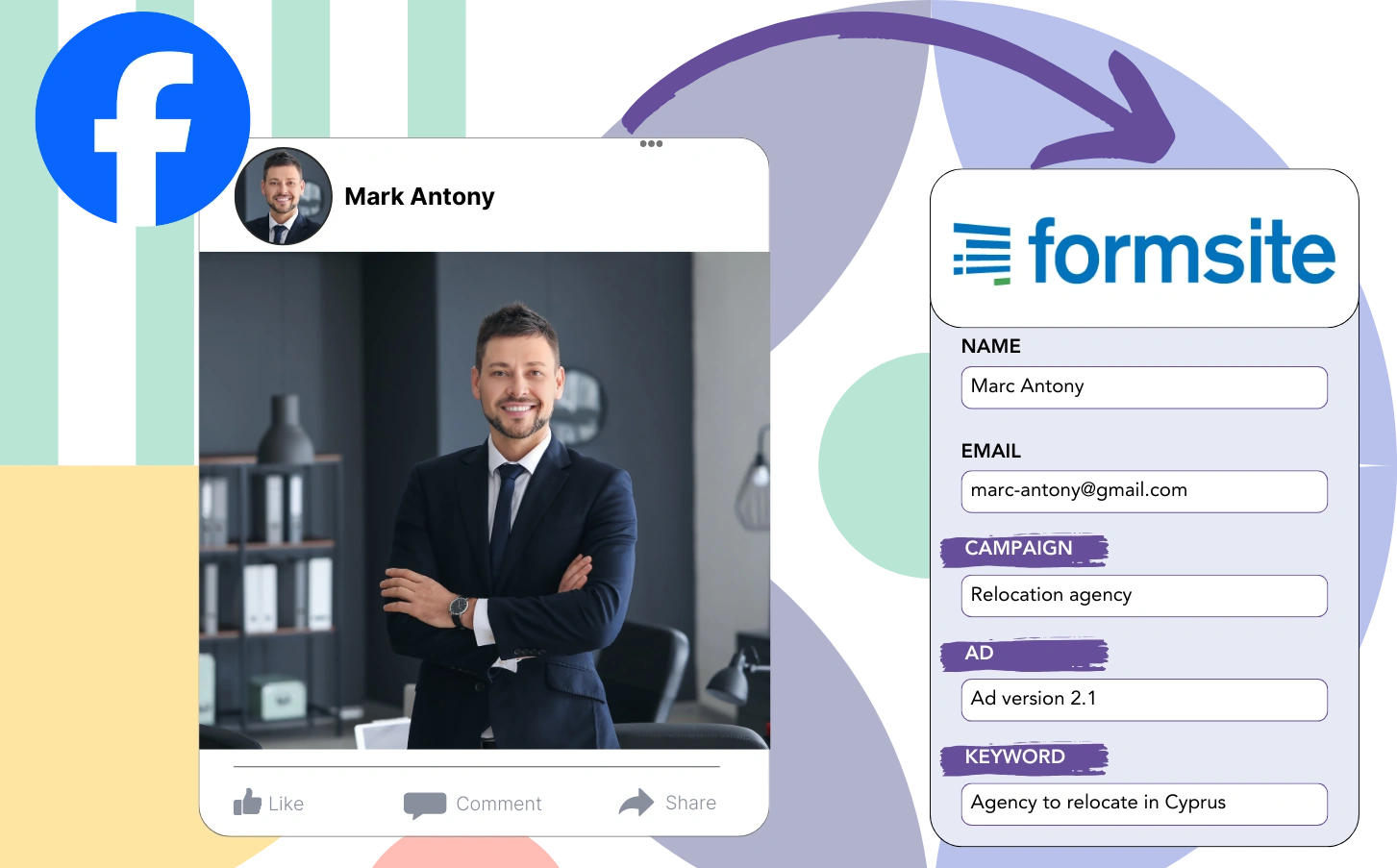Are you unclear on how to identify which ads are directly impacting your revenue growth?
While you can track overall lead performance, identifying the specific origin of each lead may remain challenging.
Without this information, it becomes difficult to identify the ads that contribute directly to customer acquisition.
LeadSources resolves this challenge.
With LeadSources, you can capture comprehensive information on your Facebook ads, such as campaign, ad set, audience, and individual ads.
You have the capability to save extensive Facebook ads information in FormSite, including campaign, ad set, audience, and ad details for every lead.
Reports like “Audiences with the Highest Lead Generation” help you identify which audiences to focus on or remove.
Let’s dive into the details!
Capture Facebook ads in FormSite
Step 1: Add Leadsources in the head tag of your website

Sign up to Leadsources.io, and benefit from our 14-day free trial.
Add the LeadSources tracking code to the head section of your website without needing any coding skills.
Simply follow this easy step-by-step guide.
Step 2: Add the UTM parameters to your Facebook ads campaigns

Include the UTM parameters you want to monitor in every Facebook ad campaign, such as campaign, ad set, audience, and ad.
For instance, you could add these UTM parameters to your Facebook ad URLs:
- UTM_source
- UTM_campaign
- UTM_term
- UTM_content
Even in the absence of UTM parameters, LeadSources tracks lead source data like channel, landing page, and landing page subfolder.
Step 3: Add the hidden fields in FormSite
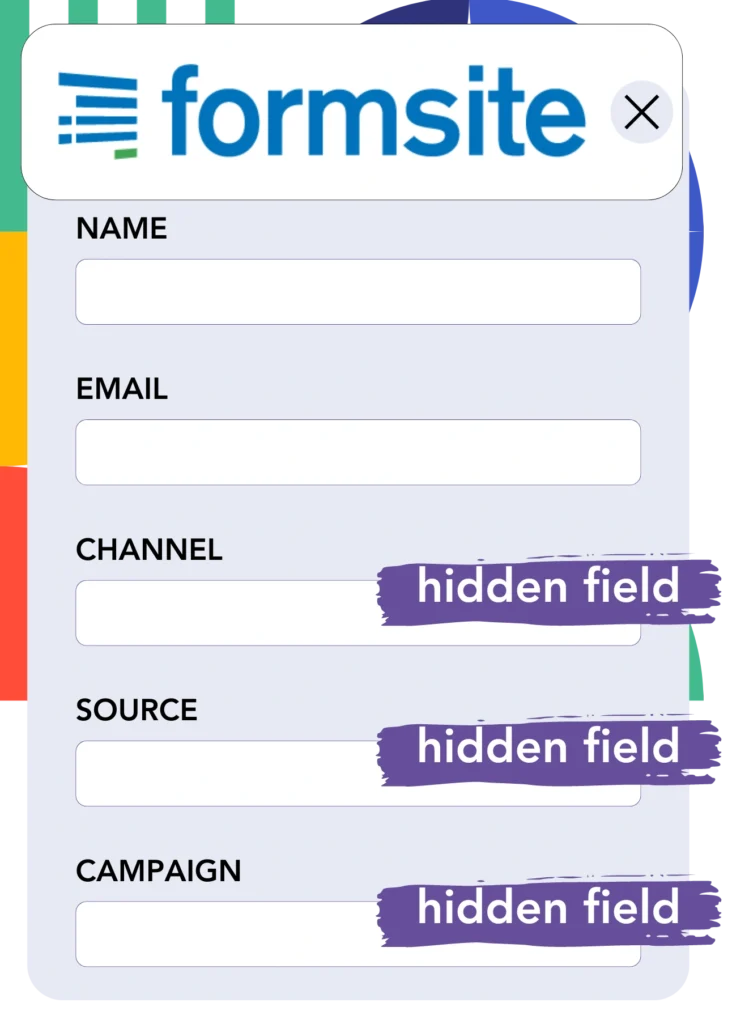
LeadSources automatically fills the hidden fields of your FormSite form with Facebook ads data like campaign, ad set, audience, and ad when a form is submitted.
Use our step-by-step guide to incorporate hidden fields in FormSite and finish the setup process.
The data from Facebook ads is automatically saved into your FormSite form by LeadSources (refer to Step 4 for details).
Step 4: Capture the Facebook ads data in FormSite
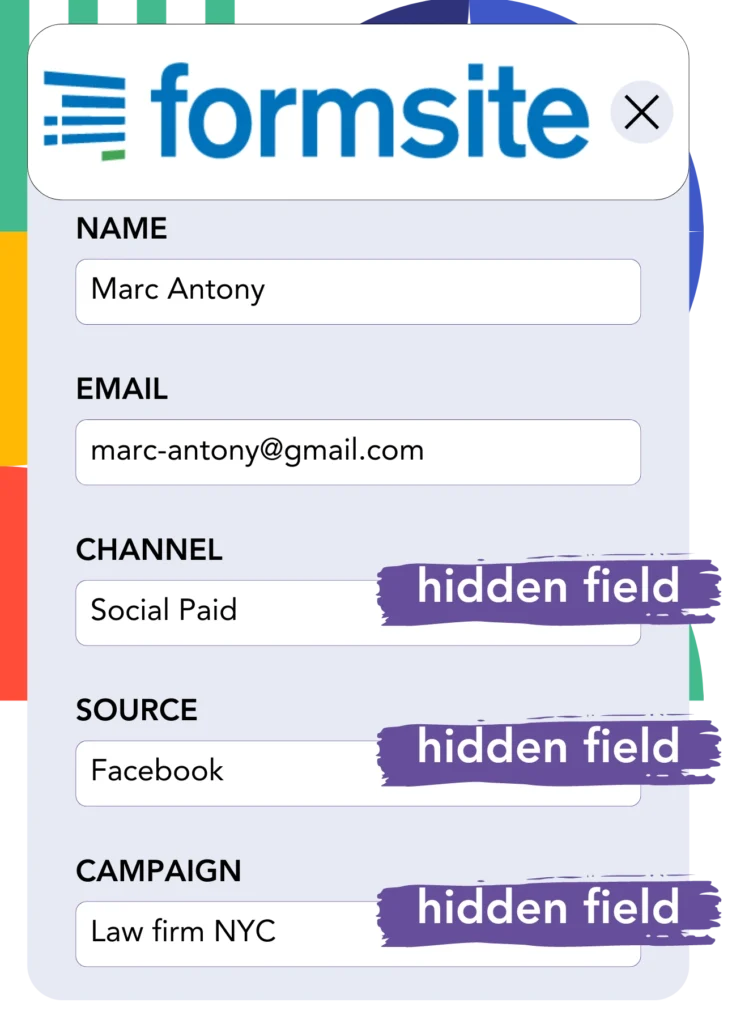
LeadSources captures Facebook ads data, including campaign, ad set, audience, and ad, whenever a visitor interacts with your Facebook ad and reaches your website.
LeadSources ensures that Facebook ads data is automatically included in the hidden fields of your FormSite form.
The submission of the form results in the Facebook ads data and the form responses being forwarded to the FormSite submissions page for each lead.
How does Leadsources work?
When the LeadSources tracking code is placed in the head tag of your site, it collects Facebook ads data (campaign, ad set, audience, ad, etc.) every time a visitor reaches your website.
Afterward, the Facebook ads data is preserved in the hidden fields of your FormSite form.
LeadSources will capture the subsequent visitor information:
- Channel
- Source
- Campaign
- Content
- Term
- Landing page
- Landing page subfolder
You can still track essential lead source details without UTM parameters, especially when traffic comes from organic sources like:
- Google Search
- Instagram bio link
- Social media posts
- Etc.
While many tools rely on UTM parameters to capture lead data, LeadSources provides effective tracking even when UTM parameters are not used.
Unlike other tools, LeadSources effectively tracks lead data from all channels:
- Organic Search
- Paid Search
- Organic Social
- Paid Social
- Referral
- Affiliate
- Display Advertising
- Direct Traffic
By doing so, you can centralize and manage all lead source data in one comprehensive place.
Pro tip:
Track Facebook Ads data in all the popular online form builders, including Cognito Forms, Gravity Forms, Jotform, Typeform, WPForms, and more. For all other form builders, refer to our guide on How to track Facebook Ads data in your online form.
How to run performance reports
Now that your Facebook ads data is captured in FormSite, you can produce performance reports like:
- Leads per campaign
- Leads per Ad set
- Leads per audience
- Leads per ad
- Etc.
This helps you optimize your decisions concerning the allocation of your Facebook ads budget.
Let’s explore the range of reports you can develop.
Lead performance reports
You can run reports to show the quantity of leads generated by:
- Channel
- Campaign
- Ad set
- Audience
- Ad
- Landing page
- Landing page subfolder
Example #1
Export data from channels like SEO, PPC, and email to produce a report called “Leads by Channel.”

Example #2
Once you establish the top-performing channel (e.g., Facebook ads), you can direct your attention to it to assess the leads from each specific campaign.

Example #3
After you determine the campaign with the highest lead volume, you can examine which audience, ad set, or ad is contributing to these leads.

Sales performance report
Determining which ads and audiences yield the highest lead generation is useful, but do they contribute to higher revenue as well?
Importing data from FormSite into a CRM, such as GoHighLevel, enables the creation of detailed sales reports.
Example:
| Channels | Search Paid | Social Paid |
| Leads | 50 | 75 |
| Sales | 5 | 6 |
| Average order value | $150 | $100 |
| Revenue | $750 | $600 |
Your assessment of ads across Google and Facebook revealed that Social Paid ads resulted in a greater volume of leads than Search Paid ads.
After several weeks of analysis, it was found that the Search Paid channel achieved higher revenue with fewer leads than the Social Paid channel, influencing your decision to raise the Search Paid campaign budget.
LeadSources tracks the source of each lead in FormSite, whether they come from ads, organic search, social, email, etc. and syncs that data with each submission. See the full breakdown on the lead source in FormSite page.