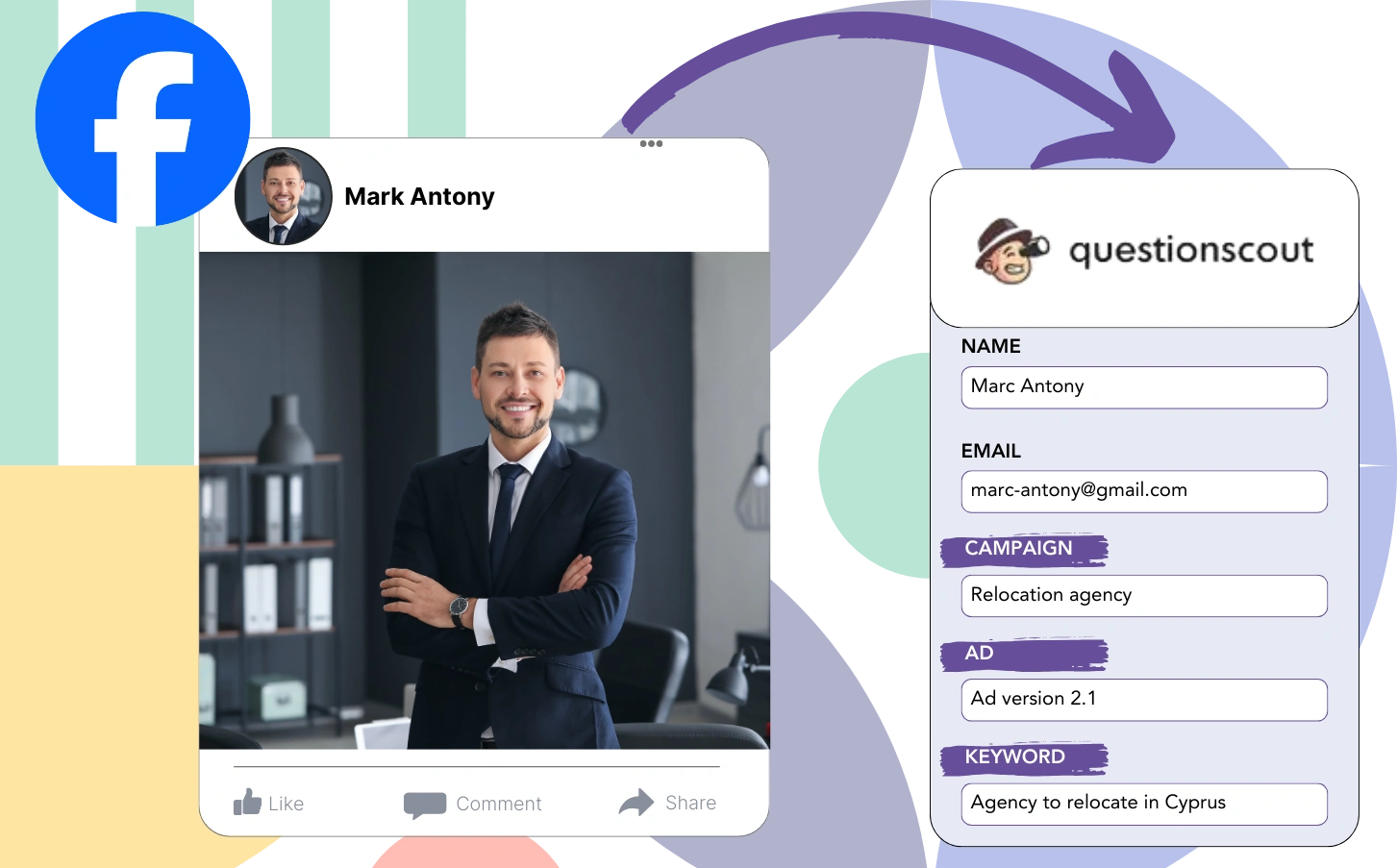Are you struggling to measure the performance of your Facebook ads in terms of lead conversion?
You are aware of the number of leads generated, yet you may lack detailed information on their entry points.
This prevents you from making data-driven decisions on ad performance and effectiveness.
This challenge is overcome with LeadSources.
LeadSources provides a thorough capture of your Facebook ads data, including campaign, ad set, audience, and individual ad performance.
With QuestionScout, you can keep a complete record of Facebook ads data, from campaign and ad set to audience and individual ads for every lead.
You can create reports, including “Audiences Generating the Most Leads,” to assess which audiences should be promoted or dropped.
Let’s investigate this!
Capture Facebook ads in QuestionScout
Step 1: Add Leadsources in the head tag of your website

Sign up to Leadsources.io, and benefit from our 14-day free trial.
Include the LeadSources tracking code in the head section of your site; no programming knowledge is necessary.
Simply follow this easy step-by-step guide.
Step 2: Add the UTM parameters to your Facebook ads campaigns

Integrate the UTM parameters into each Facebook ad campaign, including the campaign, ad set, audience, and ad components.
You may want to use these UTM parameters in the links of your Facebook ads, for instance:
- UTM_source
- UTM_campaign
- UTM_term
- UTM_content
Note that LeadSources captures essential lead source information, such as channel, landing page, and landing page subfolder, even if UTM parameters are not used.
Step 3: Add the hidden fields in QuestionScout
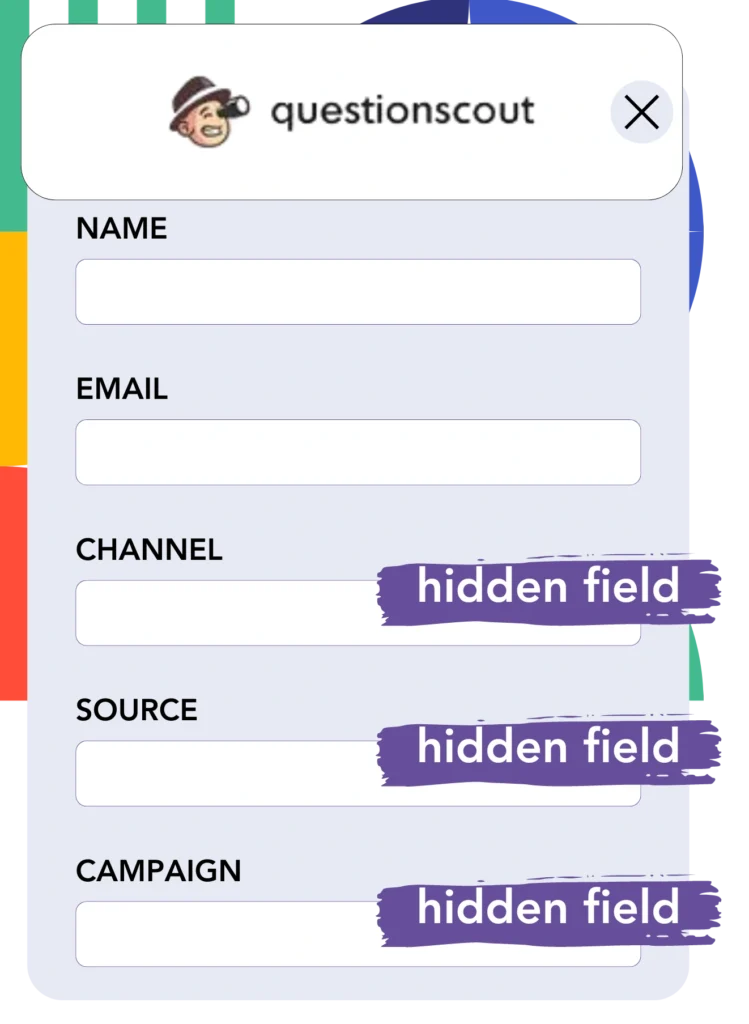
Upon form submission in QuestionScout, LeadSources automatically injects Facebook ads data, including campaign, ad set, audience, and ad details, into the hidden fields.
Adhere to our detailed guide to integrate hidden fields in QuestionScout and finalize your setup.
Facebook ads data is directly integrated into your QuestionScout form by LeadSources (please refer to Step 4).
Step 4: Capture the Facebook ads data in QuestionScout
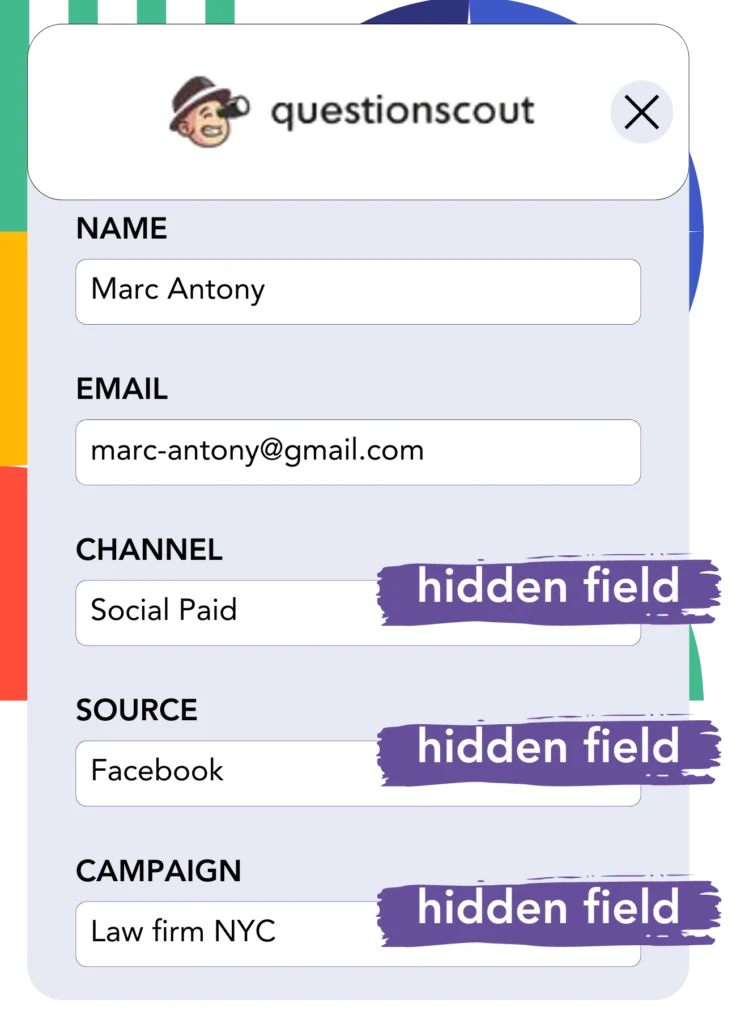
LeadSources records Facebook ads information, including campaign, ad set, audience, and ad, as soon as a visitor clicks on your Facebook ad and visits your website.
LeadSources automatically fills the hidden fields of your QuestionScout form with Facebook ads data.
Upon submission, the form’s responses and the associated Facebook ads data are sent to the QuestionScout submissions page for each lead.
How does Leadsources work?
The LeadSources tracking code, when added to the head tag of your site, captures Facebook ads data (campaign, ad set, audience, ad, etc.) every time a visitor lands on your site.
The Facebook ads data is automatically recorded in the hidden fields of your QuestionScout form.
LeadSources will compile the following data regarding visitors:
- Channel
- Source
- Campaign
- Content
- Term
- Landing page
- Landing page subfolder
You can maintain oversight of significant lead source information without UTM parameters, particularly when traffic is from organic sources such as:
- Google Search
- Instagram bio link
- Social media posts
- Etc.
Unlike most tools that capture lead data only with UTM parameters, LeadSources effectively tracks leads even when UTM parameters are missing.
LeadSources captures lead data from all channels, setting it apart from other tools as a result:
- Organic Search
- Paid Search
- Organic Social
- Paid Social
- Referral
- Affiliate
- Display Advertising
- Direct Traffic
This helps you centralize and oversee all lead source data in one unified system.
Pro tip:
Track Facebook Ads data in all the popular online form builders, including Cognito Forms, Gravity Forms, Jotform, Typeform, WPForms, and more. For all other form builders, refer to our guide on How to track Facebook Ads data in your online form.
How to run performance reports
Your Facebook ads data, now in QuestionScout, enables the creation of performance reports including:
- Leads per campaign
- Leads per Ad set
- Leads per audience
- Leads per ad
- Etc.
This facilitates better decision-making when it comes to managing your Facebook ads budget.
Let’s analyze the various report types you can create.
Lead performance reports
Generate reports to reveal the volume of leads sourced from:
- Channel
- Campaign
- Ad set
- Audience
- Ad
- Landing page
- Landing page subfolder
Example #1
By exporting data from channels such as SEO, PPC, and email, you can create a report titled “Leads by Channel.”

Example #2
Once the leading channel (e.g., Facebook ads) is determined, you can focus on it to see the number of leads generated by each distinct campaign.

Example #3
After you identify the top-performing campaign in terms of lead generation, you can investigate which audience, ad set, or ad is producing these leads.

Sales performance report
Finding the ads and audiences that generate the most leads is useful, but do they also result in increased revenue?
By moving your QuestionScout data into a CRM like GoHighLevel, you gain the ability to produce detailed sales reports.
Example:
| Channels | Search Paid | Social Paid |
| Leads | 50 | 75 |
| Sales | 5 | 6 |
| Average order value | $150 | $100 |
| Revenue | $750 | $600 |
Your examination of ads on Google and Facebook disclosed that Social Paid ads were more effective at generating leads compared to Search Paid ads.
The data analyzed over several weeks showed that the Search Paid channel generated more revenue with fewer leads than the Social Paid channel, resulting in a decision to boost the Search Paid campaign budget.
LeadSources tracks the source of each lead in QuestionScout, whether they come from ads, organic search, social, email, etc. and syncs that data with each submission. See the full breakdown on the lead source in QuestionScout page.