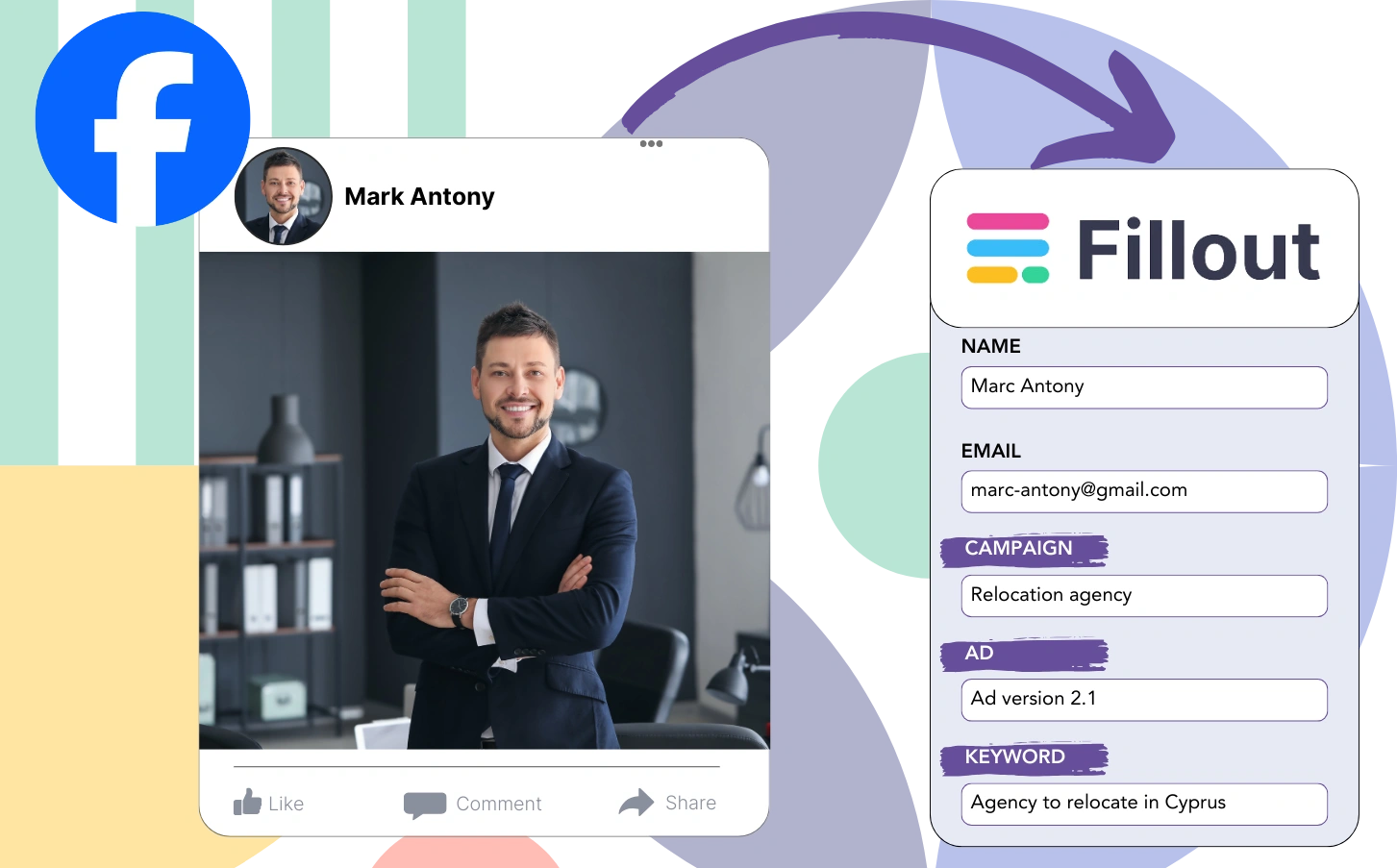Do you lack insight into which advertisements are resonating most with your target audience?
Although lead quantity is measurable, the source of each individual lead remains unclear.
Without clarity on ad-to-customer conversions, it’s hard to focus on the most successful ads.
LeadSources offers a solution to this issue.
By using LeadSources, you can track Facebook ad data from campaign and ad set to audience and specific ad details, down to each lead.
Fillout supports the storage of all relevant Facebook ads data, including campaign, ad set, audience, and ad specifics for each lead.
Using reports like “Top Performing Lead Audiences,” you can evaluate which audiences to endorse or eliminate.
Let’s get into the specifics!
Capture Facebook ads in Fillout
Step 1: Add Leadsources in the head tag of your website

Sign up to Leadsources.io, and benefit from our 14-day free trial.
Integrate the LeadSources tracking code into your website’s head section; coding expertise is not needed.
Simply follow this easy step-by-step guide.
Step 2: Add the UTM parameters to your Facebook ads campaigns

Insert the required UTM parameters into all aspects of your Facebook ads, including campaign, ad set, audience, and individual ads.
As an example, consider including these UTM parameters in the URLs of your Facebook ads:
- UTM_source
- UTM_campaign
- UTM_term
- UTM_content
LeadSources records lead source details, including channel, landing page, and landing page subfolder, regardless of UTM parameters.
Step 3: Add the hidden fields in Fillout
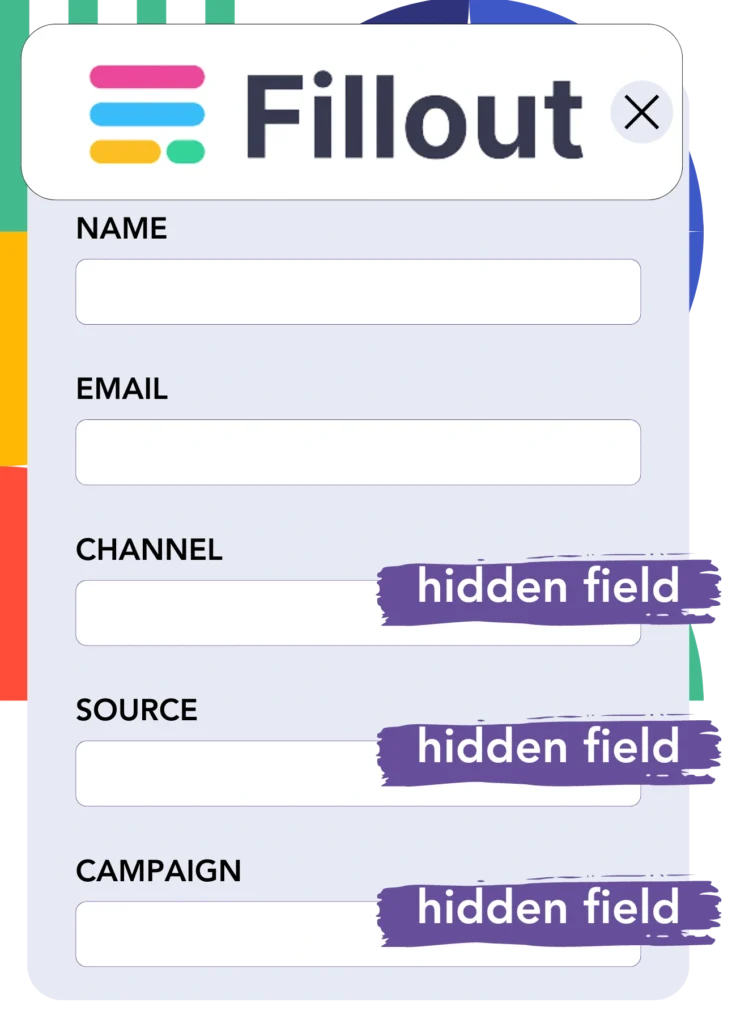
LeadSources automatically populates the hidden fields of your Fillout form with details from Facebook ads, such as campaign, ad set, audience, and ad, upon submission.
Review our detailed instructions to add hidden fields in Fillout, completing the setup.
The Facebook ads information is then automatically captured in your Fillout form by LeadSources (see Step 4).
Step 4: Capture the Facebook ads data in Fillout
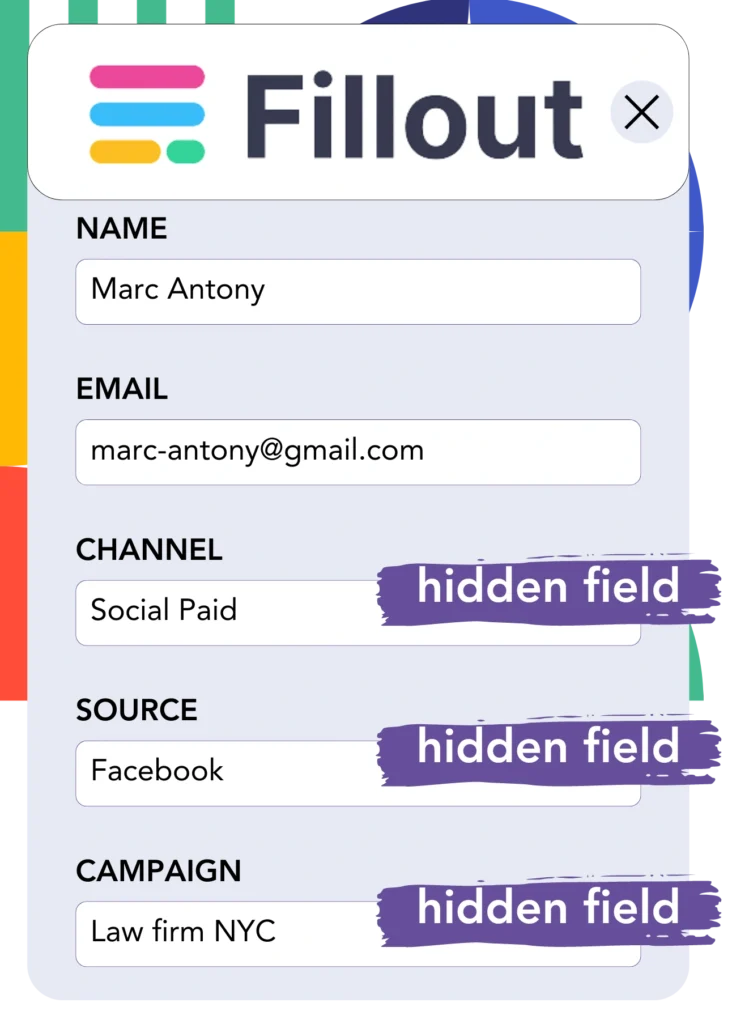
When a visitor engages with your Facebook ad and lands on your website, LeadSources captures data like campaign, ad set, audience, and ad.
Facebook ads data is automatically entered into the hidden fields of your Fillout form by LeadSources.
When the form is completed and submitted, both Facebook ads data and the responses are directed to the Fillout submissions page for each lead.
How does Leadsources work?
Adding the tracking code from LeadSources to the head tag of your site ensures to capture Facebook ads data (campaign, ad set, audience, ad, etc.) whenever a visitor arrives at your site.
Following this, the Facebook ads data is captured and stored in the hidden fields of your Fillout form.
The data about visitors that LeadSources will collect includes:
- Channel
- Source
- Campaign
- Content
- Term
- Landing page
- Landing page subfolder
This facilitates the tracking of vital lead source data even if UTM parameters are missing, such as when traffic derives from organic sources like:
- Google Search
- Instagram bio link
- Social media posts
- Etc.
LeadSources enables detailed lead source tracking regardless of UTM parameters, unlike many tools that only function with UTM parameters.
LeadSources tracks lead data from every channel, setting it apart from other tools:
- Organic Search
- Paid Search
- Organic Social
- Paid Social
- Referral
- Affiliate
- Display Advertising
- Direct Traffic
This process allows for the collection and organization of all lead source data in a single place.
Pro tip:
Track Facebook Ads data in all the popular online form builders, including Cognito Forms, Gravity Forms, Jotform, Typeform, WPForms, and more. For all other form builders, refer to our guide on How to track Facebook Ads data in your online form.
How to run performance reports
Now that Fillout holds your Facebook ads data, you can create performance reports such as:
- Leads per campaign
- Leads per Ad set
- Leads per audience
- Leads per ad
- Etc.
As a result, you are better equipped to make decisions about how to allocate your Facebook ads budget.
We will take a closer look at the different reports you can generate.
Lead performance reports
Reports can be designed to show the lead volume produced by:
- Channel
- Campaign
- Ad set
- Audience
- Ad
- Landing page
- Landing page subfolder
Example #1
You can export information from channels including SEO, PPC, and email to create a report labeled “Leads by Channel.”

Example #2
After you determine the top-performing channel (e.g., Facebook ads), you can direct your focus to it to view the number of leads from each campaign.

Example #3
After identifying the campaign that yields the highest number of leads, you can analyze which particular audience, ad set, or ad is behind these results.

Sales performance report
Although identifying ads and audiences with high lead generation is valuable, do these efforts also translate into revenue?
Transferring your Fillout data to a CRM, such as GoHighLevel, allows for the creation of complete sales reports.
Example:
| Channels | Search Paid | Social Paid |
| Leads | 50 | 75 |
| Sales | 5 | 6 |
| Average order value | $150 | $100 |
| Revenue | $750 | $600 |
The comparison of ads on Google and Facebook highlighted that Social Paid ads led to a higher number of leads than Search Paid ads.
Over several weeks, analysis revealed that the Search Paid channel yielded higher revenue with fewer leads than the Social Paid channel, which led you to increase the Search Paid campaign budget.
LeadSources tracks the source of each lead in Fillout, whether they come from ads, organic search, social, email, etc. and syncs that data with each submission. See the full breakdown on the lead source in Fillout page.