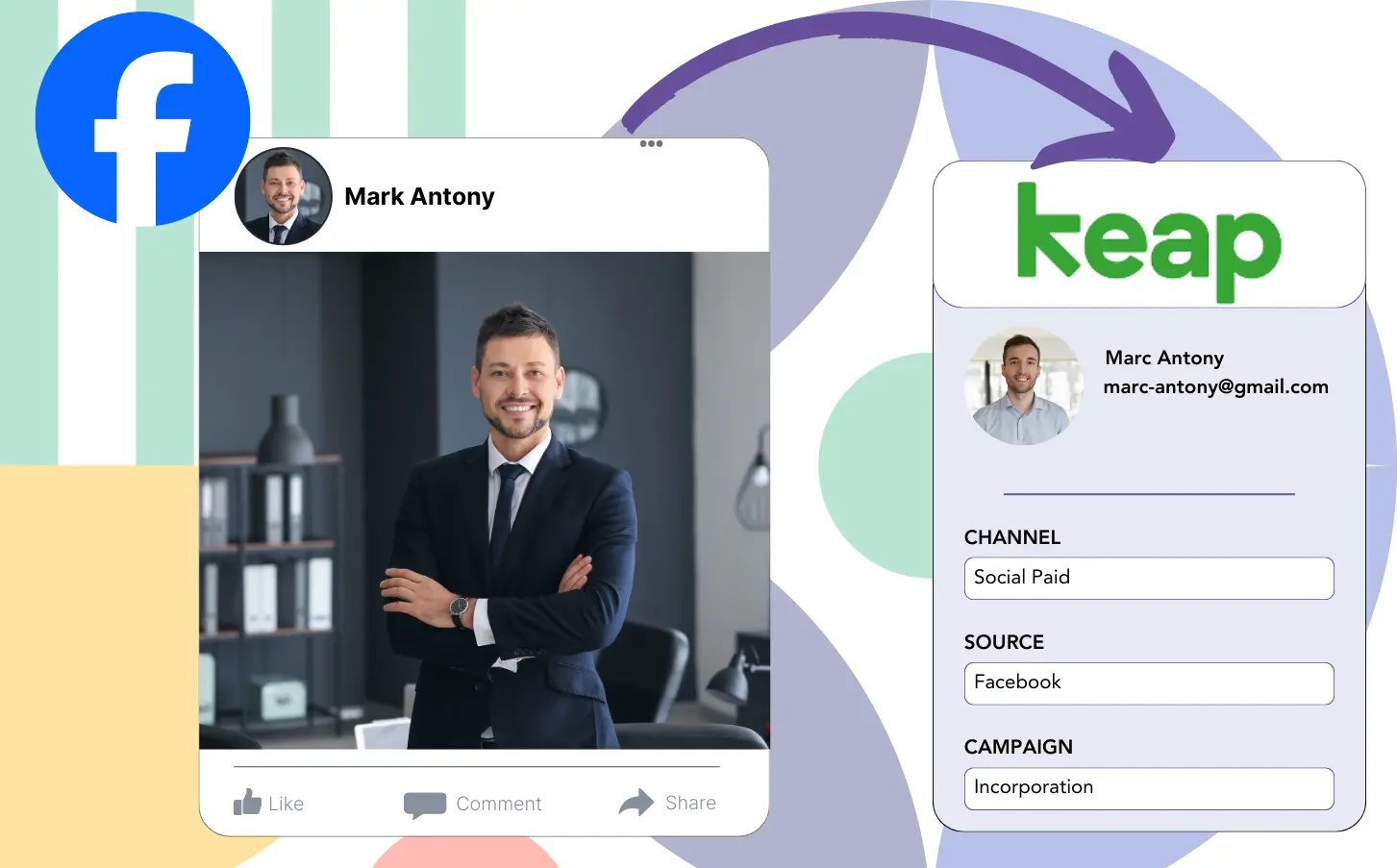You create Facebook lead generation ads and transfer the leads to Keap, but you can’t figure out which ad generated each lead. So when you close a sale, it’s unclear which ad contributed to the customer conversion.
Since you lack the data to optimize your Facebook ads, you end up spending on various ads simultaneously, not knowing which ad is actually responsible for generating revenue.
By connecting each lead to its originating Facebook ad, campaign, audience, and ad set, Leadsource effectively solves this issue.
This article explains how to properly attribute each lead to the Facebook ad, campaign, audience, and ad set responsible for generating it.
Let’s dive into this!
Capture Facebook ads in Keap
Step 1: Add Leadsources in the head tag of your website

Sign up to Leadsources.io, and benefit from our 14-day free trial.
Add the Leadsources tracking code in the head tag of your site – follow this easy step-by-step guide.
Step 2: Add the UTM parameters to your Facebook ads campaigns

Input the UTM parameters you’d like to track into your Facebook campaigns.
To illustrate, you can track the campaign, ad set, audience, and ad using these specific UTM parameters:
- UTM_source=facebook
- UTM_campaign=campaign-name
- UTM_term=ad-set-name
- UTM_content=ad-name
With Leadsources, you can capture all lead source data, including channel, landing page, and landing page subfolder, even if UTM parameters are missing, ensuring complete visibility at the lead level.
Step 3: Add the hidden fields in your form
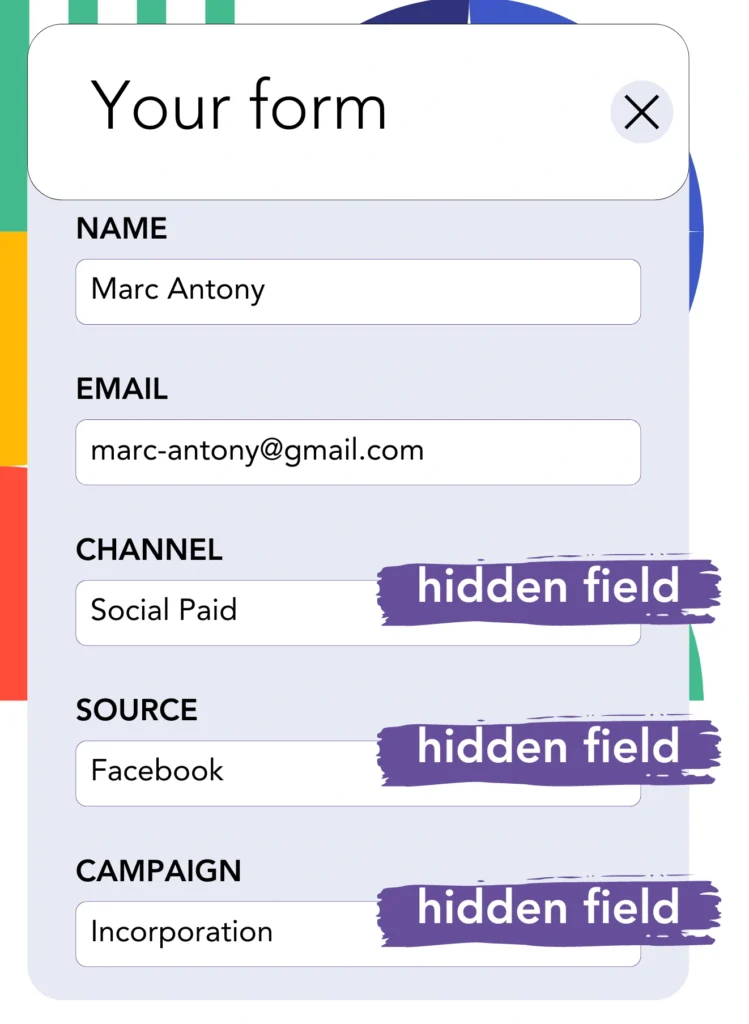
In order for Leadsources to retain lead source data, you should create hidden fields in the form found on your landing page.
When your form is submitted by a new lead, Leadsources at the same time adds the Facebook ads data into the hidden fields.
For complete setup, please review our guide on how to add hidden fields to your form.
Step 4: Capture the Facebook ads data in Keap
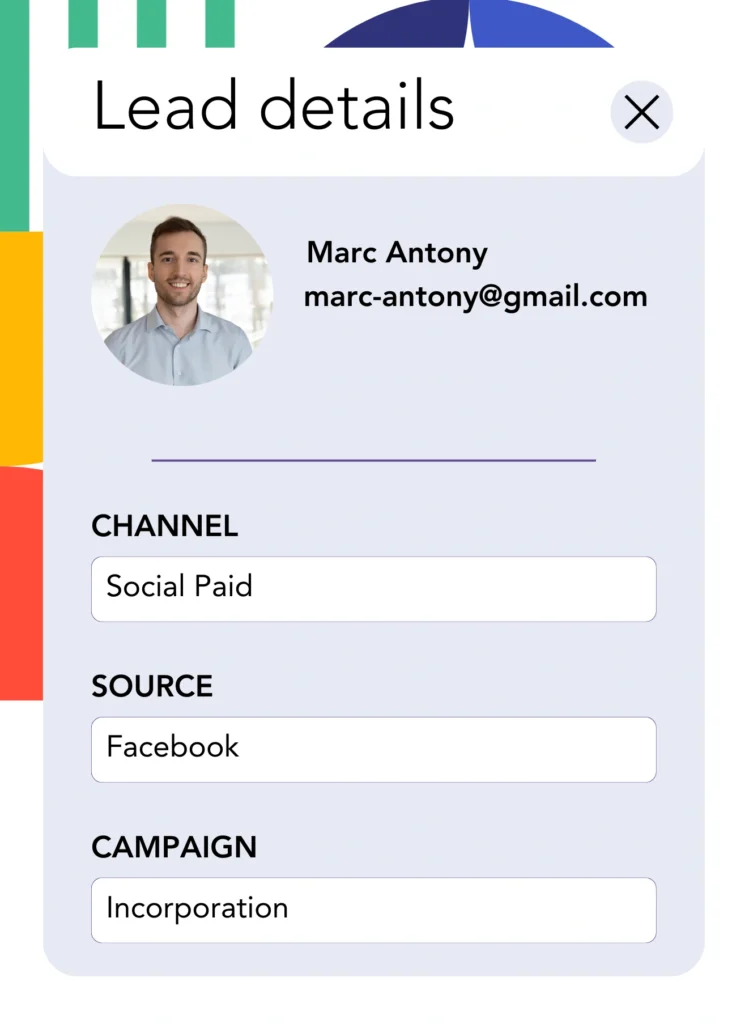
When visitors click on your Facebook ads and reach your page, Leadsources gathers the Facebook ads data (campaign, ad, ad set, audience).
Your form’s hidden fields are populated with Facebook ads data automatically by Leadsources.
Once the form is submitted, Facebook ads data can be automatically relayed to Keap along with your leads, provided you connect your form to it.
How does Leadsources work?
Each time a visitor lands on your site, the Leadsources tracking code, when added to the head tag, collects Facebook ads data like campaign, ad set, audience, and ad.
After capturing the Facebook ads data, it is stored in the hidden fields of your form and can subsequently be sent to your Keap with the lead.
From visitors, Leadsources collects the following details:
- Channel
- Source
- Campaign
- Content
- Term
- Landing page
- Landing page subfolder
This lead source data is tracked by Leadsources, even in the absence of UTM parameters.
In some instances, you may find that UTM parameters are unavailable:
- Google Search
- Instagram bio link
- Social media posts
- Etc.
This is a significant issue for most lead source tracking tools, as they rely on UTM parameters to gather lead source data, but Leadsources maintains tracking of certain lead source data even without UTM parameters:
- Channel
- Source
- Landing page
- Landing page subfolder
For this reason, Leadsources stands out by providing lead data tracking across all channels, unlike other tools:
- Organic Search
- Paid Search
- Organic Social
- Paid Social
- Referral
- Affiliate
- Display Advertising
- Direct Traffic
Automatically categorizing your traffic by channel, Leadsources provides you with a well-organized dataset.
By using Leadsources, you consolidate robust lead source tracking across all channels into one central hub.
How to run performance reports
With the tracking of Facebook ads data in Keap, you’re able to create different performance reports, such as:
- Leads by channel
- Leads by campaign
- Leads by ad set
- Leads by audience
- Leads by ad
- Leads by landing page
- Leads by landing page subfolder
Consequently, you can better assess and recalibrate your Facebook ads budget.
Let’s examine the different reports you have the ability to create.
Lead performance reports
These reports highlight the amount of leads created by:
- Channel
- Campaign
- Ad set
- Audience
- Ad
- Landing page
- Landing page subfolder
Example #1
Collect data from diverse channels including SEO, PPC, and email to produce a report called “Leads by Channel.”

Example #2
After identifying the top-performing channel (e.g., Facebook ads), you can dive into it to review the number of leads produced by each campaign.

Example #3
By determining the campaign that produces the highest number of leads, you can see which audience, ad set, or ad is behind this success.

Sales performance report
Knowing which ads and keywords bring in the most leads is important; however, do they also enhance your revenue?
When you send your form data to Keap, it helps facilitate the creation of thorough sales performance reports.
Example:
| Channels | Search Paid | Social Paid |
| Leads | 50 | 75 |
| Sales | 5 | 6 |
| Average order value | $150 | $100 |
| Revenue | $750 | $600 |
Following the analysis of your Google and Facebook ads, you discovered that Social Paid ads attracted more leads than Search Paid ads.
After weeks of analyzing the results, you realize that the Search Paid channel brought in more revenue with fewer leads than the Social Paid channel, influencing your decision to allocate more budget to Search Paid campaigns.
LeadSources tracks the source of each lead in Keap, whether they come from ads, organic search, social, email, etc. and syncs that data with each submission. See the full breakdown on the lead source in Keap page.