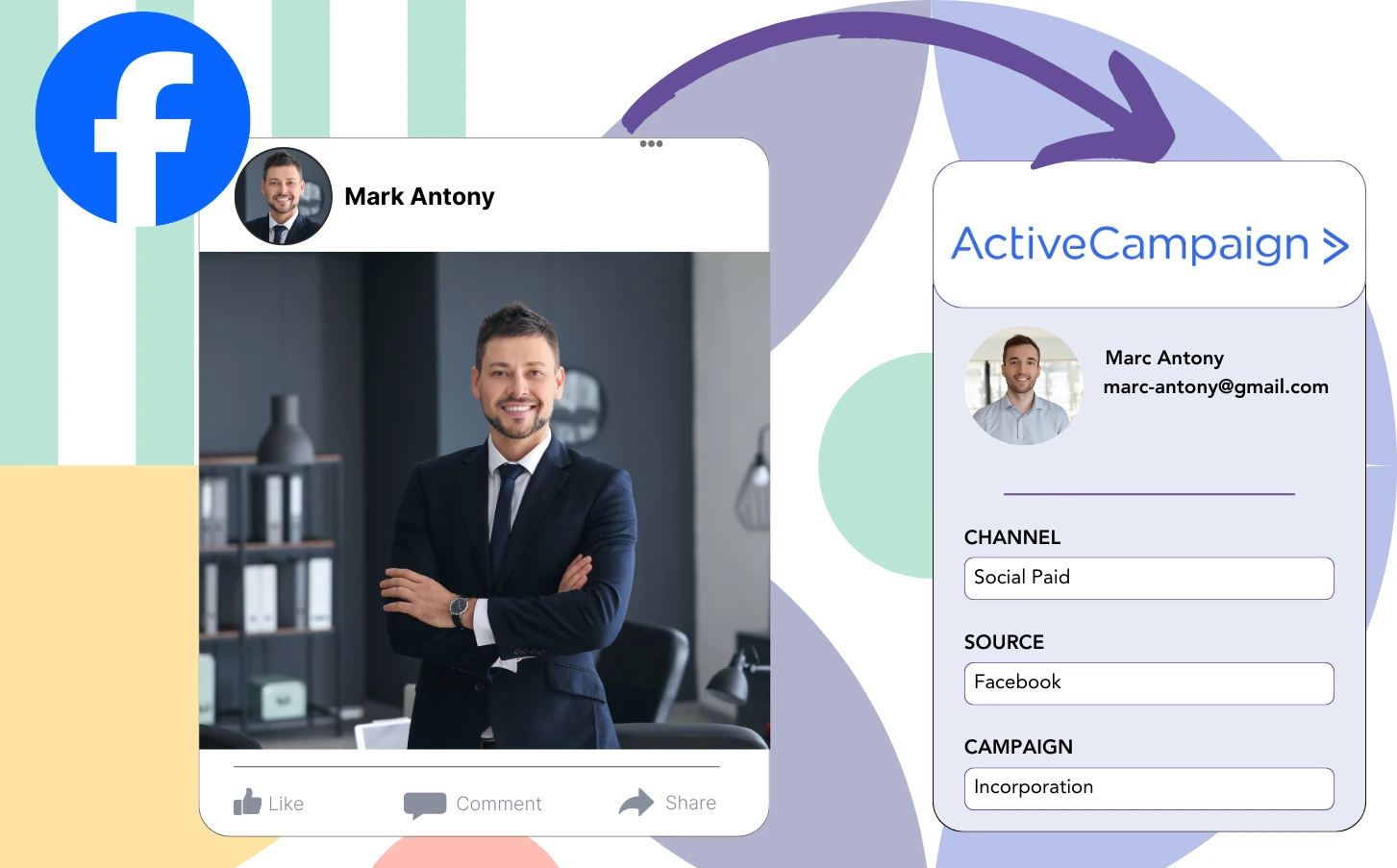Running lead generation ads on Facebook and sending the leads into ActiveCampaign CRM doesn’t give you the visibility to know which ad was responsible for each lead, leaving you uncertain of which ad generated the sale once the lead converts into a customer.
Due to the absence of sufficient data, you are unable to optimize your Facebook ads effectively. This limitation compels you to run multiple ads simultaneously, without the ability to identify which specific ad is contributing to your revenue.
Leadsource addresses the issue by directly linking each lead to its associated Facebook ad, including specifics like the campaign, ad set, audience, and ad.
You’ll find out in this article how to assign every lead to the appropriate Facebook ad, along with its campaign, ad set, and audience.
Let’s start exploring!
Capture Facebook ads in ActiveCampaign CRM
Step 1: Add Leadsources in the head tag of your website

Sign up to Leadsources.io, and benefit from our 14-day free trial.
Add the Leadsources tracking code in the head tag of your site – follow this easy step-by-step guide.
Step 2: Add the UTM parameters to your Facebook ads campaigns

Add the UTM parameters you intend to track to your Facebook campaigns.
To exemplify, these UTM parameters will allow you to track the campaign, ad set, audience, and ad:
- UTM_source=facebook
- UTM_campaign=campaign-name
- UTM_term=ad-set-name
- UTM_content=ad-name
Leadsources captures comprehensive lead source data, including channel, landing page, and subfolder, even without UTM parameters, providing complete insight at the lead level.
Step 3: Add the hidden fields in your form
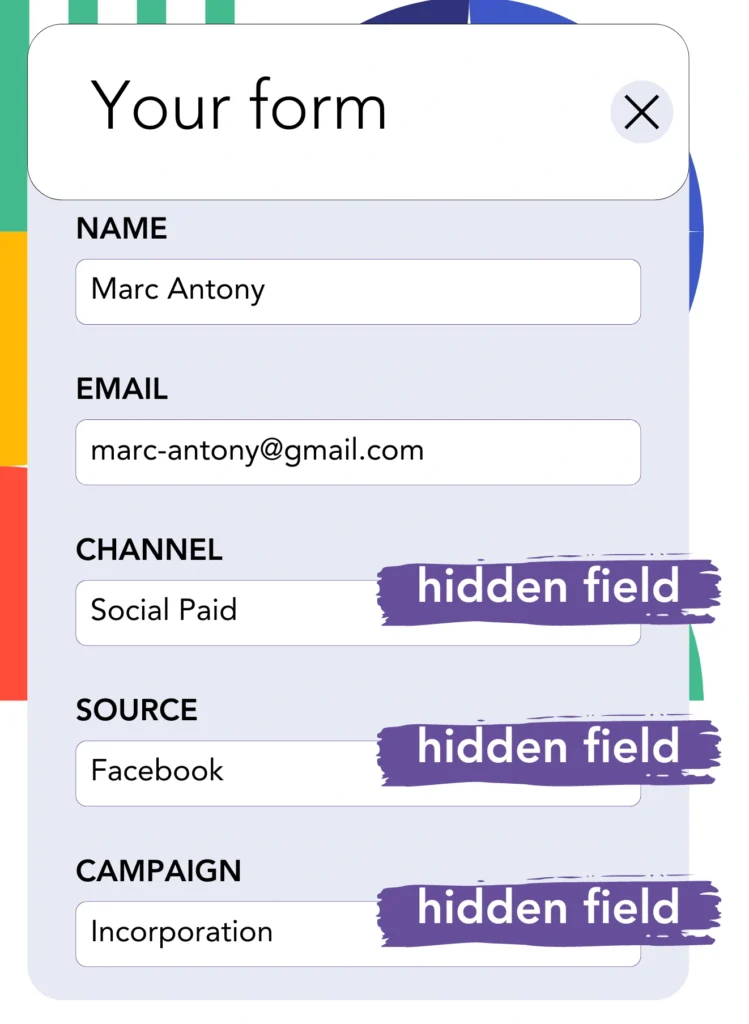
You must create hidden fields in your landing page form for Leadsources to successfully store the lead source data.
When a new lead submits your form, Leadsources efficiently adds the Facebook ads data into the hidden fields automatically.
For detailed instructions on completing the setup by adding hidden fields to your form, please refer to our guide.
Step 4: Capture the Facebook ads data in ActiveCampaign CRM
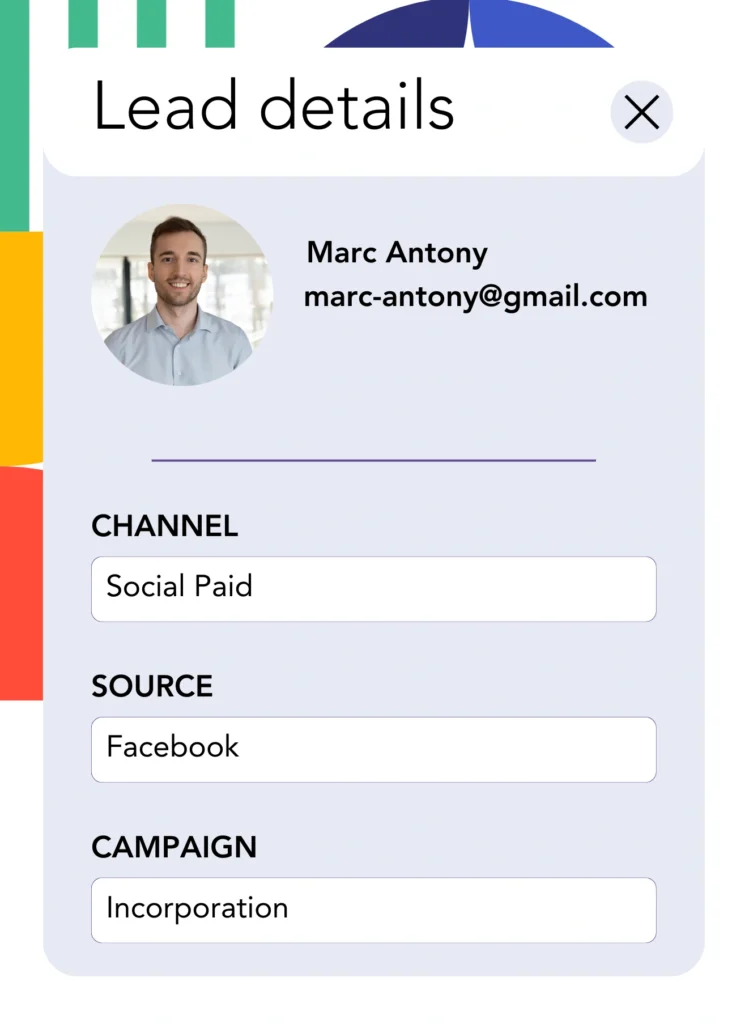
When users click on your Facebook ads and come to your page, Leadsources collects the relevant Facebook ads data, including campaign, ad, ad set, and audience.
Automatically, Leadsources ensures that your form’s hidden fields are populated with Facebook ads data.
Upon completing the form submission, Facebook ads data can automatically be routed to ActiveCampaign CRM along with your leads. To accomplish this, connect your form to ActiveCampaign CRM.
How does Leadsources work?
With the Leadsources tracking code added to the head tag of your site, Facebook ads data such as campaign, ad set, audience, and ad is collected every time a visitor arrives.
After being captured, the Facebook ads data is housed in the hidden fields of your form. This information can later be passed to your ActiveCampaign CRM alongside the lead.
From each visitor, Leadsources gathers the following data:
- Channel
- Source
- Campaign
- Content
- Term
- Landing page
- Landing page subfolder
Even when UTM parameters are omitted, Leadsources tracks these lead source data.
Occasionally, you may find that UTM parameters are not feasible:
- Google Search
- Instagram bio link
- Social media posts
- Etc.
Most lead source tracking tools struggle with this issue because they only gather lead source data through UTM parameters. In contrast, Leadsources continues to track some of this data even in the absence of UTM parameters:
- Channel
- Source
- Landing page
- Landing page subfolder
Thus, Leadsources offers a unique advantage by tracking lead data across every channel:
- Organic Search
- Paid Search
- Organic Social
- Paid Social
- Referral
- Affiliate
- Display Advertising
- Direct Traffic
By automatically organizing your traffic into channels, Leadsources creates a clean and usable dataset.
Leadsources allows you to create an effective lead source tracking system across all channels in a unified location.
How to run performance reports
Now that you’re logging Facebook ads data into ActiveCampaign CRM, you can create various performance reports, including:
- Leads by channel
- Leads by campaign
- Leads by ad set
- Leads by audience
- Leads by ad
- Leads by landing page
- Leads by landing page subfolder
This helps you to review and readjust your Facebook ads budget with accuracy.
Let’s look at the various types of reports you have at your disposal.
Lead performance reports
These reports assist in illustrating the quantity of leads sourced from:
- Channel
- Campaign
- Ad set
- Audience
- Ad
- Landing page
- Landing page subfolder
Example #1
Collect data from different channels such as SEO, PPC, and email to develop a report labeled “Leads by Channel.”

Example #2
Once you establish the best channel, such as Facebook ads, you can narrow your focus to it and analyze the leads generated by each campaign.

Example #3
When you recognize the top campaign for generating leads, you can see which specific audience, ad set, or ad plays a role in those numbers.

Sales performance report
While it’s valuable to discover which ads and keywords lead to more leads, do they ultimately contribute to your revenue?
Submitting your form data to ActiveCampaign CRM facilitates the production of detailed reports on sales performance.
Example:
| Channels | Search Paid | Social Paid |
| Leads | 50 | 75 |
| Sales | 5 | 6 |
| Average order value | $150 | $100 |
| Revenue | $750 | $600 |
Upon evaluating your Google and Facebook ads, you discovered that Social Paid ads resulted in a larger number of leads compared to Search Paid ads.
Following weeks of analysis, you recognize that the Search Paid channel produced more revenue while attracting fewer leads than the Social Paid channel, leading you to enhance the budget for Search Paid campaigns.
LeadSources tracks the source of each lead in ActiveCampaign CRM, whether they come from ads, organic search, social, email, etc. and syncs that data with each submission. See the full breakdown on the lead source in ActiveCampaign CRM page.