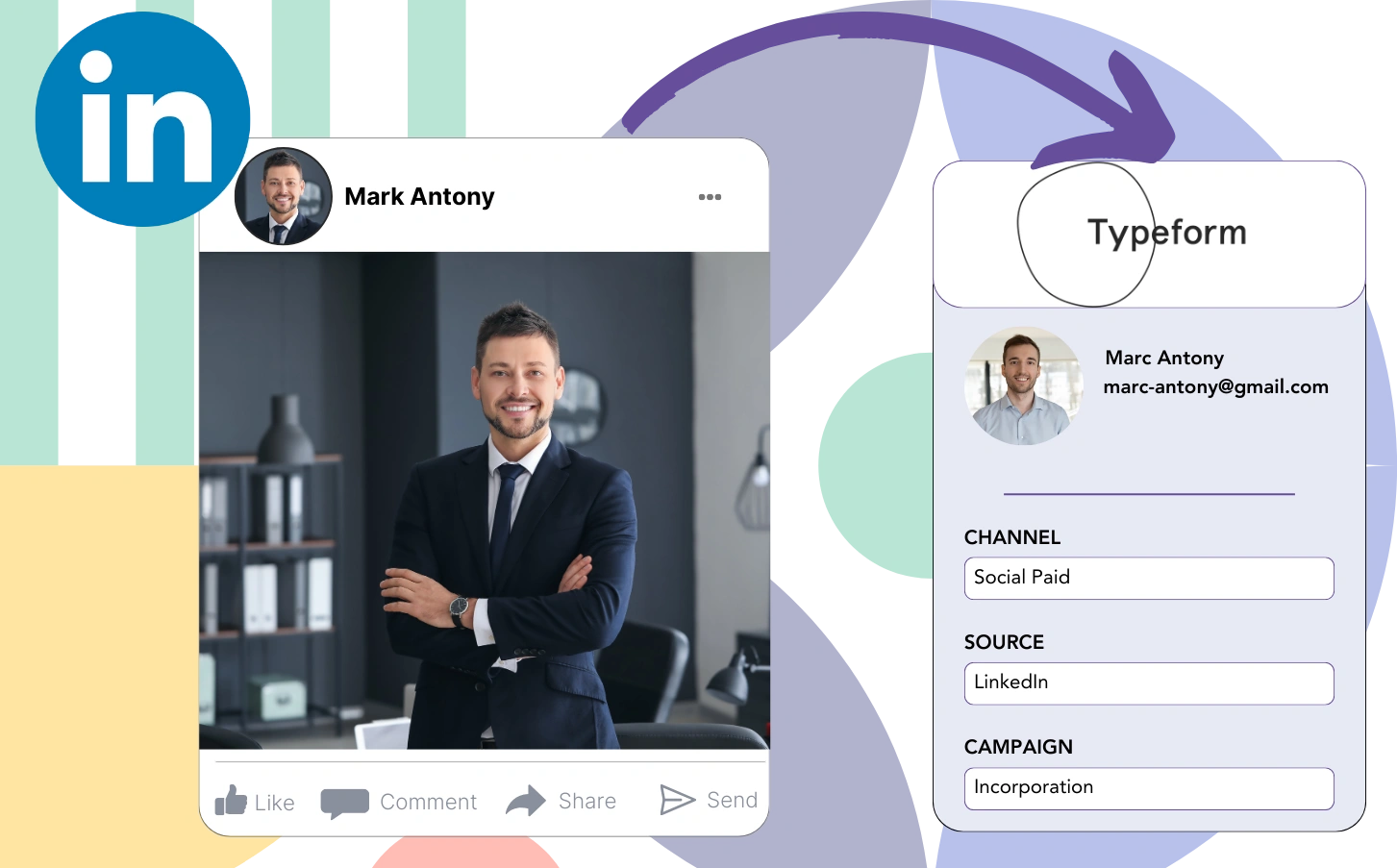Is the lack of insight into LinkedIn ad performance making it tough to identify the origin of your leads, sales, and revenue?
You probably know the total lead count from each LinkedIn ad, but you don’t have the insight needed to break it down per individual lead.
Consequently, you are unable to identify which LinkedIn ad was responsible for converting leads into customers, which prevents your ability to optimize your budget.
Leadsources brings a solution to this challenge.
LinkedIn ads data, including campaign, audience, ad, etc., is captured at the lead level with Leadsources for better performance insights.
You can store complete LinkedIn ad data, including campaign, audience, and ad details, for each individual lead in Typeform.
Reports like “Ads that generated the most leads” allow you to determine whether to promote or discontinue specific ads.
Let’s dive into it!
Capture LinkedIn ads in Typeform
Step 1: Add Leadsources in the head tag of your website

Sign up to Leadsources.io, and benefit from our 14-day free trial.
Place the Leadsources tracking code in the head tag of your website.
No code is necessary, follow this easy step-by-step guide.
Step 2: Add the UTM parameters to your LinkedIn campaigns
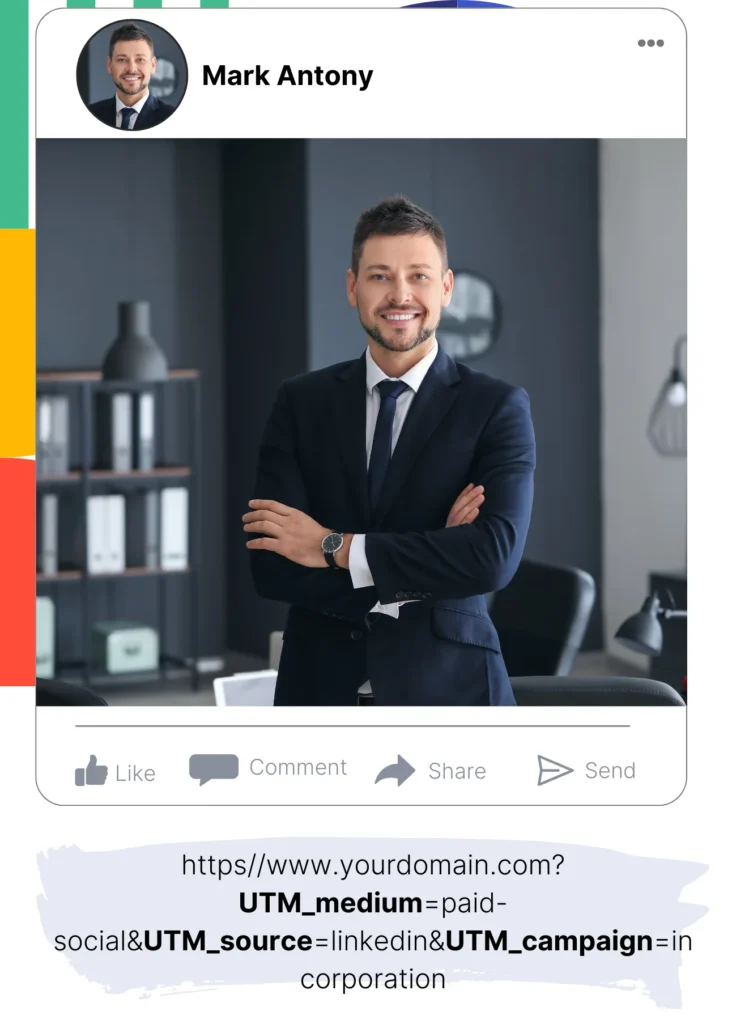
Establish the UTM parameters for tracking in each of your LinkedIn ads, including campaign, audience, ad, etc.
Example: Consider adding these UTM parameters to the links in your LinkedIn ads:
- UTM_source
- UTM_campaign
- UTM_term
- UTM_content
Note that Leadsources tracks lead source data, even without UTM parameters, such as channel, landing page, and landing page subfolder, providing a detailed overview of your leads.
Step 3: Add the hidden fields in Typeform
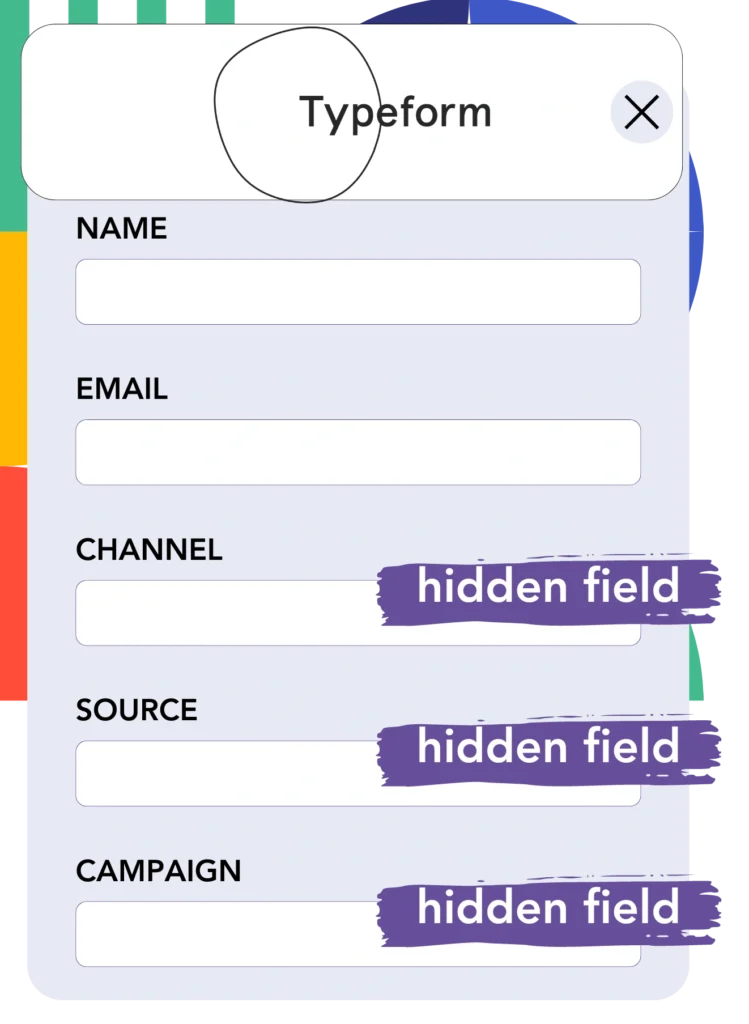
Upon receiving a submission of your Typeform form, Leadsources populates the hidden fields with essential LinkedIn ads data, including campaign, audience, ad, etc.
Check our detailed instructions to add hidden fields in Typeform for a successful setup completion.
The LinkedIn ads data is then directly recorded in your Typeform form by Leadsources (please see Step 4 for additional details).
Step 4: Capture the LinkedIn ads data in Typeform
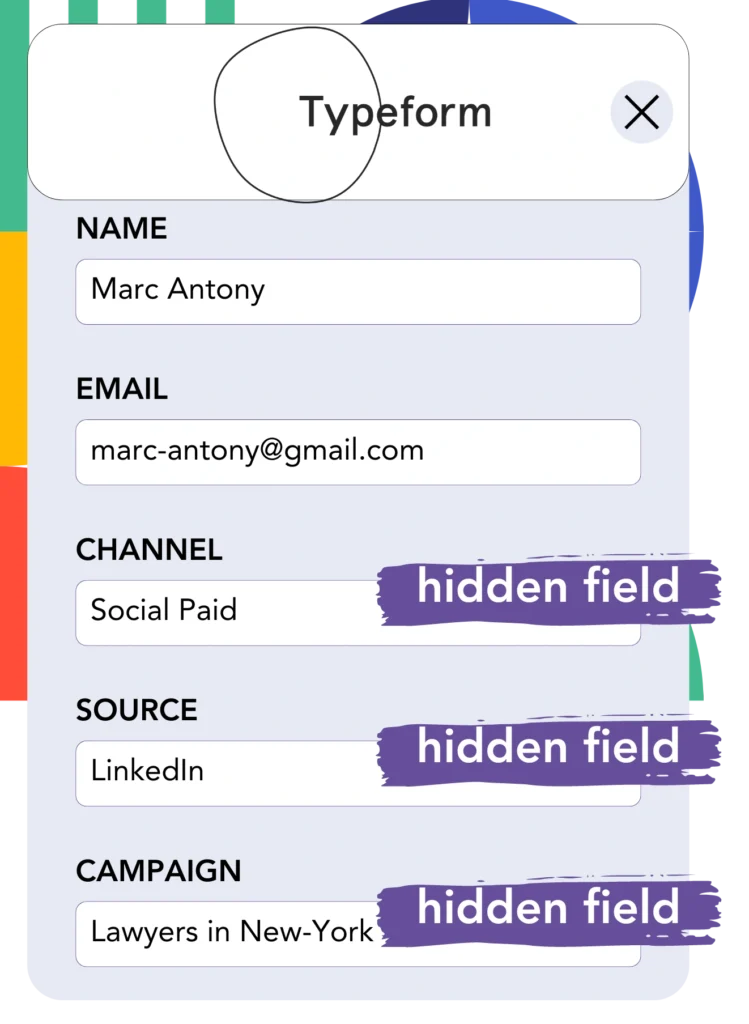
Whenever a visitor clicks on your LinkedIn ad, Leadsources efficiently collects ad data (campaign, ad set, audience, ad, etc.) as they arrive at your website.
The integration of LinkedIn ads data into the hidden fields of your Typeform form is managed automatically by Leadsources.
Following the submission of the form, LinkedIn ads data, along with the responses, is routed to the Typeform submissions page for every lead generated.
How does Leadsources work?
Implementing the Leadsources tracking code in the head tag of your site facilitates the collection of LinkedIn ads data (campaign, audience, ad, etc.) upon every visitor’s arrival at your website.
The LinkedIn ads data is efficiently retained in the hidden fields of your Typeform form after collection.
Leadsources will efficiently compile the following visitor data:
- Channel
- Source
- Campaign
- Content
- Term
- Landing page
- Landing page subfolder
This ensures that you can monitor important lead source specifics, even when UTM parameters are not an option, especially when your traffic comes from organic sources like:
- Google Search
- Instagram bio link
- Social media posts
- Etc.
Most tools capture lead data solely with UTM parameters, but Leadsources provides robust tracking of your lead source even when UTM parameters are absent.
Therefore, unlike competing tools, Leadsources effectively tracks lead data from every channel:
- Organic Search
- Paid Search
- Organic Social
- Paid Social
- Referral
- Affiliate
- Display Advertising
- Direct Traffic
This enables you to track and aggregate all lead source data in a single centralized spot.
Pro tip:
Track LinkedIn ads in your favorite online form builder, including Cognito Forms, Gravity Forms, Jotform, or WPForms. Using another online form builder? Check our guide on how to track LinkedIn ads in your form.
How to run performance reports
Now that your LinkedIn ads data is preserved in Typeform, you can create performance reports such as:
- Leads per campaign
- Leads per Ad set
- Leads per audience
- Leads per ad
- Etc.
This assists you in making more strategic decisions regarding your LinkedIn budget.
Let’s check out the different types of reports you can put together.
1. Lead performance reports
Reports can be run to exhibit the number of leads generated through:
- Channel
- Campaign
- Ad set
- Audience
- Ad
- Landing page
- Landing page subfolder
Example #1
You can extract data from various campaigns (SEO, Social Paid, Email, etc.) and compile a report titled “Leads by Channel.”

Example #2
Once you find the highest-performing channel (e.g., LinkedIn ads), you can focus on it to evaluate the number of leads from each individual campaign.

Example #3
After you identify the campaign yielding the highest number of leads, you can explore which LinkedIn audience, campaign, or ad is driving those results.

2. Sales performance report
Evaluating the effectiveness of LinkedIn ads and audiences helps optimize marketing strategies. However, how do you bridge the gap between lead generation and revenue generation?
Utilizing a CRM (such as GoHighLevel) enables a more strategic approach to understanding lead conversions. This strategic advantage supports the creation of thorough sales reports based on your LinkedIn ads data (campaign, ad, audience, etc.).
Look at this example:
| Channels | Search Paid | Social Paid |
| Leads | 50 | 75 |
| Sales | 5 | 6 |
| Average order value | $150 | $100 |
| Revenue | $750 | $600 |
The comparative analysis detailed in the “Leads by Channel” report confirmed that Social Paid ads on LinkedIn resulted in a higher lead count than the leads generated from Search Paid ads.
The analysis of the sales and revenue data from your CRM highlighted that the Search Paid channel not only generated a higher revenue stream but also did so with fewer leads than the Social Paid channel, signaling a potential need to increase the budget for Search Paid ads.
Moreover, detailed reports can help identify areas for improvement in your sales strategy:
- Sales and revenue by source
- Sales and revenue by campaign
- Sales and revenue by content (aka. ad)
- Sales and revenue by term (aka. audience)
- Sales and revenue by landing page
- Sales and revenue by landing page subfolder
LeadSources tracks the source of each lead on Typeform, whether they come from ads, organic search, social, email, etc. and syncs that data with each submission. See the full breakdown on the lead source in Typeform page.