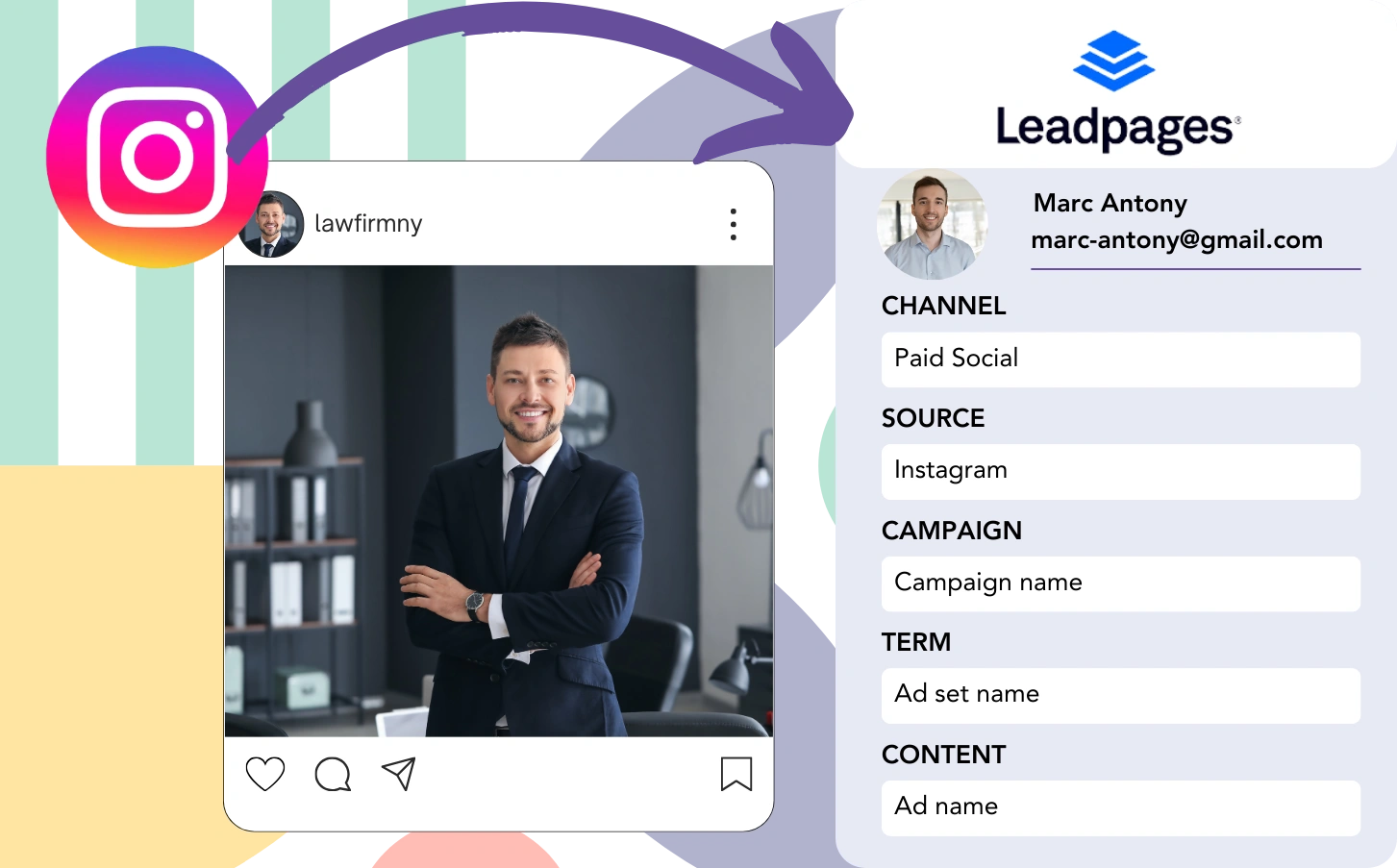With Leadpages, Instagram leads are easy to capture, but connecting each one to its ad source isn’t an option. Likewise, when a lead becomes a customer, you can’t trace it back to the exact Instagram ad.
With no tracking in place, determining the success of your Instagram ads is nearly impossible, so you don’t know which ads attract leads and customers. As a result, you allocate resources across many ads, unsure which are converting.
A direct method exists to trace each lead to the Instagram campaign, ad set, and specific ad responsible for its generation.
Let’s review this process step by step!
How to track Instagram ads in Leadpages
Step 1: Add Leadsources in the head tag of your website

Leadsources provides an easy method to trace where leads come from. Once set up on your website, it logs up to 7 source data points for every lead.
➡️ Sign up to Leadsources.io for free
➡️ Add the Leadsources tracking code to your site
Step 2: Add the UTM parameters to your Instagram ads
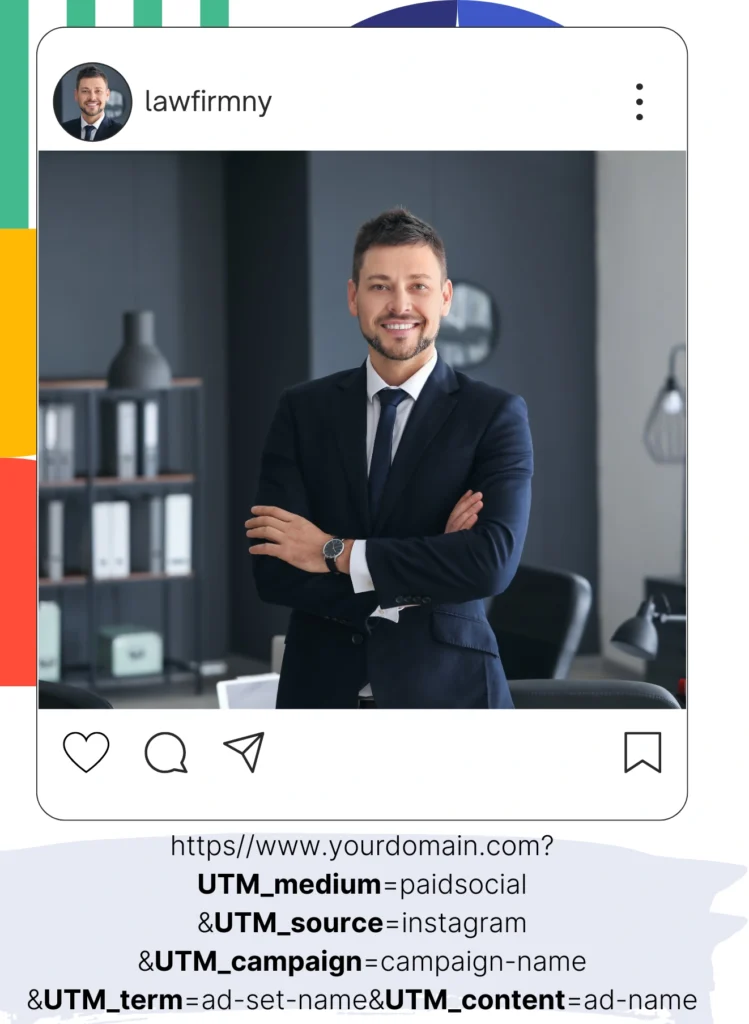
Include UTM parameters in your ad URL for tracking Instagram ad data, such as campaign and ad set. Below is an example setup you can try:
UTM_medium=paidsocialUTM_source=instagramUTM_campaign=campaign-nameUTM_term=ad-set-nameUTM_content=ad-name
Ultimately, your URL should appear like this:
https://www.yourdomain.com?UTM_medium=paidsocial&UTM_source=instagram&UTM_campaign=campaign-name&UTM_term=ad-set-name&UTM_content=ad-nameReminder: Leadsources collects all lead source information, providing full tracking without requiring UTM parameters.
Step 3: Add the hidden fields in Leadpages
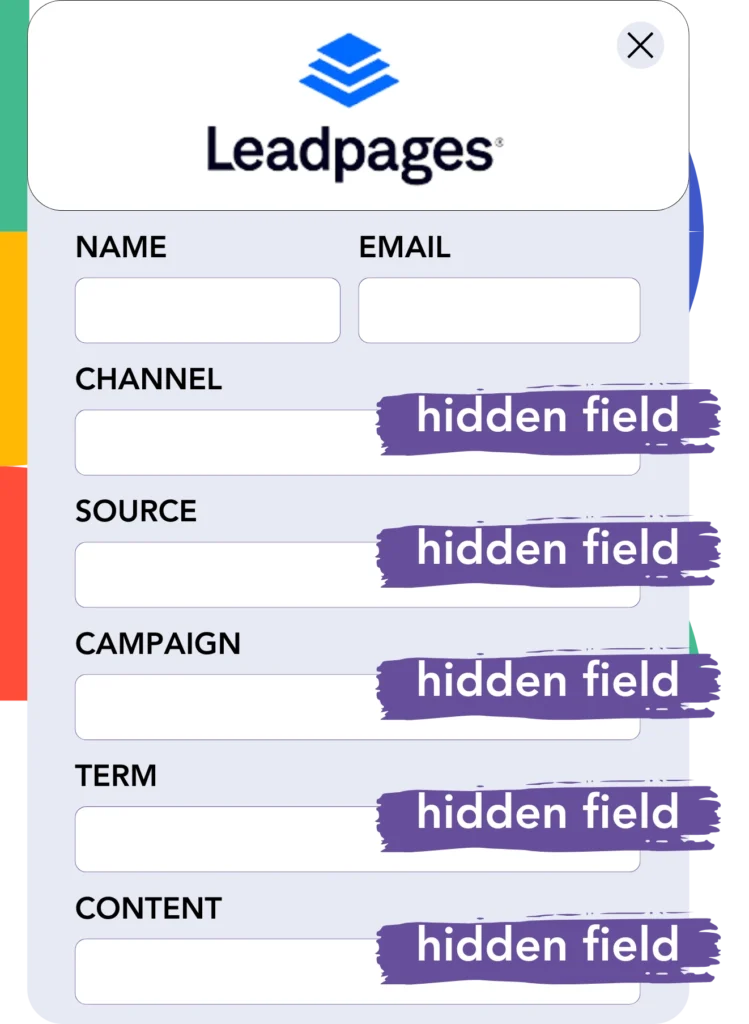
Hidden fields are form fields that are hidden from users but contain information submitted with the form.
Upon receiving a submission for your Leadpages, Leadsources automatically fills the hidden fields with Instagram ad data. This data is then saved directly in your Leadpages.
Step 4: Capture the Instagram ads data in Leadpages
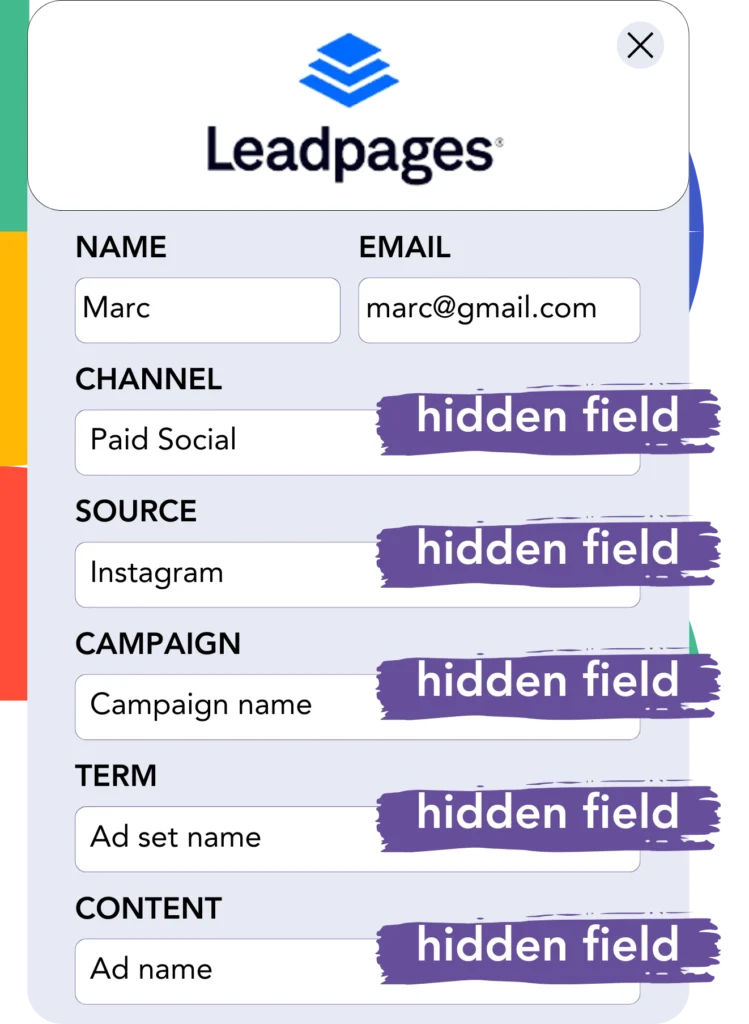
When users interact with your ads and arrive at your site, Leadsources fetches the Instagram campaign, ad set, ad data, and much more.
Leadsources populates the hidden fields in Leadpages with Instagram ads data.
Accordingly, when the form is submitted, the Instagram ad data and lead information can be found in Leadpages.
How does Leadsources work?
Each time a user accesses your site, Leadsources fetches Instagram ad data and populates it in the hidden fields of your form. When the form is submitted, this information, including lead details such as name and email, is sent to Leadpages.
Leadsources collects all of this source data related to each lead:
| Lead source data | Fetched automatically |
| Channel | ✅ |
| Source | ✅ |
| Campaign | ✅ OR use UTM_campaign |
| Content | UTM_content parameter is required |
| Term | UTM_term parameter is required |
| Landing page | ✅ |
| Landing page subfolder | ✅ |
As reflected in the table above, when UTM parameters are not acccessible—such as with organic sources like Google search or referral sources—Leadsources continues to capture some lead source data:
- Channel
- Source
- Campaign
- Landing page
- Landing page subfolder
In distinction from other tools, Leadsources identifies lead sources across all marketing channels, including both organic and paid.
Performance reports: Lead, sales, and revenue by source
By capturing Instagram ad data in Leadpages, you can formulate performance reports including:
- Leads, sales, and revenue by channel
- Leads, sales, and revenue by source
- Leads, sales, and revenue by campaign (aka. Instagram campaign)
- Leads, sales, and revenue by term (aka. Instagram ad set)
- Leads, sales, and revenue by content (aka. Instagram ad)
This allows you to optimize your Instagram budget according to the campaigns, ad sets, and ads that drive the most leads, sales, and revenue.
Let’s consider some of the reports you can develop:
1. Lead source reports
Create performance reports that outline the total leads created by:
- Channel
- Source
- Campaign (aka. Instagram campaign)
- Term (aka. Instagram ad set)
- Content (aka. Instagram ad)
- Landing page
- Landing page subfolder
Example #1: Leads by channel
This report helps you analyze which channel contributes the most to lead generation.

Example #2: Leads by Instagram campaign
You can now focus on a specific lead source (e.g., Instagram) and measure the number of leads sourced from each Instagram campaign.

Example #3: Leads by Instagram ad
After identifying the Instagram campaign that results in the most leads, you can dive into which specific ad set or ad is driving those leads.

2. Sales and revenue source reports
Now that we understand which Instagram campaign, ad set, and ad are bringing in our leads, we should evaluate if these leads are leading to sales and revenue.
To succeed this, connect your leads to a CRM like GoHighLevel. This enables you to track sales and revenue associated with various channels, sources, Instagram campaigns, ad sets, ads, landing pages, and landing page subfolders.
This information enables you to readjust your Instagram ad strategy to center on the channels, sources, campaigns, ad sets, and ads that generate the most sales and revenue.
You can generate a variety of sales and revenue reports, such as:
- Sales and revenue by channel
- Sales and revenue by source
- Sales and revenue by campaign
- Sales and revenue by term (e.g., Instagram ad set)
- Sales and revenue by content (e.g., Instagram ad)
- Sales and revenue by landing page
- Sales and revenue by landing page subfolder
Example Scenario:
| Channel | Search Paid | Social Paid |
|---|---|---|
| Leads | 50 | 75 |
| Sales | 5 | 6 |
| Average Order Value | $150 | $100 |
| Revenue | $750 | $600 |
Following the deployment of ads on Google and Instagram, the preliminary “Leads by Channel” report confirmed that Social Paid ads (Instagram) yielded more leads than Search Paid ads.
Yet, after analyzing the sales and revenue details in your CRM, you realized that the Search Paid channel was responsible for higher revenue with a lower number of leads compared to the Social Paid channel. Based on this finding, you adjusted your budget to allocate additional resources to the Search Paid channel.
LeadSources tracks the source of each lead in Leadpages, whether they come from ads, organic search, social, email, etc. and syncs that data with each submission. See the full breakdown on the lead source in Leadpages page.