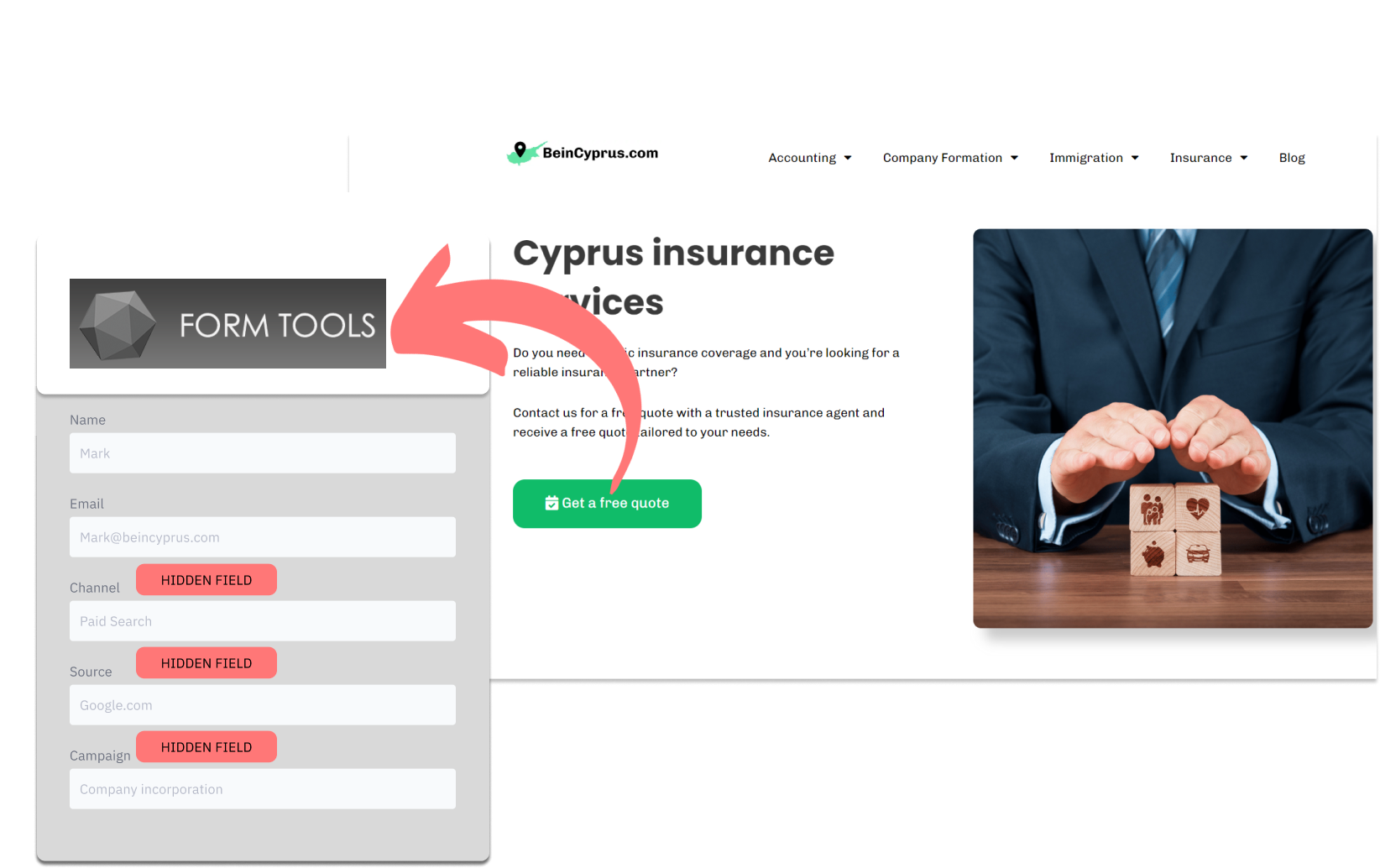Are you using FormTools to capture potential customers, but struggling to define where they’re coming from? As a digital marketing consultant, I understand the common challenge of identifying lead sources in FormTools.
The purpose of this article is to guide you through the strategies I recommend to my clients for uncovering those challenging lead sources.
After you become proficient at tracking where your leads originate from, we’ll shift focus to fine-tuning your marketing investments. I’ll show you how to understand which lead sources are the most fruitful, guiding you toward amplifying your return on investment like never before.
Let’s begin!
How to track the source of lead in FormTools
1. How LeadSources collects the lead source data
As users browse your website, their web browsers record details about their visit, including when they first discovered it.
When visitors fill out a form on your FormTools site, they provide information in the visible form fields (like their name and email). Simultaneously, tools like LeadSources.io work behind the scenes, automatically adding lead source data into hidden fields within your FormTools.
Once the form is submitted, this lead source information is combined with the lead’s entries and stored directly in the FormTools submission database.
2. How LeadSources passes the lead source data into FormTools
Start by creating an account at LeadSources.io. They’ll provide you with a code snippet to add to your website. Take a look at our guide.
Next, it’s time to create hidden fields within your FormTools form. Don’t worry, this doesn’t demand any coding expertise!
Now, whenever someone fills out a form on your site, LeadSources.io will work its magic – automatically filling those hidden fields with valuable lead source data, including:
- Channel
- Source
- Campaign
- Term
- Content
- Landing Page
- Landing Page Subfolder
When the form is submitted, this detailed lead source information flows into FormTools. You’ll easily find all of it within the submission logs, organized alongside the lead’s contact information (name, email, etc.).
How to analyze the lead source data
What data is tracked in FormTools?
LeadSources grasps 7 essential data points for every single lead you capture through FormTools.
| Lead source data | Definition |
| Channel | Identifies the traffic type. LeadSources organizes your leads into 10 diverse channels, such as Paid Search, Organic Search, Email Campaigns, Paid Social, Organic Social, Referrals, Direct Traffic, Affiliates, Display Ads, and Other UTM-tagged efforts. |
| Source | Specifies the exact source or platform directing the traffic. For instance, in the realm of “Organic Social,” sources might include platforms like Facebook, Instagram, and others. |
| Campaign | Describes the specific name of the marketing ad. For example, if you’re executing multiple Google Ads campaigns, it allows you to identify accurately which campaign attracted your leads. |
| Term | Highlights the keyword focused on by a campaign. For instance, if you launch a Google Ads campaign titled “Search campaign for corporate lawyers,” LeadSources will differentiate your leads based on the targeted keyword, such as “Corporate lawyer in New York,” “Corporate lawyer in Miami,” and so on. |
| Content | Identifies the specific part of your advertisement that was interacted with. |
| Landing Page | The web address of the landing page where the lead initially arrived, like domain.com/services/corporate-lawyer-miami. |
| Landing Page Subfolder | Describes the particular subfolder of the landing page, enabling finer tracking. For example, when a visitor arrives at domain.com/services/corporate-lawyer-miami, “services” is the subfolder that is monitored. |
How to create performance reports?
Leads source reports
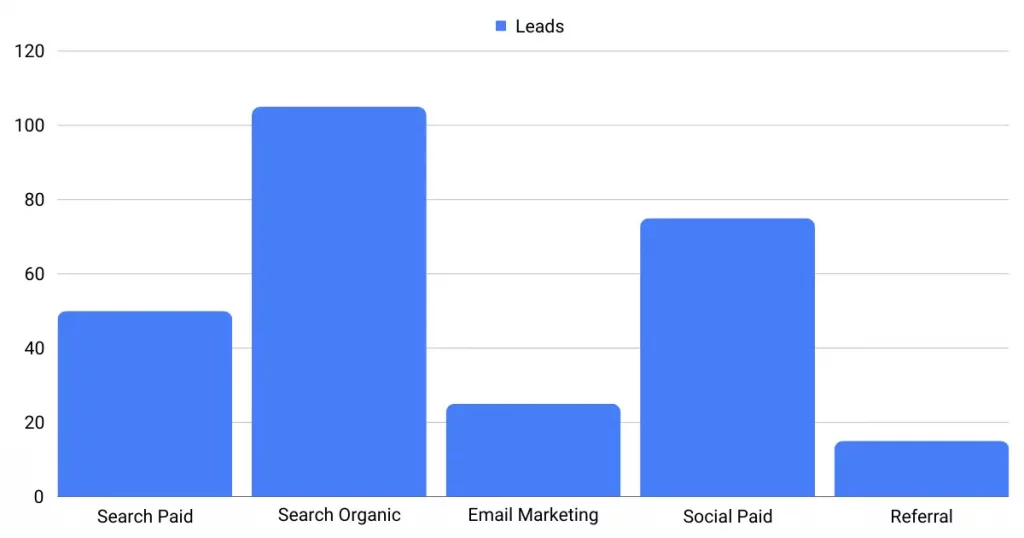
Start by segmenting your leads by Channel to get a clear understanding of which channels are driving the most leads.
Then, choose a specific channel – let’s say Paid Search – and segment leads by campaign. This reveals which of your Paid Search campaigns is the star performer in terms of lead generation.
To break down a campaign’s success, dig into detailed reports like “Number of leads by keyword” and “Number of leads by advertisement.” For example, a US-based legal firm could pull a report showing:
- How many leads came from the keyword “Lawyers in Washington”
- Which specific ad brought in the most leads
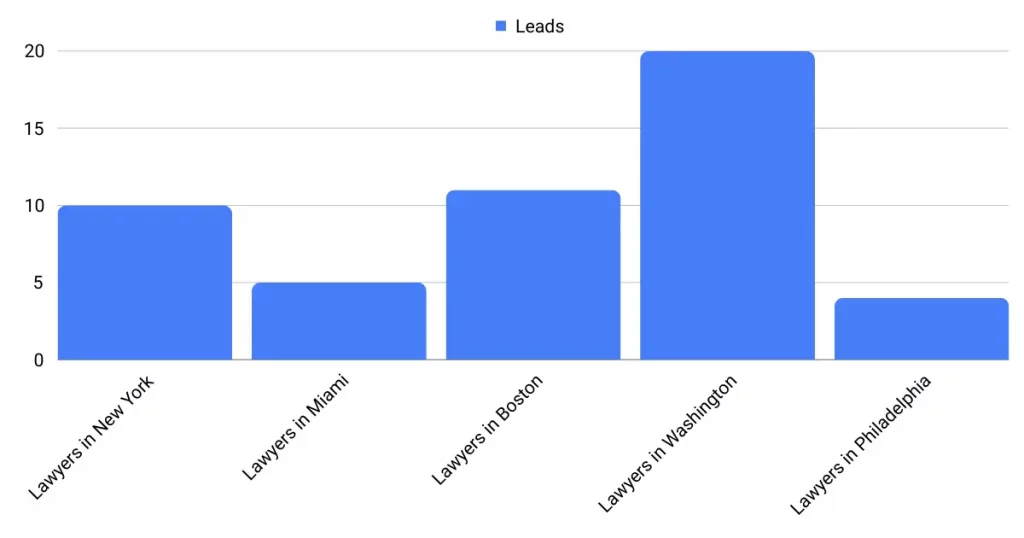
Sales source reports
You’ve accurately located which ads and keywords are filling your FormTools forms with leads. But the ultimate question lingers: Are these leads transforming into paying clients?
The solution is to connect your FormTools data with a CRM platform like GoHighLevel (you can start a free trial here!). This will help you to generate in-depth sales reports, allowing you to see which leads successfully convert into customers.
Imagine the following example:
| Channels | Search Paid (Google Ads) | Social Paid (Facebook Business) |
| Leads | 50 | 75 |
| Sales | 5 | 6 |
| Average order value | $150 | $100 |
| Revenue | $750 | $600 |
Let’s imagine you ran ad campaigns on Google and Facebook, and your “Leads by Channel” analysis revealed that Paid Social brought in more leads than Paid Search.
However, after a few weeks, you reviewed which leads became customers. Surprisingly, despite its lower lead volume, the Paid Search channel proved far more successful at driving conversions!