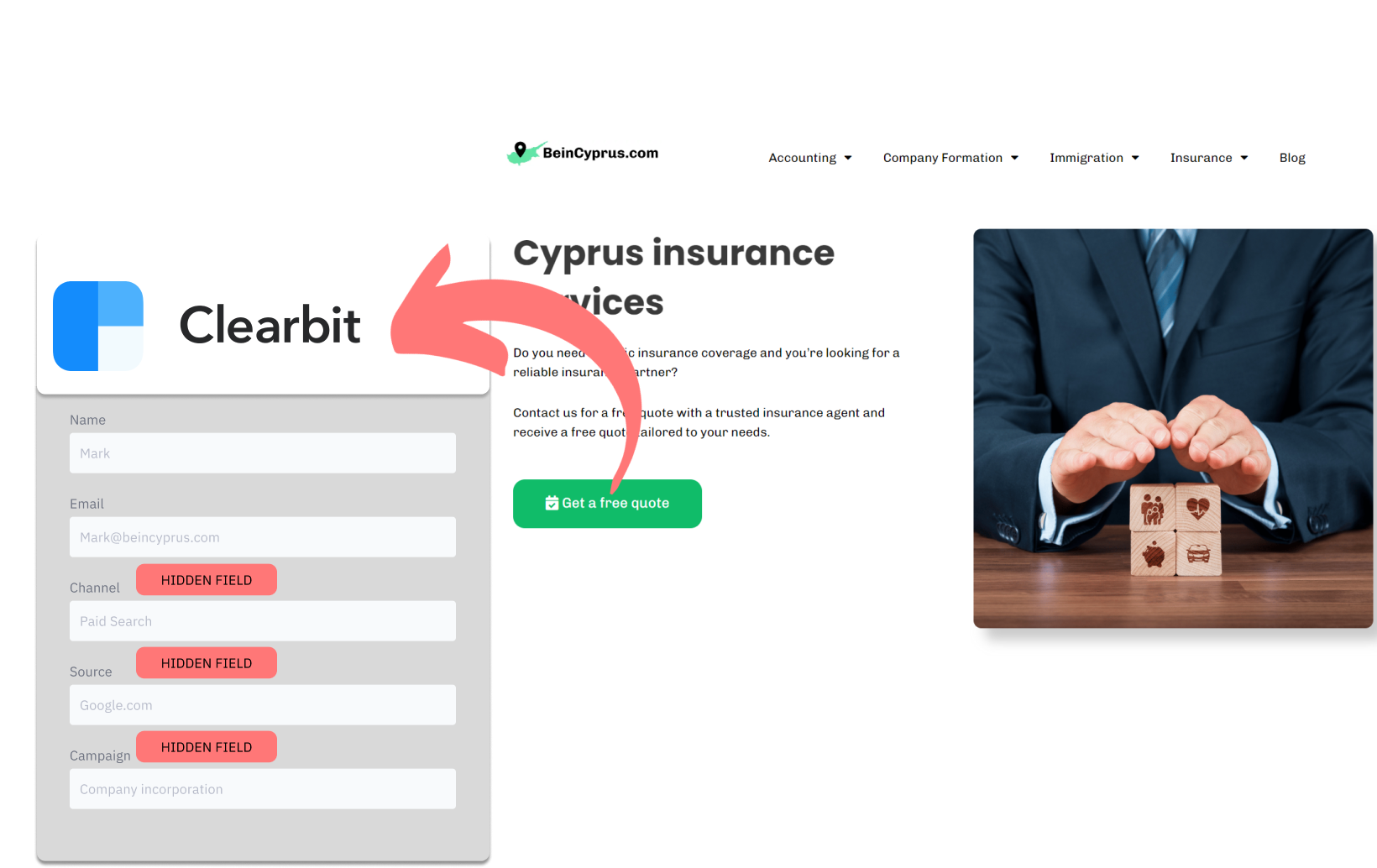Do you rely on Clearbit Forms to gather leads and wish you could determine exactly where they’re coming from?
Let’s explore a smart strategy for tracking your lead sources directly within Clearbit Forms. Get ready – here’s how!
How to track the source of lead in Clearbit Forms
1. How LeadSources collects the lead source data
Your website visitors leave digital footprints as they explore your site – their browsers quietly track how they landed on your page.
When someone fills out a Clearbit Forms, they share their information in the obvious fields (name, email, etc.). But behind the scenes, tools like LeadSources.io can cleverly pull up lead source data into hidden fields within the form.
After submission, this source information is neatly packaged with the lead’s details and stored in your Clearbit Forms submission database. This provides you with a comprehensive repository for each lead, including their contact information, other form responses, and crucially, the path that led them to you!
2. How LeadSources passes the lead source data into Clearbit Forms
- Get Started: Create an account at LeadSources.io. They’ll give you a small piece of code to add to your website. Check our guide.
- Add Hidden Fields: Set up hidden fields within your Clearbit Forms form. It’s super easy, no coding experience is needed!
- Automatic Data Collection: Now, every time someone submits a form on your site, LeadSources.io will spring into action, filling those hidden fields with valuable lead source info like:
- Channel
- Source
- Campaign
- Term
- Content
- Landing Page
- Landing Page Subfolder
- All in One Place: When the form is submitted, this detailed lead source data flows directly into Clearbit Forms. You’ll find it easily within the submission logs, right alongside the lead’s contact info (name, email, etc.).
How to analyze the lead source data
What data is tracked in Clearbit Forms?
LeadSources gathers 7 key pieces of data for every lead:
| Lead source data | Definition |
| Channel | Identifies the traffic type. LeadSources organizes your leads into 10 diverse channels, such as Paid Search, Organic Search, Email Campaigns, Paid Social, Organic Social, Referrals, Direct Traffic, Affiliates, Display Ads, and Other UTM-tagged efforts. |
| Source | Specifies the exact source or platform directing the traffic. For instance, in the realm of “Organic Social,” sources might include platforms like Facebook, Instagram, and others. |
| Campaign | Describes the specific name of the marketing ad. For example, if you’re executing multiple Google Ads campaigns, it allows you to identify which campaign attracted your leads. |
| Term | Highlights the keyword focused on by a campaign. For instance, if you launch a Google Ads campaign titled “Search campaign for corporate lawyers,” LeadSources will differentiate your leads based on the targeted keyword, such as “Corporate lawyer in New York,” “Corporate lawyer in Miami,” and so on. |
| Content | Shows the specific part of your advertisement that was interacted with. |
| Landing Page | The web address of the landing page where the lead initially arrived, like domain.com/services/corporate-lawyer-miami. |
| Landing Page Subfolder | Describes the particular subfolder of the landing page, enabling finer tracking. For example, when a visitor arrives at domain.com/services/corporate-lawyer-miami, “services” is the subfolder that is monitored. |
How to create performance reports?
Leads source reports
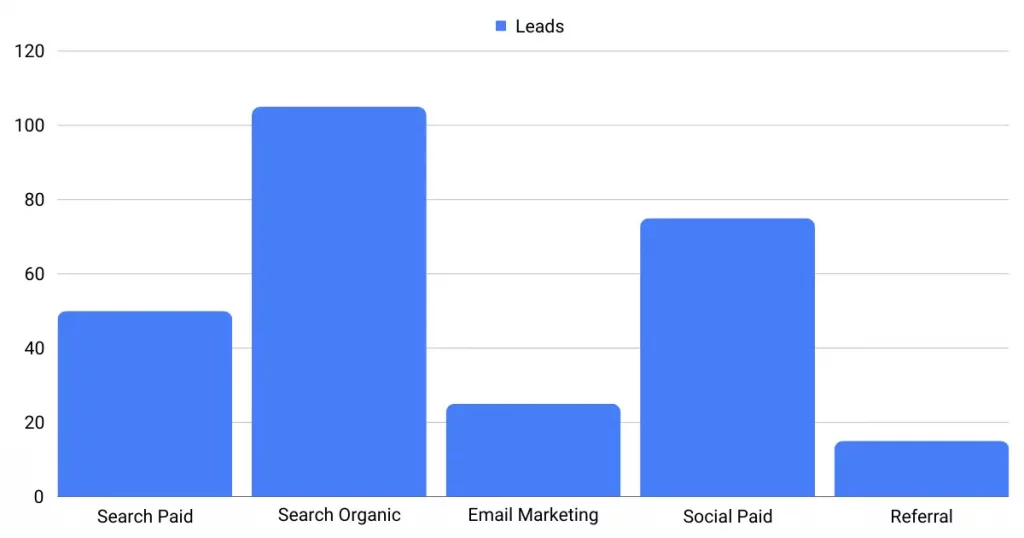
Start by segmenting your leads based on their source channel to see which channels (like organic search, social media, etc.) are bringing in the most leads.
Choose a channel, like Paid Search, and then segment your leads by individual campaigns. This reveals which campaigns are rocking it!
Go deeper! “Leads by Keyword” and “Leads by Ad” reports uncovers the keywords and ads driving the most leads. For a US law firm, this could mean finding their golden keywords and top-performing ads.
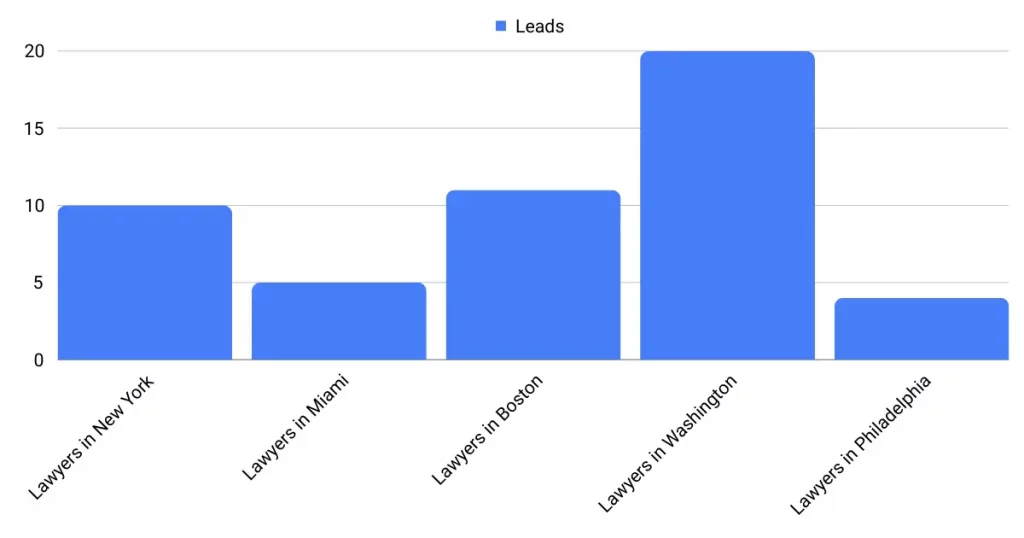
Sales source reports
You’ve discern the ads and keywords filling your Clearbit Forms – but that’s just half the battle! The real question is: Are these leads turning into actual clients?
The best way to find out is to link your Clearbit Forms data to a CRM like GoHighLevel (try it for free here!). This unlocks in-depth sales reports, so you can track which leads ultimately become paying customers.
Imagine the following example:
| Channels | Search Paid (Google Ads) | Social Paid (Facebook Business) |
| Leads | 50 | 75 |
| Sales | 5 | 6 |
| Average order value | $150 | $100 |
| Revenue | $750 | $600 |
You’ve been running ads on Google and Facebook. “Leads by Channel” reveals that your social media ads are crushing it in terms of lead volume compared to Paid Search.
But wait! A few weeks later, you check which leads actually converted into sales. Surprisingly, your Paid Search channel, while bringing in fewer leads, was way more effective at driving those valuable conversions.