Adding UTM tracking to Moosend can be challenging, especially for those without coding skills.
What if there was an easy way to capture UTM parameters into Moosend without any coding?
Discover Leadsources.io!
Leadsources is a lead source tracking tool that acts as a bridge between your UTM parameters and Moosend.
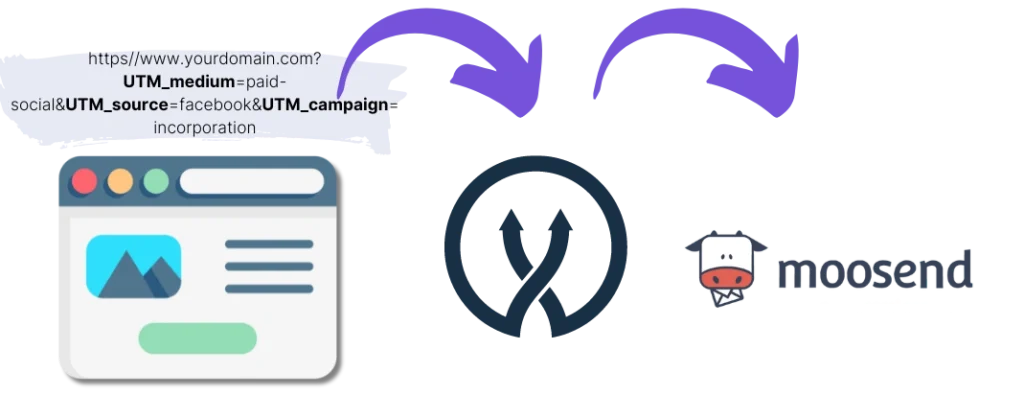
When a visitor clicks on your marketing campaign, Leadsources captures the UTM parameters in your URL.
Leadsources automatically inserts these UTM parameters into the hidden fields of your Moosend form.
You can then see your UTM parameters along with the lead’s information on Moosend’s submission page.
This guide will show you how to implement UTM tracking in Moosend in just 10 minutes without any coding skills.
Implement Moosend UTM tracking in 4 simple steps:
Step 1: Add Leadsources to your website’s head tag

Sign up at Leadsources.io and enjoy a 14-day free trial.
Add the Leadsources code into your website’s head tag. No coding or developers are needed.
Just follow our step-by-step guides.
Step 2: Add UTM parameters to your campaigns
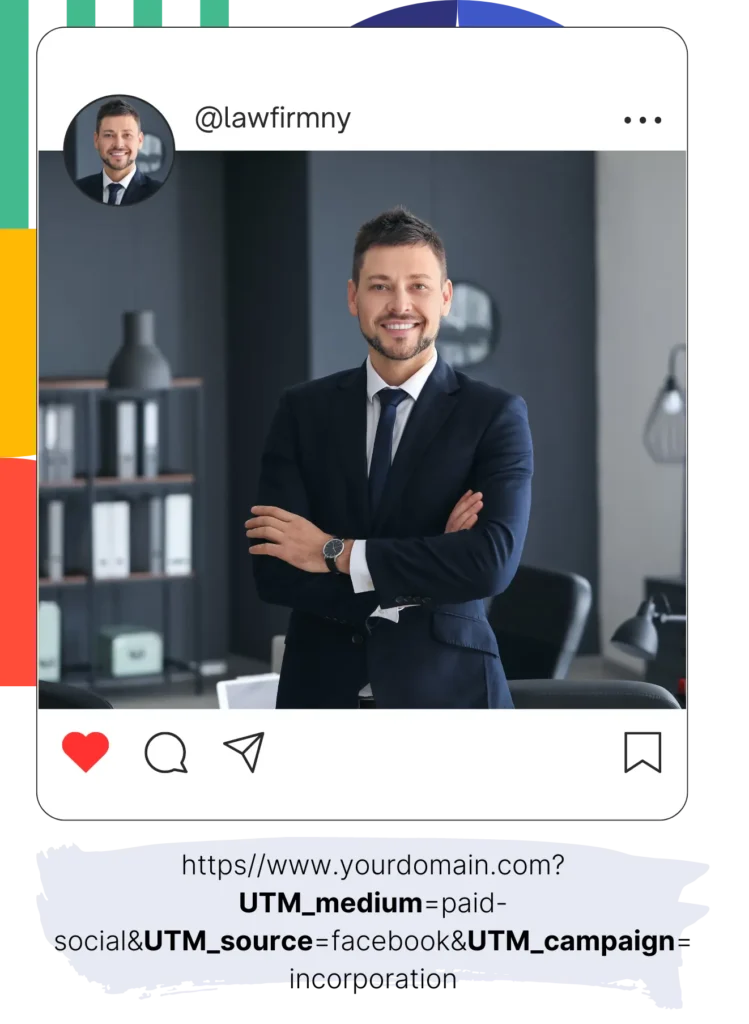
Include UTM parameters in all your campaigns (PPC, email, social media, etc.).
Leadsources works with these UTM parameters:
- UTM_source
- UTM_campaign
- UTM_term
- UTM_content
Leadsources also captures additional information such as the channel, landing page, and subfolder.
Step 3: Add hidden fields to your Moosend form
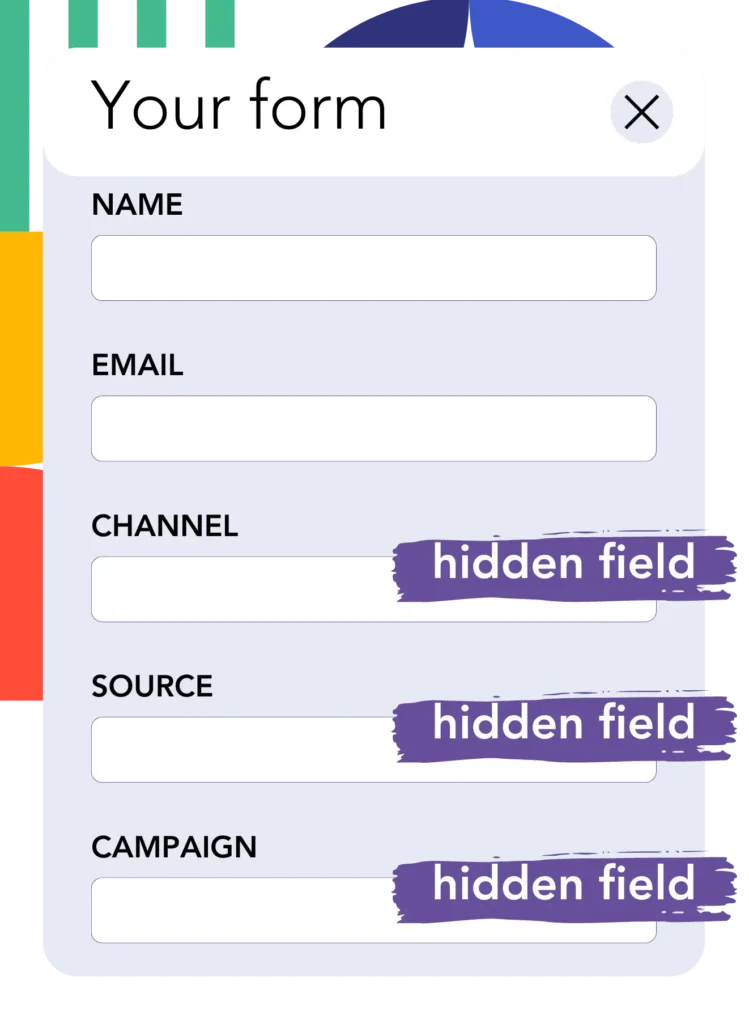
When visitors fill out your Moosend form, they provide personal data in visible fields (name, email, etc.).
Accordingly, Leadsources automatically inserts UTM parameters into hidden fields in your Moosend form (channel, source, etc.).
To do this, add hidden fields in Moosend to store UTM parameters – use our guide.
Add Hidden Fields:
- In the form editor, locate the “Hidden Field” option. This is typically found in the “Advanced” or “Custom Fields” section.
- Drag and drop the “Hidden Field” into your form.
- Add the exact following fields one by one:
- channel
- source
- campaign
- term
- content
- landingpage
- landingpagesubfolder
Step 4: Track UTM parameters in Moosend

When someone clicks on your campaign and lands on your site, Leadsources captures the UTM parameters in the URL.
The visitor opens your Moosend form and starts filling it out.
Leadsources inserts UTM parameters into hidden fields in the Moosend form. These fields are not visible to the visitor.
Upon form submission, the UTM parameters and form responses are submitted together. You can find this information on Moosend’s submission page.
How does Leadsources work?
By adding Leadsources code to your website’s head tag, Leadsources reads and captures UTM parameters from your URL whenever someone visits your site.
It stores UTM parameters in hidden fields in your Moosend form.
If a visitor arrives without clicking a link with UTM parameters, Leadsources still captures visitor data using the referrer:
- Channel
- Source
- Campaign
- Landing page
- Landing page subfolder
This lets you track important lead source data, even without UTM parameters, for sources like:
- On Google Search
- On your Instagram bio link
- On your social media posts
While most tools only track leads using UTM parameters, Leadsources allows tracking regardless of the lead source:
- Organic Search
- Paid Search
- Organic Social
- Paid Social
- Referral
- Affiliate
- Display Advertising
- Direct Traffic
This enables you to aggregate lead source data in one place.
How to run performance reports
With lead source data in Moosend’s hidden fields, you can run performance reports like:
- Leads per channel
- Revenue per channel
- Revenue per keyword
This enables informed marketing spending decisions.
Types of performance reports:
Lead performance reports
You can create reports showing the volume of leads generated by:
- Channel
- Source
- Campaign
- Landing page
- Landing page subfolder
Example #1
You run campaigns across various channels (SEO, PPC, email, etc.). Export the data to create a “Leads by channel” report.

Example #2
After finding out which channel produces the most leads (e.g., Google Ads), you can focus on this channel to break down the number of leads for each ad campaign.

Example #3
Find the campaign generating the most leads, then drill down to view the keywords driving leads for that campaign.

Sales performance report
Knowing which ads and keywords generate leads is one thing, but do they contribute to revenue?
By sending Moosend submissions to a CRM like GoHighLevel, you can create similar reports for sales.
Example:
| Channels | Search Paid | Social Paid |
| Leads | 50 | 75 |
| Sales | 5 | 6 |
| Average order value | $150 | $100 |
| Revenue | $750 | $600 |
You ran ads on Google and Facebook, finding Social Paid ads generated more leads than Search Paid ads.
After analyzing which leads converted to customers, you find Search Paid ads generated more revenue with fewer leads. Thus, you decide to increase your Search Paid budget.
