Adding UTM tracking to Popupsmart can be challenging, especially for those without coding skills.
Imagine a solution that captures UTM parameters into Popupsmart without any coding.
Discover Leadsources.io!
Leadsources is a lead source tracking tool that connects your UTM parameters with Popupsmart.
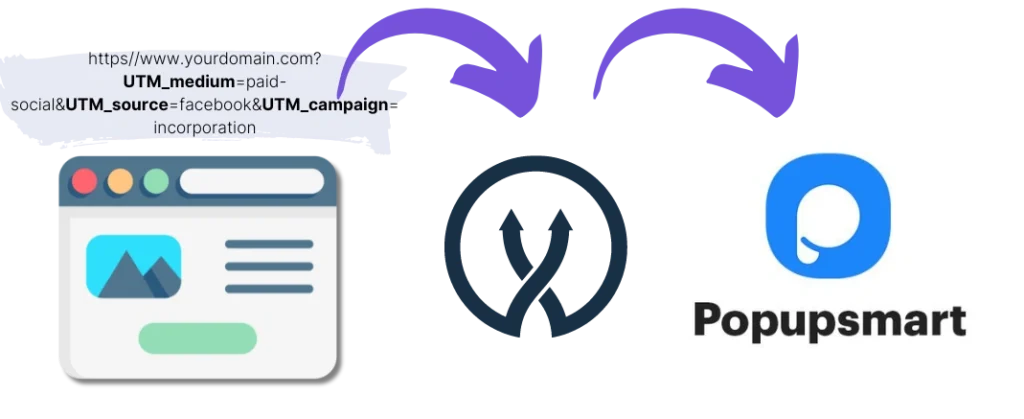
When a visitor clicks on your marketing campaign, Leadsources captures the UTM parameters from your URL.
Leadsources then automatically inserts these UTM parameters into the hidden fields of your Popupsmart form.
You can view your UTM parameters along with the lead’s information on the leads submission page in Popupsmart.
In this 10-minute guide, you will learn how to implement UTM tracking in Popupsmart with Leadsources, with zero coding experience required.
Implement Popupsmart UTM tracking in 4 simple steps:
Step 1: Add Leadsources in the head tag of your website

Sign up for Leadsources.io and enjoy a 14-day free trial.
Insert the Leadsources code into the head tag of your website. No coding or developers needed.
Just follow our step-by-step guides.
Step 2: Add UTM parameters to your campaigns
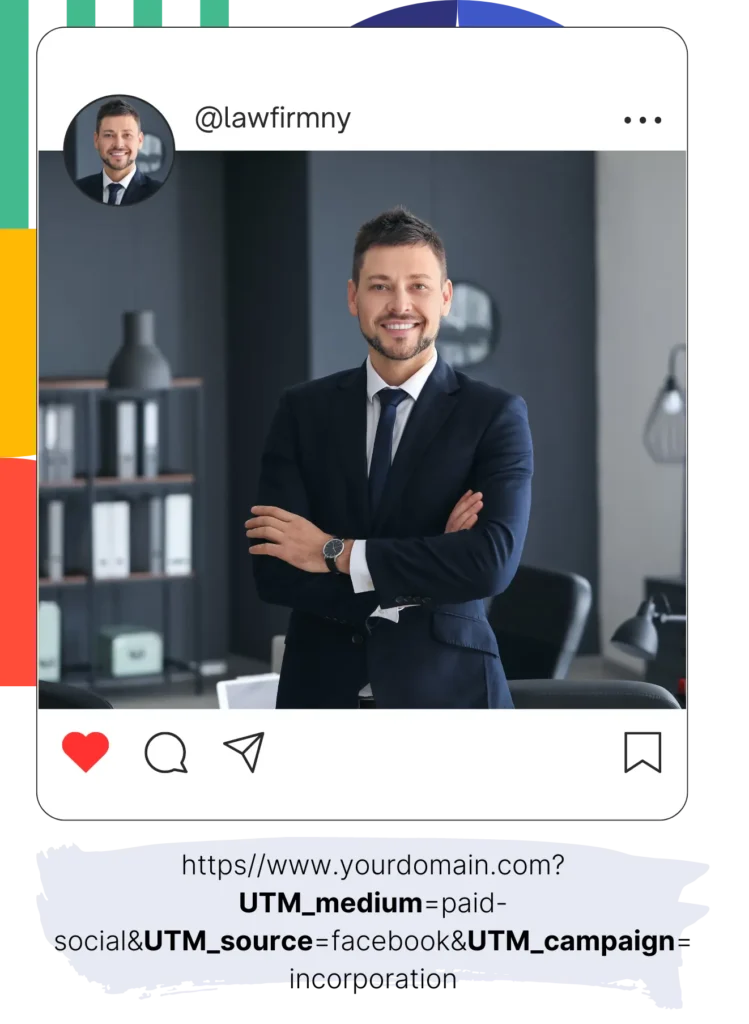
Include the UTM parameters you want to track in all your campaigns (PPC, email, social media, etc.).
Leadsources works with these UTM parameters:
- UTM_source
- UTM_campaign
- UTM_term
- UTM_content
Leadsources also captures information not in UTM parameters, like the channel, landing page, and landing page subfolder.
Step 3: Add hidden fields to your Popupsmart form
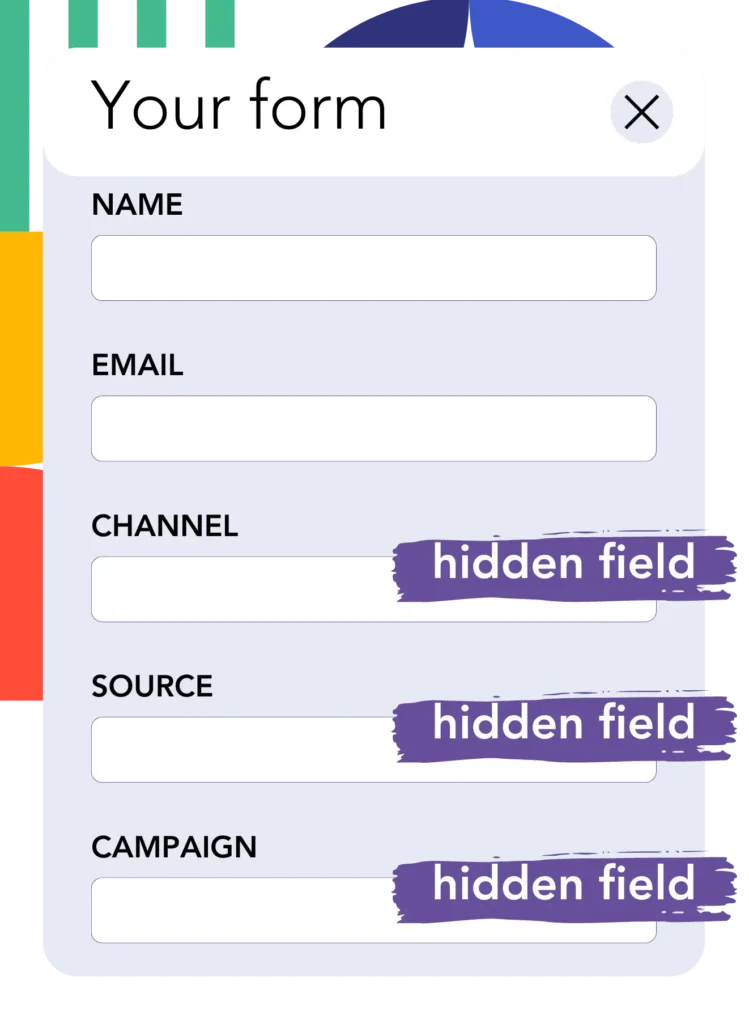
When visitors fill out your Popupsmart form, they provide personal data in visible fields (name, email, etc.).
At the same time, Leadsources.io inserts UTM parameters into hidden fields in Popupsmart (channel, source, etc.).
To do this, add the hidden fields to Popupsmart that will store your UTM parameters.
Add Hidden Fields:
- Look for an option to add hidden fields. This might be under a section like “Fields” or “Advanced Options.”
- Add each of the hidden fields you need one by one. Ensure you name them exactly as required for UTM parameters and other data you want to capture. For example:
- channel
- source
- campaign
- term
- content
- landingpage
- landingpagesubfolder
Step 4: Track UTM parameters in Popupsmart

When someone clicks on your campaign and lands on your website, Leadsources captures the UTM parameters from your URL.
The visitor then fills out your Popupsmart form.
Leadsources inserts the UTM parameters into the hidden fields of your Popupsmart form. These fields remain invisible to the visitor.
When the form is submitted, both the UTM parameters and the form’s responses are submitted together. You can see all this information on the submission page in Popupsmart.
How does Leadsources work?
By adding the Leadsources code to the head tag of your website, Leadsources reads and captures the UTM parameters from your URL each time someone visits your site.
It then stores the UTM parameters in the hidden fields of your Popupsmart form.
If a visitor arrives on your site without a link containing UTM parameters, Leadsources still captures data using the referrer:
- Channel
- Source
- Campaign
- Landing page
- Landing page subfolder
In that way, you can track crucial lead source data, even without UTM parameters, such as:
- On Google Search
- On your Instagram bio link
- On your social media posts
While most tools track leads only with UTM parameters, Leadsources lets you track leads from any source:
- Organic Search
- Paid Search
- Organic Social
- Paid Social
- Referral
- Affiliate
- Display Advertising
- Direct Traffic
This helps you gather lead source data in one place.
How to run performance reports
Once you capture lead source data in the hidden fields of your Popupsmart form, you can use it to generate performance reports like:
- Leads per channel
- Revenue per channel
- Revenue per keyword
These reports help you make informed decisions about your marketing spending.
Types of performance reports:
Lead performance reports
Generate reports showing the volume of leads by:
- Channel
- Source
- Campaign
- Landing page
- Landing page subfolder
Example #1
You run campaigns on different channels (SEO, PPC, emailing, etc.). You can export the data collected and create a “Leads by channel” report.

Example #2
Identify which channel drives the most leads (e.g., Google Ads). Then, investigate this channel to see the number of leads generated for each ad campaign.

Example #3
Determine which campaign drives the most leads. Then, separate this campaign to see which keywords generate leads for it.

Sales performance report
Knowing which ads and keywords drive leads is great, but which ones boost to your revenue?
By sending your Popupsmart submissions to a CRM like GoHighLevel, you can generate similar reports based on sales.
Example:
| Channels | Search Paid | Social Paid |
| Leads | 50 | 75 |
| Sales | 5 | 6 |
| Average order value | $150 | $100 |
| Revenue | $750 | $600 |
You ran ads on Google and Facebook, and you discovered from the initial report that Social Paid ads were more effective at generating leads compared to Search Paid ads.
However, after tracking lead conversions, you found that Search Paid ads had a higher revenue yield, leading you to invest more in Search Paid ads.
