Do you have trouble identifying the source of the leads in Survey Anyplace?
You can use this guide to capture the source of your leads in Survey Anyplace.
How to track the source of lead in Survey Anyplace
1. How LeadSources collects the lead source data
While browsing your site, your visitor’s browser records important details about their visit-such as where they came from, the first page they visited, and the keywords they searched. This data is stored within a cookie.
LeadSources.io incorporates hidden fields into your Survey Anyplace form by defining this information.
Visitors enter their details into the visible fields of your Survey Anyplace form (name, email, etc.). Hidden fields are populated by LeadSources with lead source data (e.g., channel, source, etc.).
Using this comprehensive lead source information, Survey Anyplace records the lead’s submission directly in its submission records after the form has been submitted. Thus, you can review the source, name, email, and other details about the lead within a single Survey Anyplace entry.
2. How LeadSources passes the lead source data into Survey Anyplace
Simply sign up at leadsources.io and add the script provided.
The next step is to add the hidden fields to your Survey Anyplace form. It does not require any technical knowledge.
This information is automatically filled in whenever a form is completed on your site by LeadSources.io:
- Channel
- Source
- Campaign
- Term
- Content
- Landing page
- Landing page subfolder
The lead source information is sent to Survey Anyplace immediately after submission. Survey Anyplace submission logs contain this data as well as the lead’s name, email, and other details.
Within Survey Anyplace, you can determine the source of each lead.
How to analyze the lead source data
What data is tracked in Survey Anyplace?
Each lead captured by LeadSources includes the following types of data:
| Lead source data | Definition |
| Channel | Provides information about the traffic type. Using LeadSources, you can segment your leads across 10 different channels, including Paid Search, Organic Search, Email Campaigns, Paid Social, Organic Social, Referrals, Direct Traffic, Affiliates, Display Ads, and Other UTM-tagged efforts. |
| Source | It informs you about the origin of visitors and the platforms they are using. In the category “Organic Social,” Facebook, Instagram, etc., are potential sources. |
| Campaign | Provides a clear description of the marketing campaign. It allows you to identify the exact campaign that draws in your leads, for example, if you manage multiple campaigns via Google Ads. |
| Term | Highlights the keyword that a campaign is targeting. For instance, launching a Google Ads campaign titled “Search campaign for corporate lawyers,” LeadSources differentiates your leads based on the targeted keyword, like “Corporate lawyer in New York,” “Corporate lawyer in Miami,” etc. |
| Content | Indicates which part of your advertisement was most engaging. |
| Landing Page | The web address of the landing page where the lead first arrived, for example, domain.com/services/corporate-lawyer-miami. |
| Landing Page Subfolder | Specifies the specific subfolder of the landing page, providing more detailed tracking. For instance, when a visitor lands on domain.com/services/corporate-lawyer-miami, “services” is the subfolder that gets tracked. |
How to create performance reports?
Leads source reports
Find out where your leads come from with detailed lead analysis.
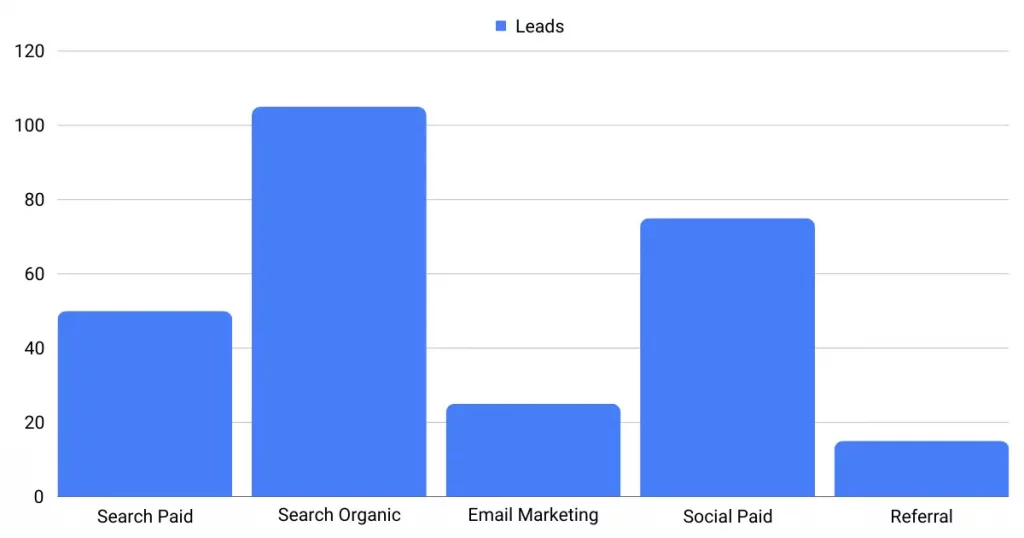
To identify the most effective channels for generating leads, categorize your leads by channel.
Focus on one channel, such as Paid Search (also known as Google Ads). Analyze your Google Ads leads by campaign to find which one contributes most to your lead reserves.
Lastly, for a comprehensive assessment of the campaign’s performance, include reports like “Number of leads by keyword” and “Number of leads by location”.
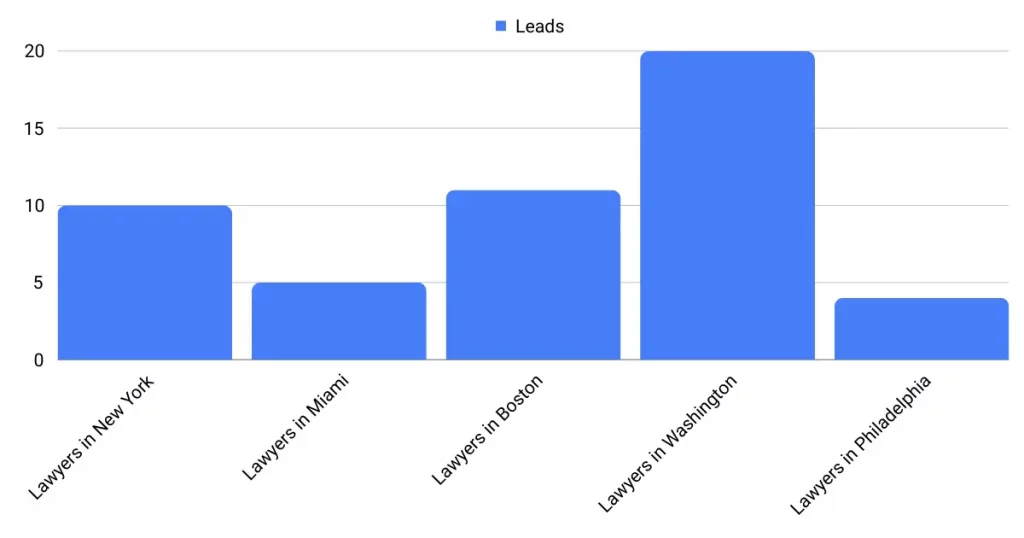
Sales source reports
By using Survey Anywhere, you have successfully located which ads and keywords generate the most leads. Still, there is a crucial question: can these leads generate revenue for you?
If you integrate Survey Anywhere with a CRM system, such as GoHighLevel (which you can try out for free), you can create reports that explore the impact of marketing initiatives on sales.
Imagine the following example:
| Channels | Search Paid | Social Paid |
| Leads | 50 | 75 |
| Sales | 5 | 6 |
| Average order value | $150 | $100 |
| Revenue | $750 | $600 |
When you first looked at the monthly “Leads by Channel” data for your ad campaigns on Google and Facebook, you found that Paid Social ads produced more leads than Paid Search ads.
Yet a deeper dive into tracking which leads turned into sales revealed a surprising result. Despite generating fewer leads, Paid Search outperformed Paid Social in terms of generating revenue, signaling a need to escalate your Paid Search investment.

