Although leads flow into Pipedrive, it’s challenging to associate them with their respective acquisition channels.
Once a lead becomes a customer, the exact channel or advertisement responsible for their acquisition cannot be identified.
The absence of tracking makes it impossible to improve the success of your marketing activities, restricting your ability to see which sources generate leads, sales, and revenue. This leads to spending on marketing channels without clarity on their return on investment.
There’s a simple way to associate each lead and sale with the specific channel that generated it.
Let’s go through it step by step!
How to track the source of leads in Pipedrive
Step 1: Add Leadsources in your website

Leadsources is a user-friendly tool for identifying lead origins. After adding it to your website, it records up to 7 pieces of lead source information for each lead:
- Channel
- Source
- Campaign
- Term
- Content
- Landing page
- Landing page subfolder
➡️ Sign up to Leadsources.io for free
➡️ Add the Leadsources tracking code to your site
Step 2: Add the hidden fields in your form
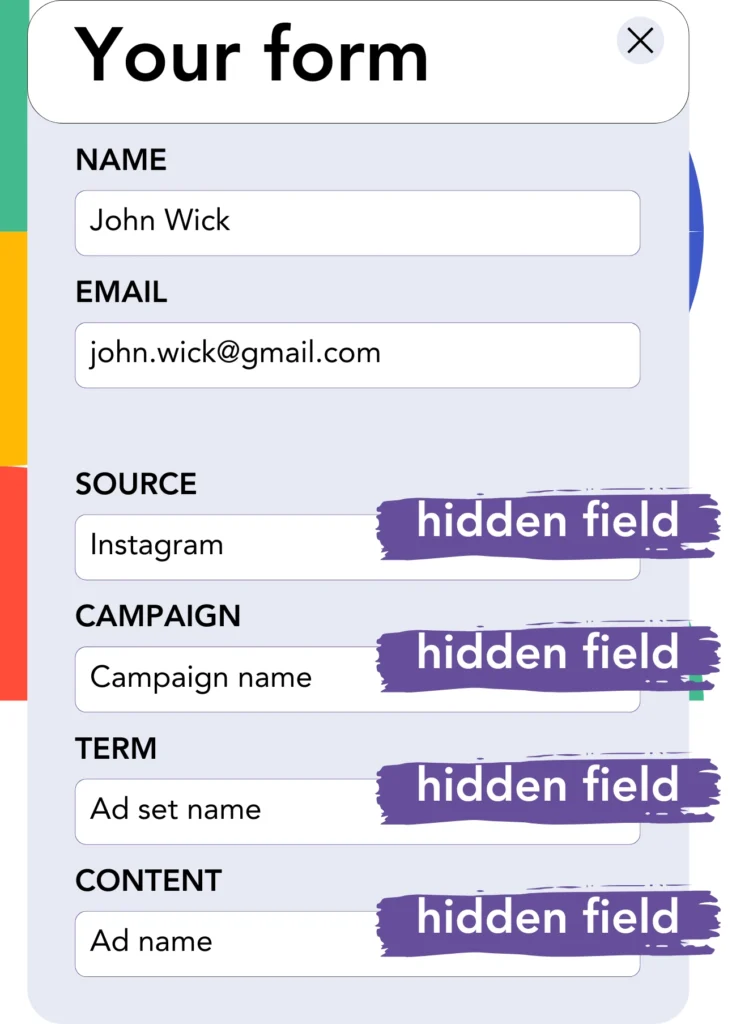
Hidden fields are form inputs concealed from the user that can retain and send data when the form is submitted.
Leadsources records lead source information in hidden fields, and when the form is submitted, Leadsources fills the fields with the data easily.
Step 3: Send lead source data to Pipedrive
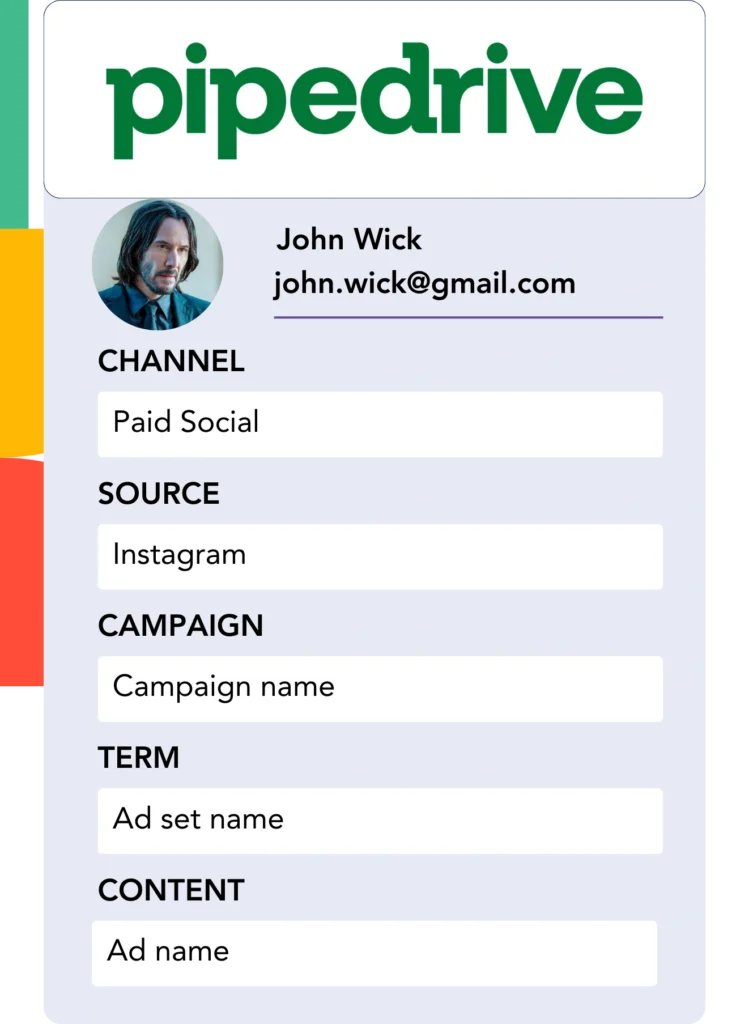
The lead source information can be automatically forwarded from your form builder to Pipedrive.
The source of your leads, sales, and revenue can be tracked directly in Pipedrive.
This makes it possible to bridge the gap between your marketing strategies and sales performance.
How does Leadsources work?
When a visitor accesses your website, Leadsources retrieves lead source data and inserts it into the hidden fields in your form. After submission, this data, along with lead information such as name and email, is forwarded to Pipedrive.
Leadsources keeps track of the source data for all incoming leads:
| Lead source data | Fetched automatically |
| Channel | ✅ |
| Source | ✅ |
| Campaign | ✅ OR use UTM_campaign |
| Content | UTM_content parameter is required |
| Term | UTM_term parameter is required |
| Landing page | ✅ |
| Landing page subfolder | ✅ |
When UTM parameters can’t be utilized—such as with organic Google search traffic or when your site is referenced in an article—Leadsources captures the lead source data:
✅Channel
✅Source
✅Campaign
✅Landing page
✅Landing page subfolder
Unlike many other tools, Leadsources captures lead source data across both organic and paid marketing channels.
Performance reports: Lead, sales, and revenue by source
When you track lead source data in Pipedrive, you can generate performance reports including:
- Leads, sales, and revenue by channel
- Leads, sales, and revenue by source
- Leads, sales, and revenue by campaign
- Leads, sales, and revenue by term (e.g. keyword or adset)
- Leads, sales, and revenue by content (e.g. ad)
- Leads, sales, and revenue by landing page
- Leads, sales, and revenue by landing page subfolder
This allows you to allocate your marketing budget more effectively, based on the channels, sources, campaigns, terms, and content that yield the best leads, sales, and revenue.
Next, we’ll explore the different types of reports you can create.
1. Lead source reports
Develop performance reports that track the number of leads generated through:
- Channel
- Source
- Campaign
- Term (e.g. keyword or adset)
- Content (e.g. ad)
- Landing page
- Landing page subfolder
Example #1: Leads by channel
This report helps you assess which channel is driving the highest number of leads.

Example #2: Leads by campaign
You can now direct your attention to a specific lead source (such as Google Ads) and measure the number of leads generated by each campaign.

Example #3: Leads by keyword and ad
Upon identifying the top-performing campaign, you can investigate which particular keyword ad is generating the highest number of leads.

2. Sales and revenue source reports
Now that we know which sources, campaigns, and content drive leads, we need to assess if those leads are being converted into sales and revenue.
To proceed, send your leads to Pipedrive. By doing so, you can track sales and revenue generated from multiple channels, sources, campaigns, terms, and landing page subfolders.
This data allows you to readjust your marketing strategy by focusing on the channels, sources, campaigns, keywords, and ads that yield the most sales and revenue.
You have the ability to generate several types of sales and revenue reports, for example:
- Sales and revenue by channel
- Sales and revenue by source
- Sales and revenue by campaign
- Sales and revenue by term (e.g. Keywords)
- Sales and revenue by content (e.g. Ads)
- Sales and revenue by landing page
- Sales and revenue by landing page subfolder
Let’s look at the following scenario to demonstrate:
| Channels | Search Paid | Social Paid |
|---|---|---|
| Leads | 50 | 75 |
| Sales | 5 | 6 |
| Avg. Order Value | $150 | $100 |
| Revenue | $750 | $600 |
Upon launching ads via Google Ads and Facebook Ads Manager, the “Leads by Channel” report initially showed that Facebook’s Social Paid ads generated more leads than Google’s Search Paid ads.
Upon examining the sales and revenue data in Pipedrive, it was found that the Search Paid channel yielded higher revenue with fewer leads than the Social Paid channel. Consequently, you decided to shift the budget to focus more on the Search Paid channel.
