You forward your leads to Insightly, but identifying their original source isn’t achievable.
When a lead converts into a customer, the connection between a converted customer and their acquisition channel or ad is missing.
The absence of tracking prevents you from assessing your marketing strategies, failing to provide clarity about which sources drive leads, sales, and revenue. This results in spending on channels with no certainty about their contribution to your overall profitability.
Luckily, you can easily track every lead and sale back to the exact channel it originated from.
Let’s approach this one step at a time!
How to track the source of leads in Insightly
Step 1: Add Leadsources in your website

Leadsources offers an easy way to track where your leads come from. By adding it to your site, it collects up to 7 types of lead source information:
- Channel
- Source
- Campaign
- Term
- Content
- Landing page
- Landing page subfolder
➡️ Sign up to Leadsources.io for free
➡️ Add the Leadsources tracking code to your site
Step 2: Add the hidden fields in your form
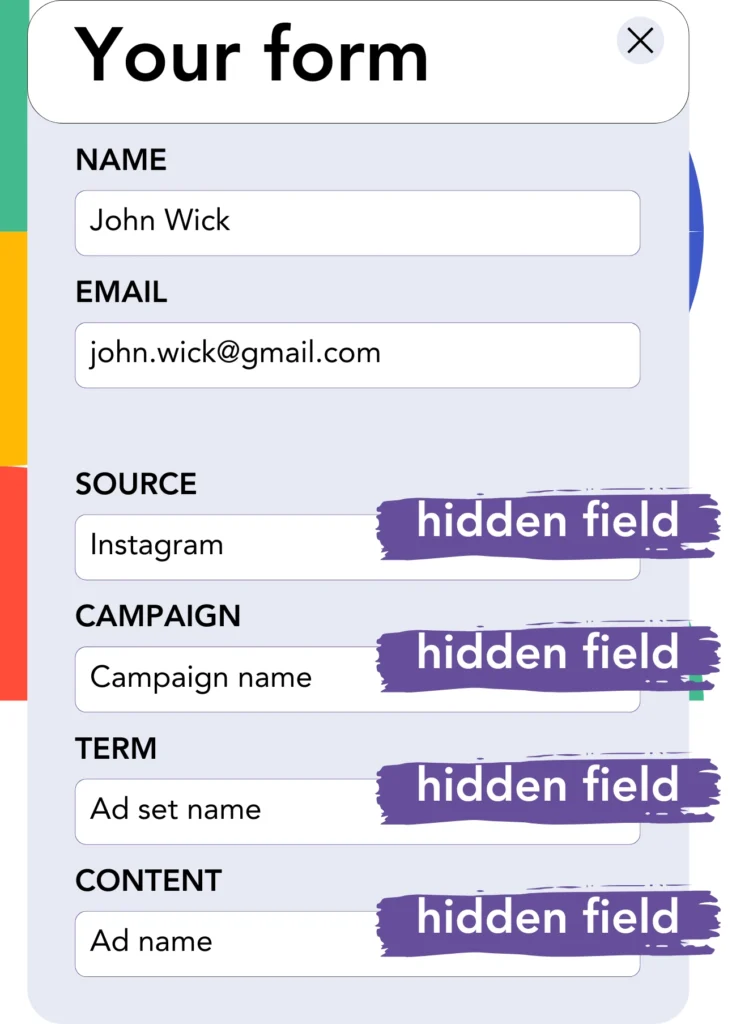
Hidden fields are invisible to users yet allow additional information to be included when a form is submitted.
Leadsources utilize hidden fields to capture data, and Leadsources inputs the lead source details when a visitor submits the form.
Step 3: Send lead source data to Insightly
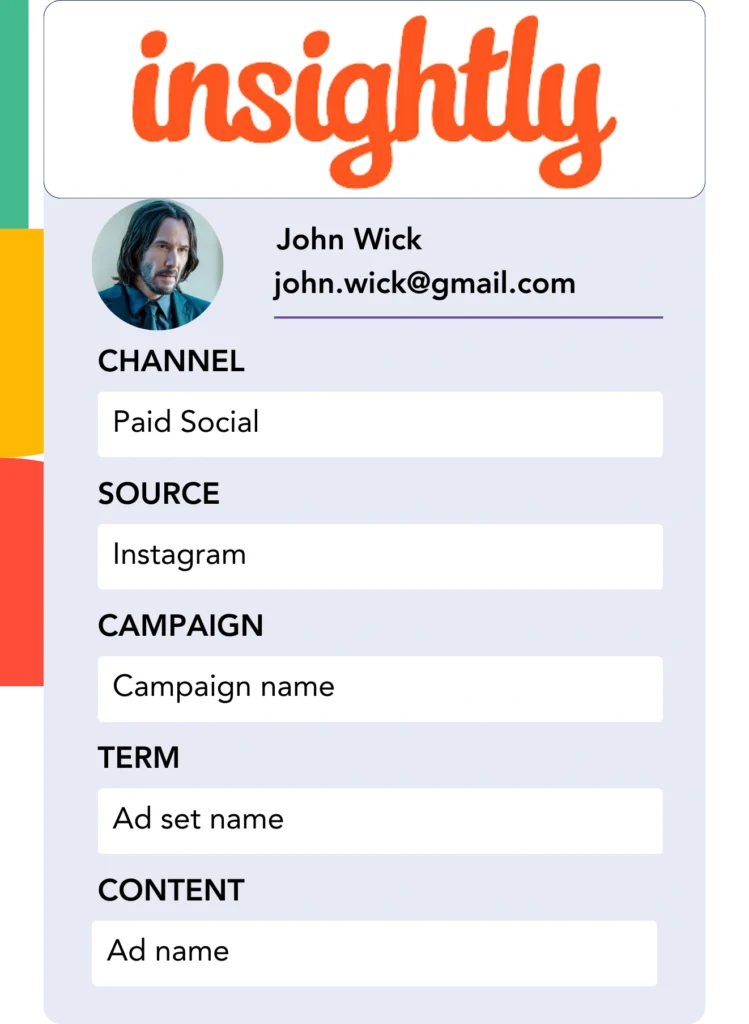
Your form builder can transmit lead source information to Insightly with ease.
The tracking of your leads, sales, and revenue sources is made easily within Insightly.
This lets you connect your marketing activities to the sales performance they generate.
➡️ Send lead source data to Insightly
How does Leadsources work?
When a user visits your site, Leadsources gathers lead source data and populates the hidden fields within your form. After the form is submitted, the data, along with key lead details such as name and email, is passed to Insightly.
Leadsources gathers the lead source information for all leads created:
| Lead source data | Fetched automatically |
| Channel | ✅ |
| Source | ✅ |
| Campaign | ✅ OR use UTM_campaign |
| Content | UTM_content parameter is required |
| Term | UTM_term parameter is required |
| Landing page | ✅ |
| Landing page subfolder | ✅ |
When UTM parameters are not accessible—like with organic search results from Google or references in an article—Leadsources continues to record the lead source data:
✅Channel
✅Source
✅Campaign
✅Landing page
✅Landing page subfolder
Leadsources distinguishes itself by monitoring lead sources from both organic and paid marketing activities.
Performance reports: Lead, sales, and revenue by source
By recording lead source data in Insightly, you can produce performance reports such as:
- Leads, sales, and revenue by channel
- Leads, sales, and revenue by source
- Leads, sales, and revenue by campaign
- Leads, sales, and revenue by term (e.g. keyword or adset)
- Leads, sales, and revenue by content (e.g. ad)
- Leads, sales, and revenue by landing page
- Leads, sales, and revenue by landing page subfolder
With this capability, you can adjust your marketing spending based on the channels, sources, campaigns, terms, and content that drive the highest returns in leads, sales, and revenue.
Now, we’ll explore some of the reports you can build.
1. Lead source reports
Prepare performance reports that indicate the number of leads generated by:
- Channel
- Source
- Campaign
- Term (e.g. keyword or adset)
- Content (e.g. ad)
- Landing page
- Landing page subfolder
Example #1: Leads by channel
This report gives you clarity on the channel that brings in the most leads.

Example #2: Leads by campaign
Now, you can track a specific lead source (e.g., Google Ads) and measure the performance of each campaign in terms of lead generation.

Example #3: Leads by keyword and ad
After identifying the campaign that brings in the most leads, you can focus on the specific keyword ad that’s generating them.

2. Sales and revenue source reports
After determining which channels, sources, campaigns, terms, and content produce leads, it’s important to measure whether these leads are transforming into sales and revenue.
To achieve this goal, send your leads directly to Insightly. This will help you monitor sales and revenue from a range of sources, campaigns, terms, content, and landing page subfolders.
By using this data, you can reorient your marketing strategies towards the channels, sources, campaigns, keywords, and ads that produce the most sales and revenue.
There are various options for creating sales and revenue reports, including:
- Sales and revenue by channel
- Sales and revenue by source
- Sales and revenue by campaign
- Sales and revenue by term (e.g. Keywords)
- Sales and revenue by content (e.g. Ads)
- Sales and revenue by landing page
- Sales and revenue by landing page subfolder
Let’s explore this scenario for better understanding:
| Channels | Search Paid | Social Paid |
|---|---|---|
| Leads | 50 | 75 |
| Sales | 5 | 6 |
| Avg. Order Value | $150 | $100 |
| Revenue | $750 | $600 |
After initiating campaigns on Google Ads and Facebook Ads Manager, the “Leads by Channel” report initially indicated that Facebook’s Social Paid ads generated more leads compared to Google’s Search Paid ads.
By analyzing the sales and revenue data in Insightly, you discovered that the Search Paid channel achieved greater revenue with fewer leads than the Social Paid channel. As a result, you chose to increase the budget for the Search Paid channel.
