Leads enter Agile CRM, but there’s no clear method to link them to specific channels.
Once a lead is converted into a customer, connecting the customer back to the initial ad or channel is not possible.
Without tracking, you cannot measure how well your marketing performs, making it difficult to identify sources that yield leads, sales, and revenue. Consequently, you invest in channels without a clear picture of their effectiveness.
Luckily, there’s an easy way to identify the channel behind each lead and sale.
We’ll follow a step-by-step process to make it simple!
How to track the source of leads in Agile CRM
Step 1: Add Leadsources in your website

Leadsources, simplifies tracking lead origins. Once set up on your website, it identifies up to 7 data points for every lead:
- Channel
- Source
- Campaign
- Term
- Content
- Landing page
- Landing page subfolder
➡️ Sign up to Leadsources.io for free
➡️ Add the Leadsources tracking code to your site
Step 2: Add the hidden fields in your form
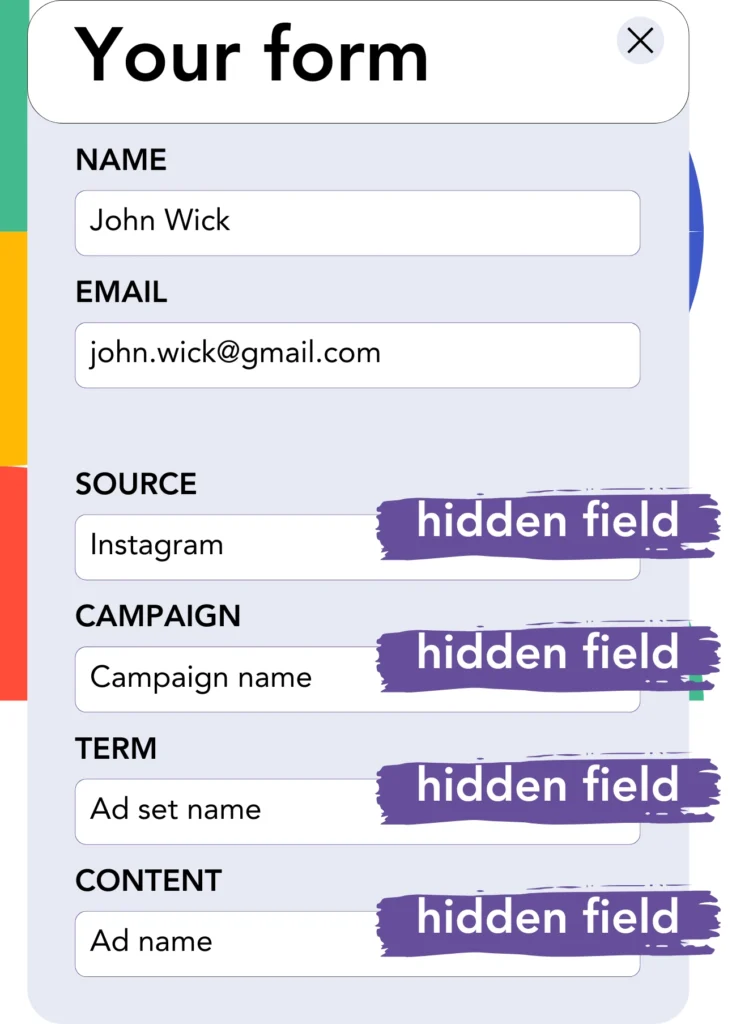
These invisible form fields, called hidden fields, store data that is passed along during form submission.
Leadsources keeps lead source data in hidden fields, and when the form is submitted, Leadsources retrieves and populates the information.
Step 3: Send lead source data to Agile CRM
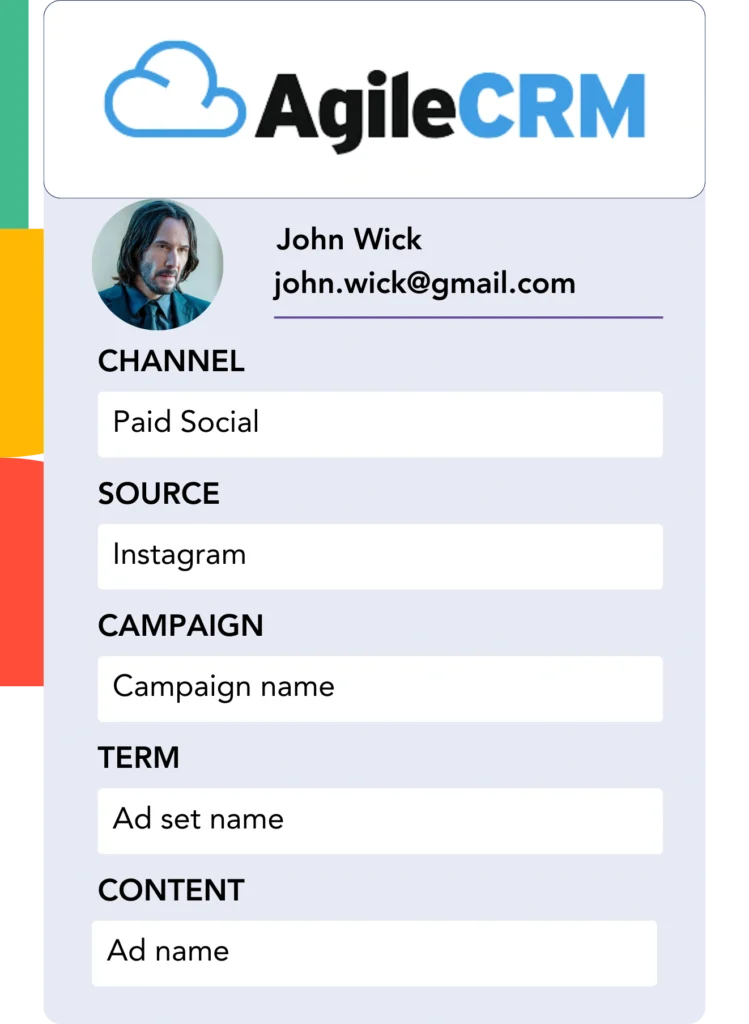
Lead source data captured by your form builder can be automatically sent to Agile CRM.
You can directly track the lead sources, sales, and revenue within Agile CRM’s platform.
This ensures a smooth connection between your marketing campaigns and sales outcomes.
How does Leadsources work?
Upon a site visit, Leadsources collects lead source information and fills it into the hidden fields of your form. When the form is submitted, this data, along with name and email details, is sent to Agile CRM.
Leadsources monitors the source data of each lead you bring in:
| Lead source data | Fetched automatically |
| Channel | ✅ |
| Source | ✅ |
| Campaign | ✅ OR use UTM_campaign |
| Content | UTM_content parameter is required |
| Term | UTM_term parameter is required |
| Landing page | ✅ |
| Landing page subfolder | ✅ |
When UTM parameters are absent—such as with organic sources like Google search or mentions in articles—Leadsources still tracks the necessary lead source data:
✅Channel
✅Source
✅Campaign
✅Landing page
✅Landing page subfolder
Unlike typical tools, Leadsources tracks lead source data for every marketing channel, including organic and paid.
Performance reports: Lead, sales, and revenue by source
When lead source data is tracked in Agile CRM, it allows you to create reports on performance, including:
- Leads, sales, and revenue by channel
- Leads, sales, and revenue by source
- Leads, sales, and revenue by campaign
- Leads, sales, and revenue by term (e.g. keyword or adset)
- Leads, sales, and revenue by content (e.g. ad)
- Leads, sales, and revenue by landing page
- Leads, sales, and revenue by landing page subfolder
This allows you to adjust your marketing budget based on the channels, sources, campaigns, terms, and content that produce the best outcomes in leads, sales, and revenue.
Let’s walk through the reports you have the ability to create.
1. Lead source reports
Generate insightful reports showing the number of leads created by:
- Channel
- Source
- Campaign
- Term (e.g. keyword or adset)
- Content (e.g. ad)
- Landing page
- Landing page subfolder
Example #1: Leads by channel
Through this report, you can identify which channel is the top performer in lead generation.

Example #2: Leads by campaign
You can now focus on a given lead source (e.g., Google Ads) and see how many leads each campaign generates.

Example #3: Leads by keyword and ad
Once you’ve found the campaign with the highest number of leads, you can examine the keyword ad responsible for these results.

2. Sales and revenue source reports
Now that we’ve established the sources, campaigns, and content generating leads, we need to determine if these leads are converting into sales and generating revenue.
To track these metrics, forward your leads to Agile CRM. By doing so, you’ll be able to track sales and revenue from various channels, sources, campaigns, terms, and landing page subfolders.
With these insights, you can align your marketing activities with the channels, sources, campaigns, keywords, and ads that are most effective in driving sales and revenue.
You can create several reports to track sales and revenue, such as:
- Sales and revenue by channel
- Sales and revenue by source
- Sales and revenue by campaign
- Sales and revenue by term (e.g. Keywords)
- Sales and revenue by content (e.g. Ads)
- Sales and revenue by landing page
- Sales and revenue by landing page subfolder
To illustrate the point, we will examine the following scenario:
| Channels | Search Paid | Social Paid |
|---|---|---|
| Leads | 50 | 75 |
| Sales | 5 | 6 |
| Avg. Order Value | $150 | $100 |
| Revenue | $750 | $600 |
Once the ads were launched on Google Ads and Facebook Ads Manager, the first “Leads by Channel” report showed that Facebook’s Social Paid ads produced more leads than Google’s Search Paid ads.
Upon analyzing the sales and revenue data in Agile CRM, it was evident that the Search Paid channel generated more revenue with fewer leads than the Social Paid channel. This insight made you to shift more budget toward the Search Paid channel.
