You direct leads to Copper CRM, but their source such as the channel cannot be identified.
Once a lead becomes a customer, it’s challenging to associate a customer with the exact advertisement or channel that acquired them as a lead.
Without tracking, measuring your marketing performance becomes difficult, leaving you unsure of which sources are driving leads, sales, and revenue. This causes you to allocate budgets to channels without clarity on their effectiveness.
Luckily, you can easily link every lead and sale to its acquisition channel.
We’ll take a step-by-step approach!
How to track the source of leads in Copper CRM
Step 1: Add Leadsources in your website

Leadsources provides a simple way to monitor lead origins. Add it to your website to track up to 7 source-related details for every lead:
- Channel
- Source
- Campaign
- Term
- Content
- Landing page
- Landing page subfolder
➡️ Sign up to Leadsources.io for free
➡️ Add the Leadsources tracking code to your site
Step 2: Add the hidden fields in your form
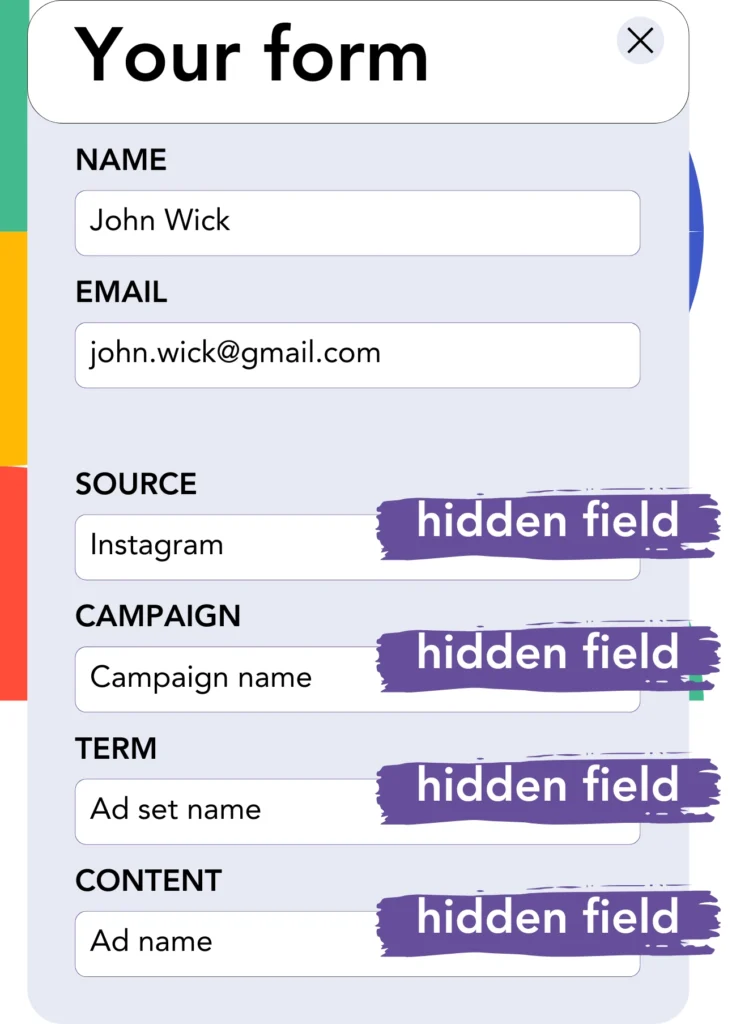
A hidden field is a tool for capturing and sending data through a form without being displayed to the user.
Leadsources utilizes hidden fields to store lead source information, and then it ensures they’re filled with the right data upon form submission.
Step 3: Send lead source data to Copper CRM
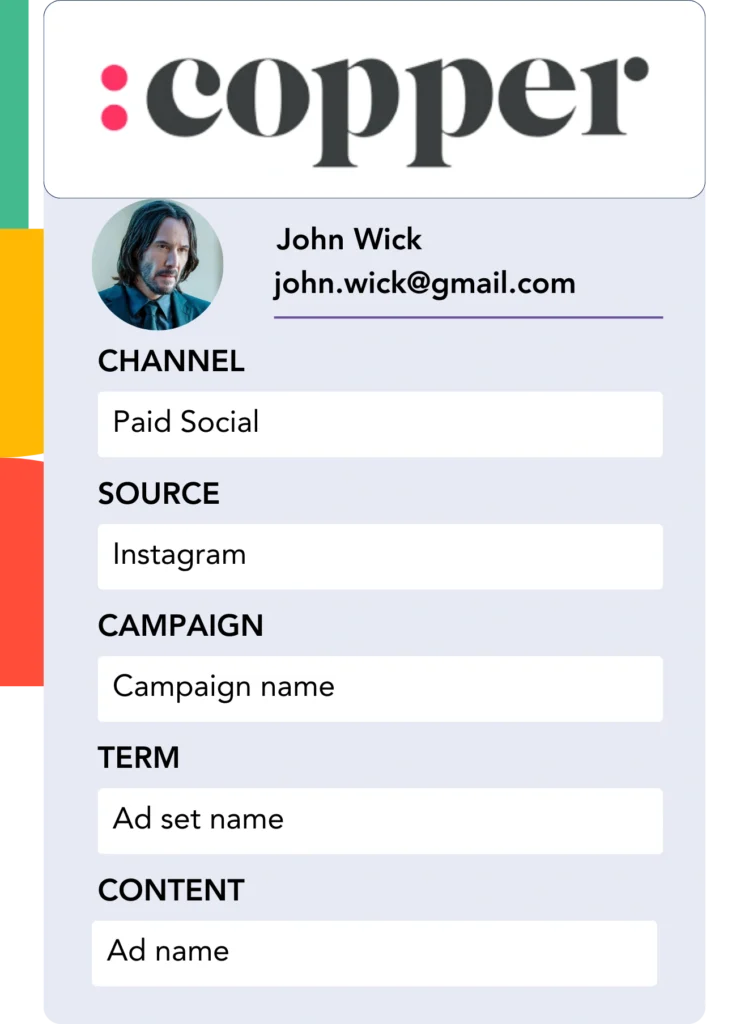
Your form builder enables the smooth transfer of lead source data to Copper CRM.
Copper CRM makes it easy to track the source of your leads, sales, and revenue with minimal effort.
This allows you to assess the impact of your marketing campaigns on sales.
How does Leadsources work?
As soon as a visitor lands on your website, Leadsources collects lead source data and inputs it into your form’s hidden fields. After the form is submitted, the details, including name and email, are sent to Copper CRM.
Leadsources records the source data for each lead that comes through:
| Lead source data | Fetched automatically |
| Channel | ✅ |
| Source | ✅ |
| Campaign | ✅ OR use UTM_campaign |
| Content | UTM_content parameter is required |
| Term | UTM_term parameter is required |
| Landing page | ✅ |
| Landing page subfolder | ✅ |
In cases where UTM parameters cannot be applied—like with organic search results from Google or mentions in articles—Leadsources still gathers the lead source data:
✅Channel
✅Source
✅Campaign
✅Landing page
✅Landing page subfolder
Unlike other software, Leadsources tracks lead sources across all marketing channels, whether they are organic or paid.
Performance reports: Lead, sales, and revenue by source
With lead source data tracked in Copper CRM, performance reports can be created, including:
- Leads, sales, and revenue by channel
- Leads, sales, and revenue by source
- Leads, sales, and revenue by campaign
- Leads, sales, and revenue by term (e.g. keyword or adset)
- Leads, sales, and revenue by content (e.g. ad)
- Leads, sales, and revenue by landing page
- Leads, sales, and revenue by landing page subfolder
By tracking this data, you can better manage your marketing budget and focus on the channels, sources, campaigns, terms, and content that deliver the most leads, sales, and revenue.
Let’s explore the various reports you’re able to create.
1. Lead source reports
Develop performance reports that illustrate how many leads were generated by:
- Channel
- Source
- Campaign
- Term (e.g. keyword or adset)
- Content (e.g. ad)
- Landing page
- Landing page subfolder
Example #1: Leads by channel
Through this report, you can track which channel is yielding the most leads.

Example #2: Leads by campaign
You can now track the performance of a particular lead source (e.g., Google Ads) and monitor how many leads are generated by each campaign.

Example #3: Leads by keyword and ad
After recognizing the campaign that generates the most leads, you can track which keyword ad is responsible for those conversions.

2. Sales and revenue source reports
Now that we’ve identified the key sources, channels, and campaigns driving leads, it’s essential to evaluate whether these leads are resulting in sales and revenue.
To manage this, send your leads to Copper CRM. This allows you to track your sales and revenue by different sources, channels, campaigns, terms, content, and landing page subfolders.
By understanding this data, you can direct your marketing strategy to emphasize the channels, sources, campaigns, keywords, and ads that contribute the most to your sales and revenue.
You can easily create different sales and revenue reports, including:
- Sales and revenue by channel
- Sales and revenue by source
- Sales and revenue by campaign
- Sales and revenue by term (e.g. Keywords)
- Sales and revenue by content (e.g. Ads)
- Sales and revenue by landing page
- Sales and revenue by landing page subfolder
To explain further, we will consider this scenario:
| Channels | Search Paid | Social Paid |
|---|---|---|
| Leads | 50 | 75 |
| Sales | 5 | 6 |
| Avg. Order Value | $150 | $100 |
| Revenue | $750 | $600 |
After launching ads through Google Ads and Facebook Ads Manager, the “Leads by Channel” report showed that Facebook’s Social Paid ads brought in more leads than Google’s Search Paid ads.
Upon examining the sales and revenue figures in Copper CRM, it became apparent that the Search Paid channel delivered more revenue with fewer leads than the Social Paid channel. Consequently, you decided to adjust your marketing budget to focus on the Search Paid channel.
