Adding UTM tracking to Formcrafts can be a tough task, especially if you lack coding experience.
What if there was a simple way to capture UTM parameters in Formcrafts without needing any coding?
Introducing Leadsources.io!
Leadsources is a tool designed for tracking lead sources, serving as a bridge between your UTM parameters and Formcrafts.
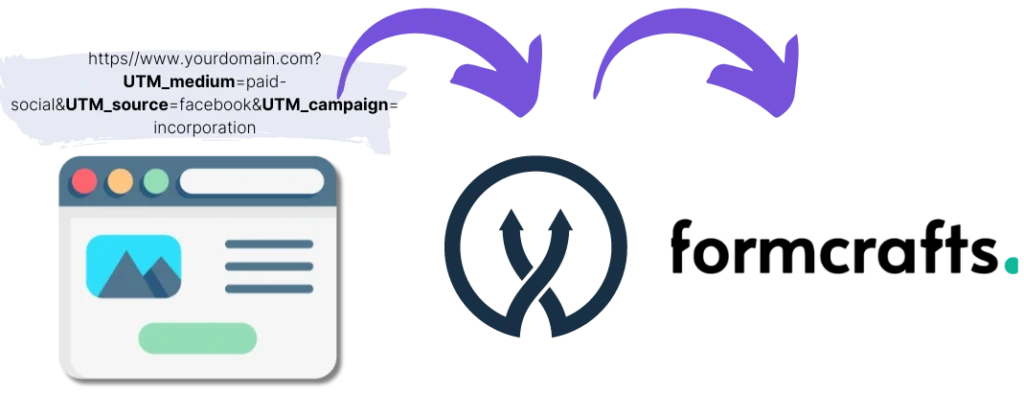
When someone clicks on your marketing campaign link, Leadsources captures the UTM parameters from the URL.
Leadsources then automatically transfers these UTM parameters to the hidden fields in your Formcrafts.
You will be able to view the UTM parameters along with the lead’s details on the Formcrafts submission page.
This guide will show you how to set up UTM tracking in Formcrafts in just 10 minutes using Leadsources, with no coding skills required.
Set Up UTM Tracking in Formcrafts in 4 Simple Steps
Step 1: Insert Leadsources Code into Your Website’s Head Tag

First, sign up at Leadsources.io to start your 14-day free trial.
Add the Leadsources code to the head tag of your website. No developer or coding knowledge is needed for this task.
Just follow our straightforward step-by-step instructions.
Step 2: Add UTM Parameters to Your Campaigns
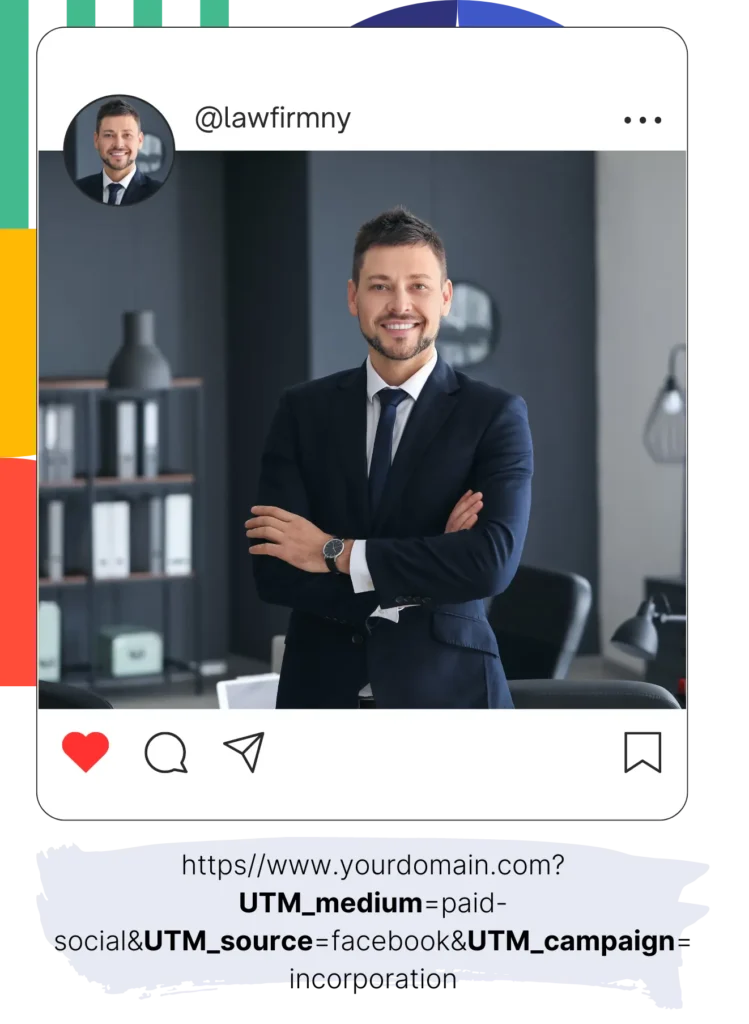
Include the UTM parameters you wish to track in all of your campaigns (PPC, email, social media, etc.).
Leadsources supports the following UTM parameters:
- UTM_source
- UTM_campaign
- UTM_term
- UTM_content
Additionally, Leadsources captures data beyond UTM parameters, including the channel, landing page, and landing page subfolder.
Step 3: Set Up Hidden Fields in Your Formcrafts Form
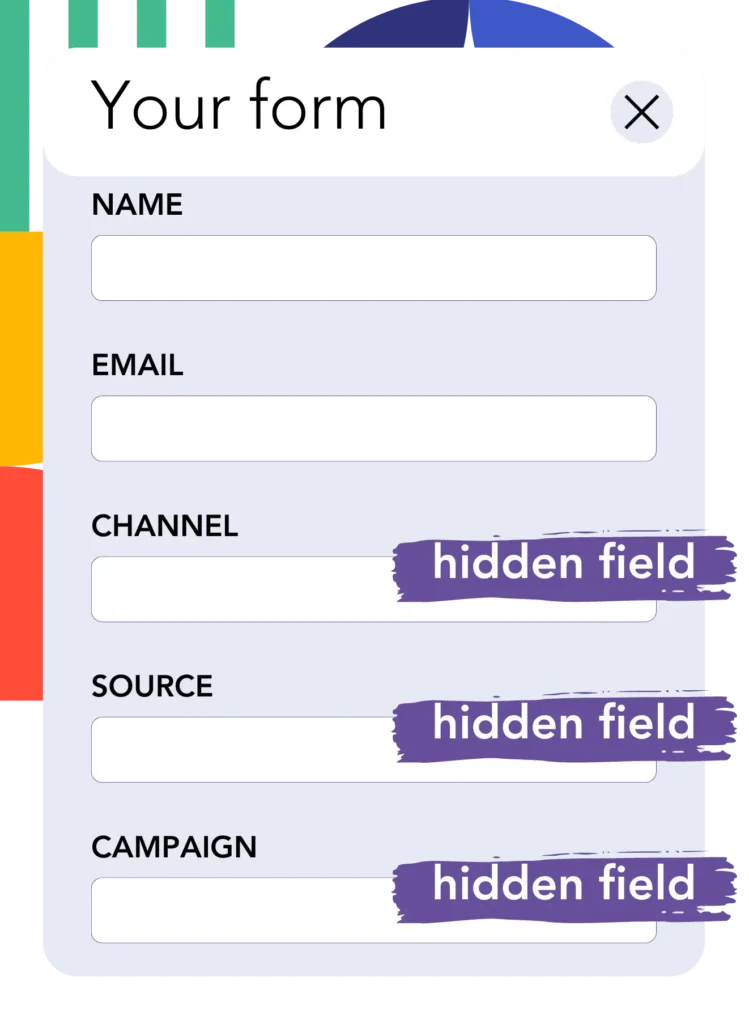
When users complete your Formcrafts form, they enter personal details in the visible fields (name, email, etc.).
Meanwhile, Leadsources.io will automatically insert the UTM parameters into hidden fields in your Formcrafts form (channel, source, etc.).
To do this, add hidden fields to your Formcrafts form that will store the UTM parameters – by using this guide.
Step 4: Monitor UTM Parameters in Formcrafts

When a visitor clicks on your campaign link and reaches your website, Leadsources captures the UTM parameters from the URL.
As they fill out the Formcrafts form, Leadsources inserts the UTM parameters into the hidden fields. These fields remain invisible to the visitor.
When the form is submitted, both the UTM parameters and the responses are recorded. You can view this information on the Formcrafts submission page.
How does Leadsources work?
By adding the Leadsources code to the head tag of your website, Leadsources captures UTM parameters from the URL every time someone visits your site.
It then places these UTM parameters into the hidden fields of your Formcrafts form.
If a visitor arrives on your site without UTM parameters, Leadsources still gathers data about the visitor from the referrer:
- Channel
- Source
- Campaign
- Landing page
- Landing page subfolder
This means you can track lead source data even if you are not using UTM parameters, such as:
- Google Search
- Instagram bio link
- Social media posts
Unlike most tools that only track lead sources with UTM parameters, Leadsources allows you to monitor the source of your leads across various channels, whether UTM parameters are used or not:
- Organic Search
- Paid Search
- Organic Social
- Paid Social
- Referral
- Affiliate
- Display Advertising
- Direct Traffic
This helps you assemble lead source data in a unique place.
Pro tip:
LeadSources integrates with all the popular online form builders, including Cognito Forms, Gravity Forms, Jotform, Typeform, WPForms, and more. Check how to track the UTM parameters in any form builder.
How to run performance reports
With the UTM data captured in the hidden fields of Formcrafts, you can create performance reports such as:
- Leads per channel
- Revenue per channel
- Revenue per keyword
These reports help you make informed decisions about your marketing budget.
Types of Reports You Can Generate:
Lead performance reports
You can create reports to see lead volumes by:
- Channel
- Source
- Campaign
- Landing page
- Landing page subfolder
Example #1
If you run campaigns across different channels (SEO, PPC, email, etc.), you can export the data and generate a report titled “Leads by Channel.”

Example #2
Once you identify the most effective channel (e.g., Google Ads), you can drill down to see how many leads were generated by each ad campaign.

Example #3
After identifying the top campaign, you can further analyze which keywords are generating the most leads for that campaign.

Sales performance report
With insights into which ads and keywords are most effective, you can assess if they are converting into revenue.
By connecting your Formcrafts submissions to a CRM, you can produce similar reports based on sales metrics.
Example:
| Channels | Search Paid | Social Paid |
| Leads | 50 | 75 |
| Sales | 5 | 6 |
| Average order value | $150 | $100 |
| Revenue | $750 | $600 |
You ran ads on Google and Facebook and you discovered that Social Paid ads brought more leads, but Search Paid ads generated higher revenue per lead. This analysis helps you decide to increase the budget for Search Paid ads.
LeadSources tracks the source of each lead in Formcrafts, whether they come from ads, organic search, social, email, etc. and syncs that data with each submission. See the full breakdown on the lead source in Formcrafts page.
