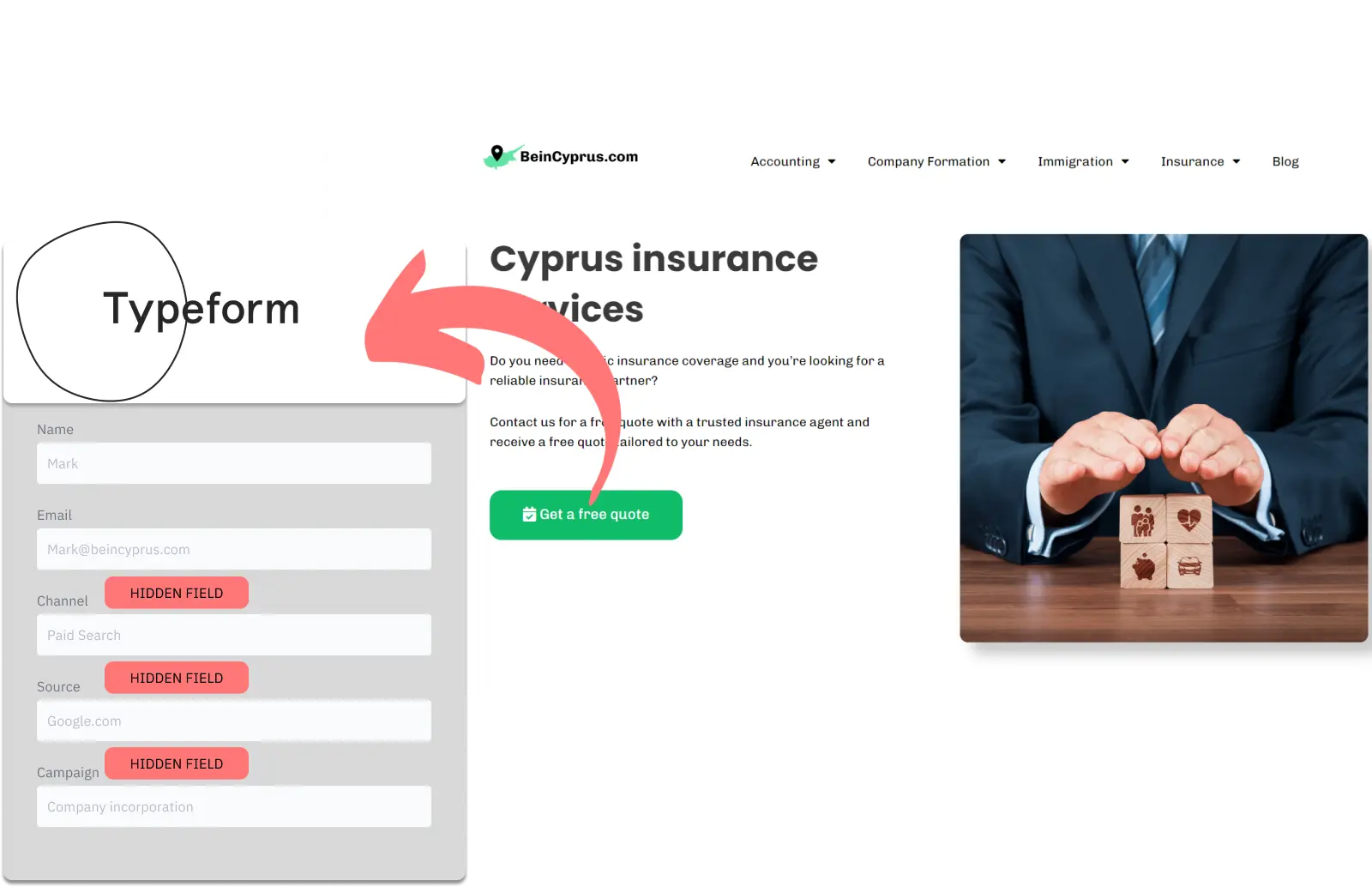Do you find it hard to trace which channels bring in your leads?
With this simple method, tracking the source of leads in Typeform becomes clear.
You can strategically modify your campaigns to focus on channels that boost leads, sales, and revenue.
Ready to dive in!
How to track the source of lead in Typeform
1. How LeadSources collects the lead source data
Leadsources effectively identifies the origins of your leads in a simple manner. After you add it to your website, it collects data from as many as 7 lead sources for each lead created.
Whenever visitors access your website, Leadsources tracks their information with the help of cookies and UTM parameters.
It captures important lead source metrics such as channel, source, campaign, keyword, the content they visited, as well as the landing page and landing page subfolder.
Once the form is completed, the lead’s contact details (such as email and name) are communicated to Typeform, along with the source data compiled by Leadsources (channel, source, etc.).
2. How LeadSources passes the lead source data into Typeform
Get started in 3 easy steps:
- Try a free account at Leadsources.io now.
- Attach the Leadsources tracking code to your website—use the guide for any questions.
- Integrate hidden fields into your Typeform form to collect lead source data—consult this article for more information.
You’re now ready to track where your leads are coming from! 🎉
After a visitor completes a form in Typeform, Leadsources automatically updates the hidden fields with important source data:
- Channel
- Source
- Campaign
- Term
- Content
- Landing page
- Landing page subfolder
You will have access to this data in your submission records, along with the lead’s personal information (name, email, etc.).
This technique ensures precise tracking of lead sources at the level of individual leads.
How to analyze the lead source data
What data is tracked in Typeform?
This tool is equipped to manage 7 separate data types for each lead it monitors:
| Lead source data | Definition |
| Channel | By referring to the type of traffic, LeadSources categorizes your leads into 10 specific channels: Paid Search, Organic Search, Email Campaigns, Paid Social, Organic Social, Referrals, Direct Traffic, Affiliates, Display Advertising, and Other. |
| Source | Specifies the individual source or platform that directs visitors to your site. For instance, within "Organic Social," the source could be LinkedIn, Instagram, etc. |
| Campaign | Indicates the name of the specific marketing campaign you want to track. For instance, if you're overseeing multiple content marketing strategies, you can determine the exact activity generating your leads. |
| Term | The keyword that a campaign specifically aims to capture. For example, in a Google Ads campaign named “Search campaign personal insurance,” LeadSources.io categorizes your leads by targeted keywords like “Personal insurance in Chicago,” “Personal insurance in Denver,” etc. |
| Content | The exact part of your advertisement that showed interest. |
| Landing Page | The URL of the landing page on which the lead completed an action. For example, domain.com/services/personal-insurance-denver. |
| Landing Page Subfolder | The exact subfolder of the landing page URL that is recorded. For example, if a visitor reaches domain.com/services/personal-insurance-denver, the tracked subfolder would be “services.” |
Creating your first performance reports
1. Leads source reports
Increase your awareness of lead origins by looking into extensive lead reports that yield practical information.

Begin the evaluation by analyzing which channels produce the highest volume of leads by organizing your leads by channel.

Following this, narrow your focus to a single channel, like Organic Search, and organize your organic leads by specific campaigns to clarify which campaign is the most effective in attracting leads.

The last step in evaluating the performance of a specific campaign is to break down the leads by their keywords and advertising channels using reports titled “Number of leads by keyword” and “Number of leads by advertisement.”
2. Sales source reports
You are aware of the advertisements and keywords that are bringing the most leads; however, does this insight equate to an increase in your revenue?
Implementing a CRM for your Typeform leads helps you identify which leads became paid customers, enabling you to create sales reports based on channel, source, landing page, etc., and if you don’t have a CRM, GoHighLevel could be your solution.
Check on this example:
| Channels | Search Paid | Social Paid |
| Leads | 50 | 75 |
| Sales | 5 | 6 |
| Average order value | $150 | $100 |
| Revenue | $750 | $600 |
You executed advertising campaigns on Google and Facebook, and the first "Leads by Channel" evaluation made it clear that Paid Social ads yielded more leads than Paid Search ads.
Weeks into the analysis, tracking which leads became paying customers made it clear that the Paid Search channel was more efficient at driving revenue, despite having fewer leads than the Paid Social channel, leading to a decision to enhance the investment in the Paid Search strategy.