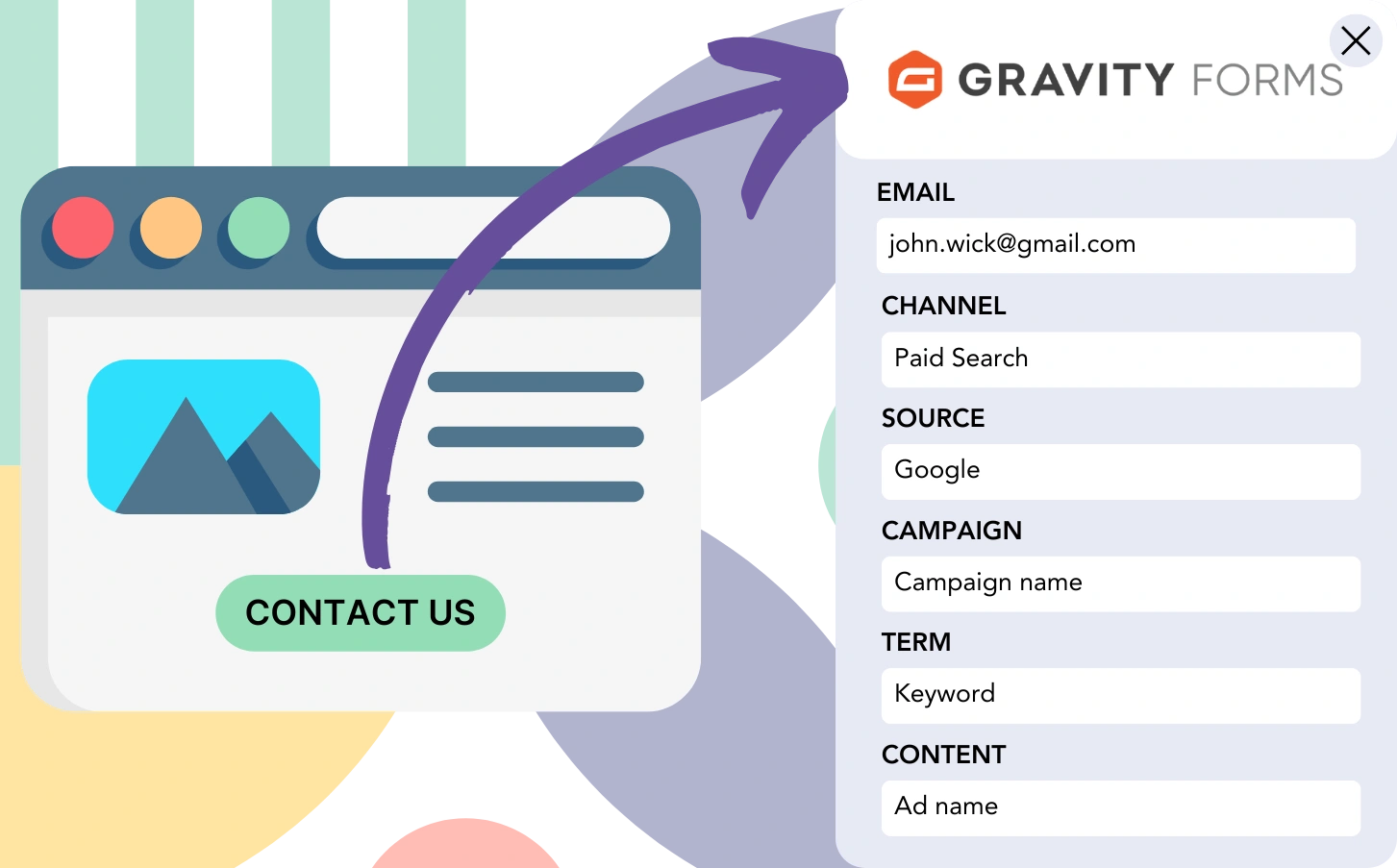Do you collect leads via Gravity Forms but can’t identify which channel they came from?
Similarly, once a lead turns into a customer, identifying the channel or ad responsible becomes a challenge.
Without this level of tracking, assessing your marketing activities is complicated, leaving you unsure which sources are responsible for leads, sales, and revenue. This uncertainty may cause you to invest in channels without clear evidence of their impact on your business results.
Luckily, a simple solution exists to track every lead and sale back to its originating channel, campaign, keyword, and ad.
Let’s simplify it, step by step!
How to track the source of leads in Gravity Forms
Step 1: Add Leadsources in your website

Leadsources is a powerful yet easy-to-use tool that identifies the source of your leads. Once added to your website, it collects up to 7 essential lead source data points for every lead you acquire:
- Channel
- Source
- Campaign
- Term
- Content
- Landing page
- Landing page subfolder
➡️ Sign up to Leadsources.io for free
➡️ Add the Leadsources tracking code to your site
Step 2: Add the hidden fields in Gravity Forms
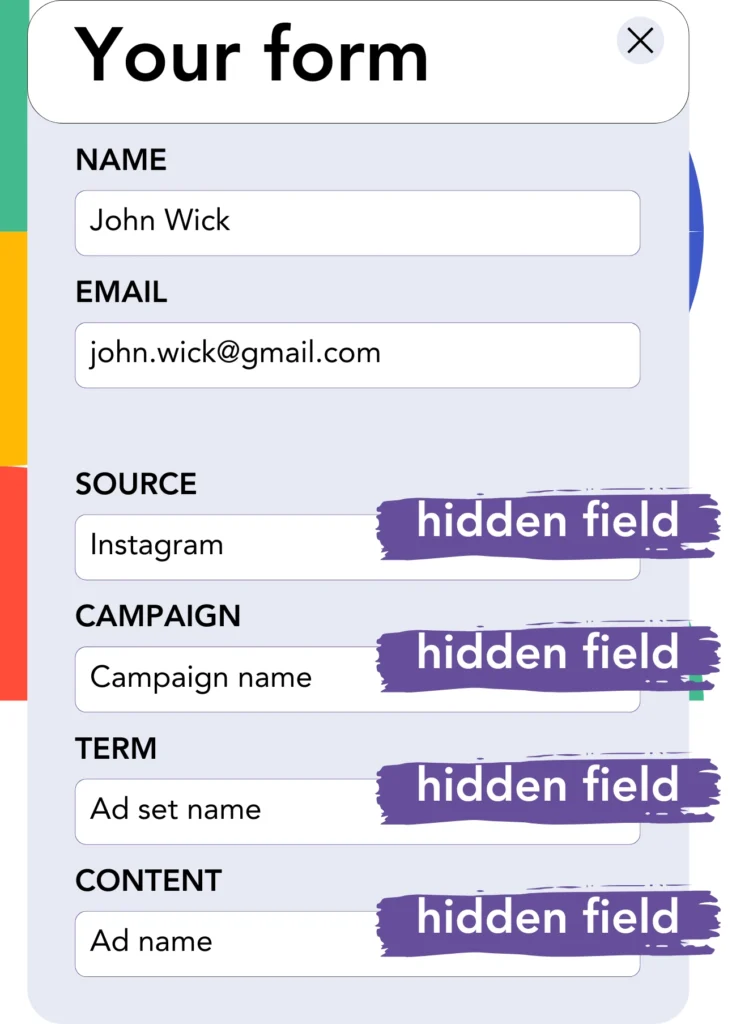
Hidden fields are fields within a form that are not visible to users but are used to store data submitted with the form.
Leadsources stores lead source data in hidden fields. When a form is submitted, these fields are automatically populated with the lead source details.
Step 3: Send lead source data to your CRM (optional)
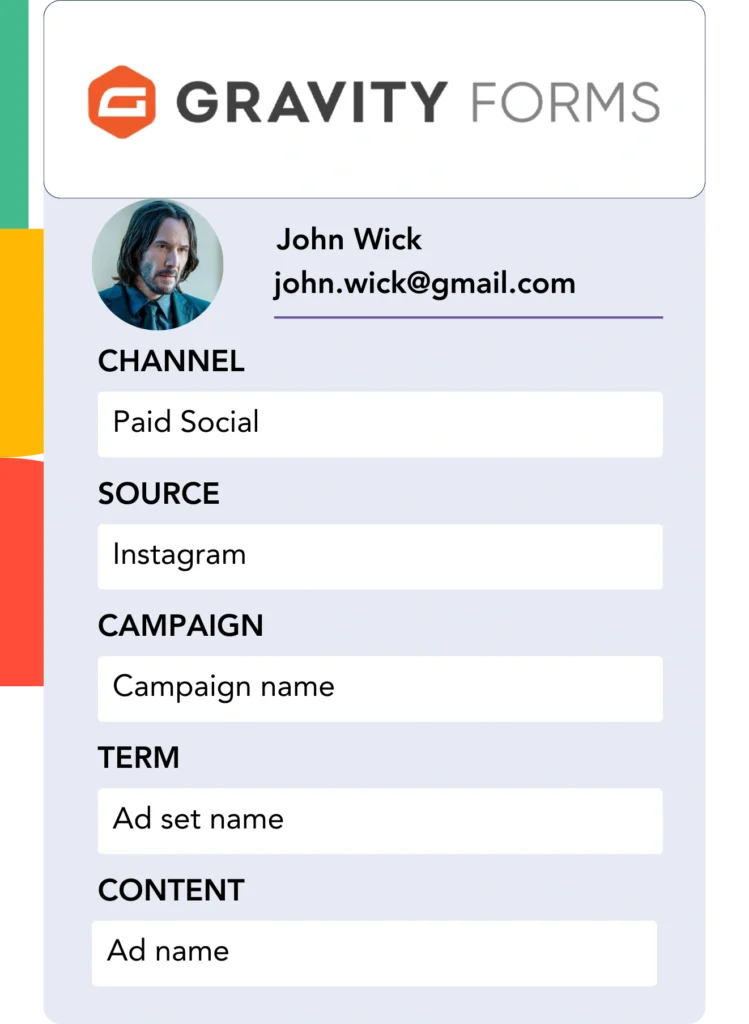
The form builder can automatically send lead source data to your CRM.
Your CRM allows you to track where your leads, sales, and revenue come from.
This helps you correlate your marketing actions with your sales outcomes.
How does Leadsources work?
When a visitor lands on your website, Leadsources captures the lead source information and automatically populates the hidden fields in your Gravity Forms. Upon submission, this data, along with the lead’s name and email, is transmitted to Gravity Forms.
For each lead, Leadsources keeps track of the associated lead source data:
| Lead source data | Fetched automatically |
| Channel | ✅ |
| Source | ✅ |
| Campaign | ✅ OR use UTM_campaign |
| Content | UTM_content parameter is required |
| Term | UTM_term parameter is required |
| Landing page | ✅ |
| Landing page subfolder | ✅ |
When UTM parameters are unavailable—like with organic traffic from Google or when your website appears in an online article—Leadsources still gathers the essential lead source information, ensuring that your tracking remains complete:
✅Channel
✅Source
✅Campaign
✅Landing page
✅Landing page subfolder
Leadsources differentiates itself by tracking leads across every marketing channel, including both organic and paid sources.
Select a channel to view the lead source details that Leadsources integrates into your form.
Pro tip:
LeadSources is compatible with all popular online form builders: Cognito Forms, Jotform, Typeform, WPForms, and more. Check out all our integrations.
Performance reports: Lead, sales, and revenue by source
When you track lead source data in your CRM, it enables the creation of performance reports like:
- Leads, sales, and revenue by channel
- Leads, sales, and revenue by source
- Leads, sales, and revenue by campaign
- Leads, sales, and revenue by term (e.g. keyword or adset)
- Leads, sales, and revenue by content (e.g. ad)
- Leads, sales, and revenue by landing page
- Leads, sales, and revenue by landing page subfolder
This enables you to optimize your marketing budget based on the performance of channels, sources, campaigns, terms, content, etc., that yield the highest leads, sales, and revenue.
Next, let’s take a look at the types of reports you can generate.
1. Lead source reports
Create performance reports to track the leads generated by:
- Channel
- Source
- Campaign
- Term (e.g. keyword or adset)
- Content (e.g. ad)
- Landing page
- Landing page subfolder
Example #1: Leads by channel
This report highlights which channel produces the most leads.

Example #2: Leads by campaign
Now, you can analyze a particular lead source (like Facebook ads) and measure the leads generated by each campaign using the campaign UTM parameter.

Example #3: Leads by keyword and ad
Once you determine the campaign that generates the highest number of leads, you can assess the specific keyword or ad responsible using the term or content UTM parameters.

2. Sales source reports
After identifying the lead-generating channels, sources, campaigns, terms, and content, we need to evaluate if these leads are successfully converting into sales and revenue.
Begin by sending your leads to your CRM. This enables you to monitor where your sales and revenue are coming from, including the channels, sources, campaigns, terms, content, landing pages, and subfolders.
With this information, you can optimize your marketing strategy, emphasizing the channels, sources, campaigns, keywords, and ads that drive the highest sales and revenue.
You have the ability to create different reports related to sales and revenue, including:
- Sales and revenue by channel
- Sales and revenue by source
- Sales and revenue by campaign
- Sales and revenue by term (e.g. Keywords)
- Sales and revenue by content (e.g. Ads)
- Sales and revenue by landing page
- Sales and revenue by landing page subfolder
Have a look at this example:
| Channels | Search Paid | Social Paid |
| Leads | 50 | 75 |
| Sales | 5 | 6 |
| Average order value | $150 | $100 |
| Revenue | $750 | $600 |
After setting up campaigns on Google Ads and Facebook Ads Manager, the first “Leads by Channel” report showed that Facebook ads brought in more leads than Google search ads.
When examining the sales and revenue data in your CRM, you found that the Search Paid channel, although generating fewer leads, produced more revenue than the Social Paid channel. As a result, you adjusted your marketing budget to allocate more funds to the Search Paid channel.