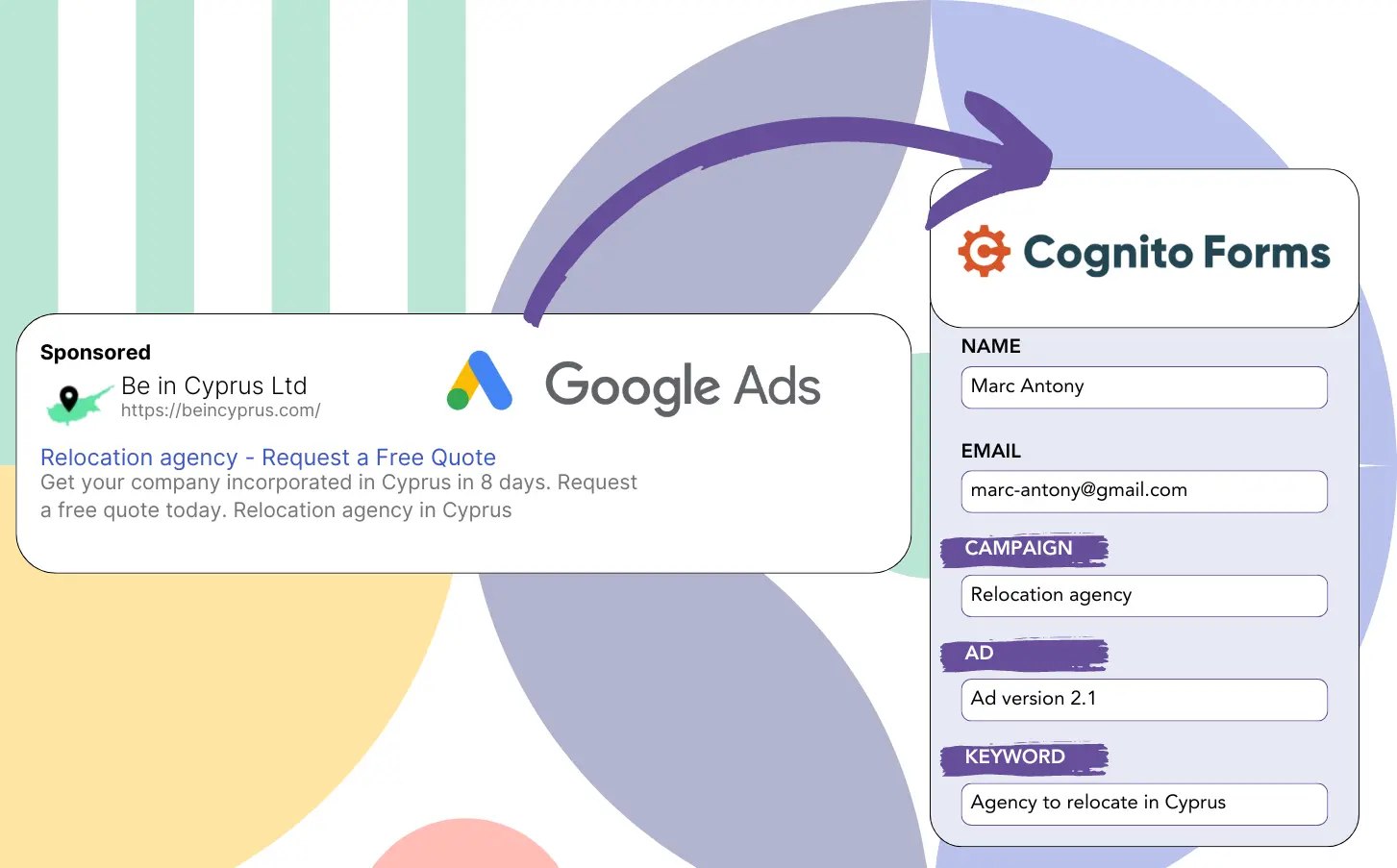Do you find it difficult to determine which Google Ads campaigns your leads are originating from?
This is a familiar challenge. Google Ads reports shows the overall lead numbers per campaign, ad, or keyword but omits individual lead details.
As a result, it’s impossible to identify which campaign, ad, or keyword generated the leads that turned into customers.
Leadsources provides a solution to this problem.
Leadsources enables you to track your Google Ads data, including campaigns, ads, and keywords, on a lead level.
This allows you to save Google Ads data for every lead in Cognito Forms, tracking campaigns, ads, and keywords.
This allows you to run reports such as “Keywords that generated the most leads” to decide which keywords to keep or remove.
Let’s begin!
Capture Google Ads lead data in Cognito Forms in 4 steps
Step 1: Add Leadsources in the head tag of your website

Sign up to Leadsources.io, and benefit from our 14-day free trial.
Place the Leadsources code in your site’s head tag. No coding skills required.
Simply follow this easy step-by-step guide.
Step 2: Add the UTM parameters to your Google Ads campaigns
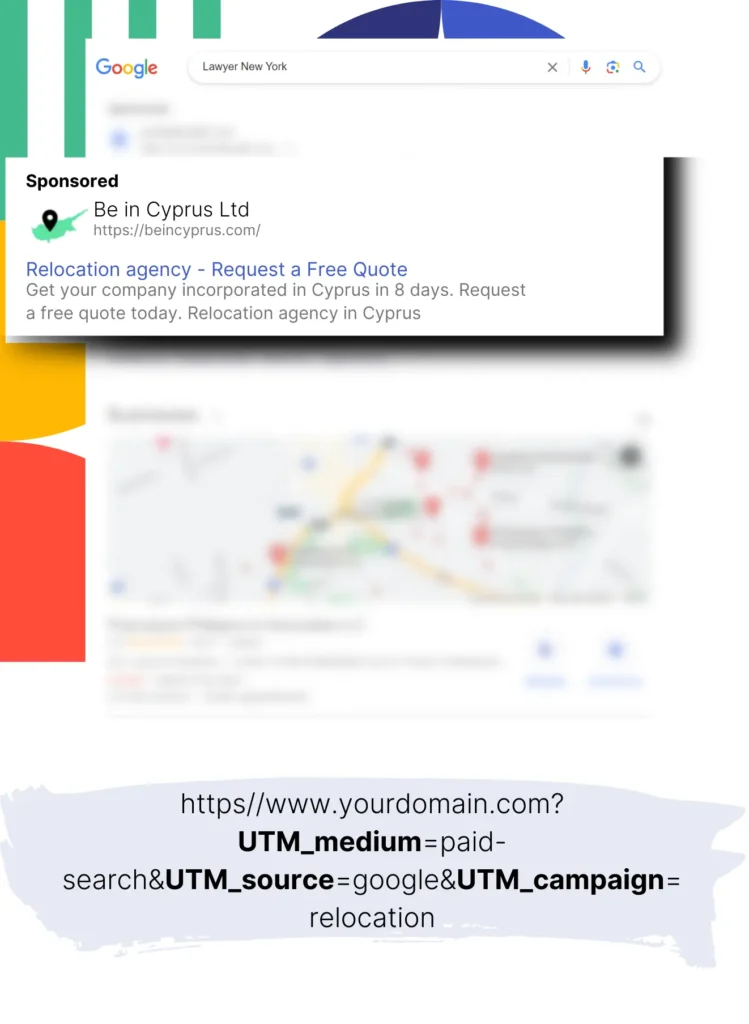
Place the desired UTM parameters in every Google Ads campaign you run.
Examples of UTM parameters to add to your ad include:
- UTM_source
- UTM_campaign
- UTM_term
- UTM_content
In addition to UTM parameters, Leadsources collects data like channel, landing page, and landing page subfolder, offering a complete lead-level overview.
Step 3: Add the hidden fields in Cognito Forms
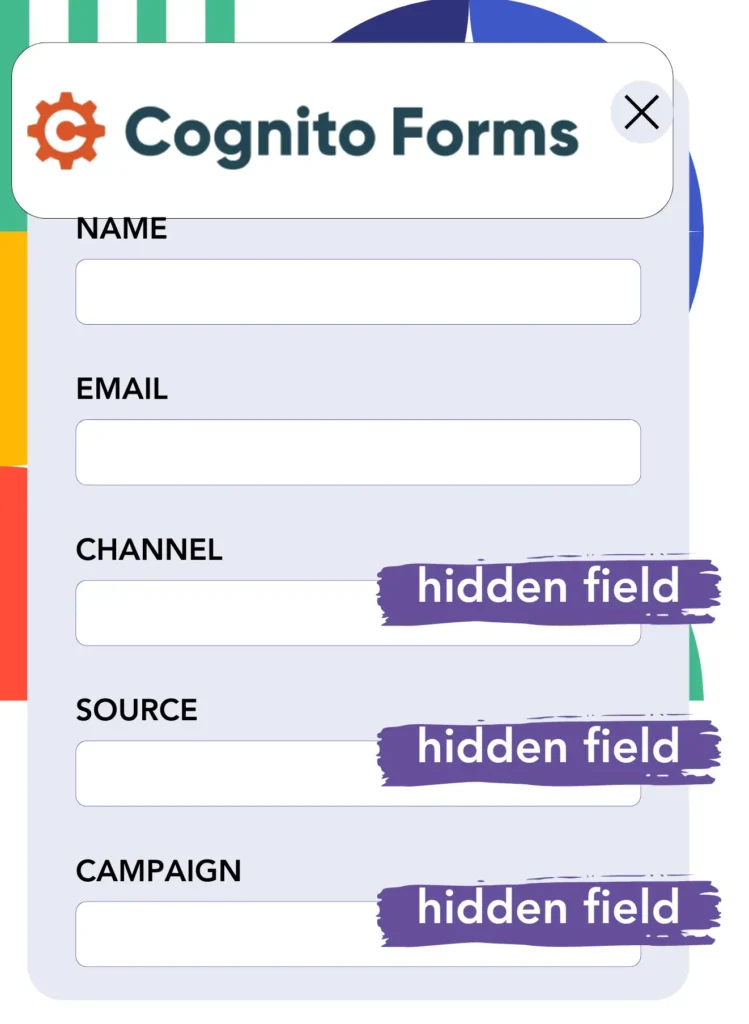
As visitors submit your Cognito Forms (name, email, etc.), Leadsources will automatically fill the hidden fields with Google Ads information (campaign, ad, keyword, landing page, etc.).
Follow this detailed guide to add hidden fields in Cognito Forms to complete the setup.
The Google Ads data will be directly saved into your Cognito Forms by Leadsources.
Step 4: Capture the Google Ads data in Cognito Forms
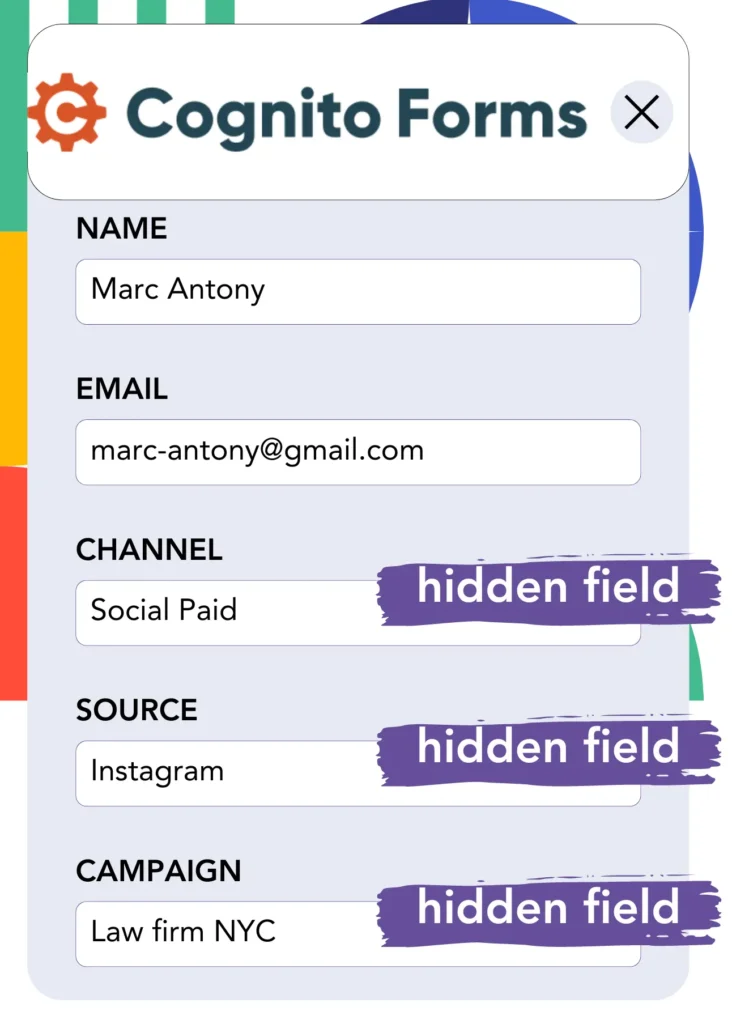
Leadsources collects Google Ads data (campaign, ad, keyword, landing page, etc.) when a visitor clicks on your Google Ads ad and reaches your page.
The Google Ads data is automatically entered into the hidden fields of your Cognito Forms by Leadsources.
When the form is submitted, Google Ads data along with the responses are transmitted to the Cognito Forms submissions page.
How does Leadsources work?
Inserting the Leadsources code into the head tag of your site allows it to capture Google Ads data (UTM parameters and referrer) whenever visitors arrive.
The Google Ads data is subsequently stored in the hidden fields of your Cognito Forms.
Leadsources will collect visitor data via the referrer even if UTM parameters are missing in the URL:
- Channel
- Source
- Campaign
- Landing page
- Landing page subfolder
This method lets you keep track of key lead source details even if UTM parameters are not present, such as:
- On Google Search
- On your Instagram bio link
- On your social media posts
- Etc.
Many tools capture lead data only with UTM parameters, which are mainly used in paid and referral channels, which this presents a challenge.
Unlike others, Leadsources tracks lead data from all channels, regardless of UTM parameters:
- Organic Search
- Paid Search
- Organic Social
- Paid Social
- Referral
- Affiliate
- Display Advertising
- Direct Traffic
This helps you track and unify all lead source data into a single central place.
Pro tip:
Track Google Ads data in all the popular online form builders, including Gravity Forms, Jotform, Typeform, WPForms, and more. Learn how to add Google Ads UTM parameters in any form builder.
How to run performance reports
Now that your Google Ads data is saved in Cognito Forms, you can create performance reports like:
- Leads per campaign
- Leads per ad
- Leads per keyword
- Etc.
This enables you to make better decisions about your Google Ads budget.
Let’s look at the various types of reports you can create.
Lead performance reports
Reports can be run to show the volume of leads generated by:
- Channel
- Campaign
- Ad
- Keyword
- Landing page
- Landing page subfolder
Example #1
You can export data from campaigns in different channels (SEO, PPC, email, etc.) and create a report named “Leads by Channel.”

Example #2
Once you determine the top-performing channel (e.g., Google Ads), you can focus on it to view the number of leads from each specific ad campaign.

Example #3
Once you find the campaign with the highest lead generation, you can explore which particular keywords are responsible for these leads.

Sales performance report
Identifying the ads and keywords with the highest lead generation is valuable, but do they also contribute to increased revenue?
By importing your Cognito Forms data into a CRM, you can produce comprehensive sales reports.
Example:
| Channels | Search Paid | Social Paid |
| Leads | 50 | 75 |
| Sales | 5 | 6 |
| Average order value | $150 | $100 |
| Revenue | $750 | $600 |
Your analysis of ads on Google and Facebook revealed that Social Paid ads generated more leads compared to Search Paid ads.
Analysis over several weeks showed that the Search Paid channel produced higher revenue with fewer leads than the Social Paid channel, which informs your decision to boost the Search Paid campaign budget.
LeadSources tracks the source of each lead in Cognito Forms, whether they come from ads, organic search, social, email, etc. and syncs that data with each submission. See the full breakdown on the lead source in Cognito Forms page.