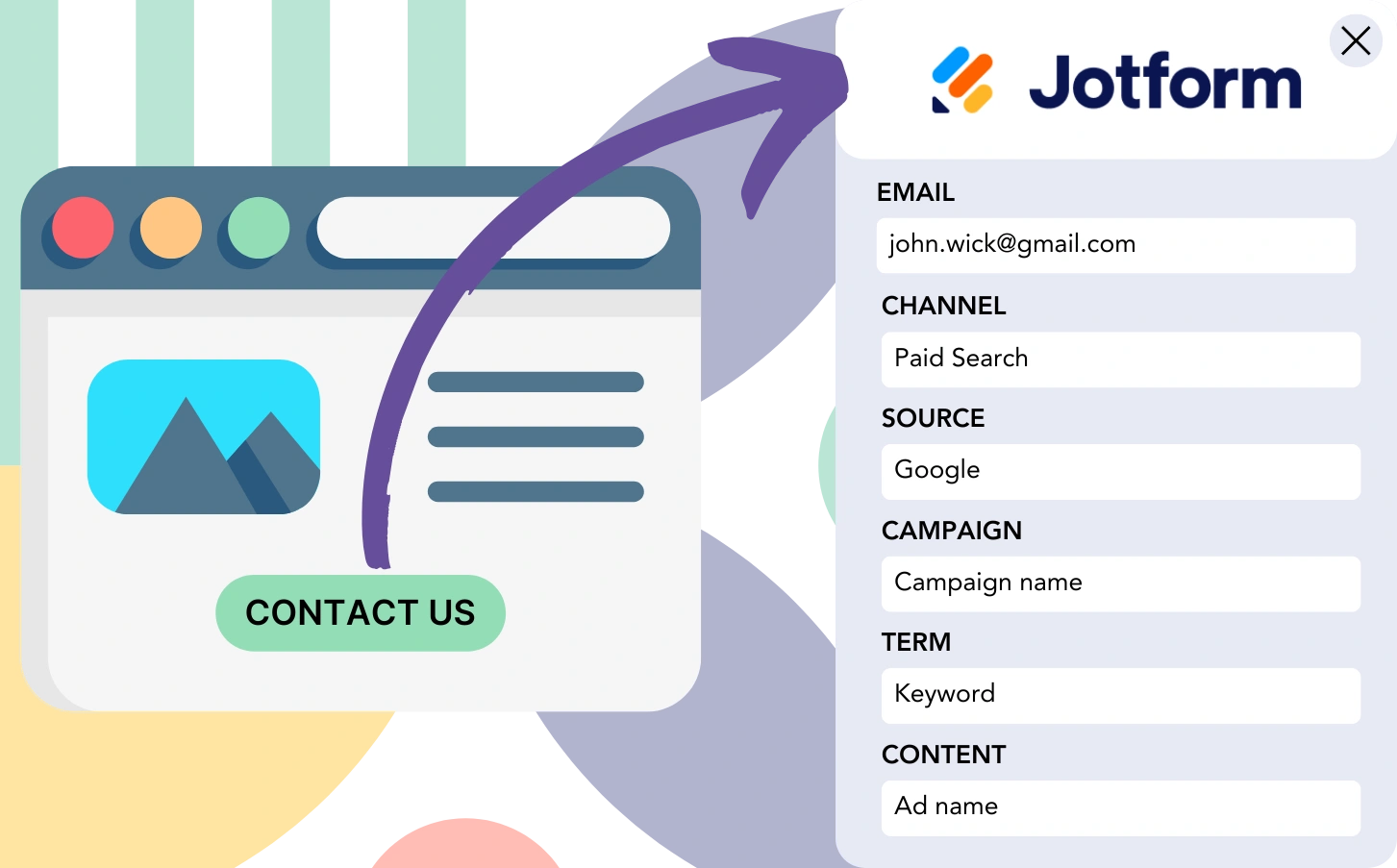Are your Jotform leads coming in without a clear connection to their channels of origin?
Correspondingly, when a lead turns into a customer, there’s no clear attribution to a specific channel or campaign.
Without sufficient tracking, determining your marketing performance and understanding which sources drive leads, sales, and revenue becomes complex. This gap in knowledge can lead to inefficient spending on marketing channels with unknown results.
Fortunately, a simple solution allows you to trace each lead and sale directly to its source channel, campaign, keyword, and ad.
Let’s go through it step by step!
How to track the source of leads in Jotform
Step 1: Add Leadsources in your website

Leadsources is an efficient tool designed to track the origins of your leads. Once it’s set up on your website, it gathers up to 7 important lead source details for every new lead:
- Channel
- Source
- Campaign
- Term
- Content
- Landing page
- Landing page subfolder
➡️ Sign up to Leadsources.io for free
➡️ Add the Leadsources tracking code to your site
Step 2: Add the hidden fields in Jotform
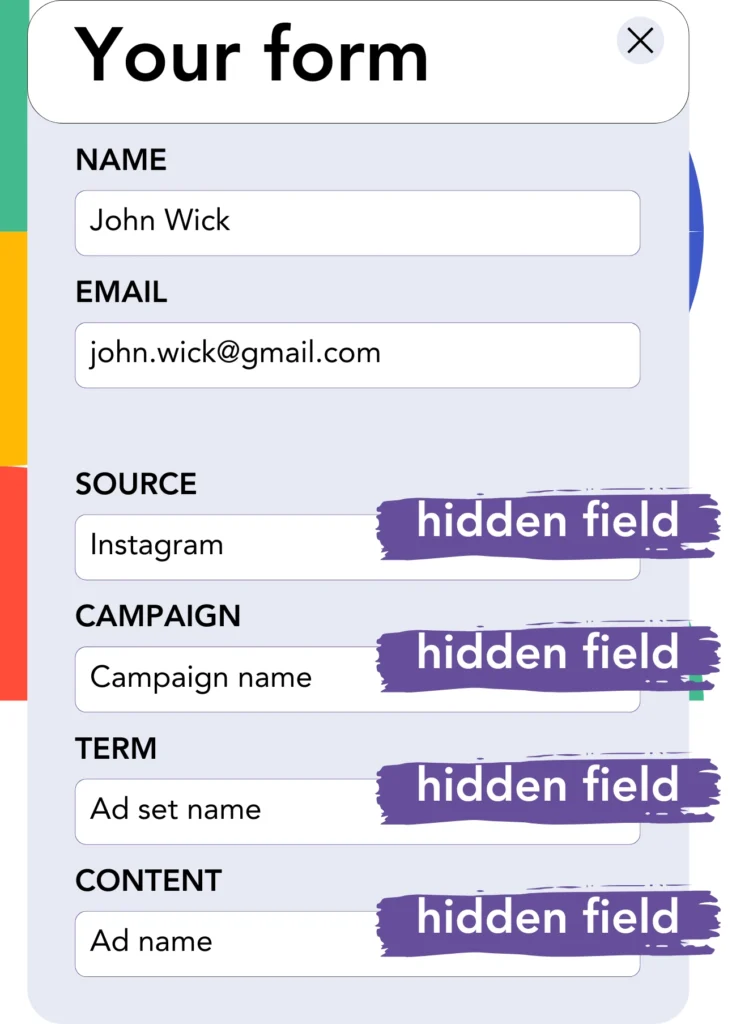
Hidden fields are used in forms to store information that users don’t see, but which is submitted when the form is completed.
Leadsources saves lead source information in hidden fields. When a visitor submits a form, these fields are automatically filled with the lead source data.
Step 3: Send lead source data to your CRM (optional)
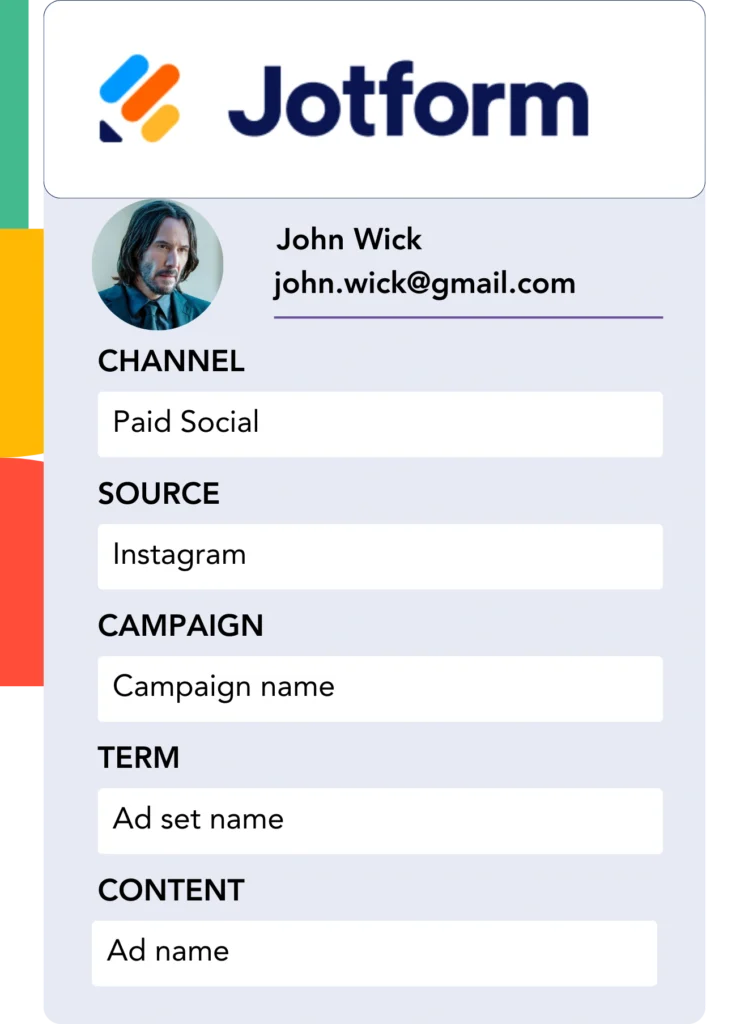
Lead source information collected by your form builder can be forwarded to your CRM.
You can monitor the source of leads, sales, and revenue straight from your CRM.
This helps you associate your marketing strategies with your sales results.
How does Leadsources work?
When a visitor accesses your website, Leadsources automatically retrieves the lead source data and populates it into the hidden fields of your Jotform. After the form is submitted, this data, along with the lead’s name and email, is passed to Jotform.
Leadsources automatically tracks the source data for each lead generated:
| Lead source data | Fetched automatically |
| Channel | ✅ |
| Source | ✅ |
| Campaign | ✅ OR use UTM_campaign |
| Content | UTM_content parameter is required |
| Term | UTM_term parameter is required |
| Landing page | ✅ |
| Landing page subfolder | ✅ |
When UTM parameters are not available—like with organic sources such as Google search or mentions of your site in an article—Leadsources still tracks and captures important lead source data to provide comprehensive insights into your traffic:
✅Channel
✅Source
✅Campaign
✅Landing page
✅Landing page subfolder
What sets Leadsources apart from other software is its ability to track lead sources across all marketing channels, both paid and organic.
Pro tip:
LeadSources is compatible with all popular online form builders: Cognito Forms, Gravity Forms, Typeform, WPForms, and more. Check out all our integrations.
Performance reports: Lead, sales, and revenue by source
Tracking lead source data within your CRM helps you create insightful performance reports, such as:
- Leads, sales, and revenue by channel
- Leads, sales, and revenue by source
- Leads, sales, and revenue by campaign
- Leads, sales, and revenue by term (e.g. keyword or adset)
- Leads, sales, and revenue by content (e.g. ad)
- Leads, sales, and revenue by landing page
- Leads, sales, and revenue by landing page subfolder
By analyzing this data, you can refine your marketing budget allocation based on the channels, sources, campaigns, terms, content, etc., that produce the most leads, sales, and revenue.
Let’s break down some of the reports you can generate.
1. Lead source reports
Track and generate reports on the leads produced by:
- Channel
- Source
- Campaign
- Term (e.g. keyword or adset)
- Content (e.g. ad)
- Landing page
- Landing page subfolder
Example #1: Leads by channel
This report provides insights into the channel generating the most leads.

Example #2: Leads by campaign
Now, you can examine a specific lead source (e.g., Facebook ads) and measure the number of leads generated by each campaign using the campaign’s UTM tracking.

Example #3: Leads by keyword and ad
After recognizing the campaign that drives the most leads, you can dive deeper into which keyword or ad is contributing to this success by using the term or content UTM parameters.

2. Sales source reports
Now that we’ve identified where the leads are coming from, through channels, sources, campaigns, terms, and content, we need to measure if these leads are converting into sales and revenue.
Send your leads directly to your CRM. By doing so, you gain the ability to track where your sales and revenue originate, such as from channels, sources, campaigns, terms, content, landing pages, and their subfolders.
By using this data, you can refocus your marketing strategy on the channels, sources, campaigns, keywords, and ads that yield the highest sales and revenue.
Create different reports to track sales and revenue, such as:
- Sales and revenue by channel
- Sales and revenue by source
- Sales and revenue by campaign
- Sales and revenue by term (e.g. Keywords)
- Sales and revenue by content (e.g. Ads)
- Sales and revenue by landing page
- Sales and revenue by landing page subfolder
Look at the following example:
| Channels | Search Paid | Social Paid |
| Leads | 50 | 75 |
| Sales | 5 | 6 |
| Average order value | $150 | $100 |
| Revenue | $750 | $600 |
After initiating ads on both Google Ads and Facebook Ads Manager, the first “Leads by Channel” report indicated that Facebook’s paid advertisements outperformed Google’s search ads in terms of lead generation.
When you examined the sales and revenue figures in your CRM, it became apparent that the Search Paid channel was driving higher revenue with fewer leads than the Social Paid channel. Based on this observation, you restructured your budget to focus more on the Search Paid channel.