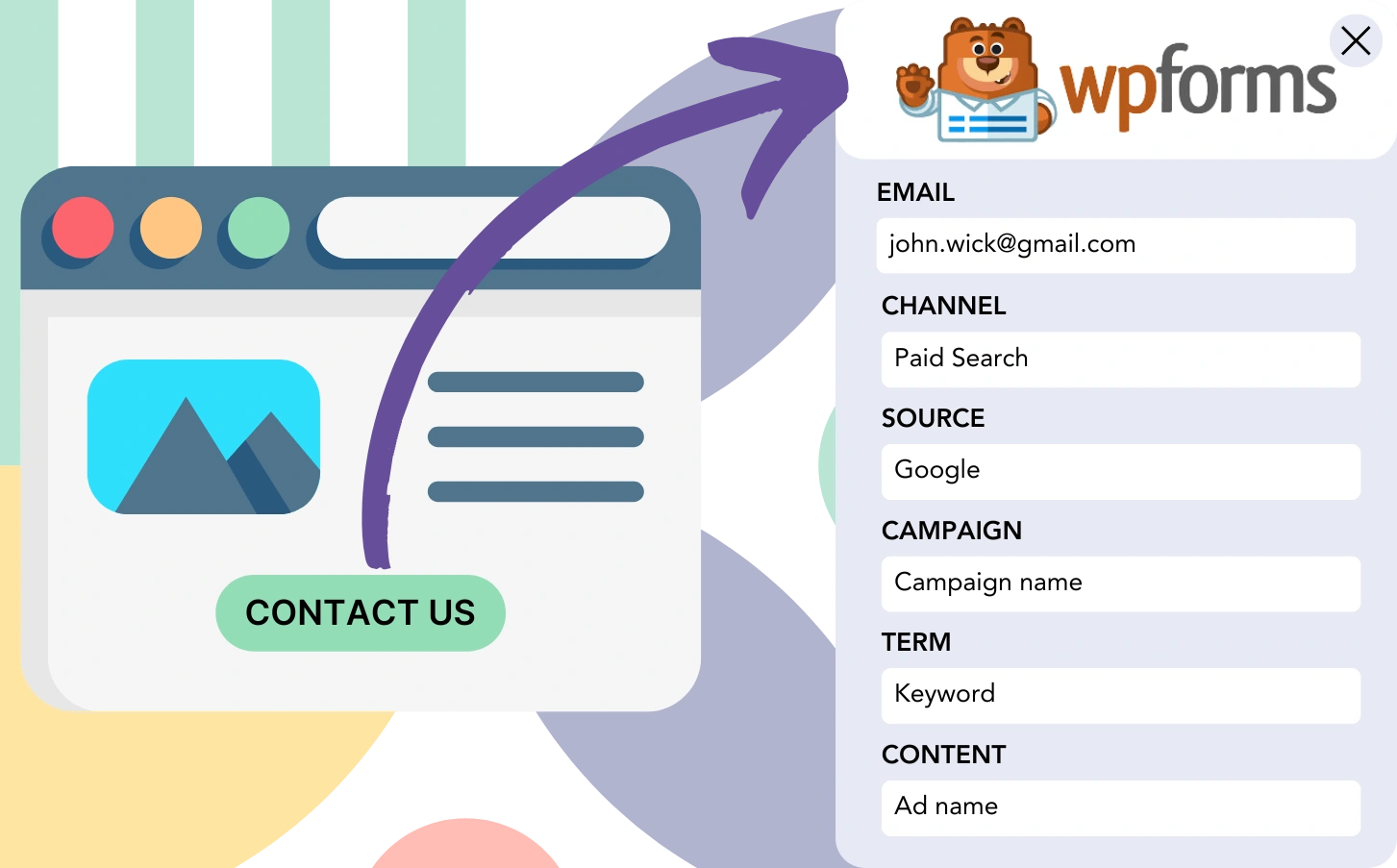Do you face challenges connecting your WPForms leads to their specific traffic channels?
In much the same way, after a lead becomes a customer, tracking their originating channel or ad isn’t possible.
Lacking the right tracking tools, it’s hard to analyze your marketing performance or discover which sources are generating leads, sales, and revenue. Consequently, you risk investing in ineffective channels, diminishing your earnings.
Conveniently, there’s an effective way to match every lead and sale to the exact channel, campaign, keyword, and ad that brought them in.
Let’s go through the steps!
How to track the source of leads in WPForms
Step 1: Add Leadsources in your website
Leadsources is a smart and simple tracking tool that identifies where your leads come from. When added to your website, it captures up to 7 valuable lead source data points for each lead you generate:
- Channel
- Source
- Campaign
- Term
- Content
- Landing page
- Landing page subfolder
➡️ Sign up to Leadsources.io for free
➡️ Add the Leadsources tracking code to your site
Step 2: Add the hidden fields in WPForms
Hidden fields are invisible elements within a form that store data entered by the user, even though they aren’t visible.
Leadsources makes use of hidden fields to capture lead source data. Upon submission, these fields are automatically filled with the lead source details.
Step 3: Send lead source data to your CRM (optional)
The lead source data captured in your form builder can be integrated into your CRM.
You can track lead, sales, and revenue sources in real-time within your CRM.
This connects your marketing activities to the actual performance of your sales.
How does Leadsources work?
Leadsources fetches the lead source data from your site visit and fills the hidden fields of your WPForms. Once the form is submitted, the data, including the lead’s name and email, is sent to WPForms.
The lead source information for each lead is tracked by Leadsources:
| Lead source data | Fetched automatically |
| Channel | ✅ |
| Source | ✅ |
| Campaign | ✅ OR use UTM_campaign |
| Content | UTM_content parameter is required |
| Term | UTM_term parameter is required |
| Landing page | ✅ |
| Landing page subfolder | ✅ |
Even if UTM parameters are not used—such as when your site receives organic traffic from Google search or is mentioned in an article—Leadsources captures the lead source data, helping you track your leads effectively:
✅Channel
✅Source
✅Campaign
✅Landing page
✅Landing page subfolder
Leadsources offers tracking of lead sources from both organic and paid channels, unlike other tools that may focus on just one.
Pro tip:
LeadSources is compatible with all popular online form builders: Cognito Forms, Gravity Forms, Jotform, Typeform, and more. Check out all our integrations.
Performance reports: Lead, sales, and revenue by source
By storing lead source data in your CRM, you can generate comprehensive performance reports like:
- Leads, sales, and revenue by channel
- Leads, sales, and revenue by source
- Leads, sales, and revenue by campaign
- Leads, sales, and revenue by term (e.g. keyword or adset)
- Leads, sales, and revenue by content (e.g. ad)
- Leads, sales, and revenue by landing page
- Leads, sales, and revenue by landing page subfolder
This allows you to modify your marketing budget according to the channels, sources, campaigns, terms, content, etc., that drive the highest leads, sales, and revenue.
Next, we’ll dive into the various reports you can create.
1. Lead source reports
Generate performance reports showing how many leads came from:
- Channel
- Source
- Campaign
- Term (e.g. keyword or adset)
- Content (e.g. ad)
- Landing page
- Landing page subfolder
Example #1: Leads by channel
This report displays the channel with the highest lead generation.
Example #2: Leads by campaign
You can now focus on a particular lead source (like Facebook ads) and observe how many leads each campaign generates using the UTM parameter.
Example #3: Leads by keyword and ad
Once you’ve identified the campaign with the most leads, you can use the term or content UTM parameters to analyze which specific keyword or ad is driving the results.
2. Sales source reports
Having identified the key sources of leads, including channels, campaigns, terms, and content, the next step is to determine if these leads are translating into sales and revenue.
To do this, ensure your leads are sent to your CRM. This will provide insight into where your sales and revenue are coming from, including channels, sources, campaigns, terms, content, landing pages, and subfolders.
This information empowers you to optimize your marketing strategy and place greater emphasis on the channels, sources, campaigns, keywords, and ads that contribute the most to sales and revenue.
You are able to generate various sales and revenue tracking reports, such as:
- Sales and revenue by channel
- Sales and revenue by source
- Sales and revenue by campaign
- Sales and revenue by term (e.g. Keywords)
- Sales and revenue by content (e.g. Ads)
- Sales and revenue by landing page
- Sales and revenue by landing page subfolder
Here’s a sample for your review:
| Channels | Search Paid | Social Paid |
| Leads | 50 | 75 |
| Sales | 5 | 6 |
| Average order value | $150 | $100 |
| Revenue | $750 | $600 |
Once the ads were live on Google Ads and Facebook Ads Manager, the initial “Leads by Channel” report showed that Facebook ads were more effective at generating leads than Google search ads.
By analyzing the sales and revenue data in your CRM, you found that, despite fewer leads, the Search Paid channel generated more revenue than the Social Paid channel. With this insight, you decided to adjust your marketing budget and prioritize the Search Paid channel.