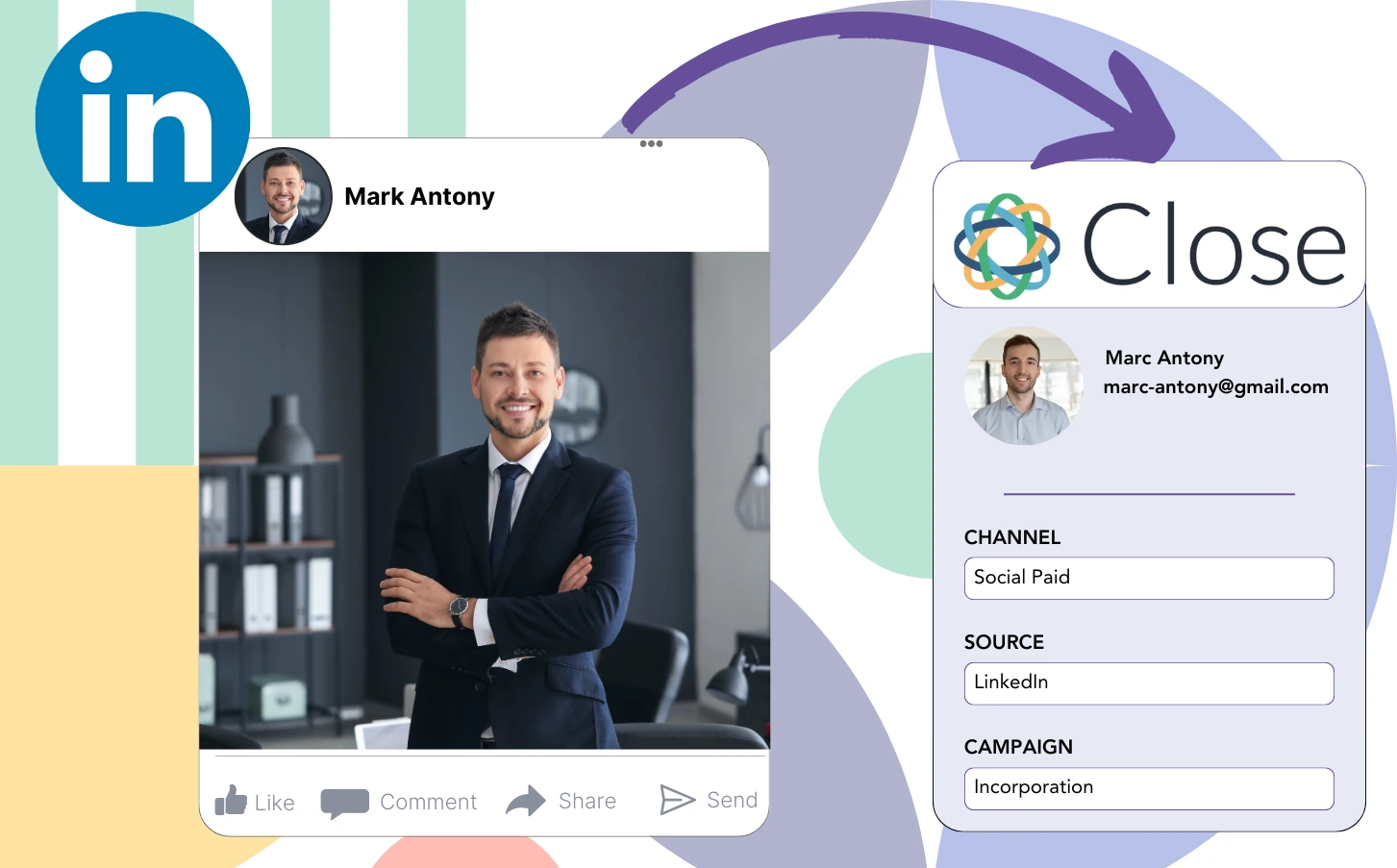Although you place ads on LinkedIn and direct leads to Close CRM, you lack the means to track which specific LinkedIn ad generated each individual lead.
After a lead is turned into a paying customer, it becomes impossible to link that customer to the particular LinkedIn ad that generated the lead.
The tracking gap complicates LinkedIn ad management, causing you to spend on several ads at once without clear insight into which ones are driving your leads and revenue.
A simple, efficient tool would, connect each lead to the exact LinkedIn campaign group, campaign, ad, and audience from which it was generated.
Let’s dive into it!
How to capture LinkedIn ads in Close CRM
Step 1: Add Leadsources in the head tag of your website

Leadsources offers a simple method for tracking lead sources. After being integrated into your website, it captures up to 7 lead source details for every lead generated.
Create an account on Leadsources.io – it’s free.
Insert the Leadsources tracking code into the head tag of your website by following this guide.
Step 2: Add the UTM parameters to your LinkedIn ads campaigns
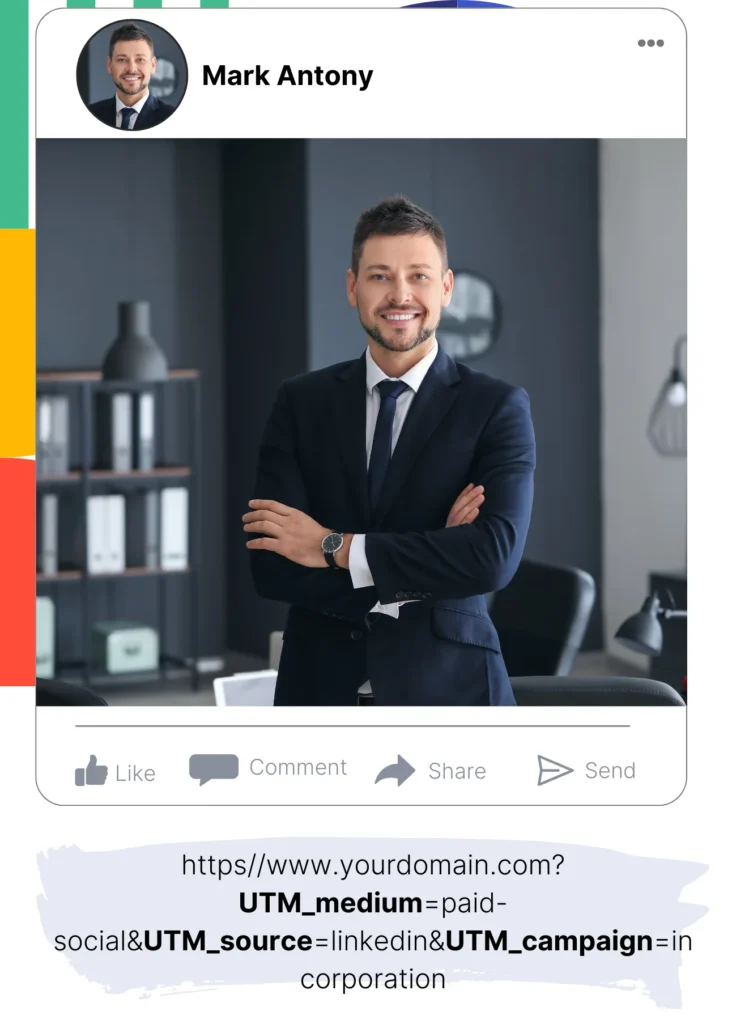
Add the UTM parameters you want to analyze in your LinkedIn ad content.
For illustration, you can track the campaign, ad, and audience through these UTM parameters:
- UTM_source=linkedin
- UTM_campaign=campaign-name
- UTM_term=audience-name
- UTM_content=ad-name
Leadsources aggregates all lead source information—like channel, landing page, and landing page subfolder—ensuring thorough tracking for each lead, regardless of UTM parameters.
Step 3: Add the hidden fields in your form
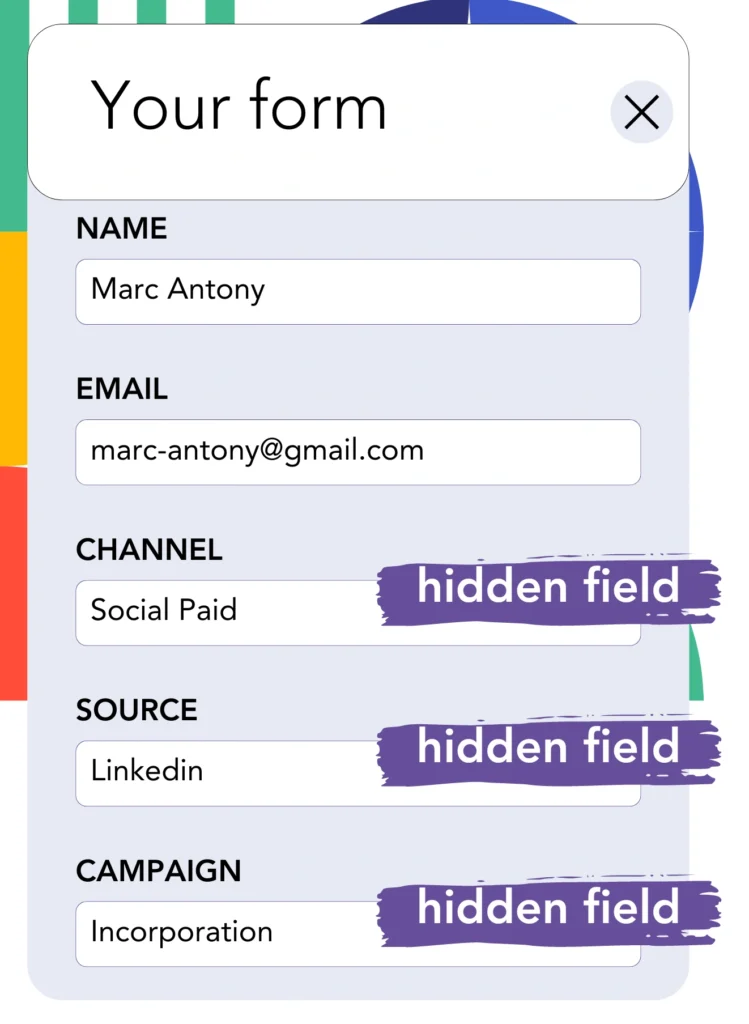
Add hidden fields to your form so that Leadsources can directly track and store lead source data for each form submission.
When a new lead submits your form, Leadsources automatically captures and fills the hidden fields with details from LinkedIn ads.
For a detailed walkthrough on adding hidden fields, refer to our guide.
Step 4: Capture the LinkedIn ads data in Close CRM
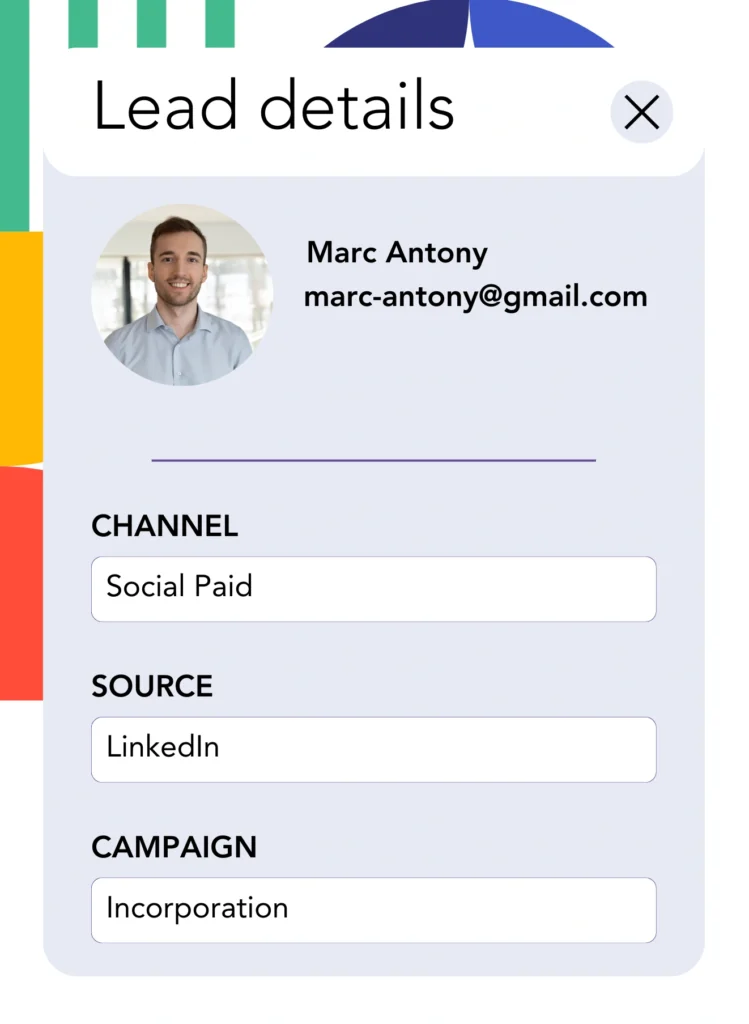
When users click through your ads and arrive at your website, Leadsources collects LinkedIn ads data, covering campaign, audience, and ad specifics.
Leadsources fills the hidden fields in your form automatically with data derived from LinkedIn ads.
When the form is submitted, connecting it to Close CRM allows for the automatic sending of LinkedIn ads data and your leads.
How does Leadsources work?
After Leadsources is installed on your site, it gathers LinkedIn ads data every time a visitor comes to your website.
This LinkedIn ads information is stored in the hidden fields of your form, and once the form is submitted, it is sent to Close CRM with the leads details (name, email, etc.).
For each visitor, Leadsources compiles the following information:
- Channel
- Source
- Campaign
- Content
- Term
- Landing page
- Landing page subfolder
Even in the absence of UTM parameters, Leadsources relies on the referrer to monitor lead source data.
Sometimes, it is not feasible to utilize UTM parameters, particularly in cases where traffic originates from organic channels:
- Google Search
- Instagram bio link
- Social media posts
- Etc.
In these cases, most lead source tracking tools struggle to capture lead sources, as they depend entirely on UTM parameters for data collection. Nonetheless, Leadsources is capable of collecting specific lead source information even without UTM parameters:
- Channel
- Source
- Landing page
- Landing page subfolder
Therefore, Leadsources provides comprehensive lead data tracking across all channels, unlike many other available tools:
- Organic Search
- Paid Search
- Organic Social
- Paid Social
- Referral
- Affiliate
- Display Advertising
- Direct Traffic
Besides, Leadsources automatically categorizes your traffic by channel, yielding a clean and efficient dataset.
Ultimately, Leadsources is an effective and simple tool that gathers complete lead source data from every channel in a unique location.
Performance reports: Lead, sales, and revenue by source
Tracking LinkedIn ads data in Close CRM gives you the ability to generate various performance reports, including:
- Leads, sales, and revenue by channel
- Leads, sales, and revenue by campaign
- Leads, sales, and revenue by ad
- Leads, sales, and revenue by audience
- Leads, sales, and revenue by landing page
- Leads, sales, and revenue by landing page subfolder
Consequently, you can adapt your LinkedIn budget based on the channel, campaign, ad, and audience that are responsible for your leads, sales, and revenue.
Let’s review the various categories of reports that you can produce.
1. Lead source reports
These reports convey the volume of leads generated by:
- Channel
- Campaign
- Ad
- Audience
- Landing page
- Landing page subfolder
Example #1:
Start by using the “Leads by Channel” report to determine which channel yields the highest number of leads.

Example #2:
By recognizing the most effective channel, like LinkedIn, you can concentrate your efforts on reviewing leads from each LinkedIn campaign.

Example #3:
Once you’ve identified the LinkedIn campaign that generates the most leads, you can explore which particular audience or ad is behind this achievement.

2. Sales and revenue source reports
While understanding which LinkedIn ads produce the most leads is crucial, we must ask ourselves: do these ads actually drive our revenue?
Connect your leads with a CRM such as Close CRM to isolate those that converted into paid customers, allowing you to monitor the sales and revenue produced from various channels, sources, landing pages, and more.
This allows you to shift your marketing strategy to focus on the channels, sources, campaigns, audiences, and ads that successfully generate revenue.
To clarify this idea, let’s take a look at the example below:
| Channels | Search Paid | Social Paid |
| Leads | 50 | 75 |
| Sales | 5 | 6 |
| Average order value | $150 | $100 |
| Revenue | $750 | $600 |
After launching ads on Google and LinkedIn, the early “Leads by Channel” report indicated that Social Paid ads on LinkedIn yielded more leads than those generated by Search Paid ads.
However, after reviewing your sales and revenue data from your CRM export, you discovered that the Search Paid channel brought in more revenue with fewer leads compared to the Social Paid channel, identifying an increase in the Search Paid budget.
In addition, it is possible to create multiple other reports that focus on sales and revenue:
- Sales and revenue by source
- Sales and revenue by campaign
- Sales and revenue by content (aka. ad)
- Sales and revenue by term (aka. audience)
- Sales and revenue by landing page
- Sales and revenue by landing page subfolder
LeadSources tracks the source of each lead in Close CRM, whether they come from ads, organic search, social, email, etc. and syncs that data with each submission. See the full breakdown on the lead source in Close CRM page.