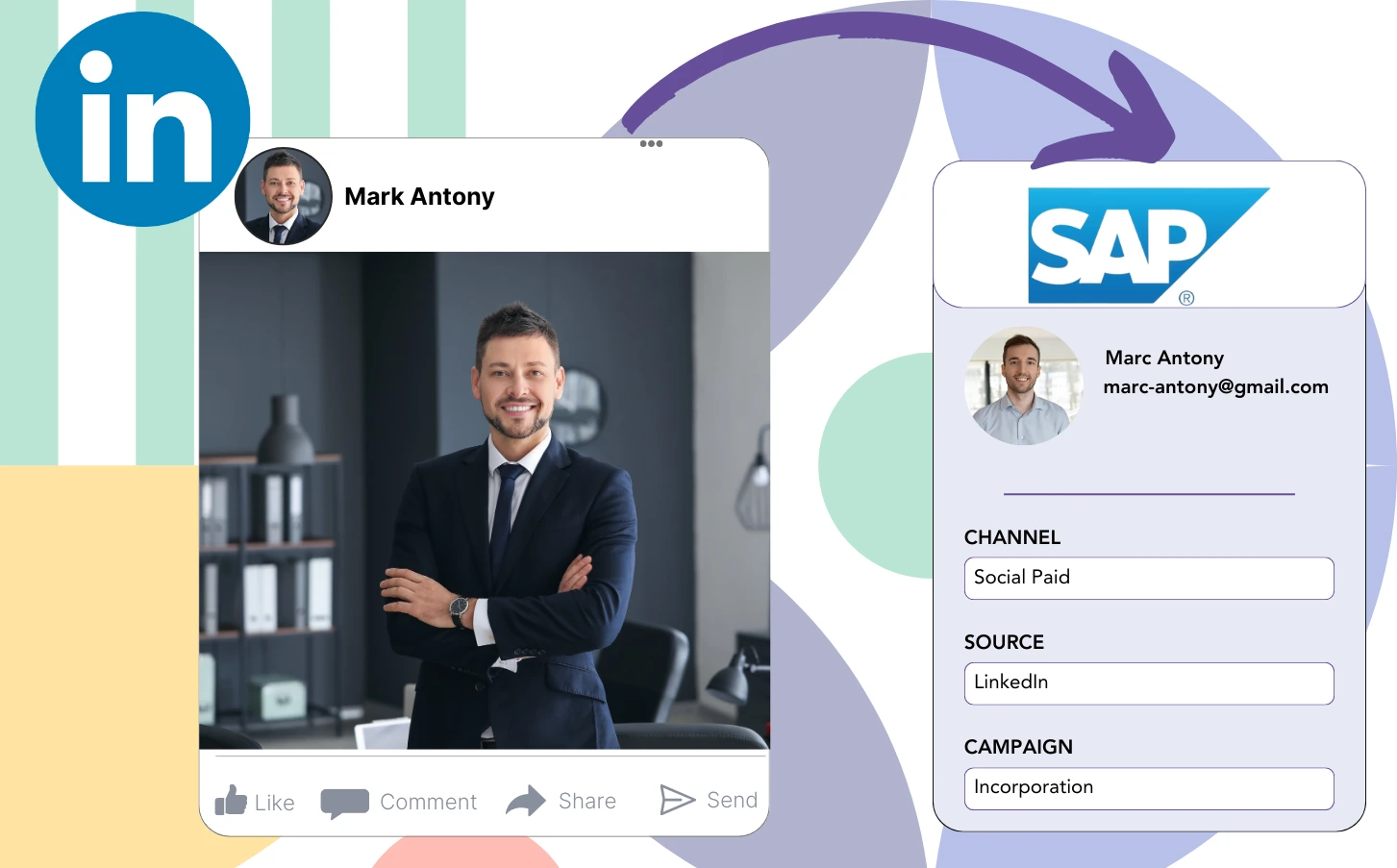While LinkedIn ads funnel leads into SAP, you are unable to determine which particular advertisement created each lead.
Upon conversion of a lead into a paying customer, the ability to identify the specific LinkedIn ad that generated the lead is lost.
This deficiency in tracking complicates LinkedIn ad management, as you are unable to identify which ads are delivering results, despite spending on several at once.
A simple tool would easily connect each lead to the specific LinkedIn campaign group, campaign, ad, and audience from which it was sourced.
Let’s dive into it!
How to capture LinkedIn ads in SAP
Step 1: Add Leadsources in the head tag of your website
With Leadsources, tracking the origin of leads is made easy. After being integrated into your website, it captures up to 7 source details for every lead generated.
Create an account on Leadsources.io – it’s free.
Insert the Leadsources tracking code into the head tag of your website by following this guide.
Step 2: Add the UTM parameters to your LinkedIn ads campaigns
Place the UTM parameters you want to track in your LinkedIn ad content.
For explanatory purposes, these UTM parameters can be used to track the campaign, ad, and audience:
- UTM_source=linkedin
- UTM_campaign=campaign-name
- UTM_term=audience-name
- UTM_content=ad-name
Leadsources aggregates all necessary lead source data, including channel, landing page, and subfolder, to ensure that every lead is tracked in detail, independent of UTM parameters.
Step 3: Add the hidden fields in your form
Add hidden fields to your form, enabling Leadsources to directly capture and log lead source details with each submission.
Upon submission of a new lead’s form, Leadsources automatically captures and fills the hidden fields with LinkedIn ad details.
To view a thorough tutorial on adding hidden fields, refer to our guide.
Step 4: Capture the LinkedIn ads data in SAP
Upon clicking your ads and landing on your website, Leadsources gathers data on LinkedIn ads, covering campaign, audience, and specific ad details.
Leadsources captures data from LinkedIn ads and automatically populates the hidden fields in your form.
Upon submitting the form, connecting it to SAP facilitates the automatic dispatch of LinkedIn ads data alongside your leads.
How does Leadsources work?
Following the installation of Leadsources, your website gathers LinkedIn ads data each time a visitor accesses it.
LinkedIn ads information is captured in the hidden fields of your form, and upon form submission, it is routed to SAP along with lead details such as name and email.
For each visitor, Leadsources collects and compiles the following data:
- Channel
- Source
- Campaign
- Content
- Term
- Landing page
- Landing page subfolder
Even without UTM parameters, Leadsources successfully tracks lead source data through the referrer.
In certain situations, it is not feasible to use UTM parameters, particularly when traffic is sourced from organic channels:
- Google Search
- Instagram bio link
- Social media posts
- Etc.
In these instances, numerous lead source tracking tools struggle to effectively capture lead sources because they depend entirely on UTM parameters for data gathering. Nevertheless, Leadsources is able to collect specific lead source information even when UTM parameters are not present:
- Channel
- Source
- Landing page
- Landing page subfolder
Accordingly, Leadsources provides in-depth lead data tracking across all channels, which differentiates it from numerous other tools:
- Organic Search
- Paid Search
- Organic Social
- Paid Social
- Referral
- Affiliate
- Display Advertising
- Direct Traffic
Also, Leadsources automatically classifies your traffic by channel, providing a clean and efficient dataset.
In essence, Leadsources provides an efficient and simple solution for compiling complete lead source data from various channels in one unique location.
Performance reports: Lead, sales, and revenue by source
By tracking LinkedIn ads data within SAP, you have the capability to produce various performance reports, including:
- Leads, sales, and revenue by channel
- Leads, sales, and revenue by campaign
- Leads, sales, and revenue by ad
- Leads, sales, and revenue by audience
- Leads, sales, and revenue by landing page
- Leads, sales, and revenue by landing page subfolder
Thus, you are positioned to modify your LinkedIn budget according to the channel, campaign, ad, and audience that contribute to generating leads, sales, and revenue.
Let’s evaluate the different categories of reports that are available for you to create.
1. Lead source reports
These reports summarize the volume of leads acquired through:
- Channel
- Campaign
- Ad
- Audience
- Landing page
- Landing page subfolder
Example #1:
Begin by referencing the “Leads by Channel” report to determine which channel provides the most leads.
Example #2:
By recognizing the most effective channel, such as LinkedIn, you can focus on assessing leads derived from each campaign on that platform.
Example #3:
After determining the LinkedIn campaign that generates the most leads, you can investigate the particular audience or ad responsible for this performance.
2. Sales and revenue source reports
Understanding the LinkedIn ads that produce the most leads is essential, but we should also assess their role in driving our revenue.
By connecting your leads to a CRM such as SAP, you can identify which have converted into paying customers, allowing you to monitor sales and revenue across multiple channels, sources, and landing pages.
This facilitates an adjustment in your marketing strategy, focusing on the channels, sources, campaigns, audiences, and ads that produce revenue successfully.
To illustrate this, let’s take a moment to review the example provided.
| Channels | Search Paid | Social Paid |
| Leads | 50 | 75 |
| Sales | 5 | 6 |
| Average order value | $150 | $100 |
| Revenue | $750 | $600 |
Following the implementation of ads on Google and LinkedIn, the early “Leads by Channel” report highlighted that Social Paid ads on LinkedIn resulted in more leads than those from Search Paid ads.
A review of your sales and revenue data from the CRM export showed that the Search Paid channel was more effective at generating revenue with fewer leads than the Social Paid channel, warranting an increase in the Search Paid budget.
Moreover, there is the possibility of generating various reports that specifically target sales and revenue metrics:
- Sales and revenue by source
- Sales and revenue by campaign
- Sales and revenue by content (aka. ad)
- Sales and revenue by term (aka. audience)
- Sales and revenue by landing page
- Sales and revenue by landing page subfolder
LeadSources tracks the source of each lead in SAP, whether they come from ads, organic search, social, email, etc. and syncs that data with each submission. See the full breakdown on the lead source in SAP page.